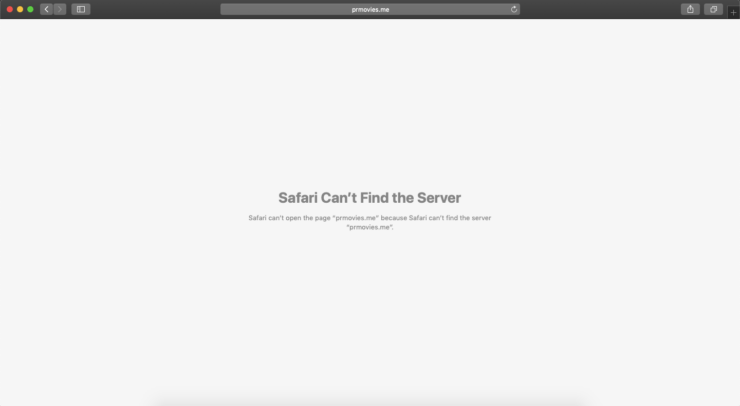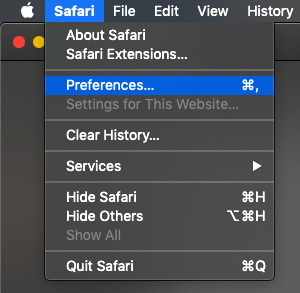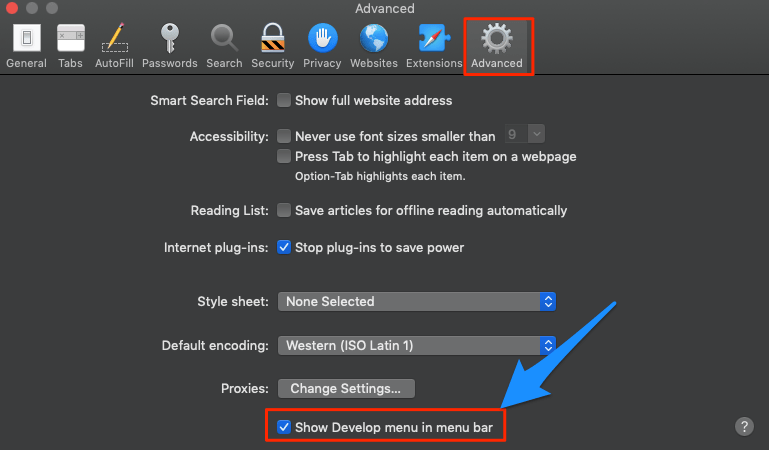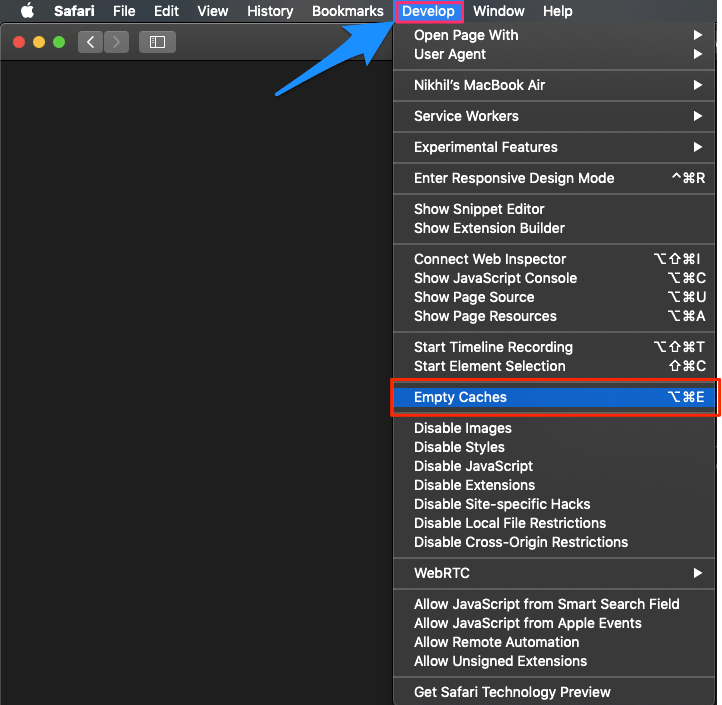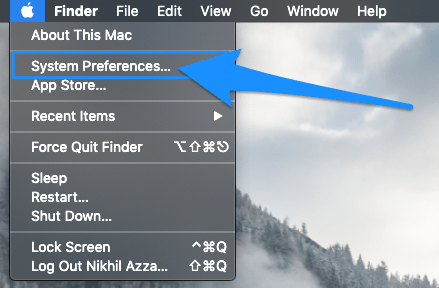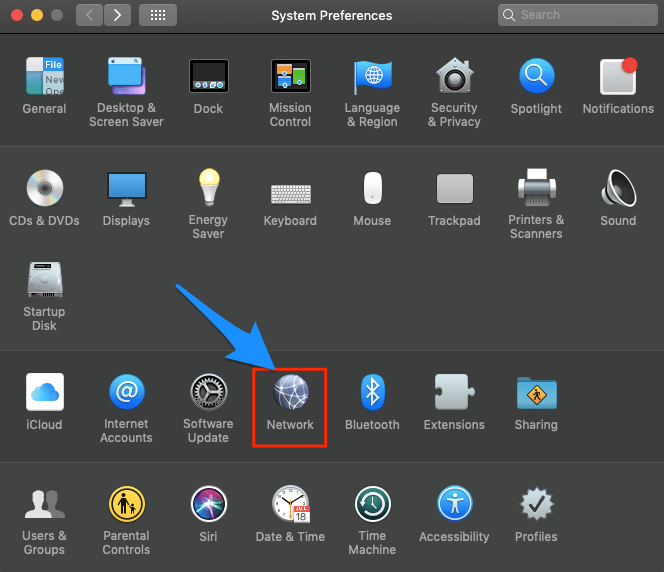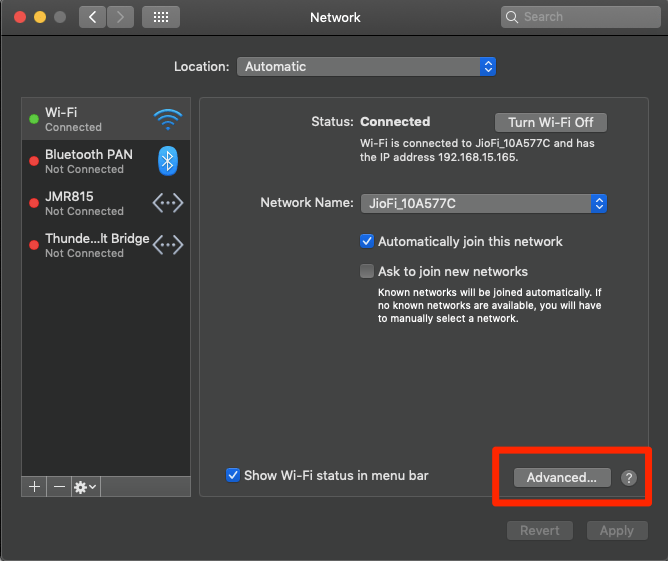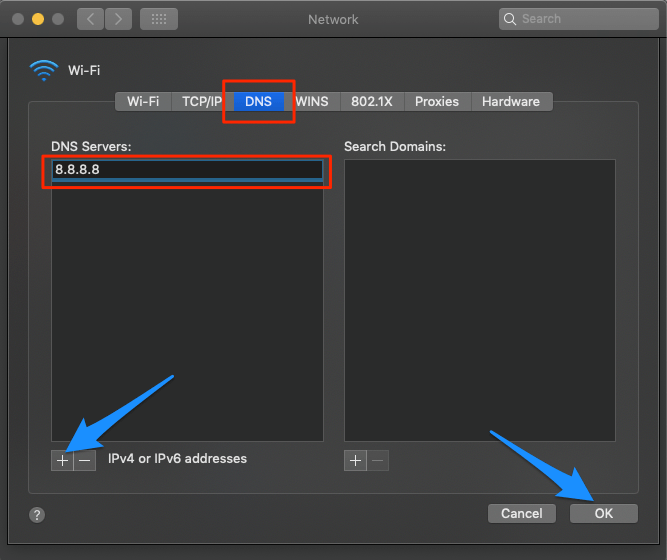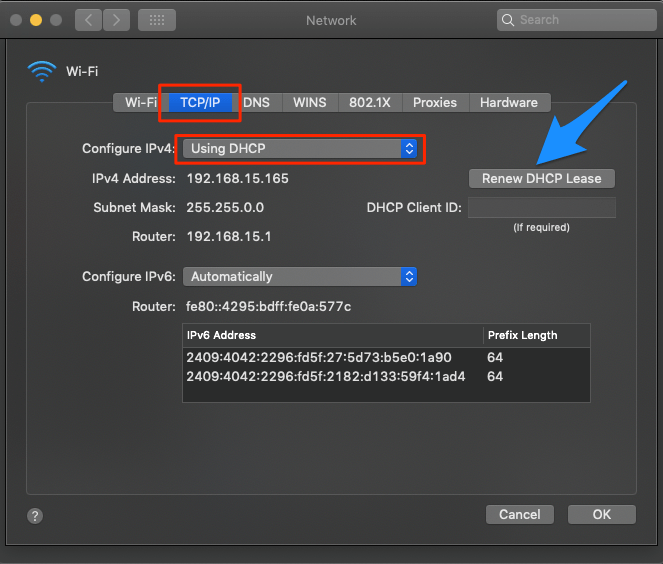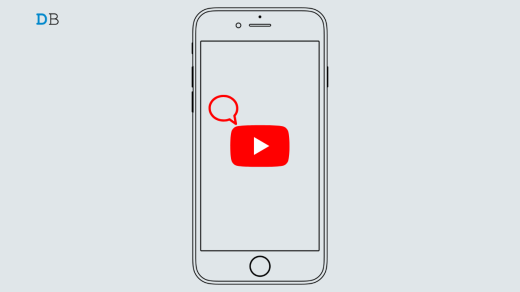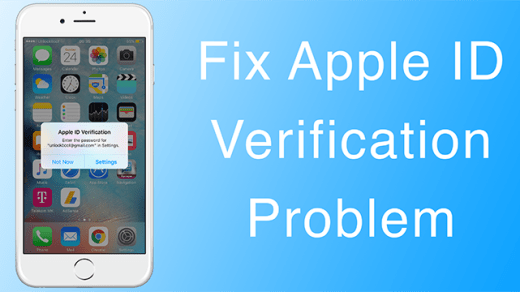Safari is the built-in browser for Macbook which comes with macOS. Many times when you browse on Safari, you may notice an error on your browser “Safari Can’t Find the Server“. This Error is the most common type of error you will ever notice the Safari. If you face such a server error on your Mac Safari here are a few potential solutions to fix the server error.
Before Moving Forward Check if
- Internet is Working
- No Anti-virus App is installed
Solutions to Fix Server Error on Safari
Here are Few Solutions to Fix Safari Can’t Find the Server and Can’t Open the Page Error on Macbook PC
Restart Mac
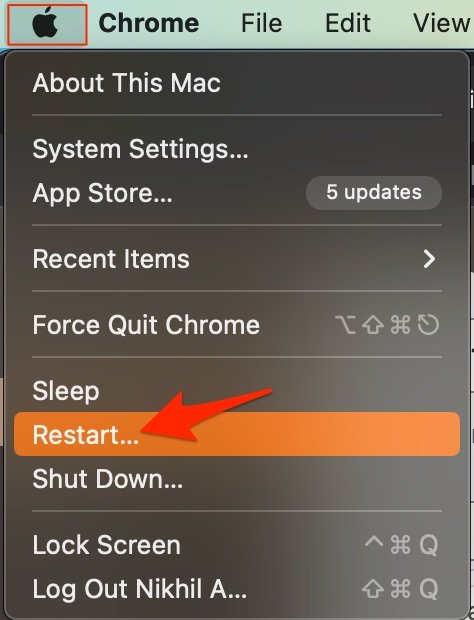
The best solution for most Mac issues is to reboot your computer. A PC is a complex machine, and sometimes the issue may be with any of the background processes that may cause the app or network not to work properly. Rebooting the device will give your PC a fresh start and clear up RAM and stop other unwanted processes.
Check URL or Proxy
An incorrect web address can directly show this error. Make sure you have entered the correct URL, also the site owner may change the web address so it is better to use a VPN or Proxy service to load the redirected new web address.
Clear Safari Cache
Huge Cache Buildup may be the main culprit in causing server issues. The cache is data that stores the site’s data and other web information. It helps speed up the page load and create a secure DNS connection with the server. Clearing the Cache can help fix the server issue on Safari
- Open Safari and click Safari in the menu bar
- Now click on Preferences.

- Here click on Advanced Tab
- And Right tick on ‘Show Develop Menu in Menu Bar‘

- Now click on Develop in the menu bar
- Here Empty Cache and Restart the Safari Browser

Change DNS Address
DNS is a directory of IP addresses which are retrieved online. The PC has a predefined DNS which you can change in case the server is not able to collect the data for loading the Web Page. Here are Simple Steps to Change DNS in Mac;
- Open System Preferences

- Open Network option in the preferences

- Click the Advanced option from the WiFi connection tab.

- Here click on the DNS tab.
- Click on the plus icon and change the DNS servers to either Google DNS 8.8.8.8 or Cloudflare DNS 1.1.1.1 and hit OK

Once done, restart the browser &/or Macbook and check if the site load server issue is fixed.
Change TCP/IP4 on Mac
TCP is a transmission protocol that helps establish network conversation through which application programs can exchange data. A wrong IP4/TCP can cause connection issues on Safari; the settings below can help you fix the problem.
- Open System Preferences
- Open the Network option in the preferences
- Click the Advanced option from the WiFi connection tab.
- Under TCP/IP,
- Change Configure IPv4 to Using DHCP.

- Click Renew DHCP Lease and hit Ok
Conclusion: Facing server issues on Safari macOS. Here are the best solutions to fix the “Safari Can’t Find the Server” Error on your Macbook laptop.
If you've any thoughts on Fix “Safari Can’t Find the Server” Error on Mac, then feel free to drop in below comment box. Also, please subscribe to our DigitBin YouTube channel for videos tutorials. Cheers!