Irritated by the Annoying Message “Error Retrieving Information from Server”. Just relax! We are here with a bunch of new and worked out solutions. Google Play stores 1.45+ Million content is always ready to be downloaded but many times you may face issues with your Google Store due to some technical glitch likely caused by either your network or software OS of your device model. These errors mostly cause problems downloading and installation. One Such major cause of the issue is an error in retrieving information from the server (RH-01).
What Caused the Error RH-01?
The error message may be deceiving and there is no issue with the server, the problem is with the device itself.
- The Older version of device model.
- Obsolete version of Play Store causing incompatibility with the device.
- 3rd Party App interfering with the store.
- Modification of device software.
How to Fix Retrieving Information Error on Play Store?
Solution Which You Might not have tried yet.
Solution 1. Setting Time and Date
The play store sometimes requires the device date to match with server dates or else error may occur.
- Go to Settings of your Android device.
- Look for Option named Date & time.
- Set the correct time or turn ON the Automatic date & time.

Automatic date & time
- Clear all tabs and check for the issue.
Solution 2. Resetting App Preferences
- Go to Settings of your Android device.
- Open Apps/Apps manager.
- Check for All Apps.

Reset App preferences
- Tap on menu icon.
- Click on ‘Reset App Preferences’.
Solution 3. Clear Google Services Framework Cache
Google Services Framework syncs your data and stores device data. It also helps in proper functioning of system apps. Especially if you use a device which uses varies Google Architectured apps, clearing the cache will help fix the problem.
- Go to Settings > Application Manager > All > Google Services Framework > Tap on “Force stop” & tap then tap on “Clear cache” button
- Reboot your device and you will see the RH-01 error will be solved.
Solution 4. Reboot in safe mode
Safe mode lets you disable all 3rd party apps you installed for a temporary time.
For Android 4.4 and less
- Turn off your device
- While powering on press and hold volume down key
- Your device will be in Safe Mode (A transparent logo of Safe Mode will appear on screen).

Reboot in safe mode
For Android 5.0 and more
- Long press on power key as you do for turning off your device.
- Tap and press on power off option.
- You will see the option of Reboot to safe mode. Tap Ok to enter the safe mode.
There may be many 3rd party apps installed on your device that has permission to access device info. These apps obstruct the normal functioning the play store thus causing the issues.
If you are not facing any issue with Google Store in safe mode than some 3rd app is causing the Store to dysfunction. Uninstall recently downloaded app if any or reboot directly back to normal mode to solve the issue.
Note:. Just reboot again to restore and come back to normal mode.
The solutions which you might have tried if hasn’t then you need for sure
Solution 1. Force Stop the App
- Open setting
- Tap on Apps/Manage apps
- Look for the camera app under All Apps
- Tap it and Force stop the Google Play Store.
- Quickly reboot
Solution 2. Clear App Data and Cache
- Open settings of your Android device
- Open option called Apps or App manager
- Under All look for the camera app
- Clear data and clear cache followed by a quick reboot.
Solution 3. Re-Add your Account
- Go to Settings > Accounts.
- Go to Google Account > Remove Account
- Re-Add your Google Account
Solution 4. Downgrade or Upgrade Play Store
You can even upgrade or downgrade your Google Play Store and check for the error fix. For info on how to upgrade your Google Play Store, you can check this blog post.
If none of the above works then you have to settle for last resort.
Factory Data Reset
If above methods are not effective enough then resetting your device can solve the problem by deleting all junk, malicious files and bugs which may cause the problem. Your device will come back to default state thus issue is solved.
Try Alternative App Store
Aptoide is similar to Google Play Store offering digital content where you can browse and download the apps. It is like a marketplace app where all the content is available, you need not need to Google search every time to download the apk file of the app. For more info look for this blog post
Note & Conclusion: I hope the post was helpful. Do comment for any assistance or suggestions.
If you've any thoughts on Fix – Play Store “Error Retrieving Information From Server” [RH-01], then feel free to drop in below comment box. Also, please subscribe to our DigitBin YouTube channel for videos tutorials. Cheers!
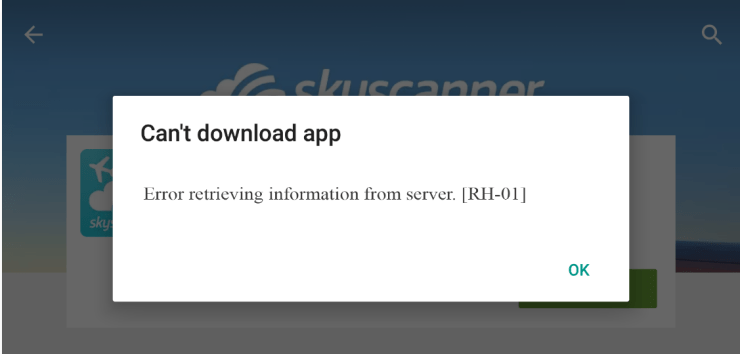
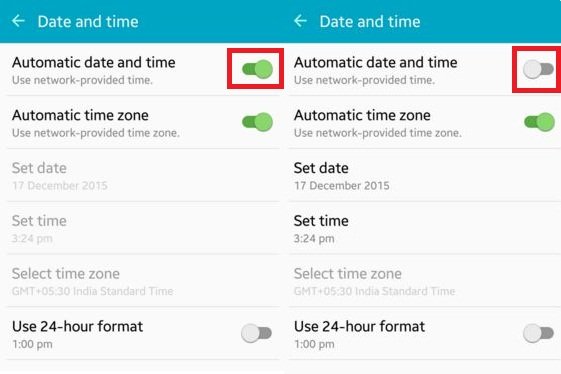
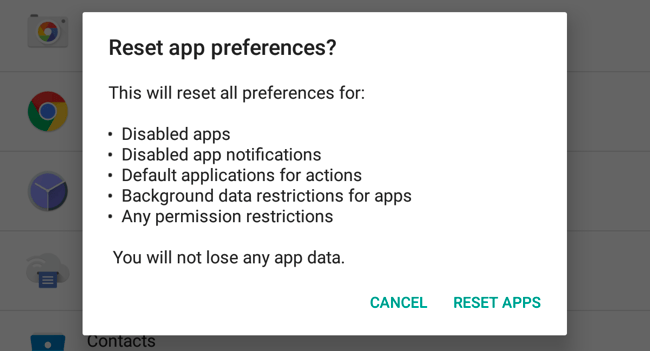
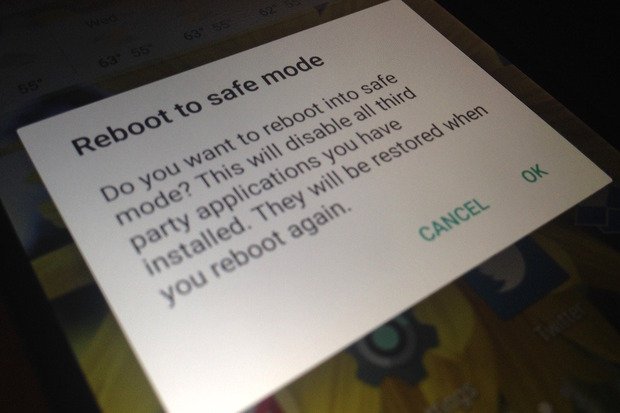


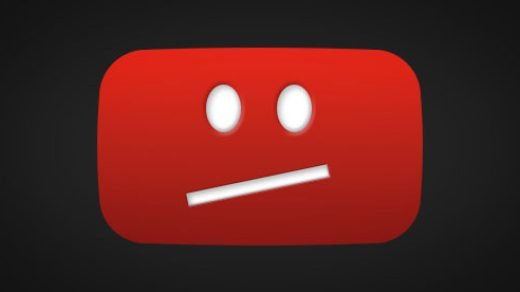
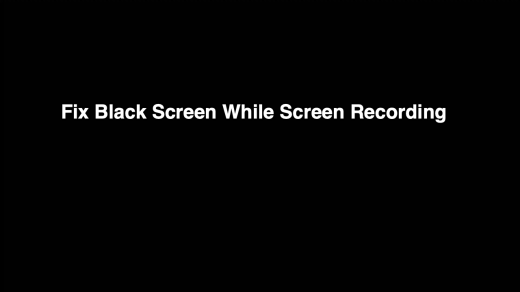





Thank you so much for helping me restore my google play. I have been researching for a long time until i found your blog. I attempt many things and thought my tablet was doomed. Your a blessing thank you for your assistance and advice. regards Coralie
Cheers!!
Force Stop the App
Open setting
Tap on Apps/Manage apps
Look for the camera app under All Apps
Tap it and Force stop the Google Play Store.
Quickly reboot