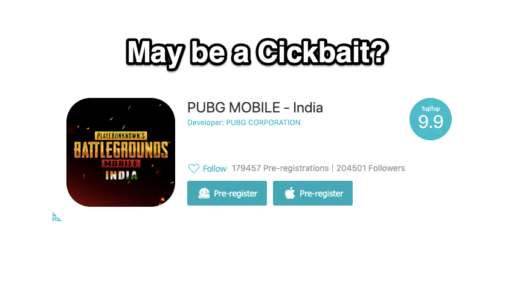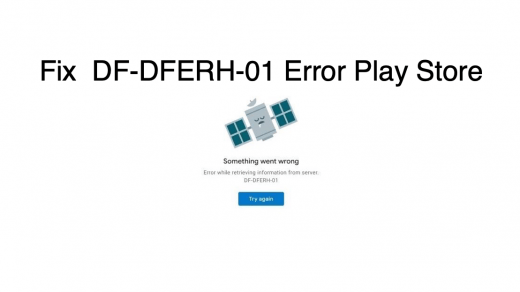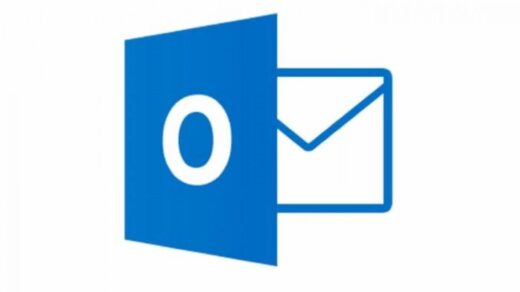If you are facing the “Black Screen of Death” on your Android device and cannot figure out what to do next, you are in the right place. Don’t panic—because this guide will show exactly what you need to do to fix this issue and get back to using your smartphone again. Let’s learn what a “Black Screen of Death” is and how you can fix it.
What is the Black Screen of Death on Android?
As the name suggests, a black screen of death on Android occurs when your smartphone’s screen goes black, and you are unable to use it. There are two scenarios: one where you can hear sound from your phone and another where you cannot.
In either case, the issue can be extremely daunting and frustrating. A black screen of death can be caused due to various reasons including hardware or software issues, a drained battery, or even a faulty or broken display.
Top Ways to Fix Android BSOD
Since this is a comprehensive guide, we will discuss eight fixes; make sure to try each one.
1. Make Sure the Power Button is Functional
If the power button doesn’t work, you will not be able to turn on your phone. So, how do you know if your power button is functional?
Well, simply connect your phone to the charger and press and hold the power button for a few seconds. If you feel a vibration, then the power button is working. Otherwise, the power button has an issue where it’s disconnected from your phone.
You can try removing any dust or debris near the power button and see if that helps fix the issue. The best thing to do is to get your power button fixed or replaced at your manufacturer’s service center or a repair shop.
2. Charge your Phone
If the power button is working but the phone still doesn’t turn on, try charging it for some time. When you exhaust all the juice on your smartphone, it may refuse to take charge immediately.
We recommend leaving your phone on the charger for at least 30 minutes. Check back after 30 minutes or more and see if the issue is resolved.
3. Remove the Corrupt SD Card
Corrupt peripherals can also cause your phone to shut down its display and show a black screen. How do you fix this? Simply remove the corrupt peripherals, an SD card in this case, and watch your phone boot up and behave normally.
Tip: Avoid buying SD cards from unauthorized marketplaces or strangers. Always use secure SD cards bought from trusted brands or marketplaces to ensure the integrity of your phone as well your data.
4. Force Restart your Phone
You can also try a force-restart to see if that helps boot up your phone. A force-restart will work in case you had your phone shows a black screen randomly while you were using it. The reason behind this can be a software glitch or a third-party app interference.
- Press and hold the Power button on your phone for a few seconds. Do not release until you see your phone’s logo.
- Release the power button once you see the logo or feel a vibration.

5. Squeeze your Phone
Gently squeeze your phone from the sides or from the top and the bottom. This will help secure the connection of the display to the motherboard, in case the connection is loose. Also, inspect for any gaps between the display and the frame.
If you find any gaps or if the phone turns on after squeezing it, you should immediately contact your manufacturer or visit the nearest service center and get your phone repaired.
Tip: Try calling your phone and use your muscle memory to pick up the call. If you hear the phone ringing and are able to pick up the call, it means that your phone’s display is dead and needs replacement.
6. Clean the Charging Port
Check your charging port if you are still seeing the black screen of death. Clean the charging port and remove any dust or debris that could potentially be blocking the contacts with the charging cable.
Speaking of the charging cable, make sure it’s working properly too. Test your charging cable by connecting it to a different smartphone.
Preferably, make sure that you are using the cable that you received with your smartphone. The same can be said about the charging adapter if you received one with your smartphone.
You can also try wireless charging if it’s available on your smartphone. However, wireless charging is usually slower than wired charging, so you might have to wait a bit longer for your phone to get an ample charge.
Should the device refuse to charge, wired or wireless, contact your manufacturer or visit the nearest service center and explain your issue there. If your device is under warranty, you may get a free repair.
7. Wipe Cache Partition
Sometimes, your Android phone’s cache can get corrupted, causing the screen to go black or gray. In this case, you need to clear the cache or, in other words, wipe the cache partition of your device.
Note: Make sure your smartphone’s display is working properly. If the display is broken or not working, you won’t be able to wipe the cache partition or reset your phone.
- Press and hold the Power and the Volume Up buttons simultaneously until you see the recovery menu. You can find the exact key combination for your device via a simple Google search—search for “How to boot <Your Device Name> into recovery mode.” If you have a Samsung phone, you need to connect your phone to a computer to enter recovery mode.

- Now, use the Volume Down button to highlight “Wipe cache partition.” Press the Power button to select it.
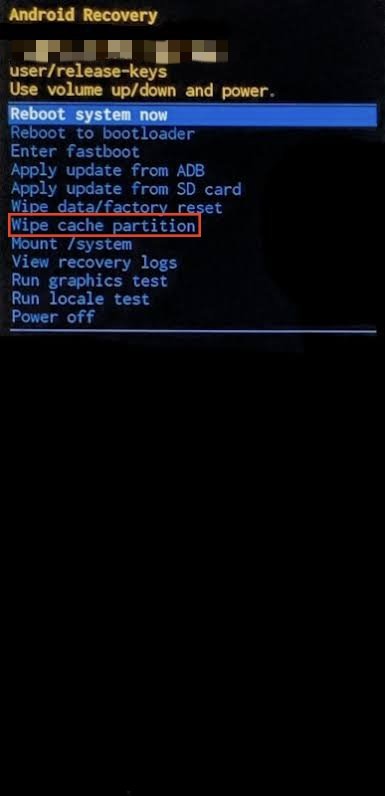
- Again, use the Volume Down button to highlight “Yes” and press the Power button to select it.
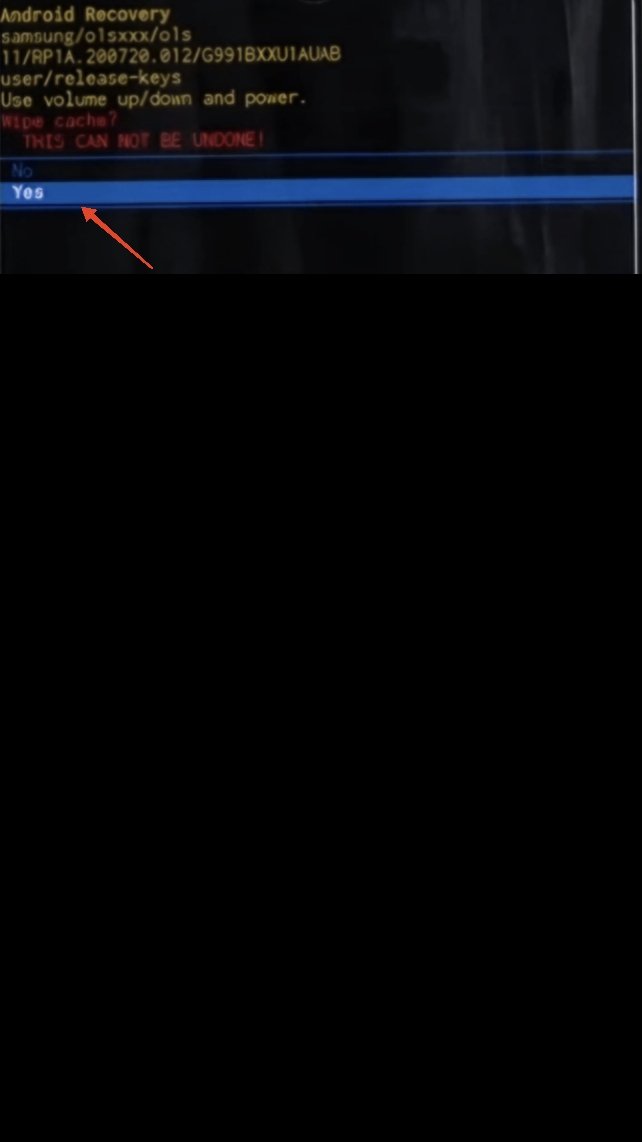
- Now, make sure you have selected “Reboot system now” and press the Power button.
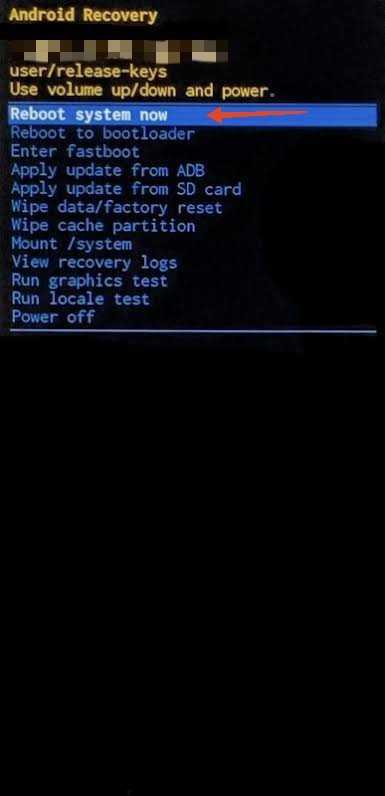
8. Factory Reset
If you are unable to turn your phone on, that is, resolve the black screen of death issue, then you should factory reset your phone. This will reinstall the ROM on your smartphone while resolving any issues that might have been causing the black screen of death.
Note: A factory reset will delete all your data including photos, videos, files, and app data. If you don’t want to lose your data, skip this step and contact your smartphone manufacturer.
- Press and hold the Power and the Volume Up buttons simultaneously to boot into the recovery menu.

- Now, use the Volume Down button to highlight “Wipe data/factory reset.” Press the Power button to select it.
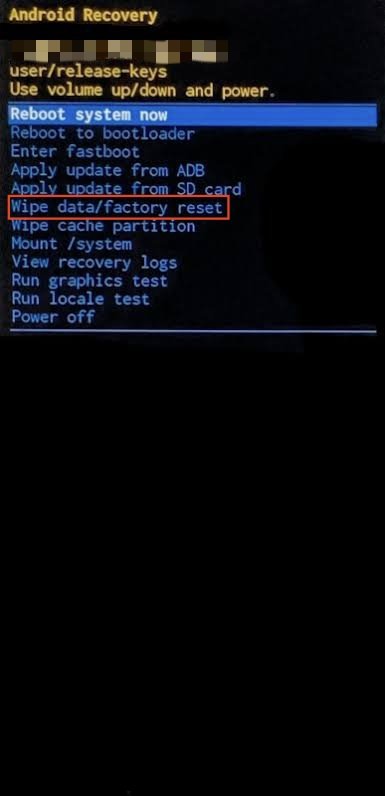
- Again, use the Volume Down button to highlight “Yes” and press the Power button.
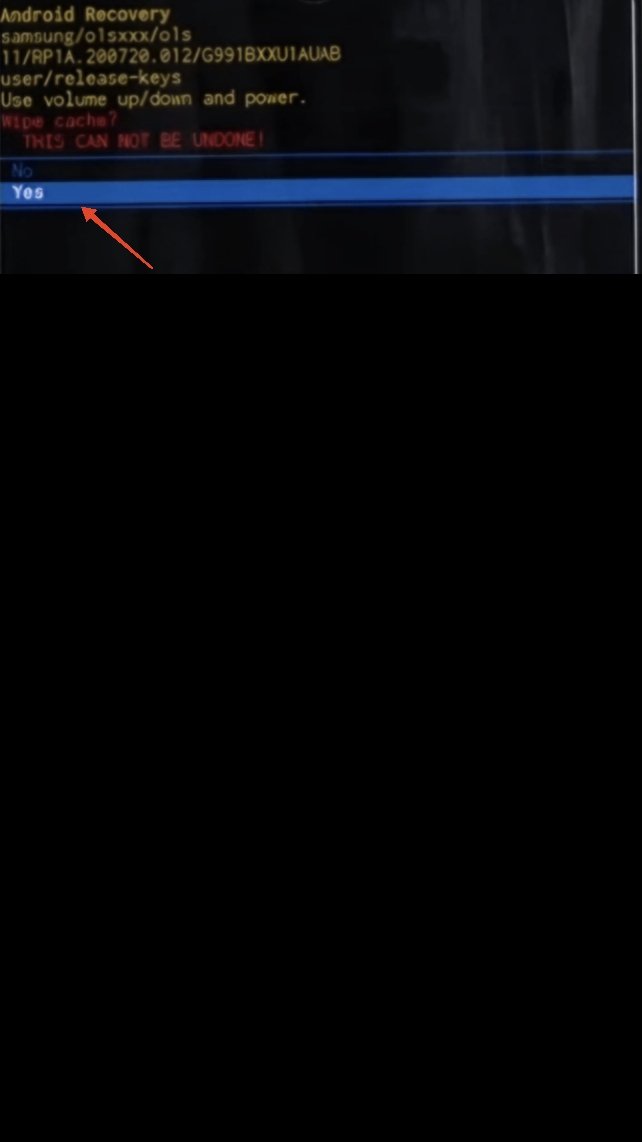
- Now, select “Reboot system now” and press the Power button.
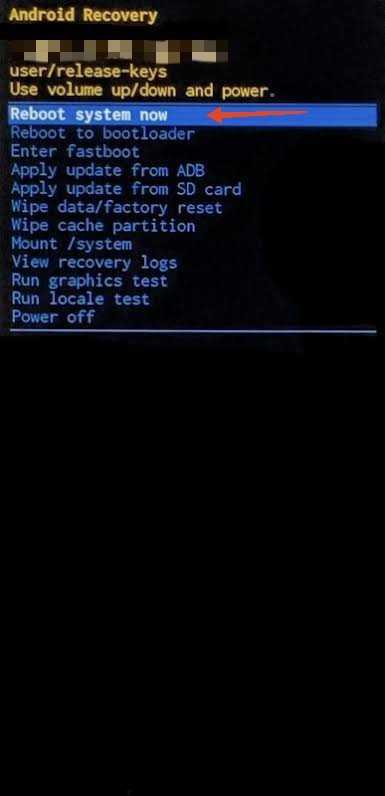
Frequently Asked Questions (F.A.Q)
Can I recover data from a phone with a black screen of death?
Yes, it may be possible to recover data from a phone with a black screen of death using specialized software or services. However, it’s recommended that you consult with a professional for assistance.
Is it safe to use third-party repair services to fix the black screen of death issue?
It’s recommended to use the manufacturer’s authorized repair services to fix the black screen of death issue. Using unauthorized repair services may void your device’s warranty and cause further damage.
Final Words
A black screen of death on your smartphone can be daunting, especially when it’s your primary device for all your daily activities. Fortunately, the issue is easily fixable with the right steps.
We hope this guide has helped you resolve the black screen issue on your Android phone. Should the issue persist, contact your manufacturer for further assistance. If you have any questions or need additional assistance, feel free to ask in the comments section below.
If you've any thoughts on How to Fix Black Screen of Death on Android, then feel free to drop in below comment box. Also, please subscribe to our DigitBin YouTube channel for videos tutorials. Cheers!