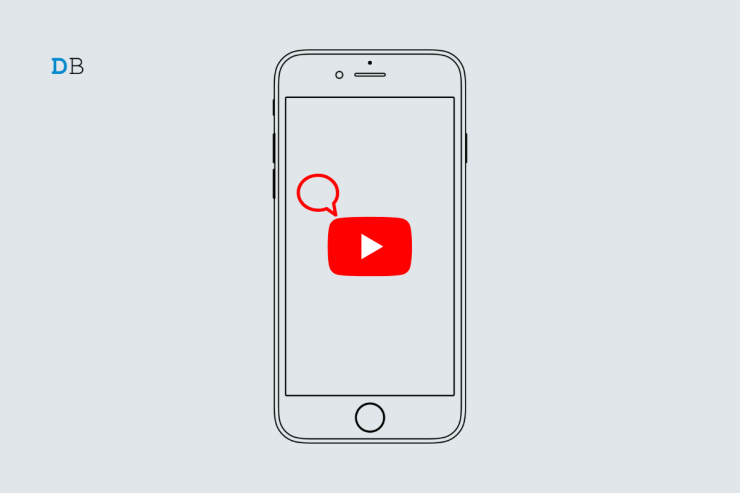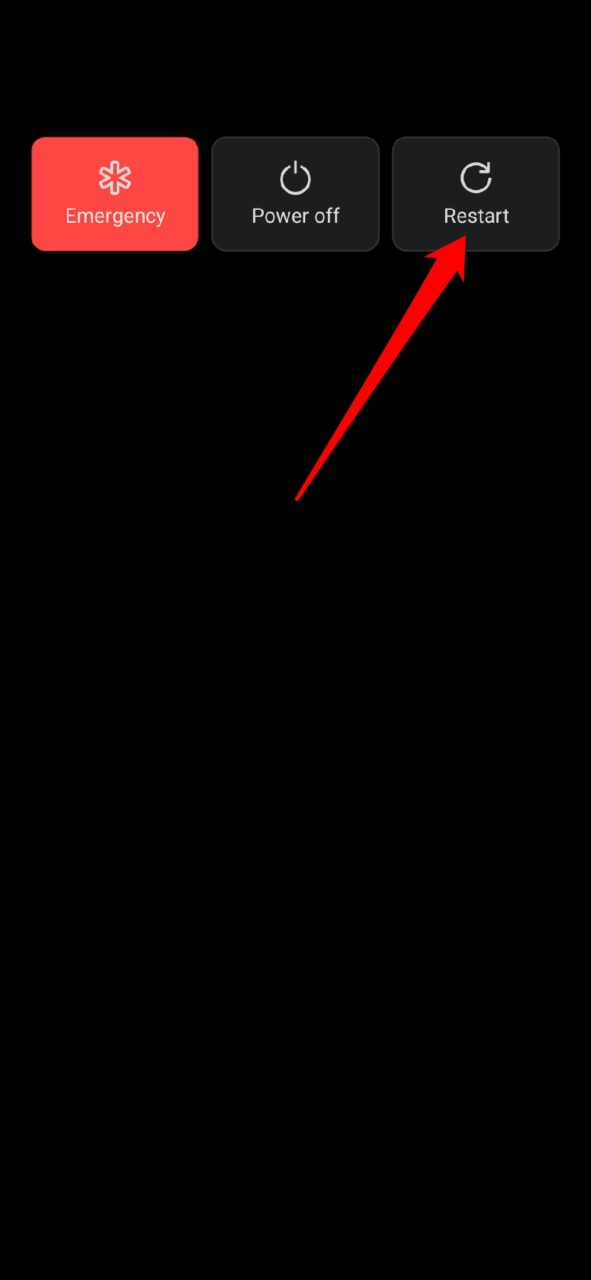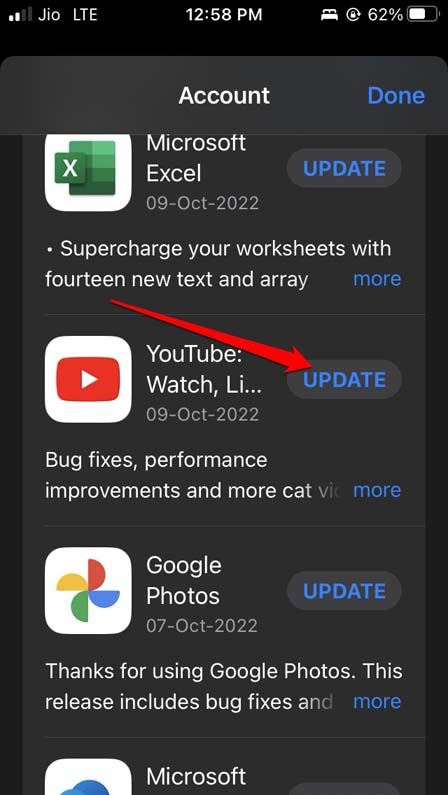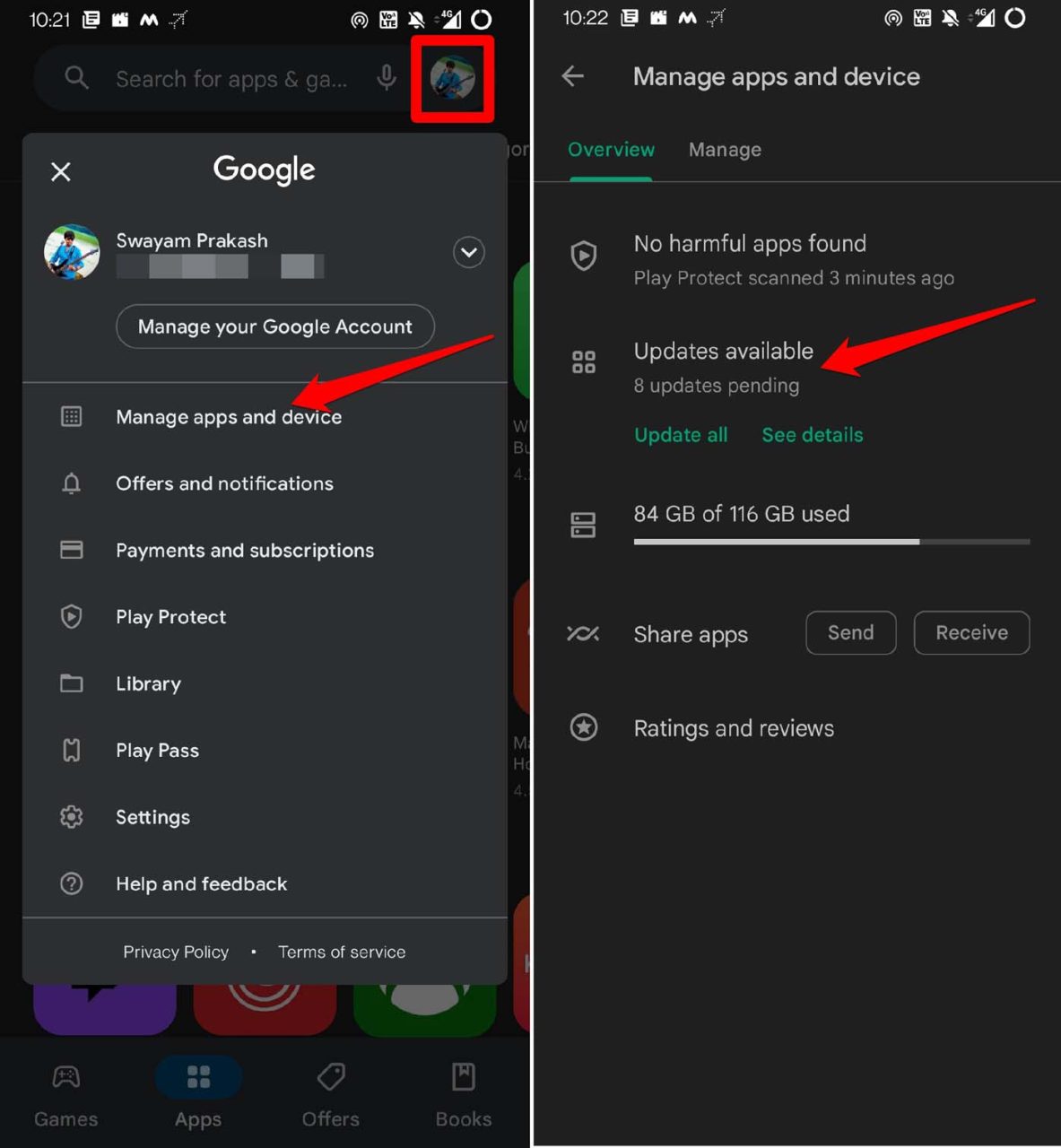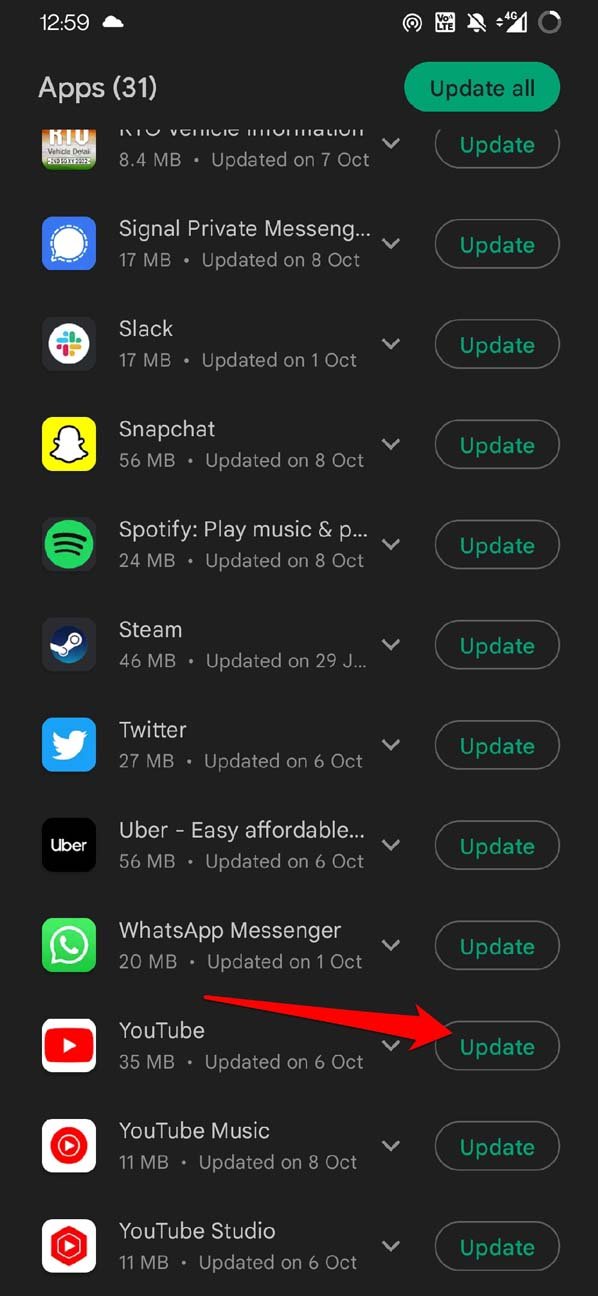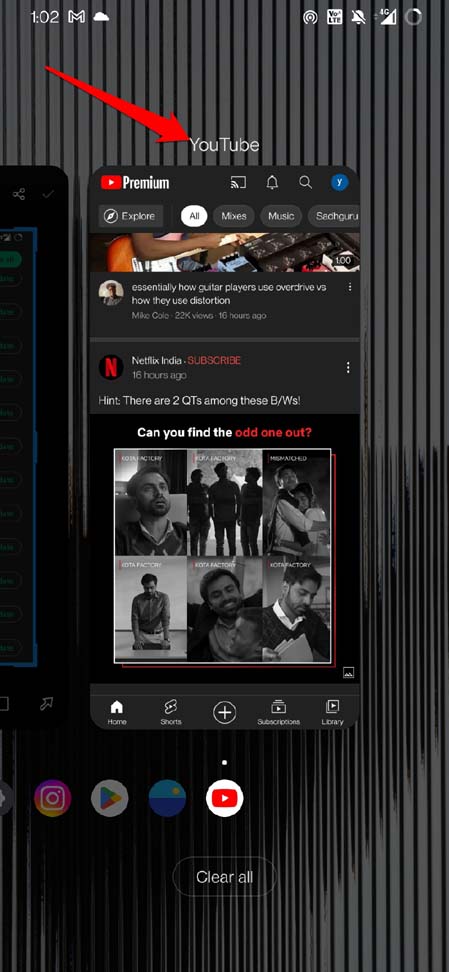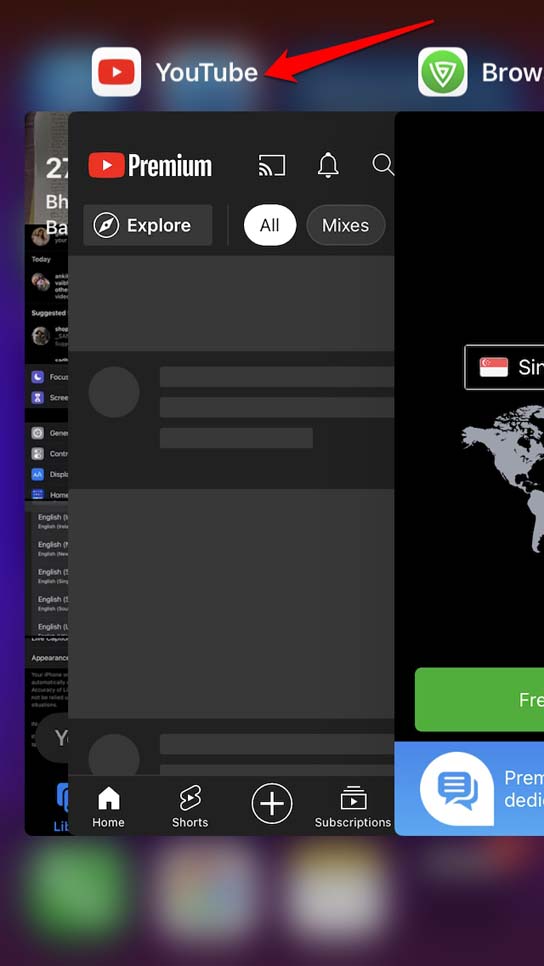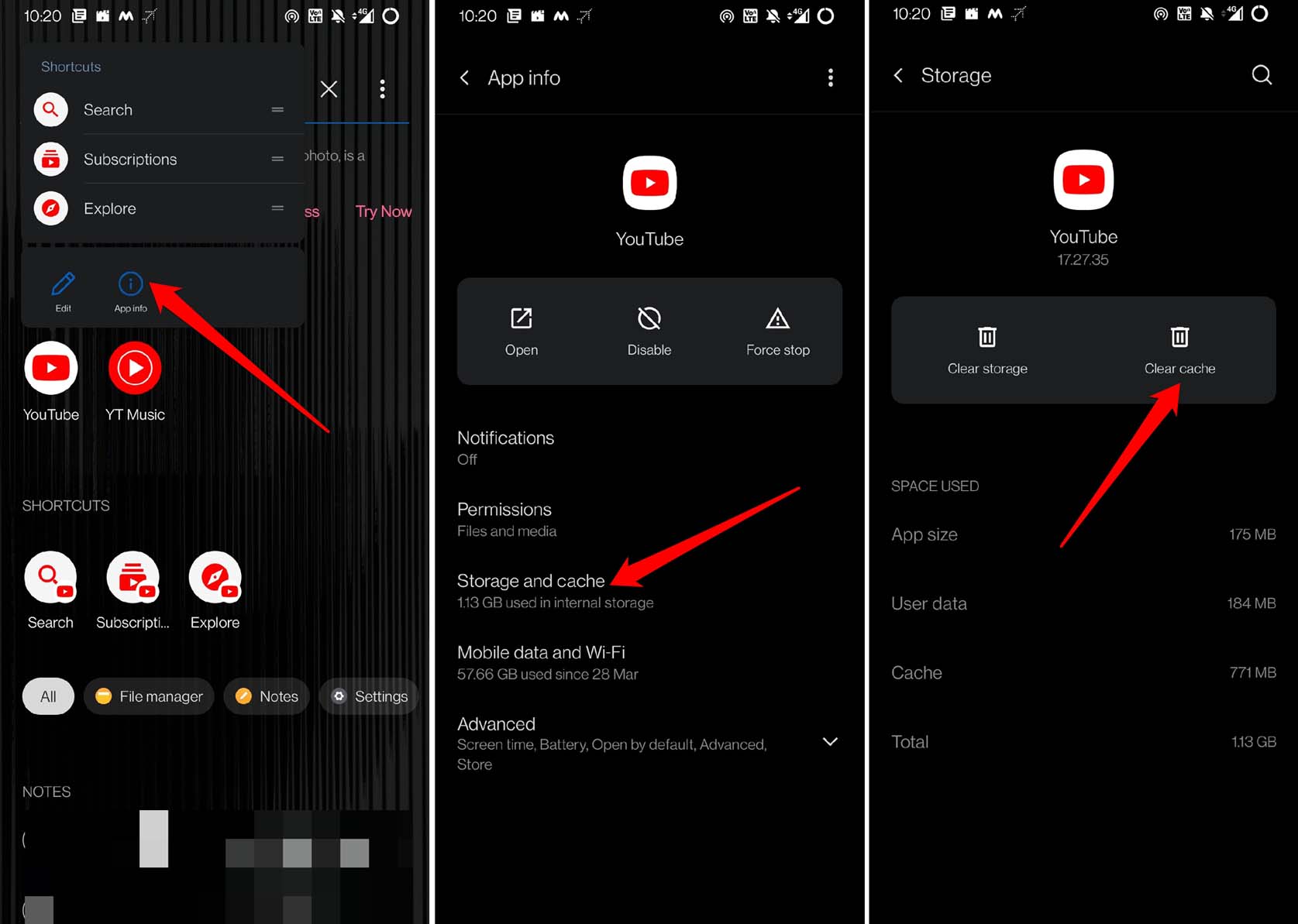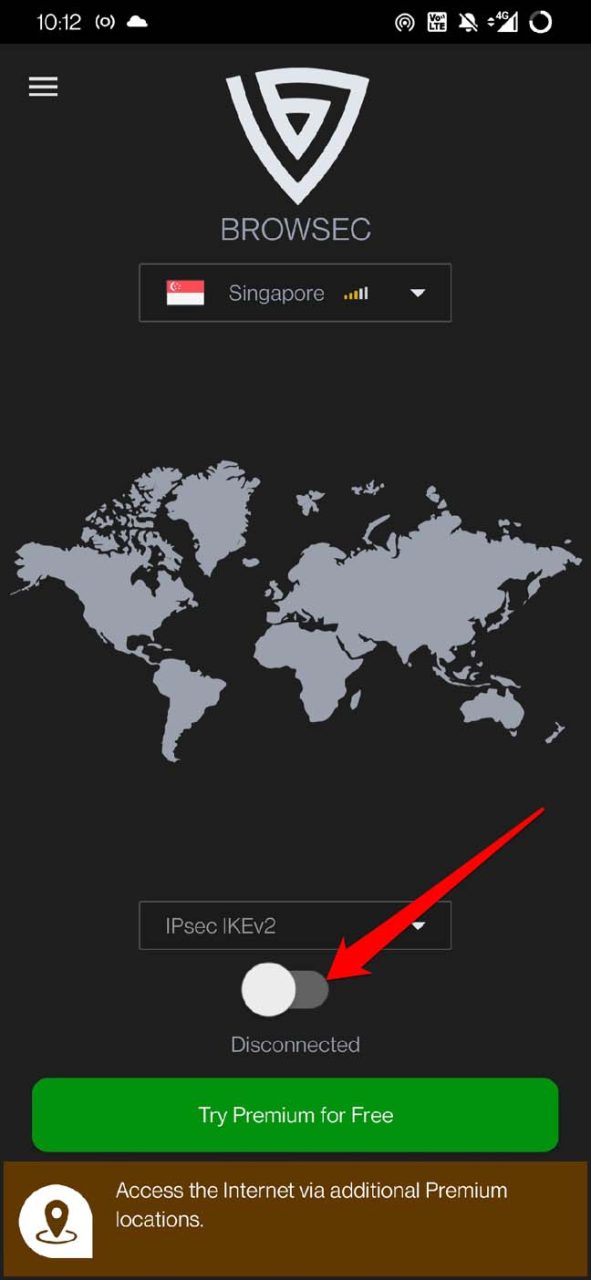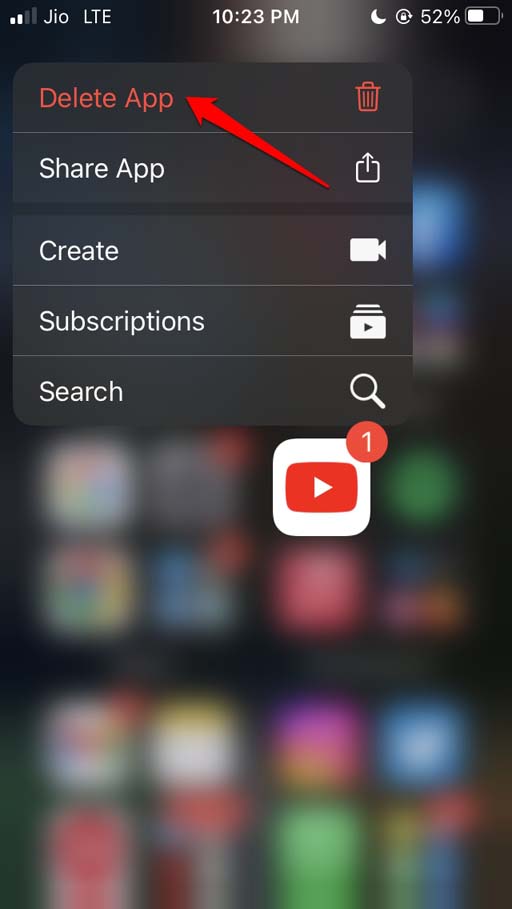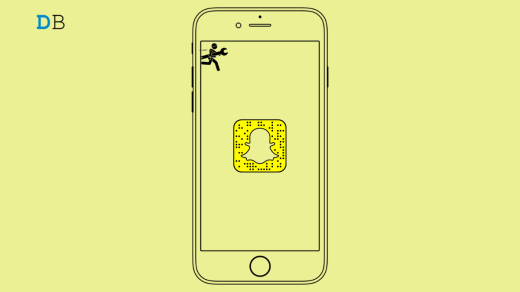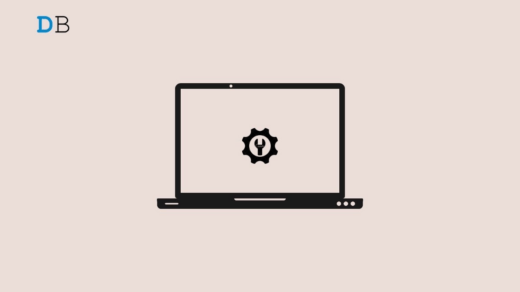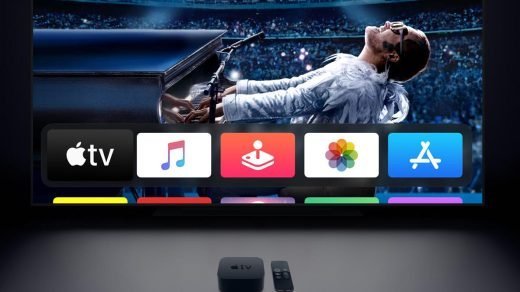In this guide, let us check out some troubleshooting tips to fix YouTube comments showing on iPhone and Android. When you start to play a YouTube video either on iOS or Android, it would load, but the comment section would not. Sometimes, you may see a message in the comment section that asks you to reload the video.
YouTube comments are a great way of communicating with fellow YouTube users. Also, if you have a channel on YouTube, you can check out and manage the comments on your videos. Primarily, due to a bad internet connection, YouTube comments may not be showing on iPhone and Android devices. YouTube servers, when down due to bug issues, can cause the YouTube comment section to not load as it should.
Talking of bugs, the YouTube app installed on your Android or iOS device may be buggy. That causes the comment section to not show up while playing a video. If the cache of the YouTube app (on Android OS) is filled with a lot of temporary data, that can lead the app to misbehave. Even using VPN apps may cause the busy remote servers to fail to load the comment section of a YouTube video.
Top Ways to Fix YouTube App Comments Not Showing
Now, we know the possible reasons why you are not able to view or post comments on YouTube. Let’s resolve that with the fixes mentioned below.
1. Restart your Smartphone
To resolve any minor glitches, you may restart your Android and iOS devices.
Here is how to reboot an Android device.
- Press the power button > Tap on Restart.

To restart the iPhone,
- Press the side button
- Drag the slider to the right side when prompted with Slide to Power Off on the screen.

- Wait for some time and again press the side button to turn on the iPhone.
2. Update YouTube App
To fix any bug issues on YouTube, update the app on your Android and iOS devices.
On iOS,
- Launch the App Store.
- Tap on the connected Apple ID at the top right corner of the display.

- Then check if YouTube has an update available.
- Tap on Update to install the new build of YouTube.

On Android,
- Open the Play Store > tap on the connected Gmail account.
- From the menu, select Manage Apps & Device > Updates Available.

- Then check if YouTube is listed among the apps waiting to upgrade to their newer version.
- Tap on the Update button beside YouTube.

3. Force Close YouTube
You can close the YouTube app and re-launch it.
Android,
- Swipe up on display and stop in the middle.
- From the recent apps, navigate to YouTube.
- Hold and swipe up the app card to close it.

- Tap on the YouTube app to launch it.
iOS,
- Double tap the home button on iPhone[the ones with touch ID] to summon the active apps.
- Swipe up on iPhones without Touch ID to bring up the recent app cards.
- Navigate to the YouTube app card, and swipe it up to close it.

- Launch the YouTube app on iPhone.
4. Fix your Internet Connection
If your current WiFi network is down, try to connect your Android and iPhone devices to other available WiFi networks. Reset the WiFi router by taking help from ISP support. You may also toggle between flight mode enable & disable to reset the network on your devices.
5. Check if YouTube Servers Are Down
You can visit the Downdetector website to check if the YouTube servers are down. The issue may be happening in other parts of the world with other users. You may also get information regarding why YouTube is down and when you may expect it to become stable.
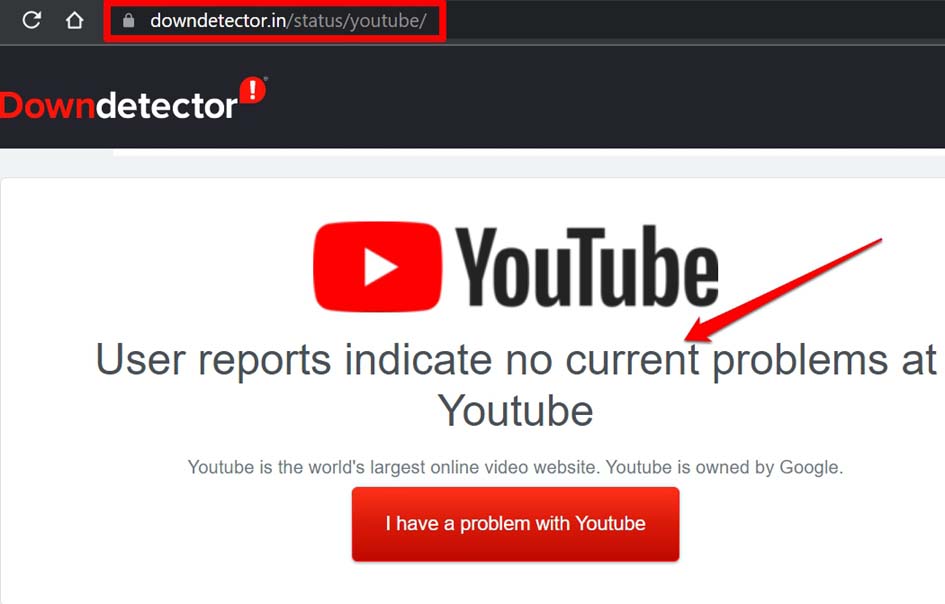
6. Clear Cache of YouTube App [Android]
Android device users can clear the cache of the YouTube app. This, most of the time, fixes the glitches occurring on the features of the app.
- Long press the YouTube app icon.
- Then tap on the option App Info from the small menu.
- Tap on Storage and Cache > tap on Clear Cache.

- Relaunch the YouTube app and check if the comment section is now showing or not.
7. Close the VPN App
When you use VPN, the servers of that country/region you have set get into action to provide access to a webpage or website. Well, the same VPN app may be used by thousands of people all around the globe. Most of that may have set the same region on their VPN.
Now, when the user request load is high, the server of that VPN may black out. That’s why you encounter slow website loading, and certain sections of the website not showing up. The same can happen with the YouTube comment section not showing. To fix that, you have to disable the VPN app on your Android and iOS devices.
On iPhones,
- Go to Settings > VPN > tap the switch beside VPN to disable it.

On Android devices,
- Launch the VPN app.
- Tap on the designated switch to turn it off.

8. Uninstall and Reinstall YouTube on iOS and Android
If nothing works, then uninstall the YouTube app from your iOS and Android OS devices. Then reinstall them from App Store and Play Store, respectively. Uninstalling the app won’t affect your YouTube account or its content in any way.
To remove YouTube from iPhone,
- Go to the App Library of iOS.
- Navigate to YouTube > Long press on the YouTube app icon >select Delete App.

- Launch the App Store.
- Search for YouTube and tap the download icon to get the app back on your iPhone.
To uninstall YouTube from Android,
- Long press on the YouTube app to reveal a shortcut menu.
- From that, tap on the option Uninstall.
- Now, launch the Play Store app.
- Search for YouTube and tap on Install to grab the app
Conclusion
If YouTube comments are not showing on iPhone and Android, follow these troubleshooting tips. I hope with these fixes you will find your way back into the YouTube comment section.
If you've any thoughts on How to Fix YouTube Comments Not Showing on iPhone and Android?, then feel free to drop in below comment box. Also, please subscribe to our DigitBin YouTube channel for videos tutorials. Cheers!