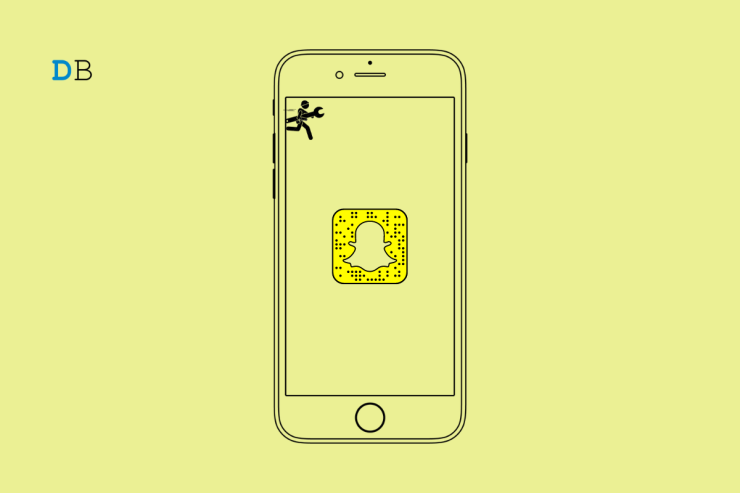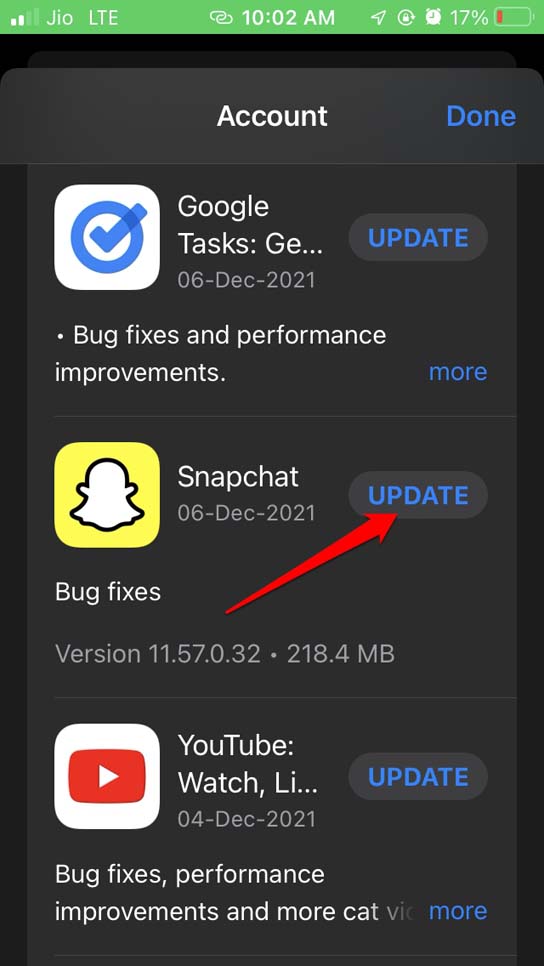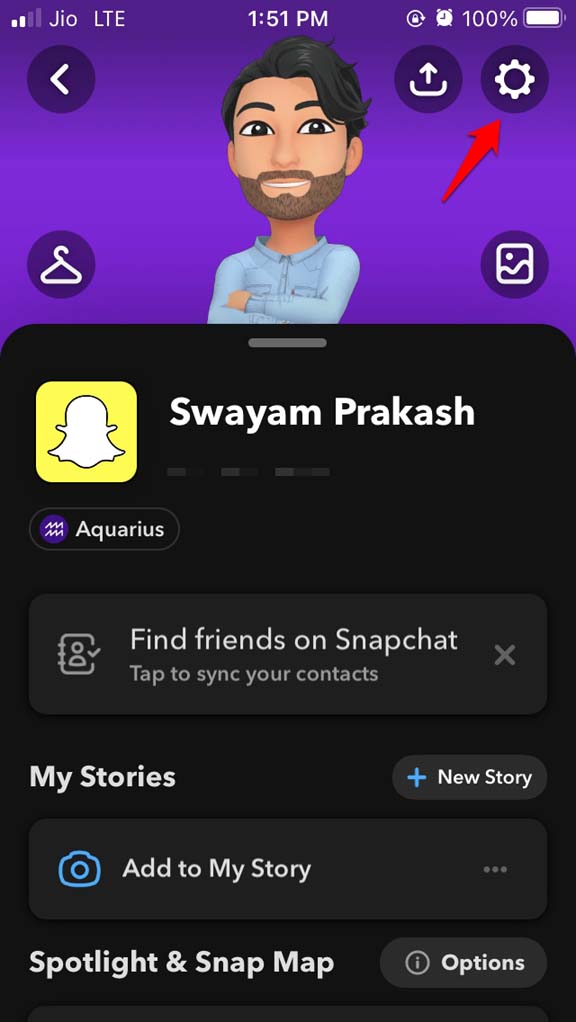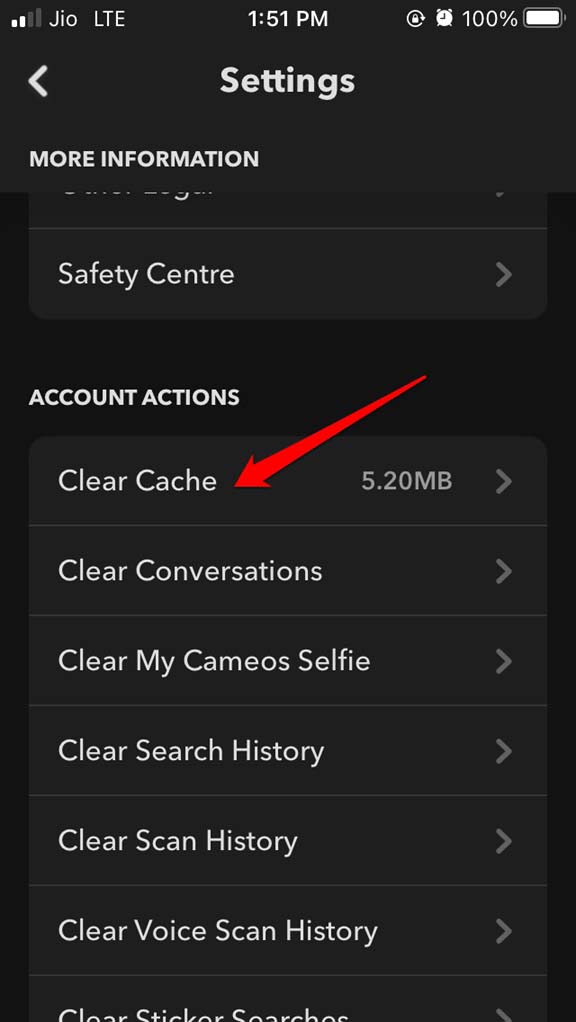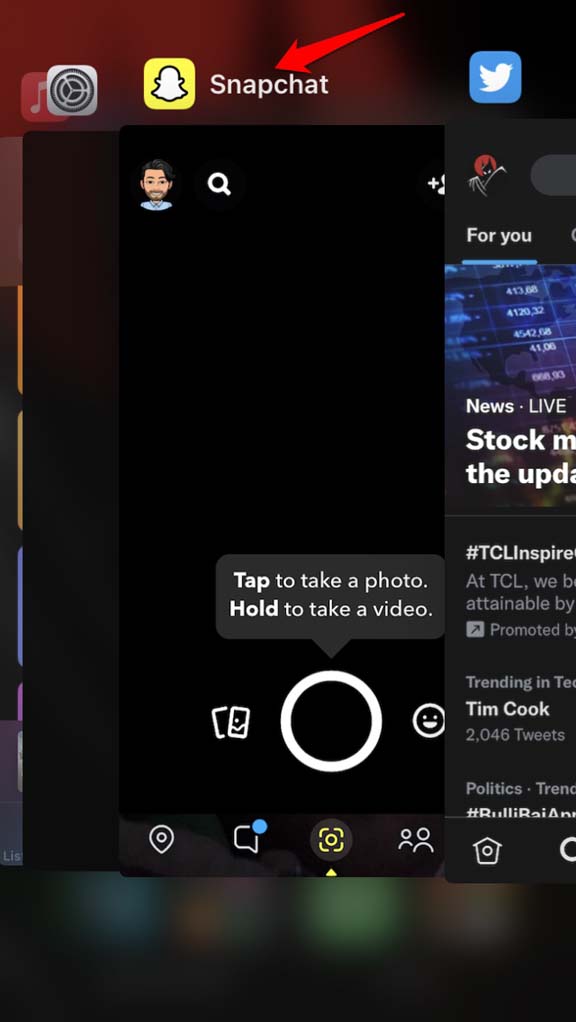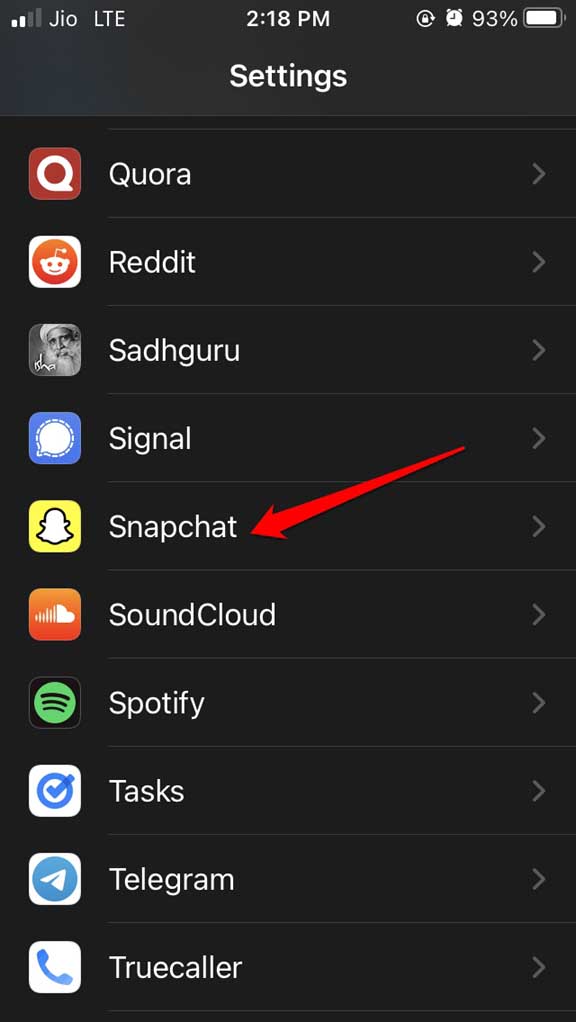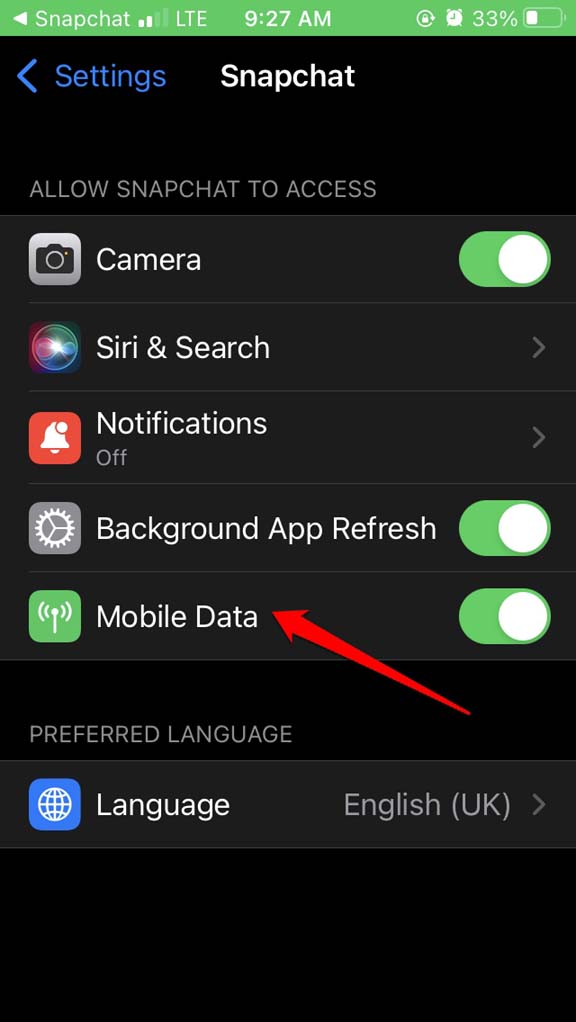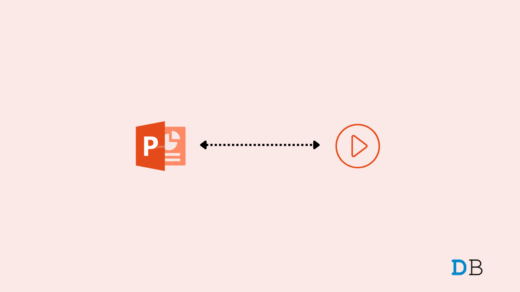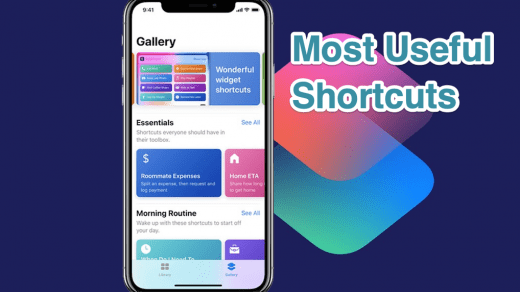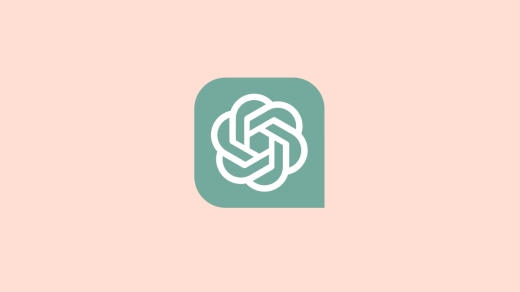In this guide, let us check how to Fix the could not connect error on Snapchat for iOS. Before knowing the troubleshooting tips, let us discuss the common reasons why the users come across the could not connect error on Snapchat. This issue happens mostly due to the corrupt app cache that is filled with junk data over time. Also, if there is some bug in the currently installed version of Snapchat, then you may come across the could not connect error on Snapchat.
Not having permission to use mobile data to run Snapchat when WiFi is unavailable can lead to could not connect error. Often to make their presence among the other Snapchat connections, some users integrate third-party apps and plugins into their accounts. This may render the main Snapchat app unusable.
Top Ways to Fix Snapchat Could Not Connect Error on iOS
Now let us get through the various fixes to resolve this problem of Snapchat connection error on iPhone mobile.
1. Update Snapchat to its Latest Version
Begin the troubleshooting by fixing the possible bug issue on Snapchat. For that, you have to update Snapchat to its latest build.
- Open the App Store.
- Check the list of apps, and if Snapchat is listed there, waiting to install an update
- Tap on the Update button beside Snapchat.

After updating the app, access it once more. Now, you should not be coming across the could not connect error on Snapchat.
2. Check if Snapchat Servers are Down
Often Snapchat could not connect error may happen due to servers of the app being officially taken down temporarily for any maintenance or fixing. To know about that, you can visit Snapchat’s social media handles or visit the DownDetector website. On this site, you will find details regarding the ongoing technical issues with Snapchat.
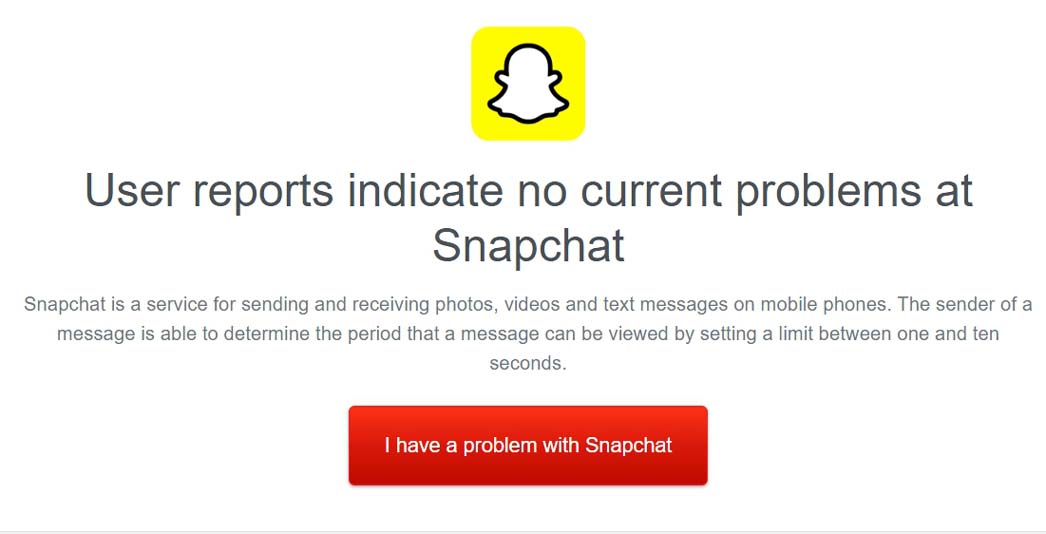
3. Clear the Cache of Snapchat iOS
The app cache holds the temporary data, and sometimes when it overloads, then the concerned app starts misbehaving. To save yourself the trouble, you need to clear the cache of the Snapchat app.
- Launch the Snapchat app and tap on the avatar at the top left corner.
- Tap on the cog wheel icon to go to settings.

- Then navigate to Clear Cache and tap on it.
- Confirm the action by tapping on Clear.

Restart the Snapchat app after clearing the cache.
4. Disable the VPN app on iPhone
You may see the Snapchat could not connect error if you are using a VPN app on your iPhone. The VPN server may be overloaded or down to some technical issues. As your iPhone network is dependent upon the VPN network, you will eventually face the connectivity issue, and the could not connect error.
To turn off the VPN,
- Go to the Settings app on your iPhone.
- Tap on the switch beside VPN to disable it.

5. Force Close and Relaunch Snapchat
One of the effective solutions to fix the Snapchat could not connect error is to force close the app and restart it.
- Invoke the recent app cards by double tapping the home button of the iPhone or swiping up from the bottom and stopping in the middle.
- Navigate to the Snapchat app card.
- Hold and swipe up the app card to close it.

- Tap on the Snapchat app icon to launch it again.
6. Enable Mobile Data for Snapchat
You may come across the Snapchat could not connect error due to poor WiFi connection. So, to ensure a seamless connection, allow Snapchat to use the mobile data.
- Launch the Settings app of the iPhone.
- Navigate to Snapchat and tap on it.

- Tap on the switch beside Mobile Data to enable metered data for using Snapchat.

7. Avoid Using Third-party Plugins with the Snapchat app
Snapchat doesn’t allow using any unofficial app or plugin that integrates with the existing Snapchat account of any user. If you have added and are using such plugins to farm Snaps or create a presence in the social network, then you have to refrain from that.
Uninstall such unauthorized plugins from Snapchat and dissociate your account from such plugins. It is due to these external apps Snapchat is not working, and you are seeing the could not connect error.
Conclusion
If you are an avid Snapchat user, then surely it is undesirable to come across the could not connect error on Snapchat. Follow the troubleshooting tips provided in this guide to fix the problem. Enjoy sending snaps with your friends.
If you've any thoughts on How to Fix Snapchat Connection Error on iOS?, then feel free to drop in below comment box. Also, please subscribe to our DigitBin YouTube channel for videos tutorials. Cheers!