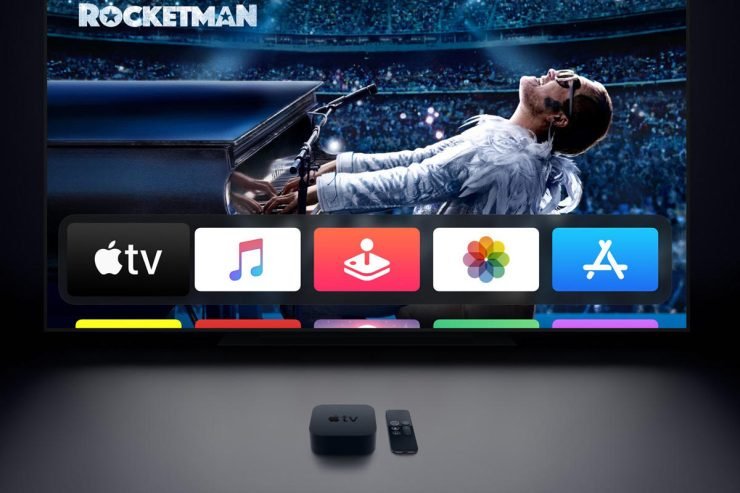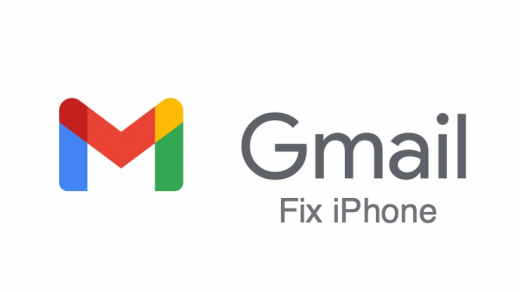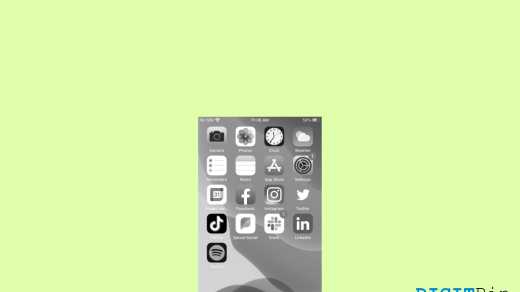Apple products are known all over the world for their brilliant performance and user satisfaction. Even though they come for a reasonable price, a huge percentage of people still long for Apple products. However, if you are an Apple TV user, it is possible that you come across specific issues as well. Typically, there is no trouble with the device, but a few silly complications are expected occasionally.
By silly issues, I mean occasional glitches, content loading errors, issues with the hardware connections, and so. But there’s nothing to worry as all these errors can be resolved very easily.
Below, we have mentioned some of the most common errors that are highly expected to interrupt your beautiful experience. In addition, we have also given the possible solution for each problem to help you out.
Fix All Errors on Apple TV
Here are Few Solutions to Fix All the Errors and Error Codes on your Apple TV
1. Forcefully stop all glitchy apps
You might not be familiar with glitches on your iPhone; however, the Apple TV comes up with such instances more often. Well, that’s not a thing to worry about since it happens due to certain glitchy apps that create this sort of problem.
Anyway, with the Siri remote at your hand, you can seamlessly resolve such issues by forcefully quitting those apps. To do this, follow the steps below:
- Double press the TV button on your Siri remote.
- Swipe left or right on the touchpad and select the particular application.
- Lastly, swipe up to stop the app forcefully.
2. Storage Full
One of the most common problems you might face is with the storage space of your Apple TV. If you have too many apps and games installed on your TV, you need to get rid of some of the unused ones to free up your space.
- Firstly, hover over the application that you want to delete.
- Press and hold the trackpad until the app starts wiggling
- Now press the Play/Pause button.
- Click on delete
- Select delete again for confirmation
In case you want to delete multiple applications at a time, there is a further easier option for that.
- Go to your Apple TV Settings
- Next, go to general
- Under the “Usage” section, click on the “Manage Storage” option
- This will display you the list of all the apps on your TV.
- Simply click on the bin icon beside the application name.
- Click delete to confirm
3. Fix “An error occurred loading this content” error
This is another most occurring error on Apple TV. If you have been using the device for a while now, you must have come across this error at least once.
Well, the obvious solution to resolve this error is by restarting the TV itself. Now, there are two different ways to restart an Apple TV, i.e., either via the settings or by the remote.
Here is how you can restart your Apple TV using the settings app:
- Go to Settings
- Got to General
- At the end of the list, you can see the option Restart.
- Select the Restart option and wait until the device is back to life
Restarting Apple TV with an Apple remote or Siri remote is quite easy. Long press the home button and menu button together until the light under your TV screen gives a blink.
4. Fixing audio problems with Apple TV
If you come up with any sort of audio problems with your TV, first of all, try restarting the TV and your audio system. Also, don’t forget to check for loose connections, as that is another universal problem. But if nothing really works out for you, then here is what you need to do:
- First and foremost, go to Settings
- Then select General
- Click on the “Audio and Video” option
- Go to Audio Output and make sure you have selected the right sound system
- Next, go to Audio Mode and select Auto
From Editor’s Desk
Hopefully, this article will help you fix all such silly issues with your Apple TV. However, if you happen to encounter any other type of error, restarting your TV is the ultimate solution.
If you don’t know how to restart your TV via Settings or the Siri remote, I have mentioned all the steps above. Hence, let us know how did you find this article and if it has helped you deal with your issues?
If you've any thoughts on Fix All Errors and Error Codes on Apple TV, then feel free to drop in below comment box. Also, please subscribe to our DigitBin YouTube channel for videos tutorials. Cheers!