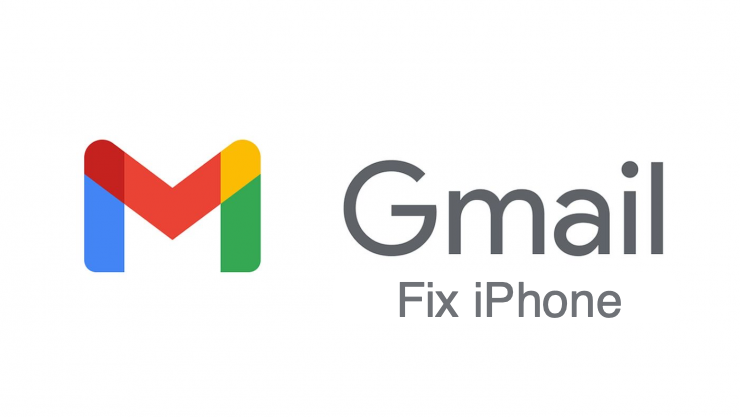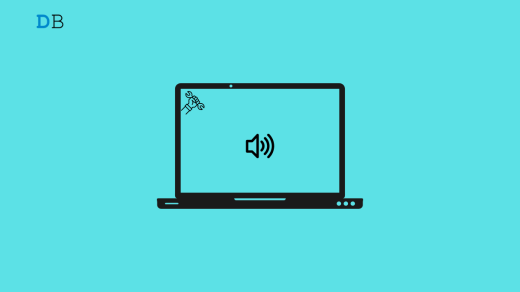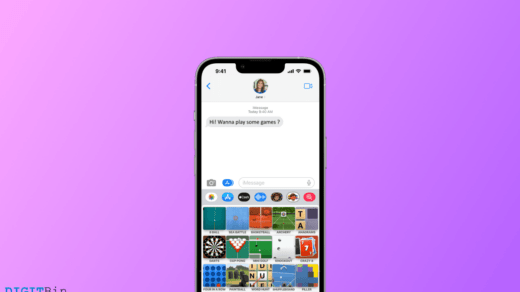Gmail not working on iPhone/iPad has been a pretty common issue lately. There are a lot of issues within the app developed time-over-time. A couple of those most common problems are Gmail blocking your login attempts and message sending failure. Even though users put in the appropriate login credentials, you still won’t be able to log in to your account on iPhone. To begin with, it’s a really frustrating experience, especially when you need the service more than ever. The login issues generally happen mostly when you are traveling to a different region or country. On the other hand, there can be a lot of reasons for failed message sending attempts.
Now, it does not actually happen due to any device failures or issues with the Gmail server. In fact, Google has a solid reason behind blocking you from accessing your Gmail account at times. In this article, we are not only gonna discuss how to fix these issues but also the basic reasons that cause these problems. If you are dealing with a similar issue on your iPhone, read the complete article to find the various solutions.
Why Your Gmail is not Working on iPhone?
While you are traveling to a different place, your location keeps changing accordingly. Now, when you try to login into your Gmail from a different location, Google identifies it as some suspicious activity or someone trying to hack your account and gradually blocks any login attempts.
As for the message sending error, it generally occurs when your Gmail app messages are not syncing. Besides, Google might have a number of other reasons for doing so. So make sure whenever you get into such a situation, observe the instructions properly to find out the actual reason.
Since you have a clearer knowledge about the root cause of the problem now, we will look at some of the ways to fix this issue. Here are a few solutions to fix the Gmail app not working on iPhone/ iPad in different scenarios.
Fix Gmail App Message Not Syncing
If your Gmail account isn’t automatically syncing on your device, it might further end up causing several other issues. You might not be able to send/receive mail, and inbox updates might get hindered, stop receiving notifications, and so. In that case, you can refer to the following methods to get rid of the issue:
Method 1: Check your Internet Connection
If you are not connected to a network, these problems are expected to occur. Hence, check if your cellular connection is turned on. And if you are already connected to the network or any Wi-Fi, check for the reliability of the network.
You can do so by simply trying to load a website on any web browser on your iPhone. If the website loads successfully, try sending/ reloading the mail again. And if it does not fix the issue, move to the next method.
Method 2: Refresh Background App
Refreshing the background app sometimes helps in such cases. If the background refresh is disabled, then the app won’t work when you hit the home button. So if you are sending any mail, it will become a draft, and you will not get any new emails either.
Steps to check Gmail background refresh on iPhone:
- Open the Settings app on your iPhone.
- Scroll down the menu. Click on Gmail.
- Then turn on the background app refresh option.
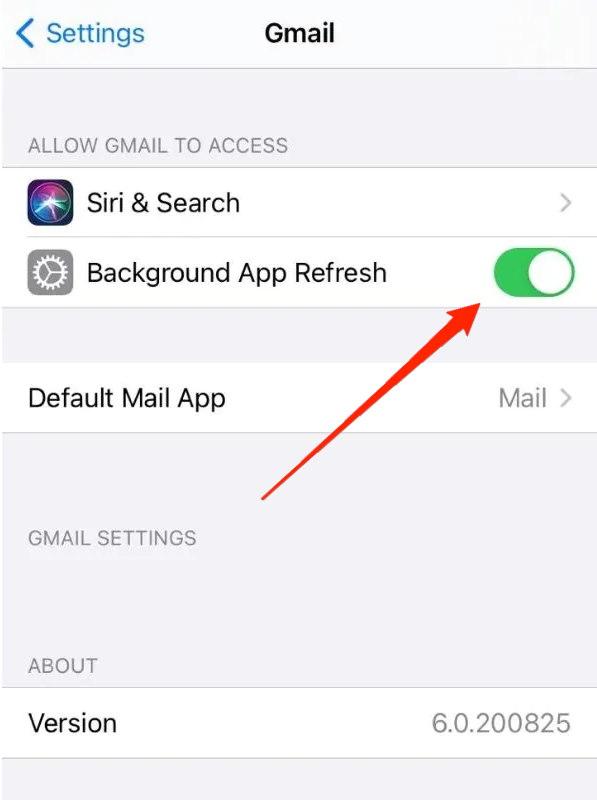
Method 3: Check your Gmail App Sync Settings
The sync settings on the Gmail app play an important role in syncing your Gmail account. Depending on its Setting, the Gmail application checks for any new updates on your account in a given time period. You can follow the given steps to check your account sync settings and make preferable changes.
Steps to configure Gmail app sync settings:
- Launch the Gmail app on your iPhone.
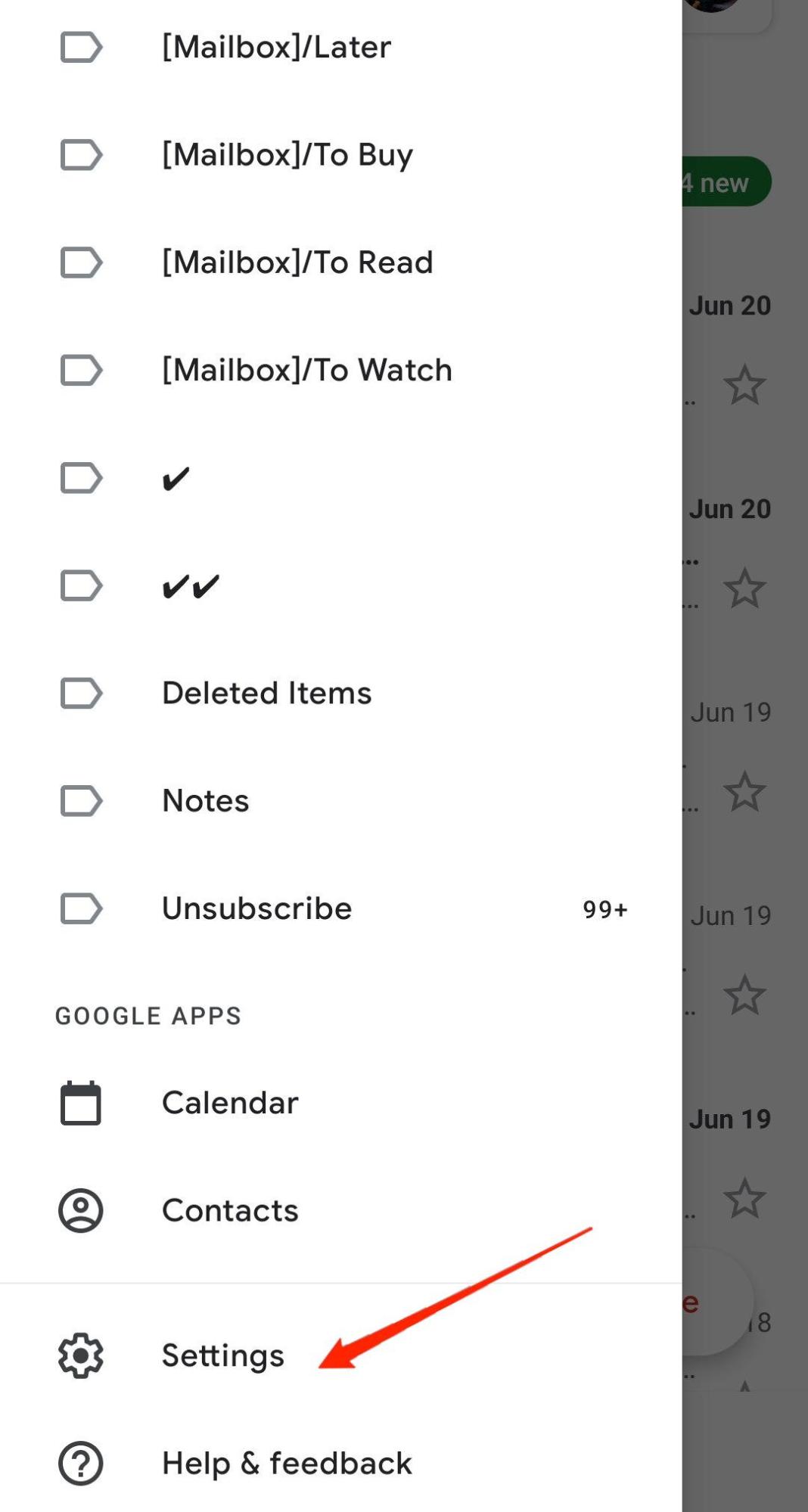
- Click on the menu button at the top. Go to Settings.
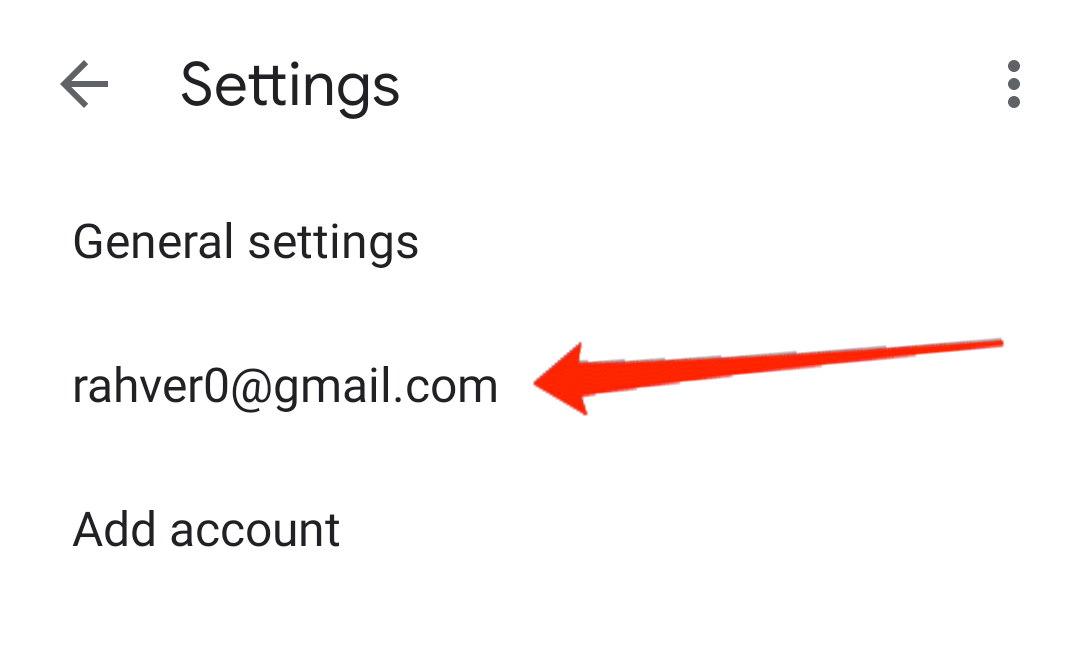
- Select your account and click on the Sync Settings option.
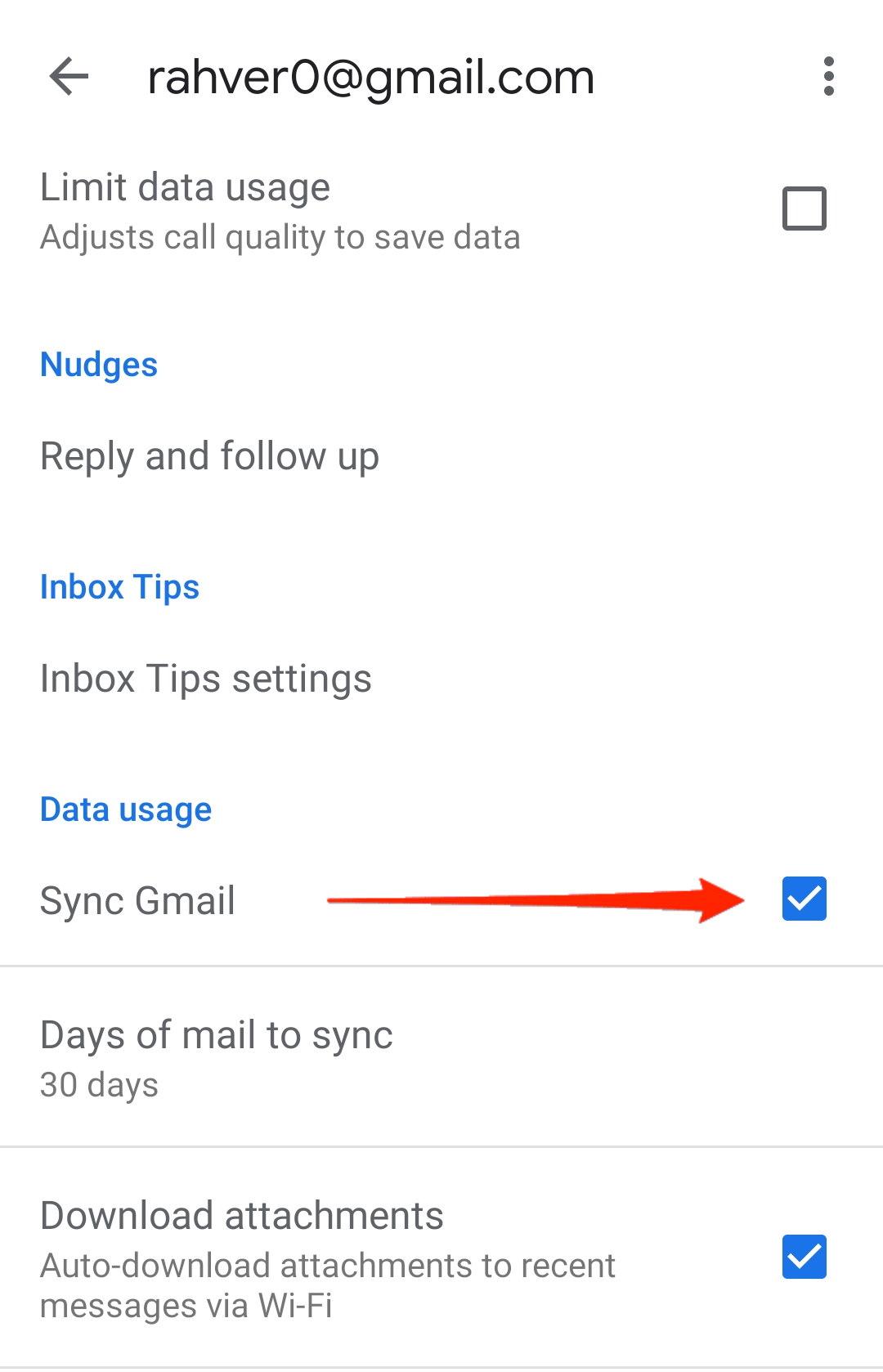
- Choose the time period (number of days) to sync your emails.
Method 4: Check your Gmail Storage Space
Normally, the storage space gets distributed among all your Google accounts, including Gmail, Google Drive, Google Photos, and so on. You can visit the storage settings on Google and check if you have enough space to receive new emails. If not, you need to clear some space for your inbox to update the new emails from the senders.
Method 5: Look For Gmail Alerts on their Website
If you are on your iPhone and trying to reach a Gmail account and cannot log in to it, give the following steps a try:
- Open the Gmail site on chrome or Safari browser.
- Type in your Email and Password.
- Now it may display you with messages saying, “Someone has stolen your password” or “Gmail has blocked your attempt at signing in.
- When you see such a message, find and click the option “That was me”.
In doing so, Google might ask for some verification process. Do as you are told in the instructions, and you should be able to use your Gmail account on your iPhone effortlessly. However, if in the worst scenarios the Gmail doesn’t show up any such alerts, move to the next method.
Method 6: Manually Review Your Device
Google might not necessarily provide you with warnings or dialogue boxes regarding blocked login attempts. In case you don’t see any alert even after multiple login attempts, you must perhaps manually review your device to Google. To do that, the steps are given below.
- Open Google’s website.
- Go to My Accounts Section.
- Now click on the option “Device activity & notifications“.
- This will provide you with a list of devices from which you have tried logging in to your Gmail account.
- Choose the ones that were really you and unblock them.
This actually does the trick in most cases. And by confirming your device to Google and following the further procedures as asked, you should probably fix the login issue with Gmail.
Conclusion
The Gmail app normally runs pretty smoothly on any iPhone or iPad. However, these are certain problems that are commonly expected and encountered on any device. If you are having a tough time dealing with the above issues, I hope this article will help you solve them quite easily. However, if they don’t or if you are having some other problem with the Gmail app on your iPhone, comment down below, and we will try to reach you at the earliest possible.
If you've any thoughts on Fix Gmail App Not working iPhone, then feel free to drop in below comment box. Also, please subscribe to our DigitBin YouTube channel for videos tutorials. Cheers!