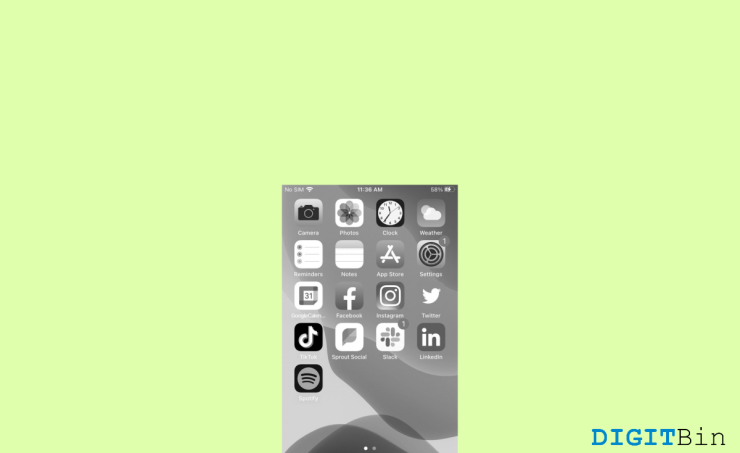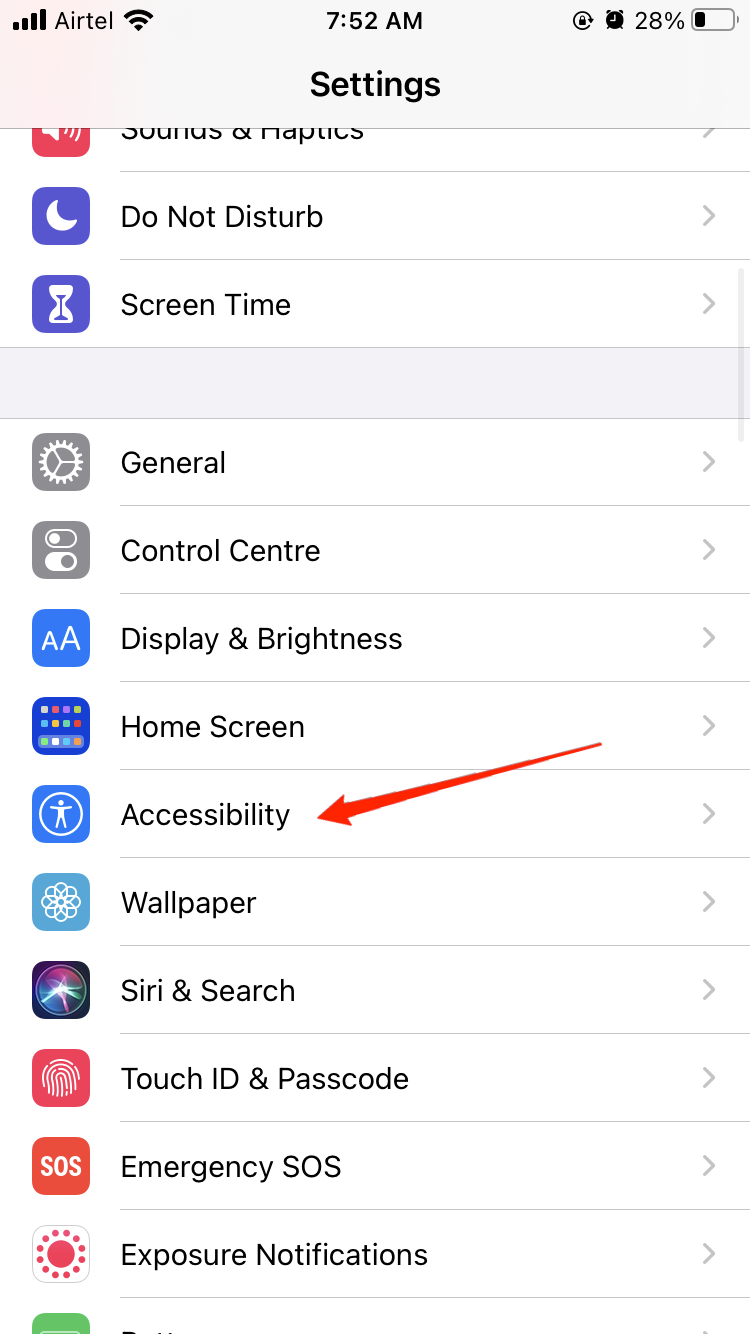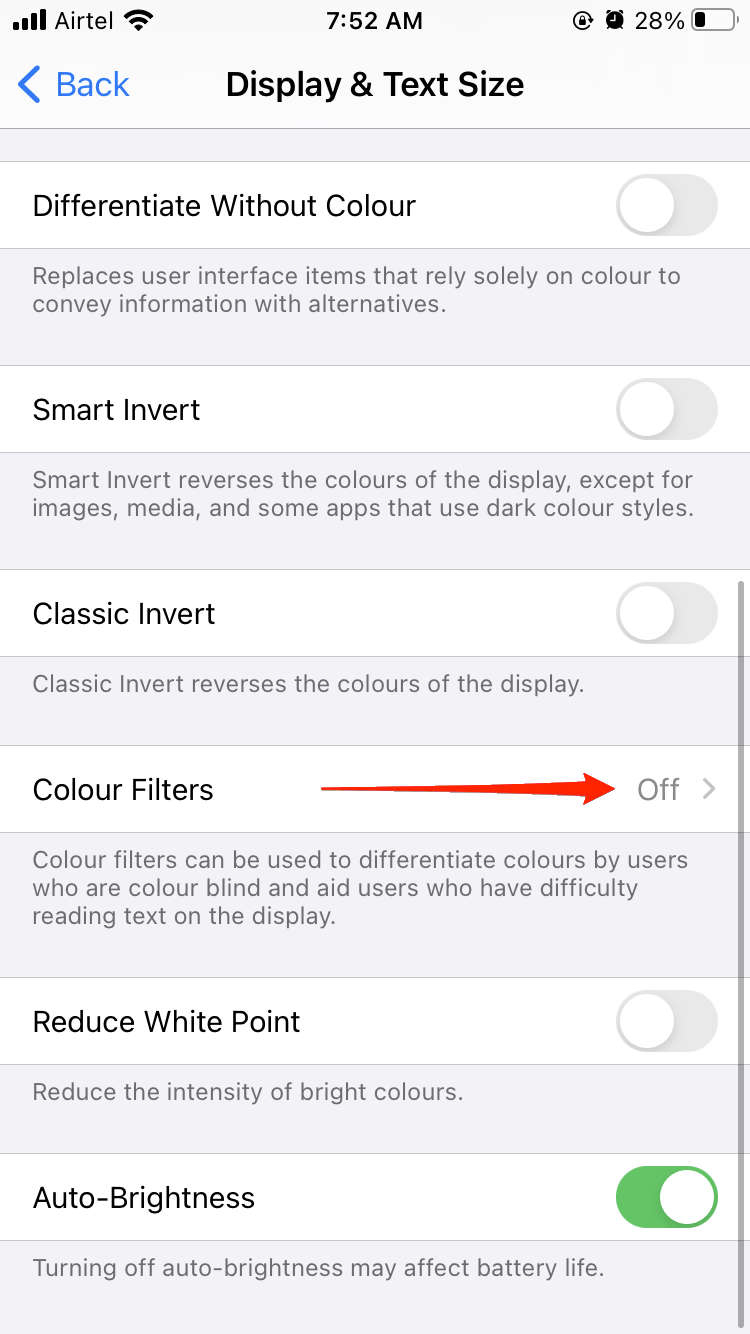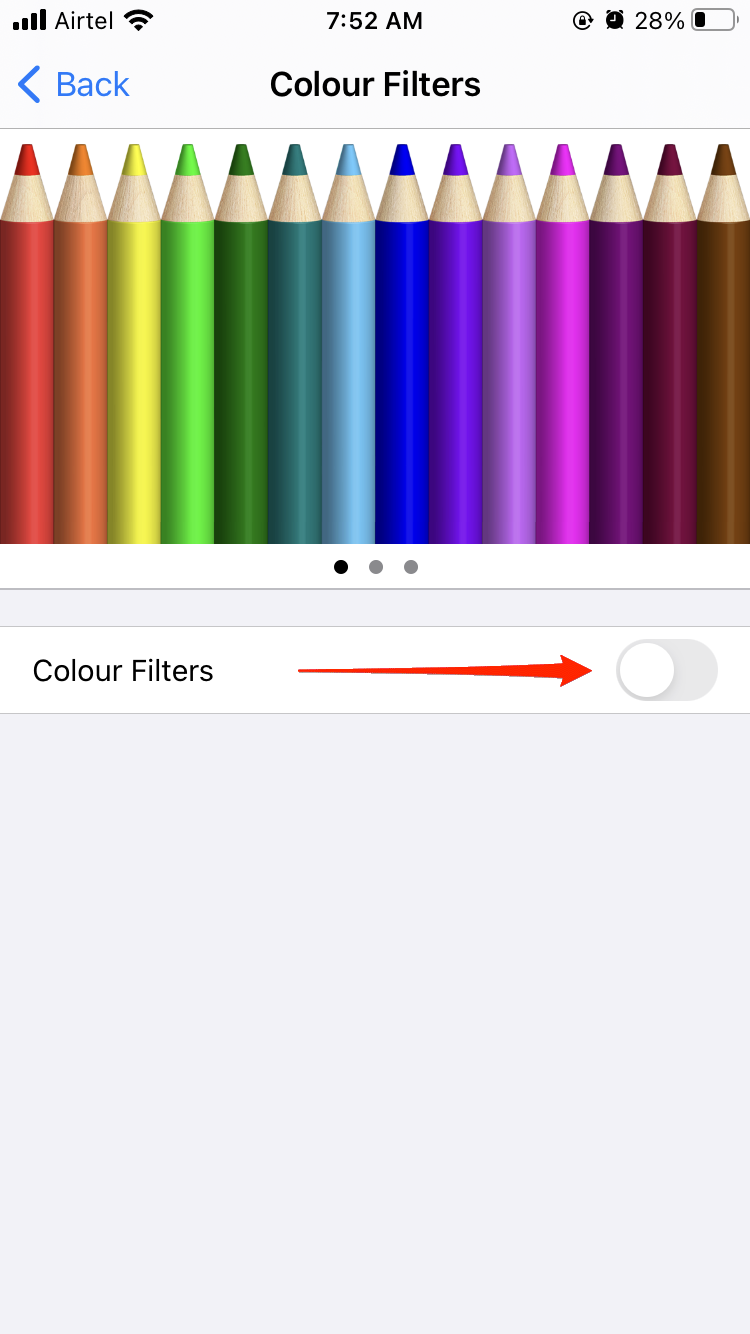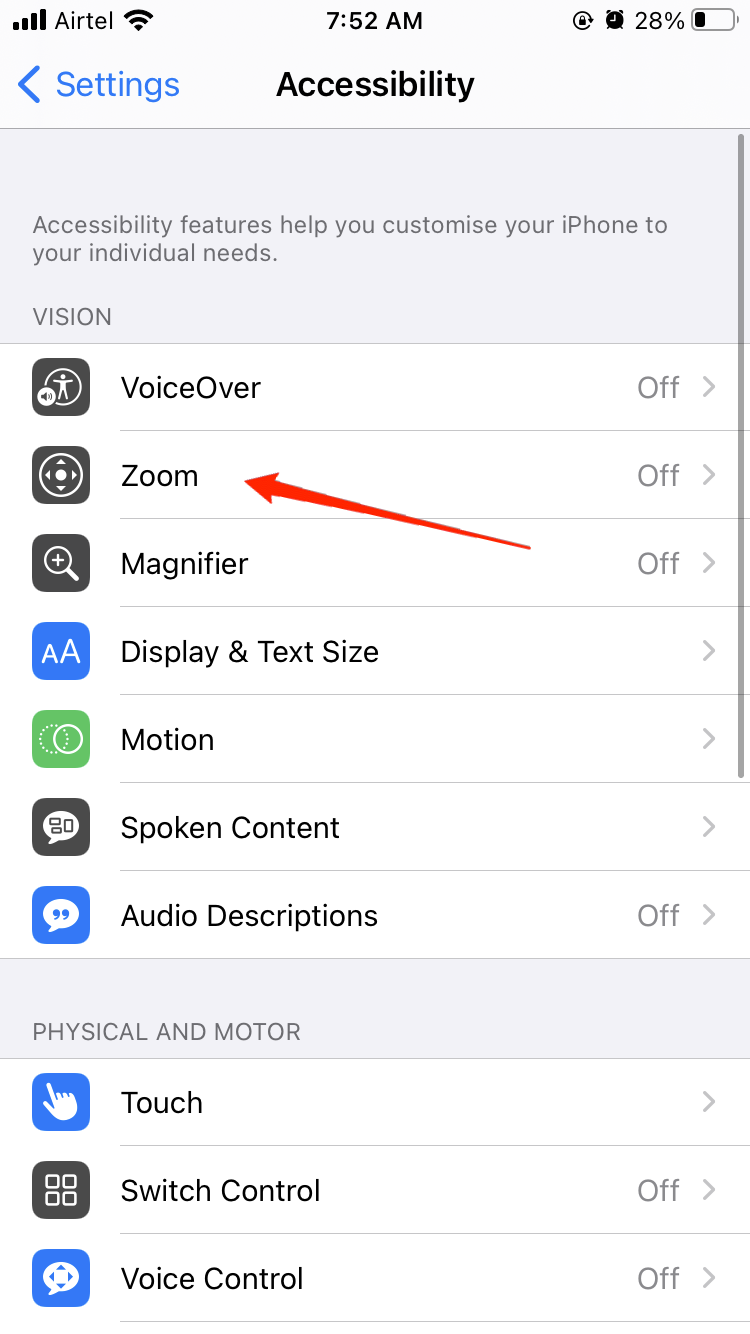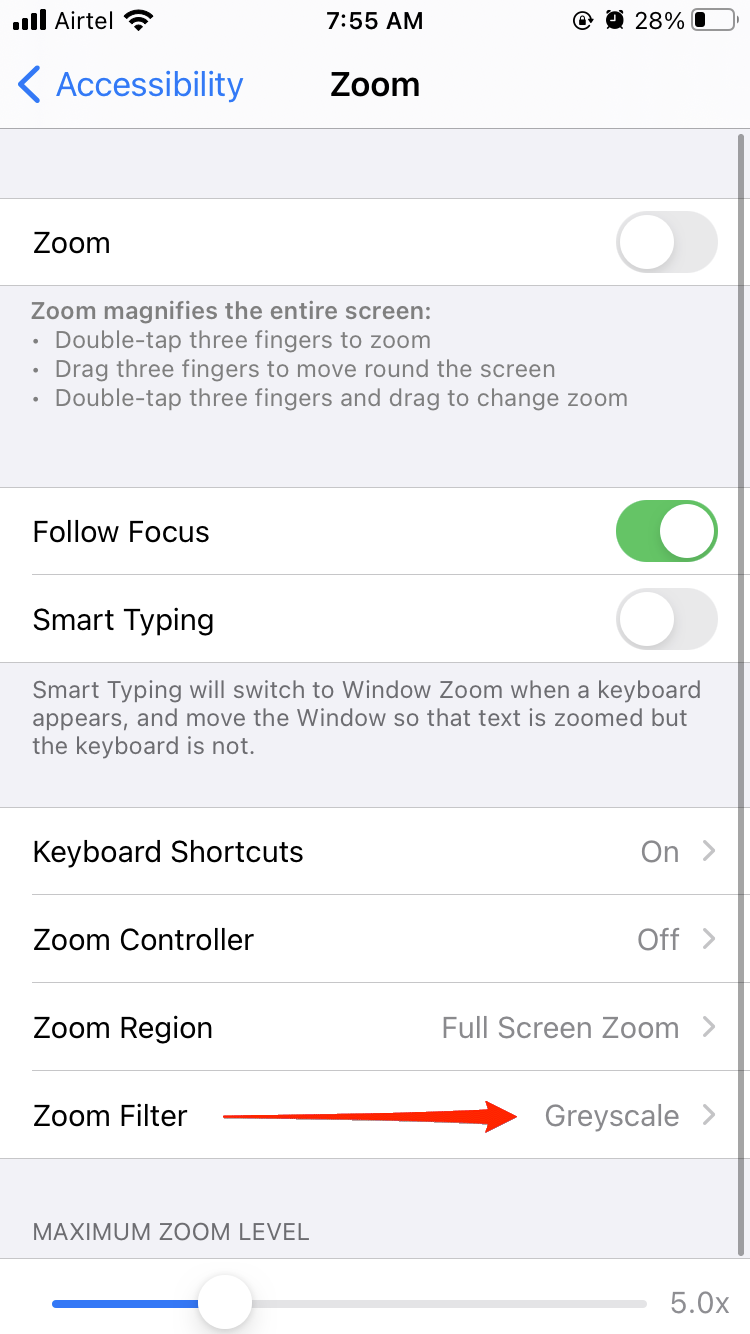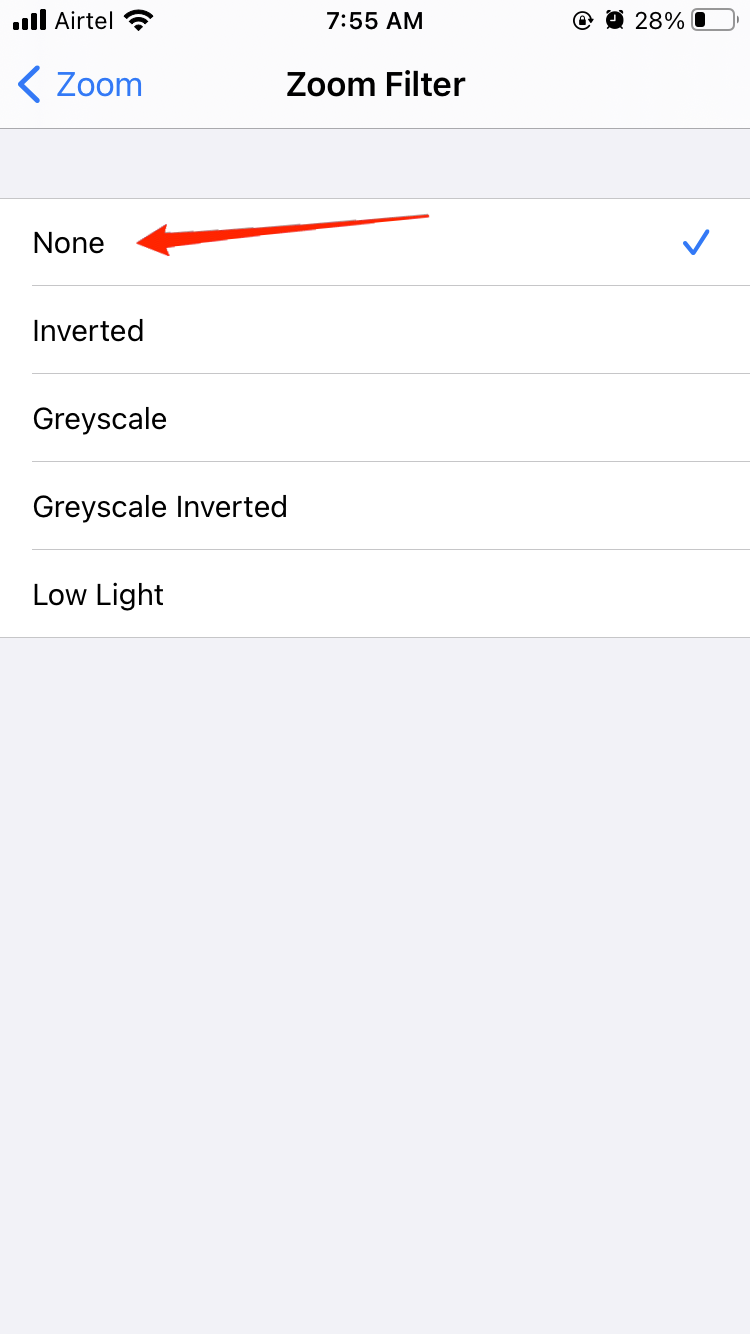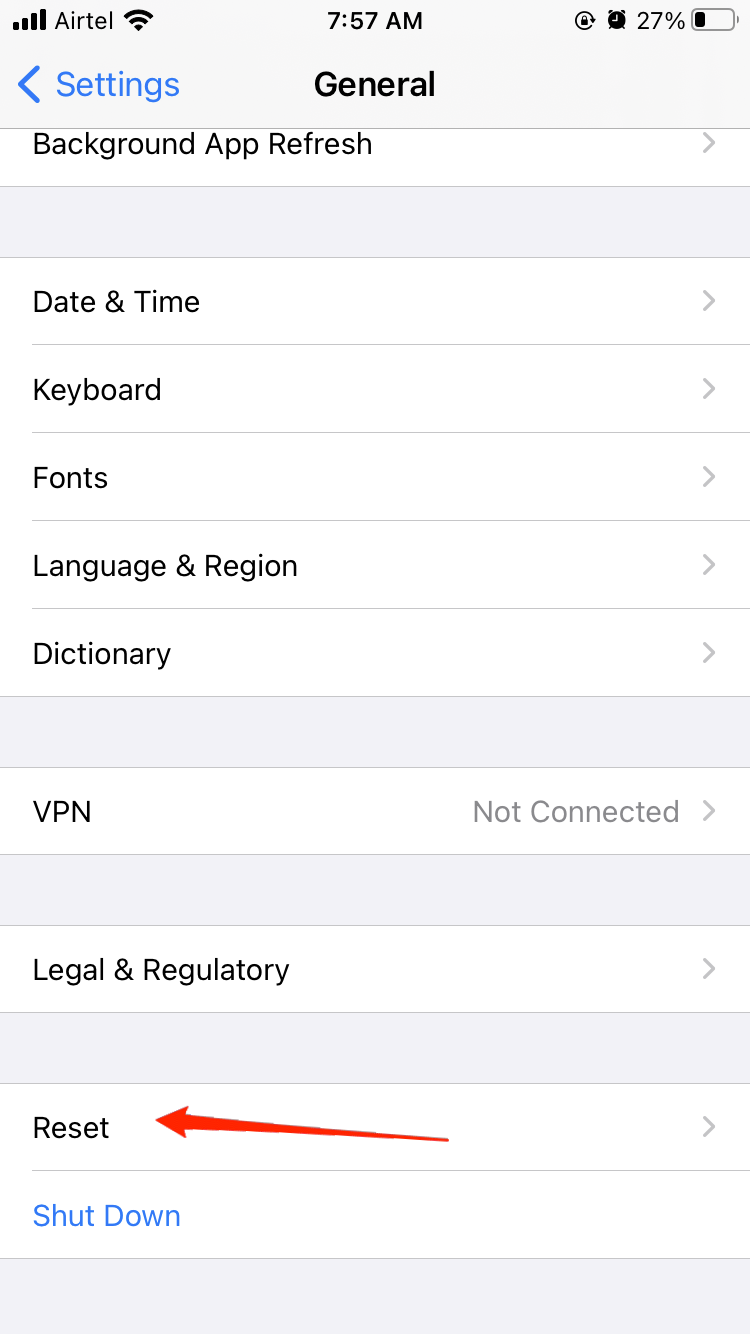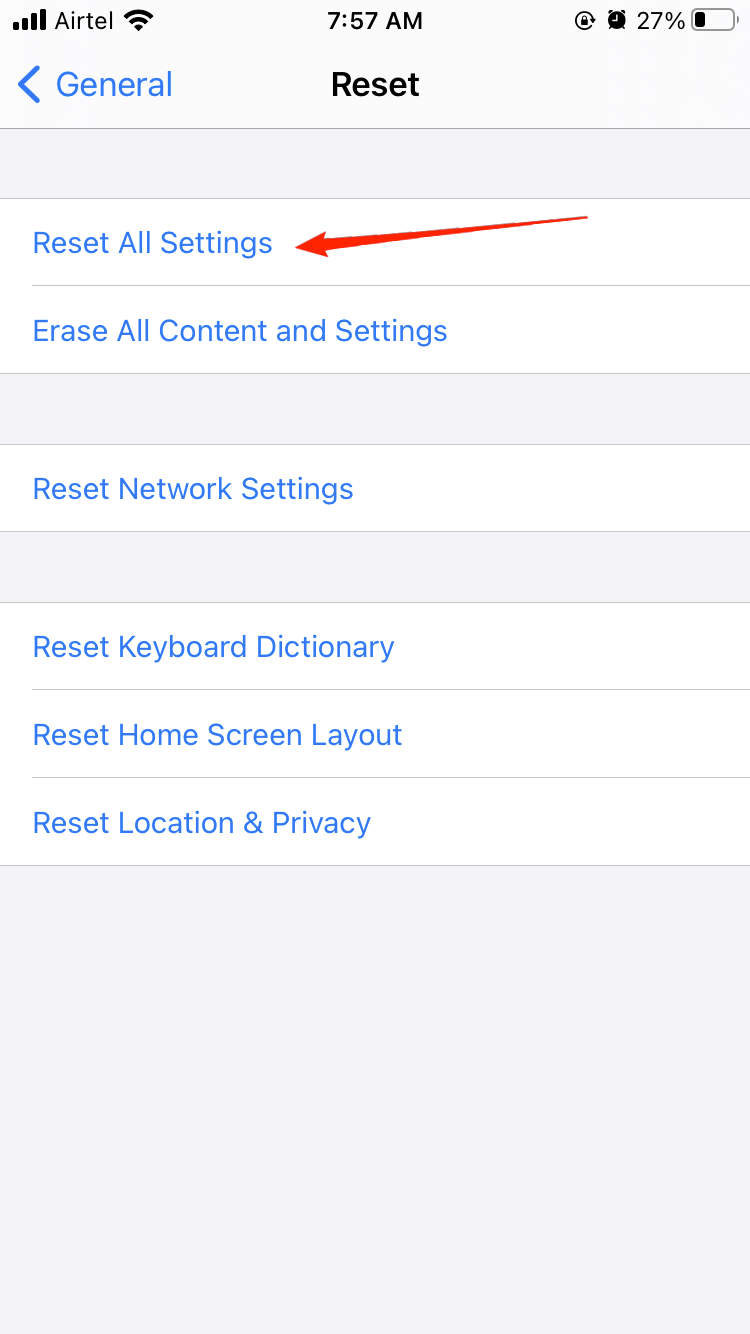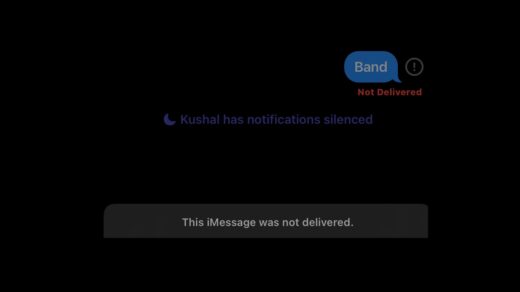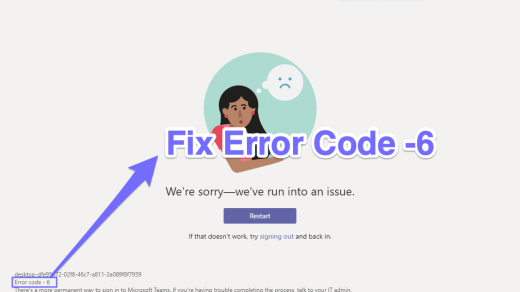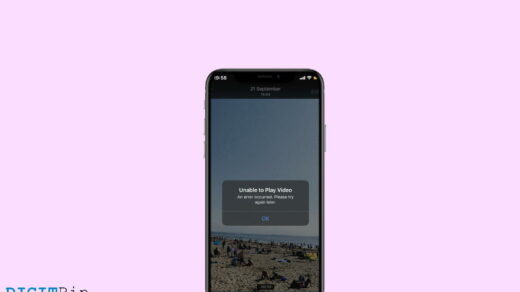One of the most common reasons is that you might have changed the iPhone’s software settings, and the screen might have turned black and white. This setting exists because some people have problems with regular colors and choose only two colors – Black and white, which are easy to see.
There might be another reason your iPhone screen turns Black and White, i.e., due to a hardware issue. The screen might be damaged or have a connection issue with the screen and motherboard. Don’t worry because there is a significantly less chance of a problem with iPhone hardware.
Top Ways to Fix When Your iPhone Screen Turns Black & White
This article will help you resolve an iPhone issue where the screen turns black and white. This issue is widespread with iPhones, and many users worldwide face it. There are three ways to fix this issue (If the problem is on the software side):
Method 1: Turn off the Gray Scale in the Settings
There is a setting in iPhone that will turn the screen into Black and White when turned on. You will only be able to see two colors which are Black and White. As discussed above, this feature is for people who cannot see other colors clearly, so they use this option.
This feature might get turned on accidentally by you, which you might not have noticed. We can quickly turn off this feature by the below steps:
- Unlock your iPhone and open the settings.

- Go to Accessibility and then Display and Size.

- Turn off the switch that is next to the color filters.

- This will turn your iPhone screen back to normal.
This setting might turn on and off without your notice because of an Accessibility shortcut on your iPhone. When you click your iPhone home button three times or the side button three times, the Grayscale will turn on, and when you again click three times, the Grayscale will turn back off.
If you are not a big fan of Grayscale or are not a regular user, then please consider turning it off. This feature comes in handy only for users who use the Grayscale frequently but might irritate others. To turn off this feature, follow the steps below:
- Unlock your iPhone and open the settings.
- Go to Accessibility and then scroll down to Accessibility Shortcuts.
- Uncheck the Grayscale option.
- This will turn off the shortcut and prevent you from accidentally turning on the grayscale feature.
Method 2: Try to Turn off Zoom Settings
You might have turned on the zoom setting on the iPhone, which might have caused this issue which can be fixed by just turning off that setting. To turn off the Zoom setting, follow the below steps:
- Unlock your iPhone and open the settings.

- Go to Accessibility and then Zoom.

- Now, Go to Zoom Filters and Tap on None.

- That’s all. This should turn your iPhone screen back to normal.
Please try the last method if these two methods don’t work for you.
Method 3: Reset the iPhone settings to default
This is the last option you should try if the above two methods don’t work. You can try resetting the iPhone’s settings to default to turn the screen back to normal. Follow the below steps to reset all the display settings to default:
- Unlock your iPhone and open the settings.

- Tap on General and then on Transfer or Reset iPhone

- Now, press on Reset and choose Reset All Settings, which includes network settings, the keyboard dictionary, location settings, privacy settings, and Apple Pay cards—which are removed or reset to their defaults. No data or media are deleted.
- Reboot your iPhone, and you are good to go.
This should resolve your iPhone turning Black and white issue, and please reboot your phone after applying these settings because, in a few cases, the settings are applied after rebooting the phone.
Note: Please don’t select Erase All Content and Settings, as this option will completely reset your iPhone.
Final Words
These are some methods to solve the iPhone screen turns black and white issue. If the above methods don’t work for you, then it might be a hardware problem. Please visit the nearest Apple service center or discuss this issue with Apple support.
If your iPhone is under warranty, you might be able to claim it. If you have any queries about the article, please drop a comment below, and if you know of some other methods that might solve this issue, then we would love to hear from you.
If you've any thoughts on How to Fix iPhone Screen Turns Black and White?, then feel free to drop in below comment box. Also, please subscribe to our DigitBin YouTube channel for videos tutorials. Cheers!