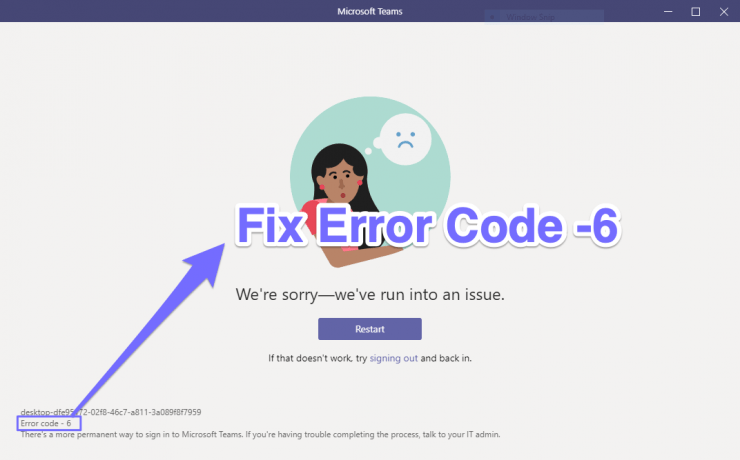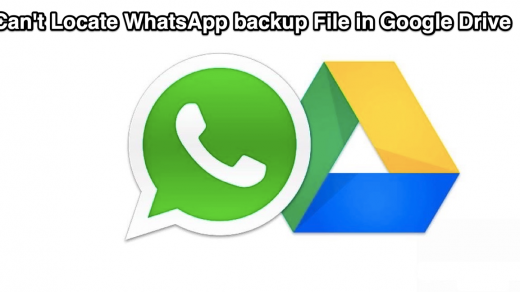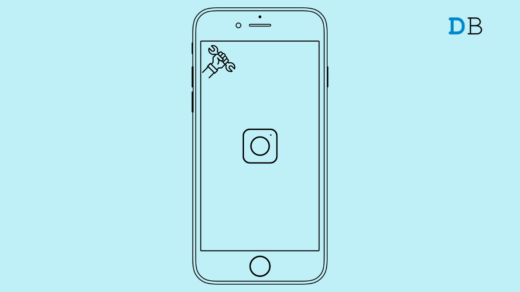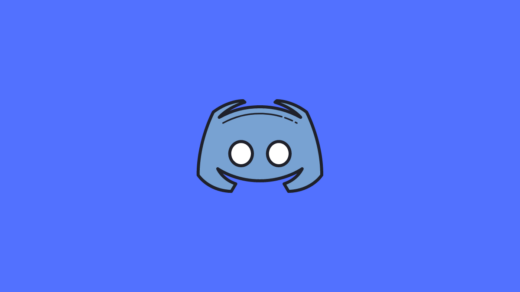This is one of the most common errors faced by users when they try to log in to the Teams app. Instead of being able to successfully log in, users tend to be greeted with the Error Code 6. The accompanying message advises them to re-sign into their account, but that doesn’t seem to spell out any success either. So if you end up facing this error, then here are some fixes that you should try out:

Error Code 6 | We’re Sorry – We’ve Run Into an issue
Here are a Couple of Solutions to Fix Error Code 6 on your Microsoft Teams App for Windows 10, 8.1, 8 & 7 PC
Fix 1: Delete Cache
If a lot of temporary data has accrued over time, then it might conflict with the proper functioning of the app. The best bet, in this case, is to delete the cache files from your PC, which could be done as follows:
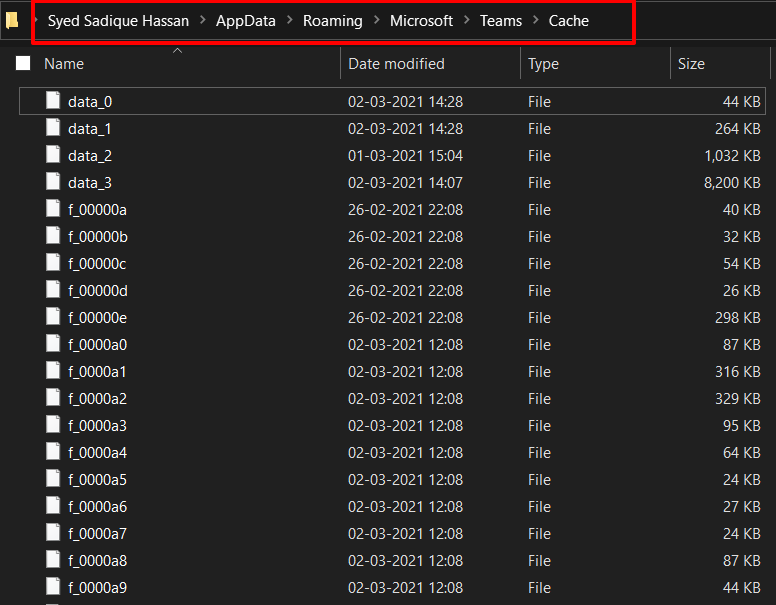
- Launch File Explorer and head over to the Team’s Cache folder, using the below address %appdata%\Microsoft\teams\cache
- Now use Ctrl+A to select all the files and hit the Delete button to remove them.
- See if it is able to fix the Microsoft Teams Error code 6. If not, move over to the next fix.
Fix 2: Verify Third-Party Apps Permissions
The Teams has come with a few third-party app integrations as well. If any one of them doesn’t have the required permission, then it might not function along the expected lines and could show up the aforementioned error code. So to check and correct these permissions, refer to the below steps:
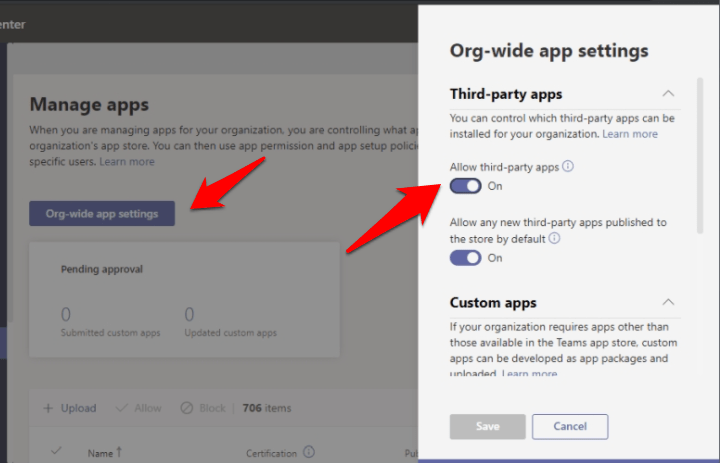
- Login to the Teams Admin dashboard and sign in with your credentials.
- Now go to Team Apps> Manage Apps and select Org-wide settings.
- Make sure that the “Allow third-party apps” toggle is enabled. If not, then do so right away and your error should be rectified.
Conclusion: Fix We are Sorry – We have Run into an Issue Error Code 6 on Microsoft Teams App for Windows PC
If you've any thoughts on Fix Microsoft Teams Login Error Code 6, then feel free to drop in below comment box. Also, please subscribe to our DigitBin YouTube channel for videos tutorials. Cheers!