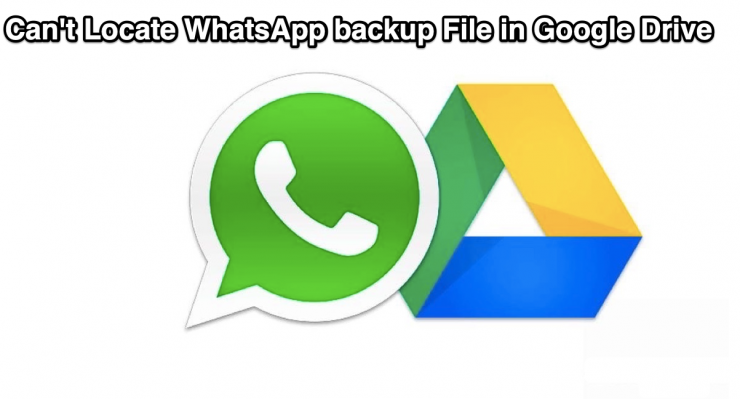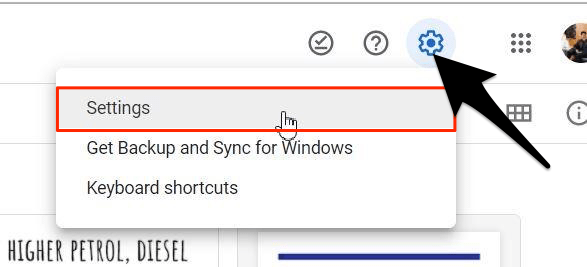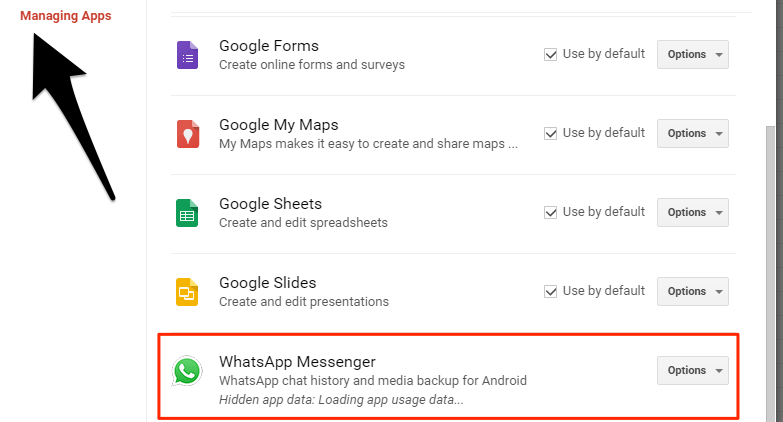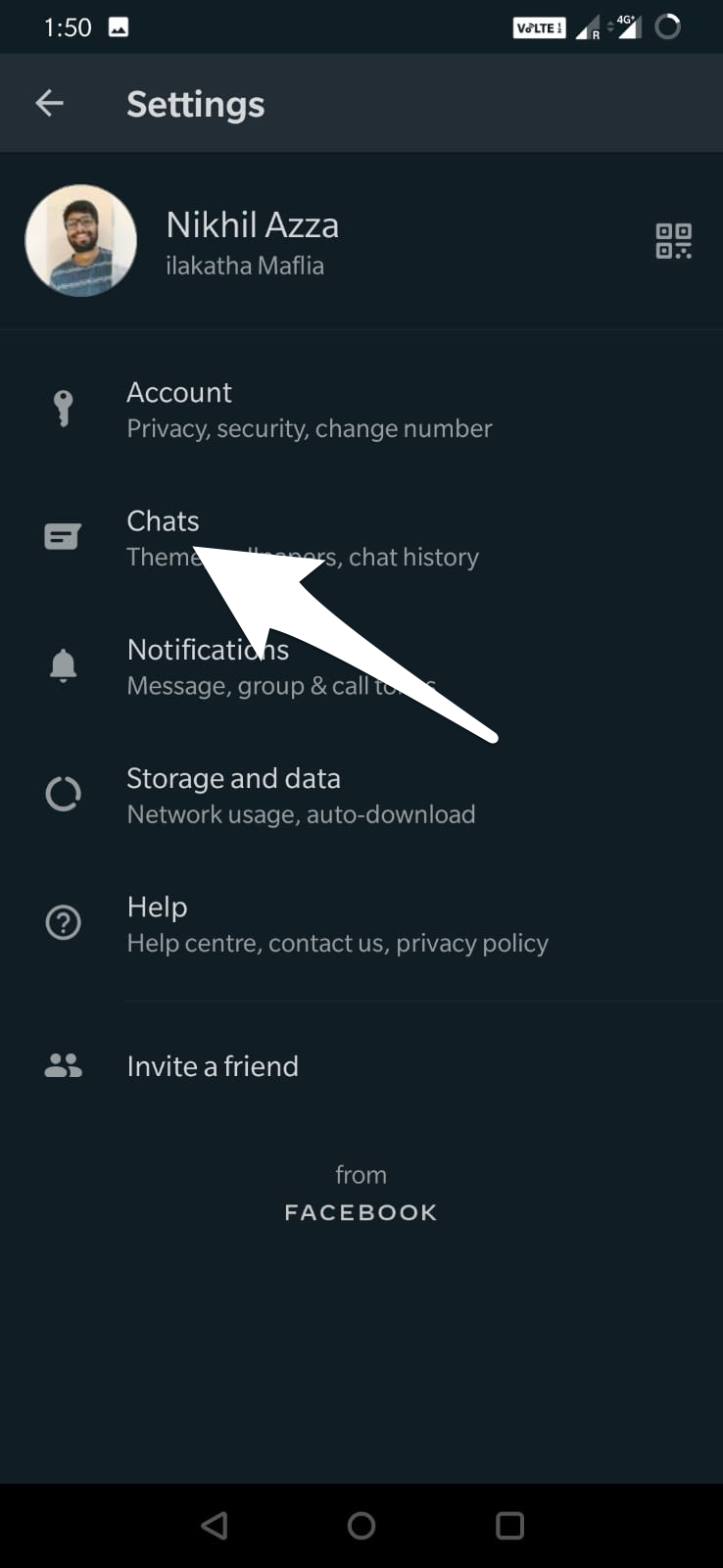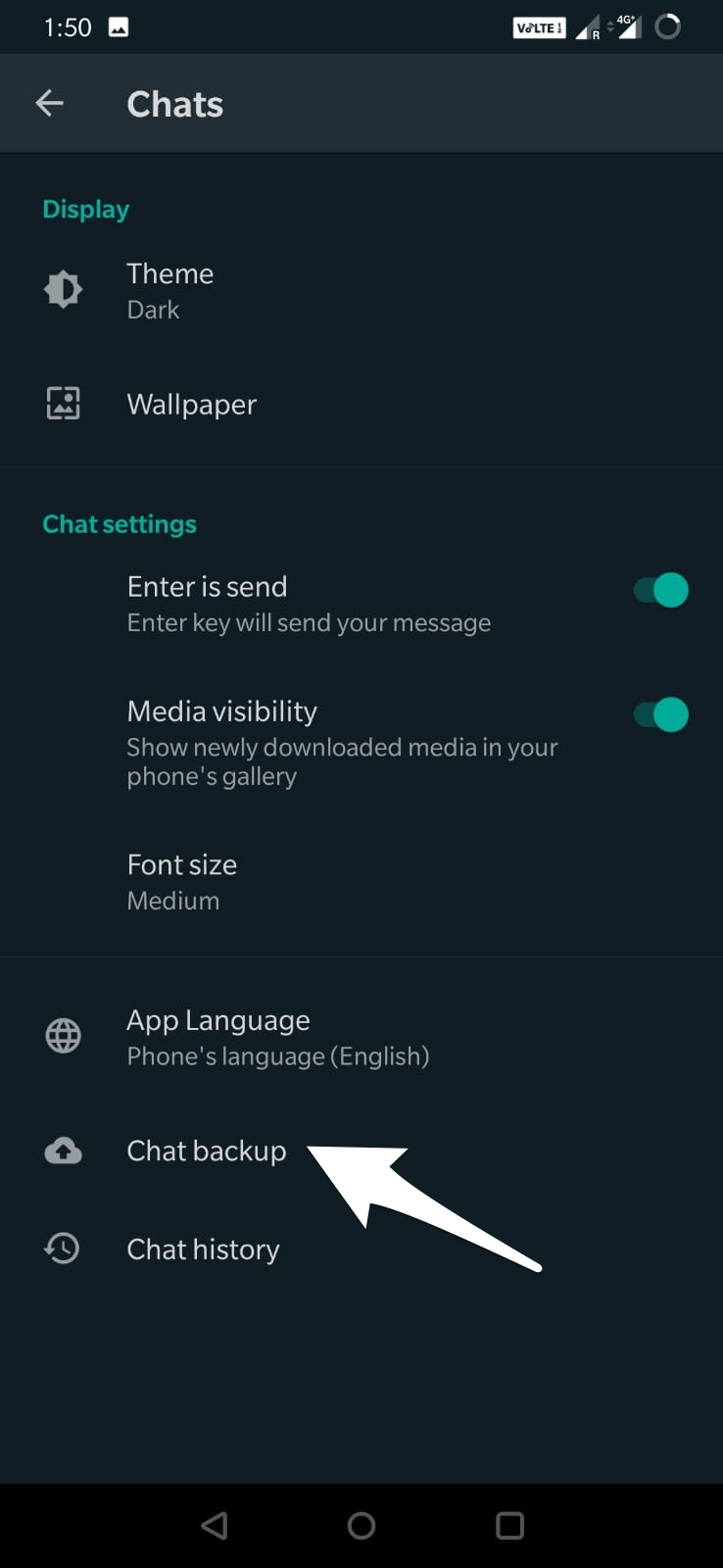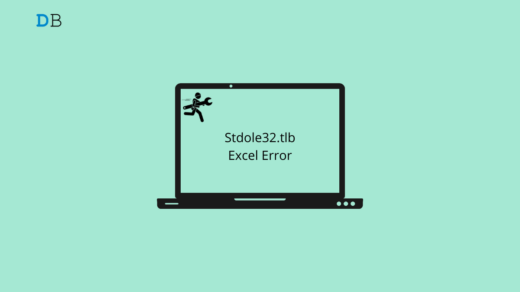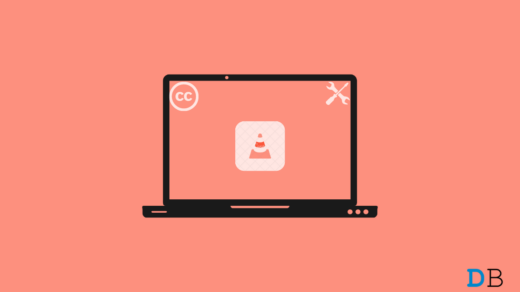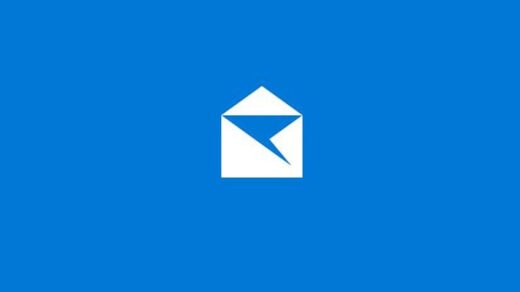WhatsApp is the most popular Instant message service. WhatsApp has partnered with Google to provide unlimited backup for its data over the Google Drive Service. The WhatsApp can Backup WhatsApp in local device storage and Google Drive Storage.
If you have recently cleared your WhatsApp data or switched to a new phone and wish to restore your backup then Google Drive will come very much handy. Now if you are not able to find the WhatsApp backup file in your Google Drive storage then the guide will help you find the reason and fix the issue.
Where Actually is the Backup File Located in Google Drive?
The WhatsApp backup file in Google Drive is only accessible on desktop website version.
- Go to drive.google.com.
- Now click on the Settings icon on right top corner.
- Here click on Settings option

- Now look for Manage Apps

- Here scroll down and you will find WhatsApp Messenger and Options to perform action

Why Can’t I Find the WhatsApp Backup in My Google Drive?
There may be a couple of reasons for your G-Drive to miss the WhatsApp Messenger backup, let us see them in detail
WhatsApp Do not have Access to Google Drive
WhatsApp needs Google Drive Permissions to backup the data to the cloud. Even though your WhatsApp may have connected with your G-Drive Account, but if it do not have access to your Drive then, backup is not possible and so the file is not available in Google Drive.
Here how you can check for the same;
Step 1. Open WhatsApp and click on three dot Menu option.
Step 2. Here click on Settings.
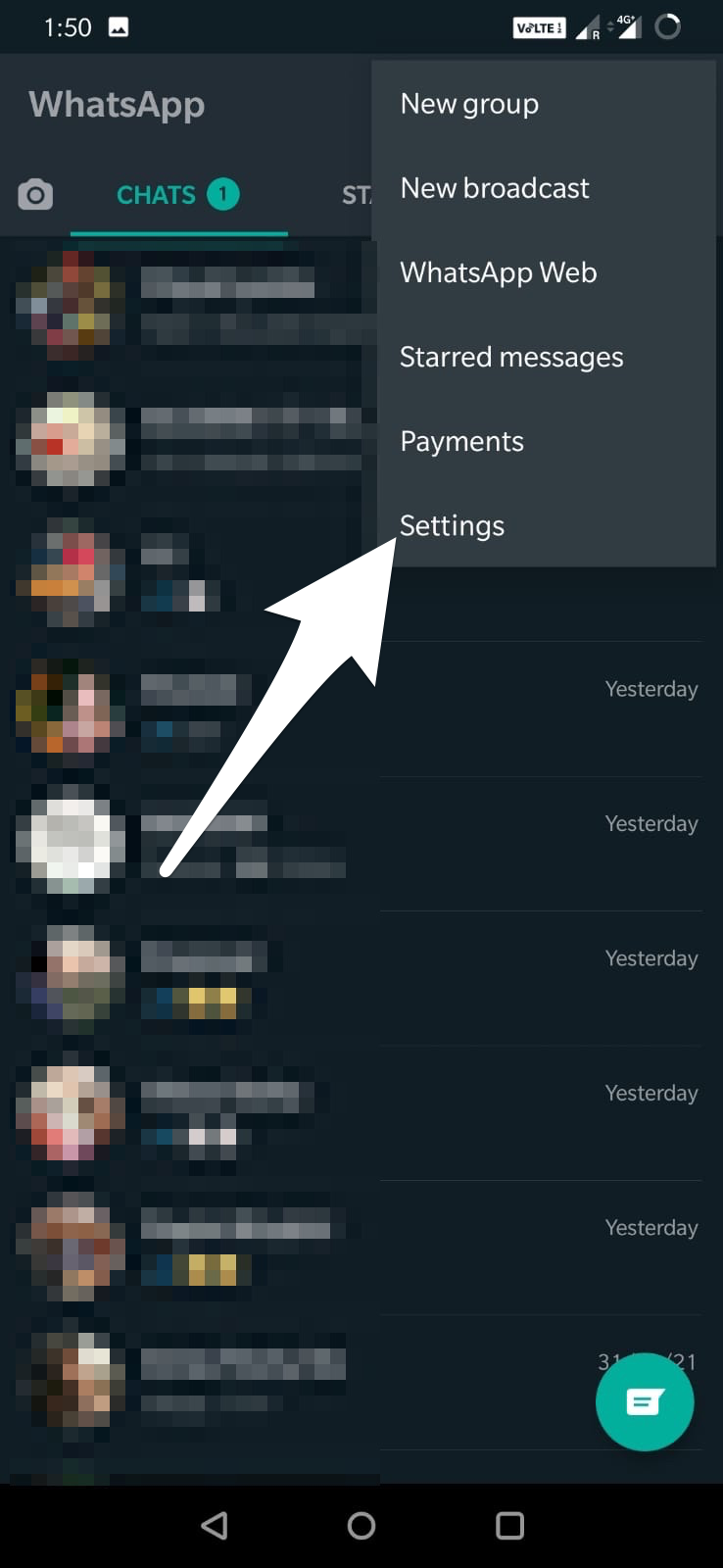
Step 3. Now open Chat and Click on Chat Backup
- Click_on_Chat_Backup
Step 4. Here you may will see Back Up Button. Click on it, the app will try backing up the chat data.
Step 5. Now you may notice a red Notice Bar on the top of the WhatsApp.
Couldn’t Complete Backup. Tap to Give WhatsApp Permission to back up to Google Drive.
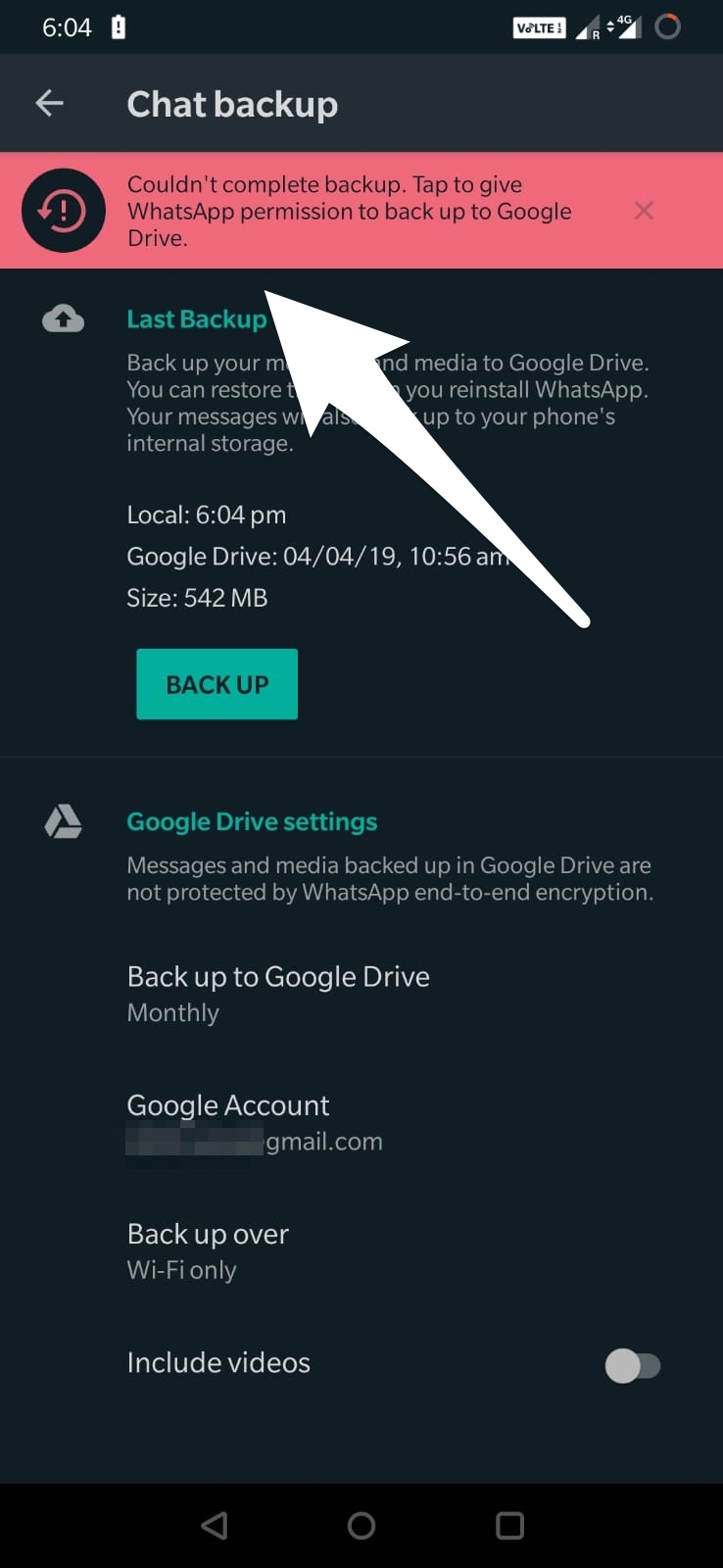
Step 6. Make sure you have selected the desired Google Account.
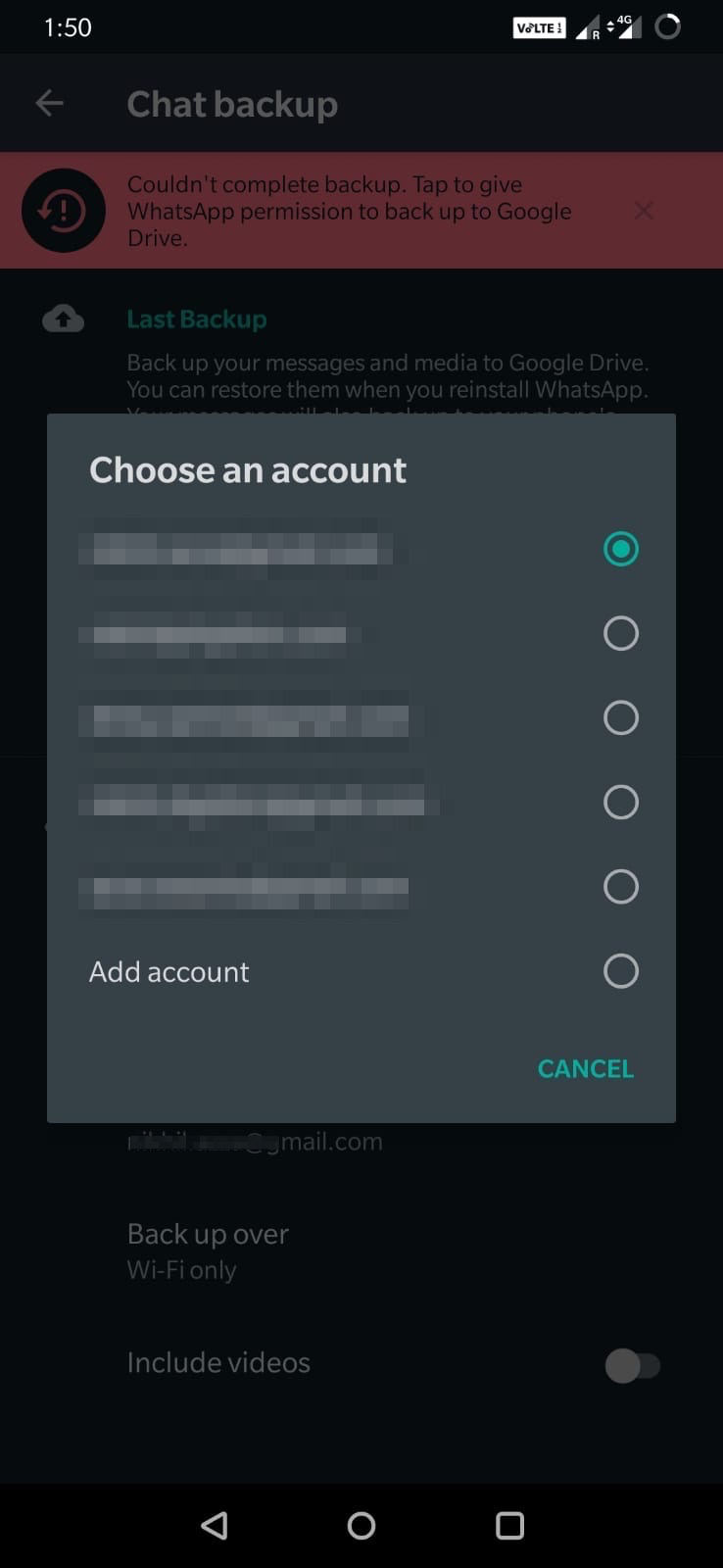
Step 7. Tap on the notice bar and grant the permission to the Google Drive.
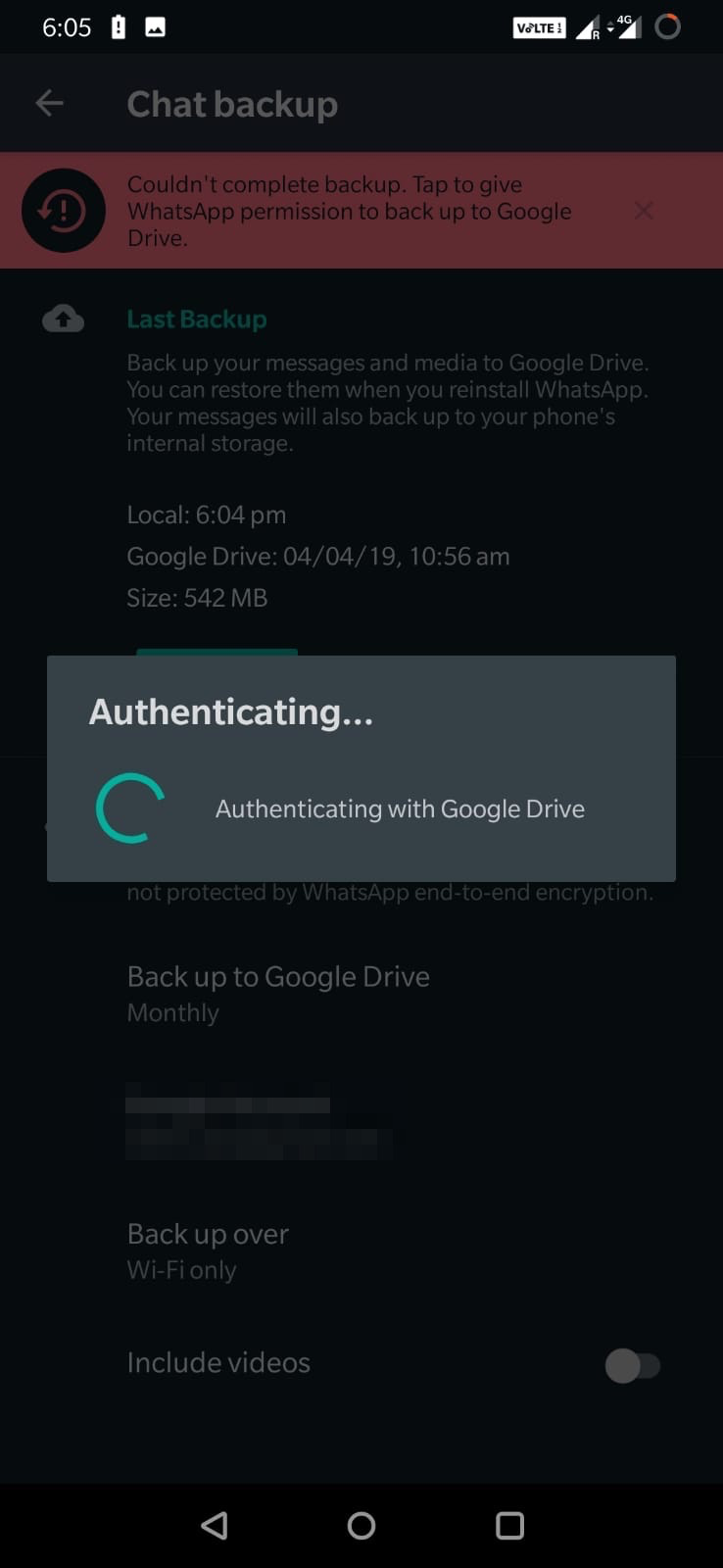
Step 8. Once the permission is granted, the WhatsApp will be backed to Google Drive.
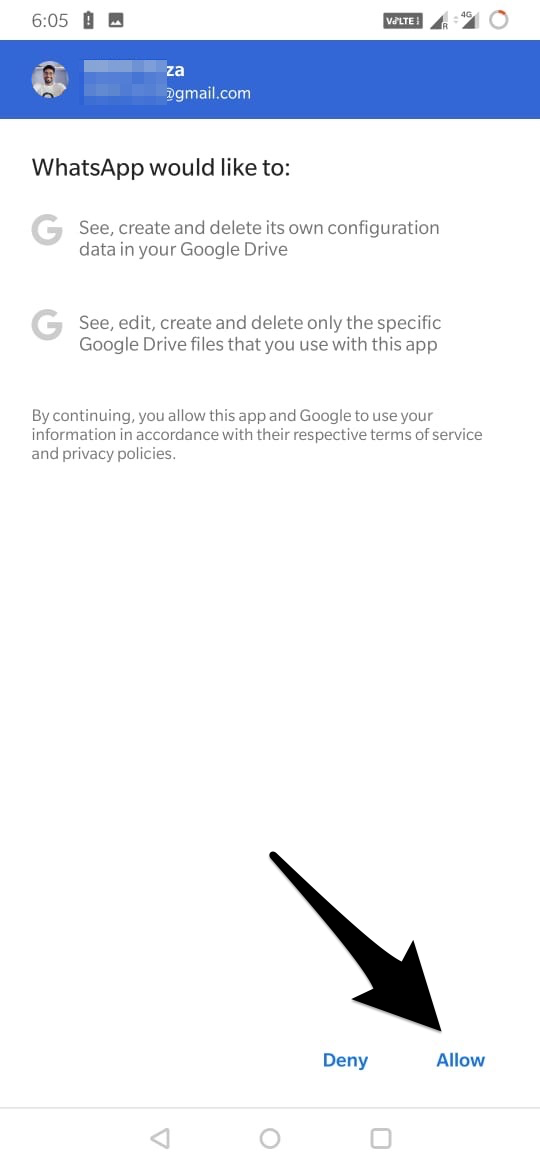
You Have Selected Wrong Google Account
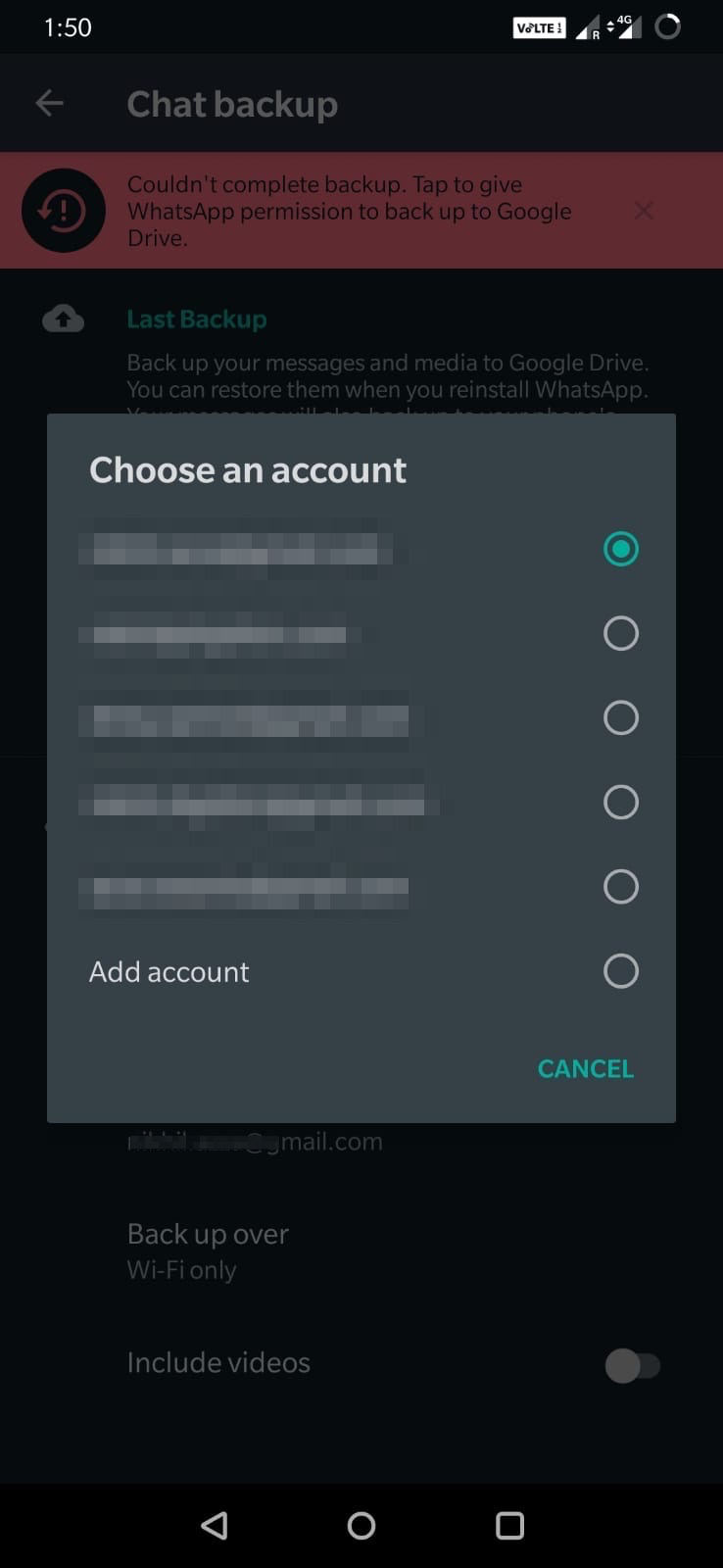
You may use multiple Google Accounts on your Android Mobile and WhatsApp may have connected wrong Google Account or you may be looking for back up in wrong account. Check for the G-Account in WhatsApp Chat Settings and look for the file in Google Drive.
With the simple Guide above you can check for the WhatsApp backup file in Google Drive Account and fix any issues which is causing the missing the folder in drive.
If you've any thoughts on Why Can’t I Locate WhatsApp Backup File in Google Drive?, then feel free to drop in below comment box. Also, please subscribe to our DigitBin YouTube channel for videos tutorials. Cheers!