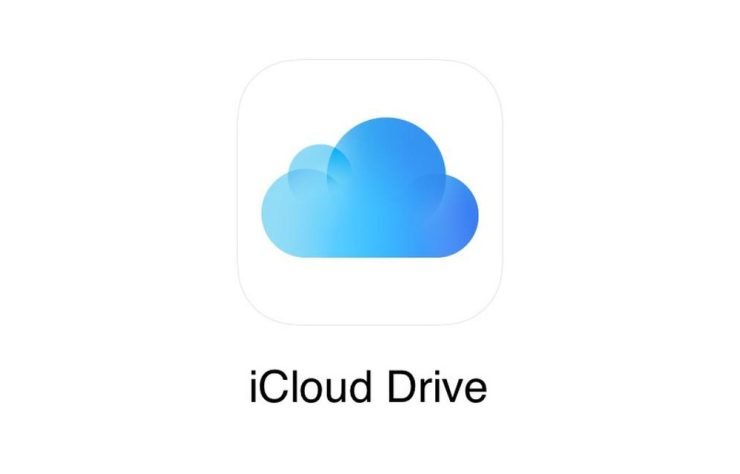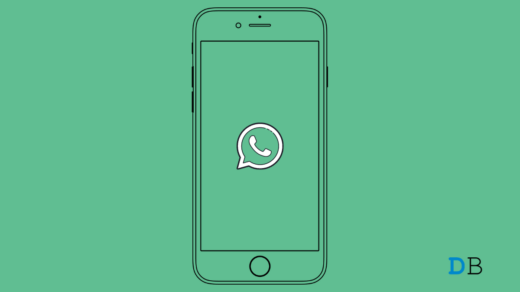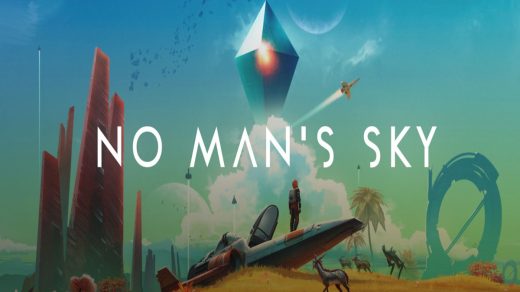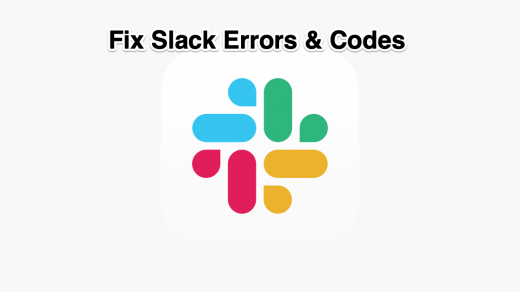Apple iCloud offers 5GB of free storage automatically when you sign up for iCloud. Many times you may face issues with the iCloud web or app which causes files not getting uploaded or stuck at a particular percentage of upload. There may be a number of reasons for files or folders to not be added to your Apple Cloud Platform. Let us look at a few of the best solutions to fix these irritating iCloud issue.
Check for your Internet Connection. Slow internet may cause files in upload delay.
How to Fix Upload Issue on iCloud for Mac iCloud App?
- Back up all items in the Documents and Desktop folders
- Open up System Preferences
- Click on iCloud
- Click on Options next to iCloud Drive
- If Desktop and Document Folders is disabled, enable it
- If it enabled, un-enable it.
- Uncheck the Optimize Mac Storage and click Done
- Redo the opposite of this to re-enable iCloud
- Move all Documents and Desktop items back to their respective area.
For Mac Use Terminal
If you are facing an upload issue on your MacBook App than I recommend you use Terminal to Restart the App.
- Open the Terminal.
- Now run the following commands:
- killall bird
- cd ~/Library/Application Support
- rm -rf CloudDocs
- After running these commands, restart your Mac.
Once your Mac restarts, the synchronization should start working again.
For iCloud on Web
If you looking to upload the your photos, videos or other files from web and facing this issue. The Browsers build-cache of the sites you visit which take time to update itself with newer data. So, it is better to try opening the iCloud in a private mode which runs fresh without any cookie or cache storage.
Alternatively, you can clear the site data on the web.
- Open icloud.com on Chrome Desktop.
- Now click on the Lock Icon on the URL Box
- Here Click Open Site Settings.
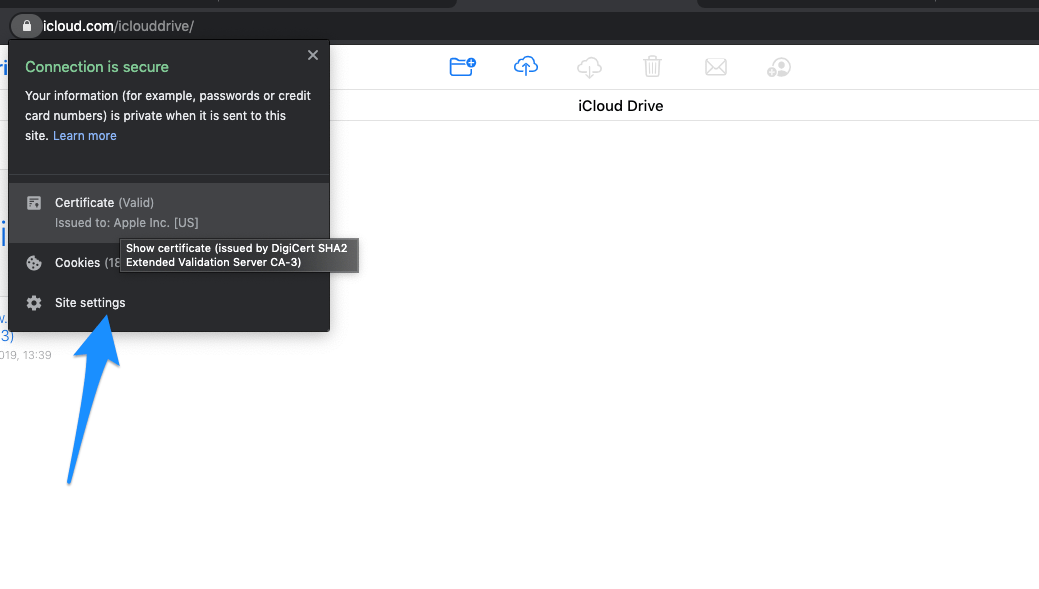
- And Clear Data of the iCloud
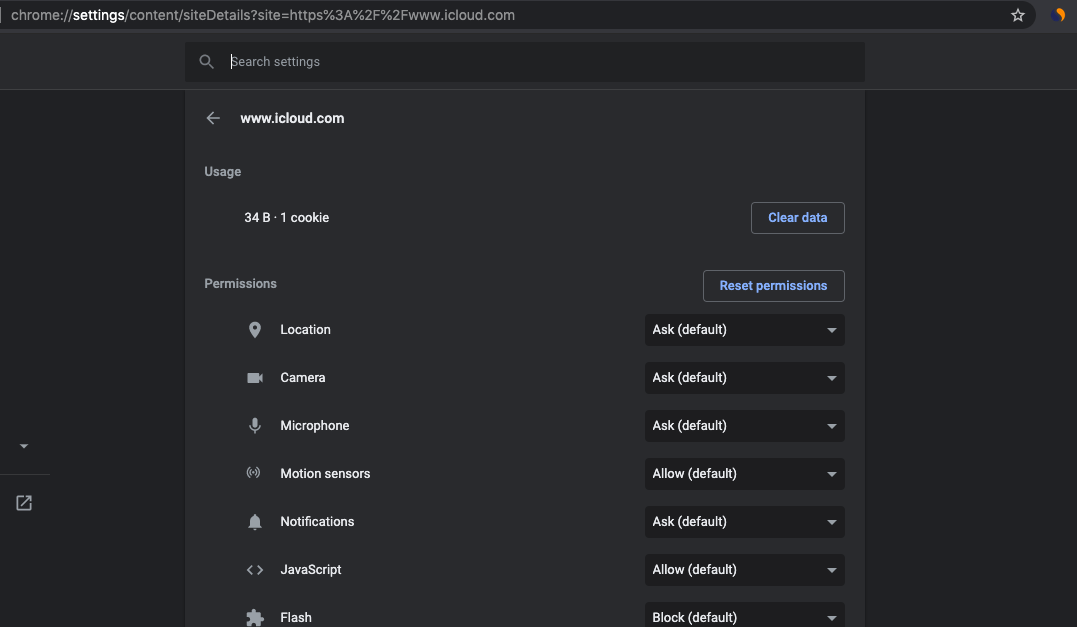
- Again open iCloud and try uploading files on the iCloud Web.
For iPhone & iPad
- Open the Settings app, tap on your account name at the top of the page.
- Then navigate to iCloud > Photos, and make sure that iCloud Photo Library is enabled.
- You Can also Turn ON the Upload to My Photo Stream option to see if that helps clear the problem.
Conclusion: With the few available methods above you can fix the upload error on your iCloud on Mobile, Web and Mac.
If you've any thoughts on Can’t Upload File onto iCloud Drive, then feel free to drop in below comment box. Also, please subscribe to our DigitBin YouTube channel for videos tutorials. Cheers!