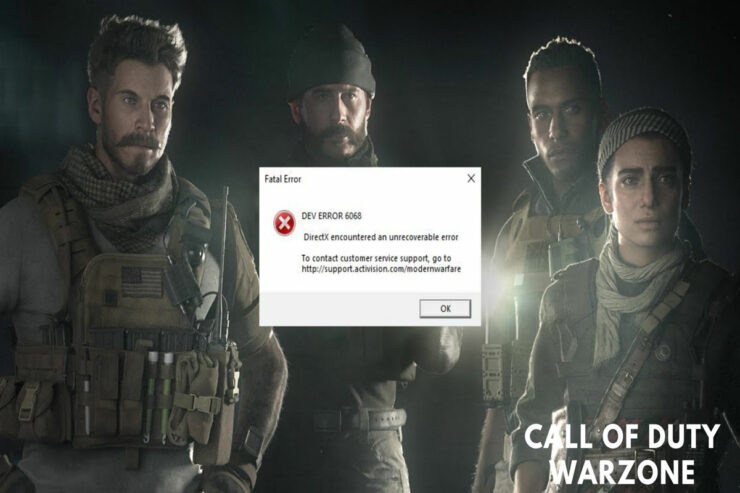Call of Duty is a name that I don’t think needs any introduction! Over the years, COD has become the top free-to-play combat style game. However, talking about their most famous series, then Warzone Pacific and Vanguard are the two name that comes to our mind. Both the series skyrocketed the popularity of COD among the youngster because both the game is focused on battle royale, and we all know that this is the battle royale era.
But unfortunately, Call of Duty Warzone Pacific and Vanguard has lots of dev error that bother users time-to-time. However, the dev error 6068 is one of them. Well, luckily, now you do not need to worry as we have some fixes in this guide to resolve this issue. So, let’s get started.
What Are the Reason Behind Dev Error Code 6068?
There could be many reasons behind the dev error code 6068, but the one that I find the most genuine reason behind this error is a GPU-related problem. Yes, as both Warzone and Vanguard are resource-hungry games, there might be chances that your device may face some issues with either DirectX version compatibility or GPU, due to which you are getting this kind of error.
Best Ways to Fix Dev Error Code 6068
Of course, there are a bunch of fixes available that you can use to get rid of this issue. Therefore, if you are facing this, make sure to perform each fix we have mentioned below.
Fix 1: Restart Your Device
The first thing that you must try is rebooting your device. Yes, this is the initial fix that you need to perform. This will flush your device’s RAM and clear all the cache data, which gives the system a fresh new start to function properly. Therefore, reboot your device and launch the game to check if the dev error code 6068 gets resolved or not.
Fix 2: Make Sure to Start The Game Using DirectX 11
If you have recently updated your device to Windows 11, then the possibility is there that the DirectX version also gets updated automatically. But, sometimes, games like Warzone Pacific and Vanguard fail to function properly with the newest version as it is not compatible with the DirectX 12. Therefore, we suggest you try running the game using DirectX 11. To do so,
- Initially, open the Battle.Net Client on your Windows PC.
- After that, select the game COD Modern Warfare
- Now, hover over the Options section.
- Thereafter, check the box next to Additional Command Line Arguments and type -d3d11
- That’s it. Now, close that window and run the game to check if the error code 6068 gets resolved or not.
Fix 3: Check For OS Update
It is worth mentioning that an older version of OS may also affect your system performance resulting in this kind of issue. Therefore, it is highly recommended to always keeps your OS updated. To do so,
- Firstly, open the Windows Settings using the Win+I button.
- After that, click on the Windows Update and hit the Check For Updates button.

- Then, wait and if updates are available, make sure to install them.
Fix 4: Update Your GPU Driver
Updating your GPU driver is as important as updating the Windows OS. Most probably, your GPU driver is not updated, due to which you are encountering a different kind of error code while playing the games like Warzone or Vanguard. Therefore, you must have to make sure that your device’s GPU driver is updated, and to do so,
- First of all, launch the Windows Run box and type devmgmt.msc.Then, hit the enter key.
- This will open the Device Manager. After that, tap on the Display Adapter.
- Now, right-click on your GPU manufacturer and hit the select the Update Driver button.

- Finally, select Search Updates Automatically to update your GPU driver.
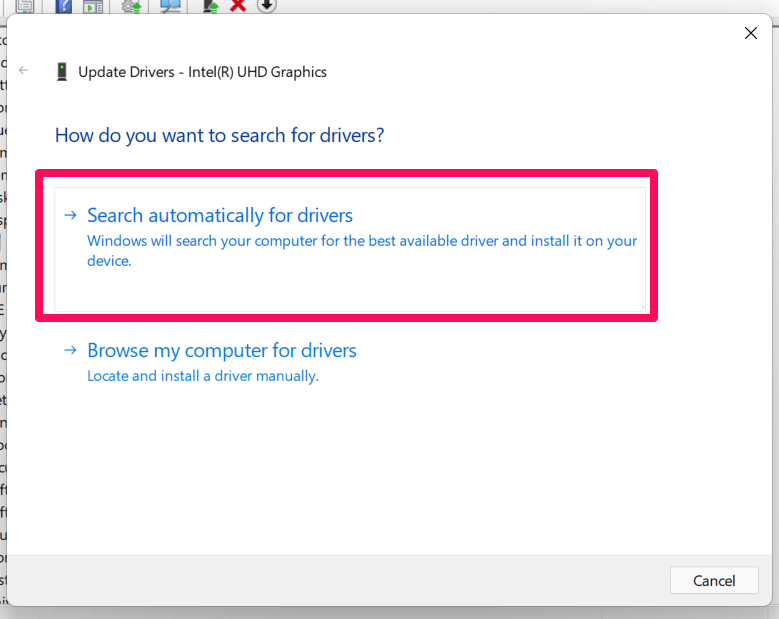
Fix 5: Stop Overclocking
Are you using overclocking on your device? In most cases, we have noticed that overclocking the older device results in a huge impact on the PC performance while running heavy applications such as Warzone or Vanguard.
I know you are using overclocking to boost the performance of your device while gaming, but overclocking is worth nothing if you are using an older device except for these kinds of errors.
Fix 6: Disable Nvidia Overlay
To fix the Call of Duty Warzone Pacific and Vanguard dev error code 6068, disabling the Nvidia overlay will be a great choice as this has the potential to resolve this type of problem. Hence, if you are struggling with this issue, then make sure to perform these steps to disable the Nvidia overlay:
- Firstly, you have to launch the GeForce Experience Application
- Then, tap on the Settings Gear icon located in the window’s top-right corner.
- Now, go to the General tab.
- Then, under the Features section, locate and disable IN-GAME OVERLAY.
Fix 7: Run As Administrator
Did you try to run your game as an administrator? If your answer is no, then you must try this as once as possible chances are there that your system might not get proper permission to use your system resources, due to which it fails to load and end up getting dev error 6068 code. So, to run the COD Warzone Pacific and Vanguard as administrators, you must try these steps:
- Initially, right-click on your COD game .exe file and select the Properties option.
- Afterward, switch to the Compatibility tab and check the Run this program as administrator.
- Now, hit Apply > Ok.
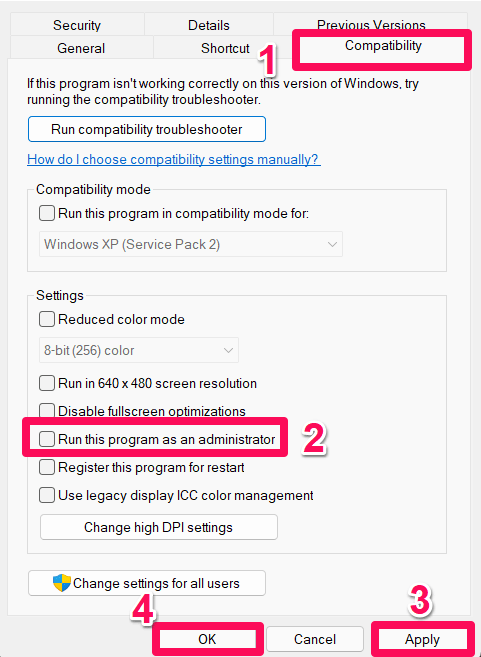
That’s it. Now, you will see that the game starts properly without any type of errors. But, in case you still face the same issue, make sure to perform the other fixes mentioned further in this guide.
Fix 8: Set High Priority
Try to set high priority for your game on task manager because this has the high potential to resolve the Warzone Pacific and Vanguard dev error code 6068. However, if you don’t know how to set a high priority on a task manager, use these steps:
- Right-click on the Windows menu and select the Task Manager.
- After that, switch to the Details tab.
- Now, locate your game and right-click on it.
- Then, move your cursor to the Set Priority option and select high from the appeared drop-down menu.
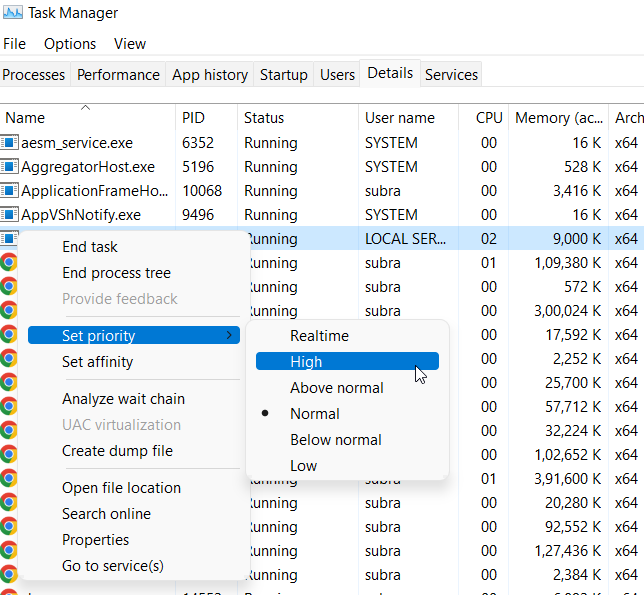
Fix 9: Reinstall The Game
Still, no luck? Well, don’t worry; there is still a solution that can make everything right. First, you can try reinstalling the game on your PC and check if it helps or not.
However, most probably, the COD Warzone Pacific and Vanguard dev error code 6068 automatically get vanish once you reinstall your game. But, keep one thing on your mind before reinstalling the game; you must have to uninstall the one already installed on your PC.
If you've any thoughts on Fix: COD Warzone Pacific And Vanguard Dev Error 6068, then feel free to drop in below comment box. Also, please subscribe to our DigitBin YouTube channel for videos tutorials. Cheers!