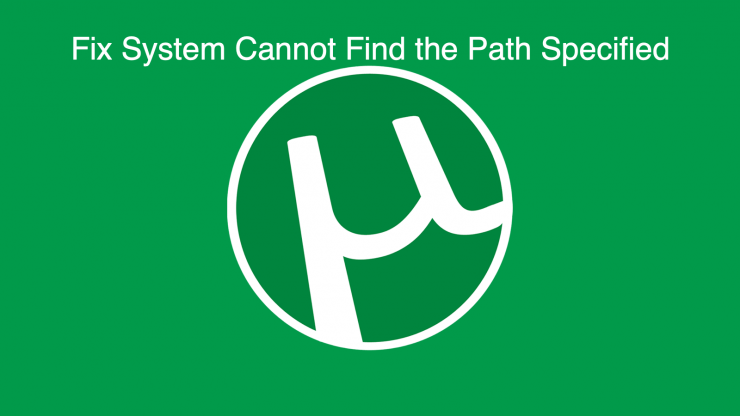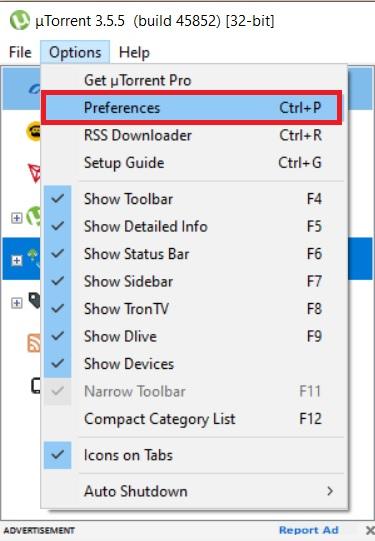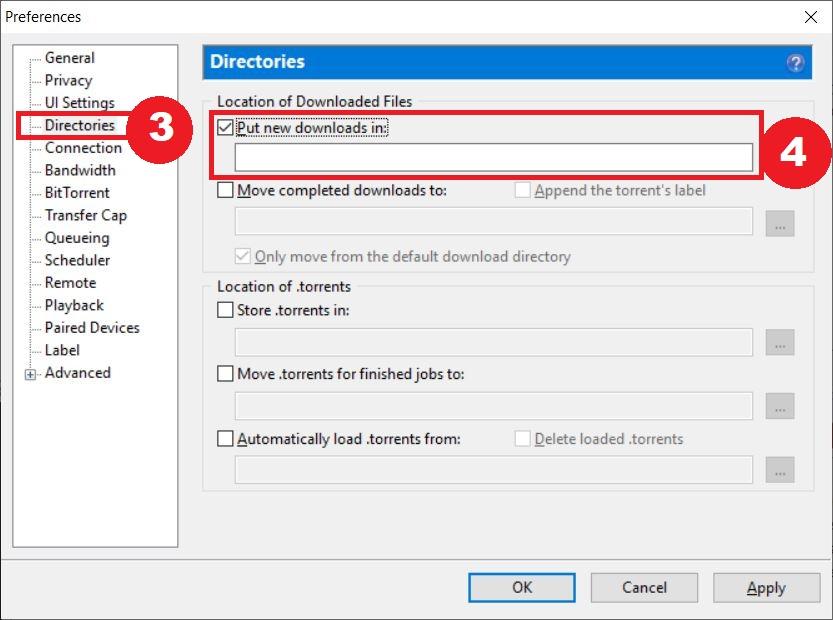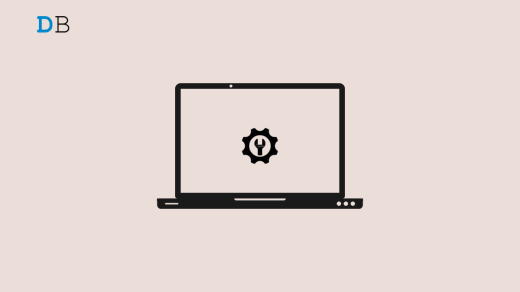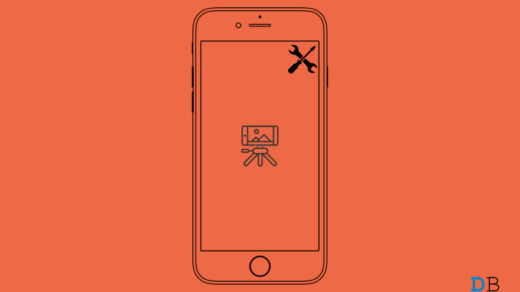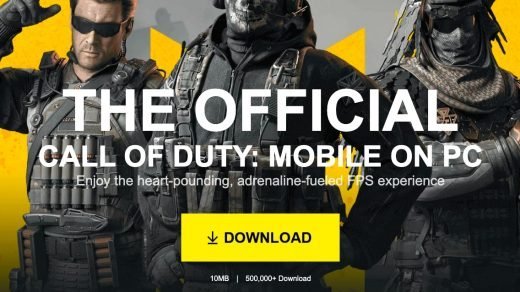uTorrent is a freeware torrent downloader that allows for P2P file sharing. Utorrent is one of the best sources of downloading files across the world. However, most Utorrent users come across one common issue: “System cannot find the path specified.” This issue or Utorrent errors pop up when you have entered an invalid download location. Moreover, this Utorrent system path error issue could also arise if you have deleted the folder in the location where you were downloading the file.
Good thing is that there are multiple fixes that you can try for fixing this Utorrent issue. Once you have fixed this issue, you can continue downloading files with no errors. In this post, we will give you some tips that you can make use of to avoid this error and fix the “Error: The System Cannot Find The Path Specified. (WriteToDisk) ” Utorrent error. With that said, let us get straight into the article itself;
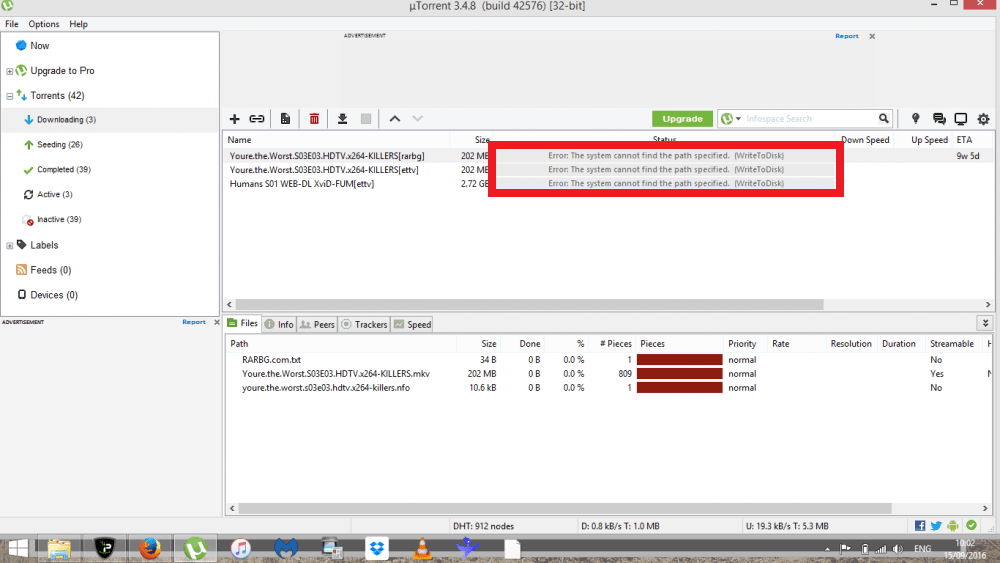
Methods to Fix the µTorrent System Cannot Find the Path
Here are few Methods to Fix uTorrent Error – The System Cannot Find The Path Specified for PC
Check for Error in the Download Path
One of the most common mistakes that users usually make is they specify a wrong download path to the µtorrent client, which results in this system path error issue. By wrong, we mean you should check for any dots, hyphen, comma, full stop, dash, etc. in the specified download path. These characters make the download path unreadable. So, in order to avoid this error, you should always check that you have provided the correct download path in the correct format, and there aren’t any unnecessary characters in it.
Check if the Destination Folder is Set to Read-only
If the destination folder is set to Read-only, then a user cannot make any changes to it and also cannot create any new files in it. There could be a possibility that the download path that you have specified in Utorrent could be set to Read-only.
- Go to the destination folder, right-click on it and choose Properties. Head to the Attributes section.
- Here, see if the Read-only option isn’t checked.
- Hit the Apply button
- Finally, press the OK button to save changes.
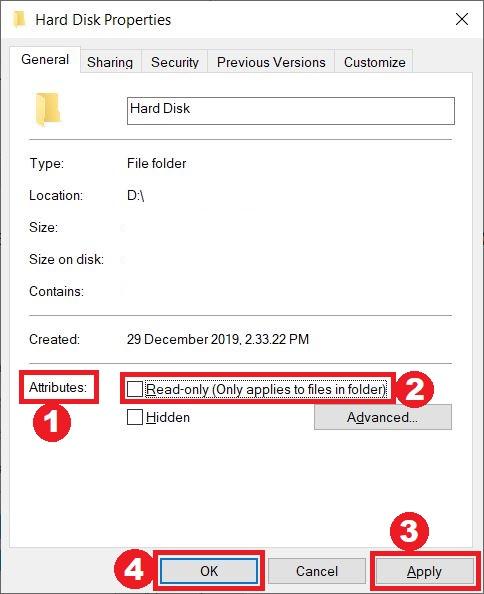
Set the Download Path Manually
Instead of letting Utorrent select the download path automatically, you can easily fix this issue by setting the download path for each torrent file, manually.
- Right-click on the torrent file and choose Advanced.
- Under the Advanced menu, tap on the Set download location option.
- From here you can set the download folder.
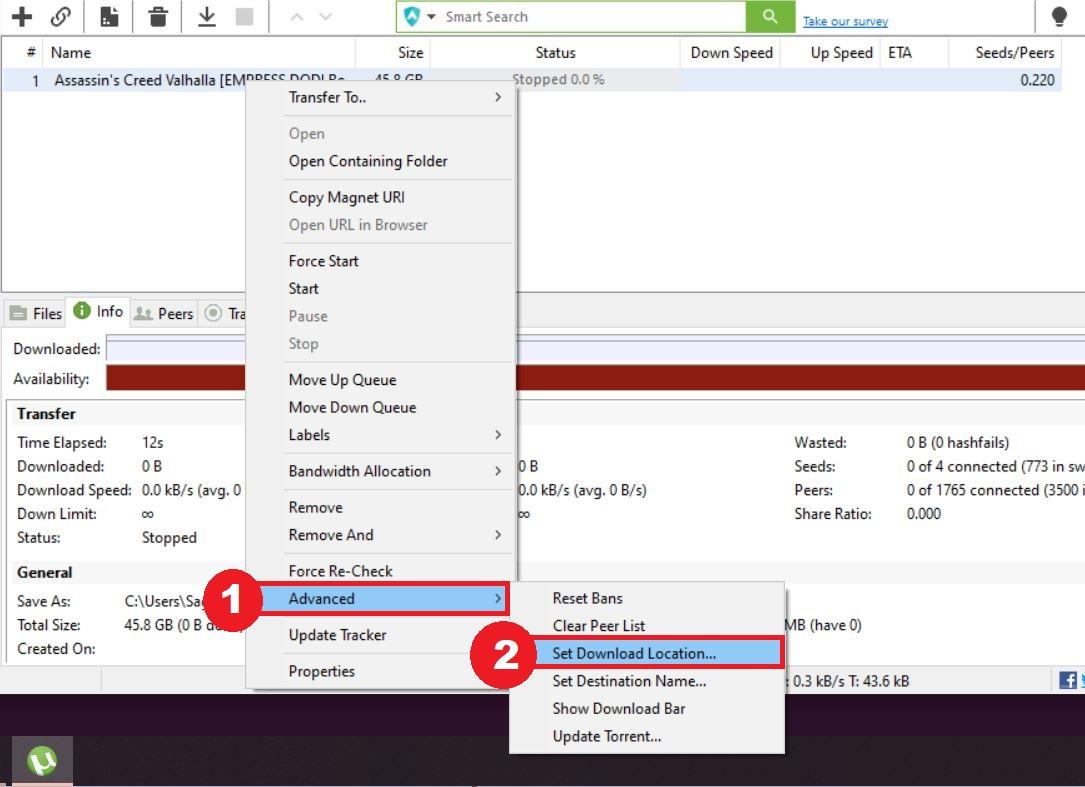
You can also set the default download folder for all torrents instead of manually changing the destination folder for each torrent by following the below steps;
- Head to Options.
- Then click on Preferences.

- Now, go to the Directories tab.
- Check the Put new downloads in option and here, you can select your desired download location for all torrents.

Delete the Torrent File+Data
Sometimes, incorrectly downloaded torrent files could be the reason behind this “System cannot find the path specified” error in Utorrent. Several users on various forums have opted for deleting the old torrent+data files and re-downloading them from the same or other sources. This method has fixed the error for them. So, you can also try out this method by following the below steps;
- Right-click on the problematic torrent file.
- Go to the Remove And menu and under it, select the Delete .torrent + Data option.
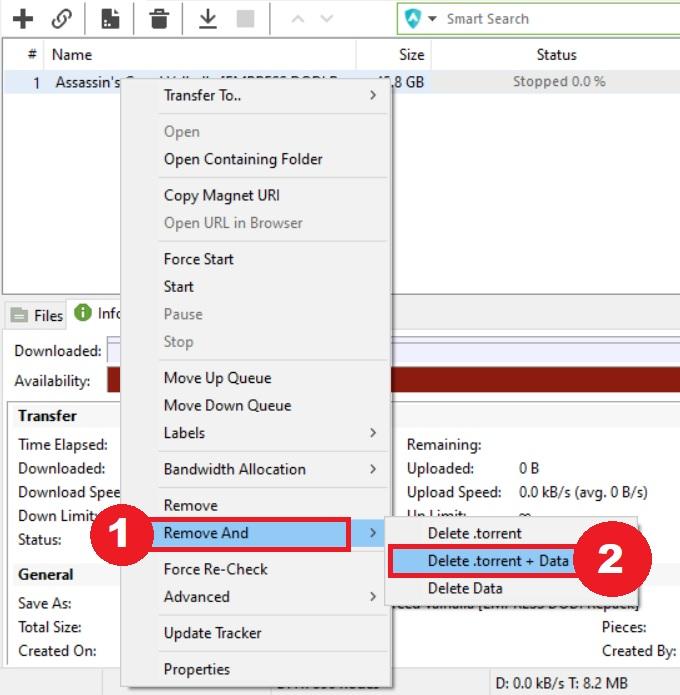
Restart Utorrent
Well, this could sound very simple, but it is one of the most common fixes that has worked for several users in fixing this issue. All you got to do is, close the Utorrent software on your PC. And by closing, I do not mean simply clicking the “X” button on the top window bar. You need to completely stop the Utorrent process running on your PC. For that even closing Utorrent via Task Manager can also be done. After this, restart Utorrent and see if the problem exists or not.
Conclusion
Well, that’s it from my side in this post. Note that this is one of the common errors that one experiences while using the Utorrent torrent downloader. You can overcome this issue by following the above-mentioned methods. You can also let us know any other methods that did the job for you in the comments section below. As always, you can follow our DigitBin YouTube channel for more awesome content. Until the next post…Cheers!
If you've any thoughts on How to Fix the µTorrent ‘System Cannot Find the Path Specified’?, then feel free to drop in below comment box. Also, please subscribe to our DigitBin YouTube channel for videos tutorials. Cheers!