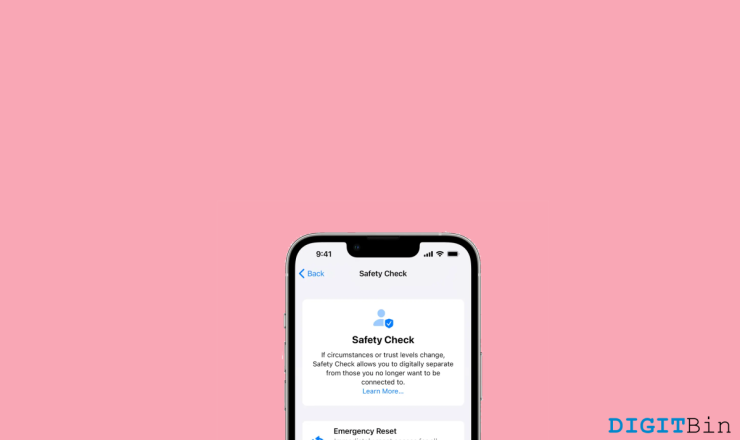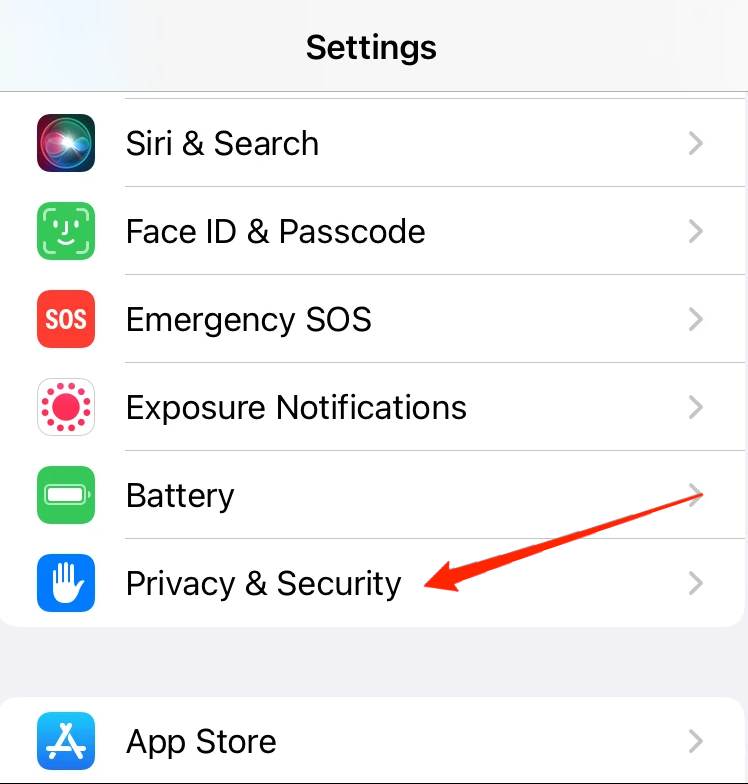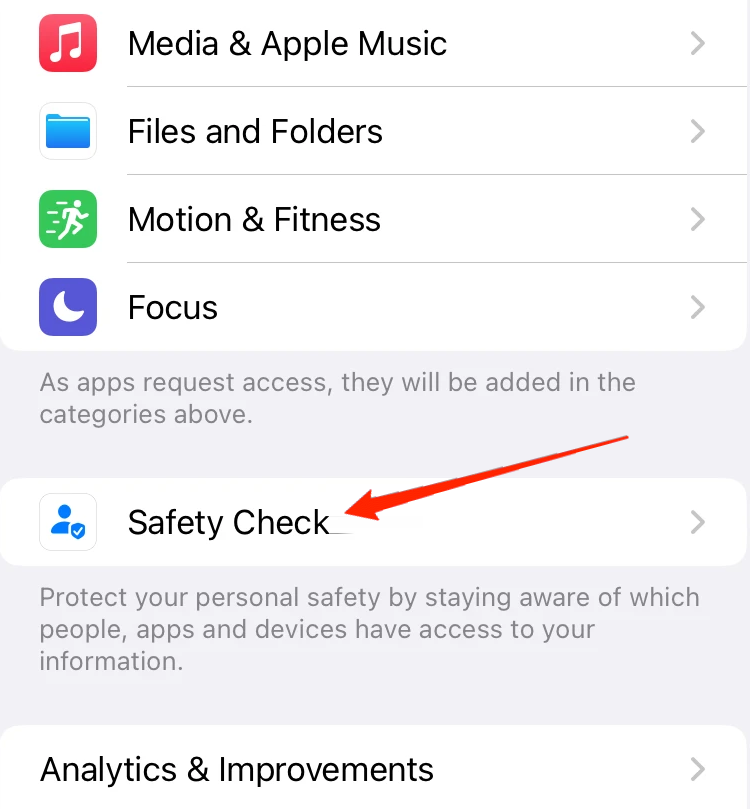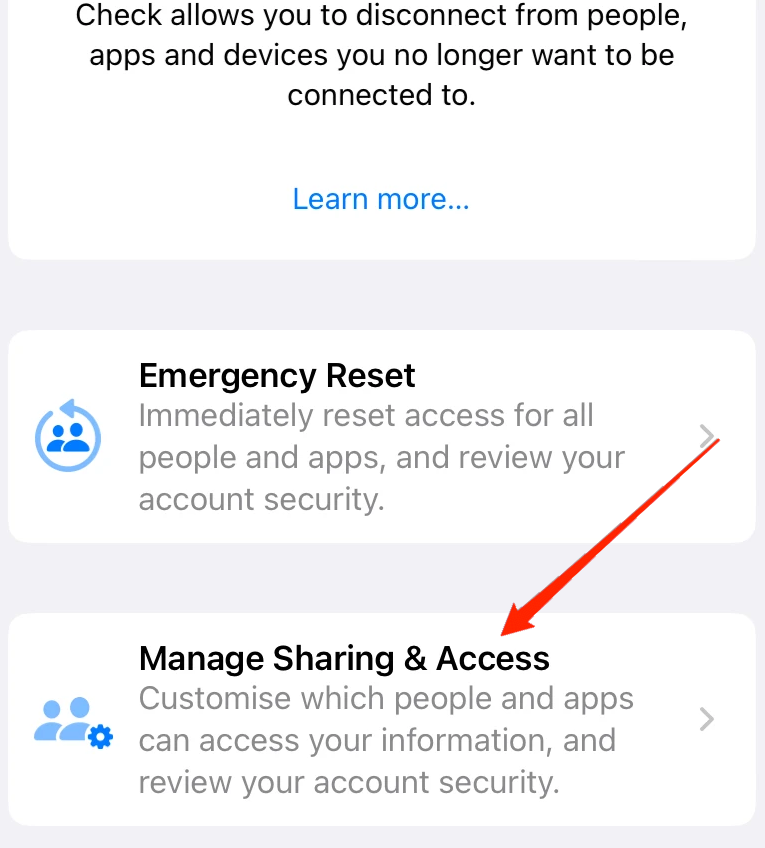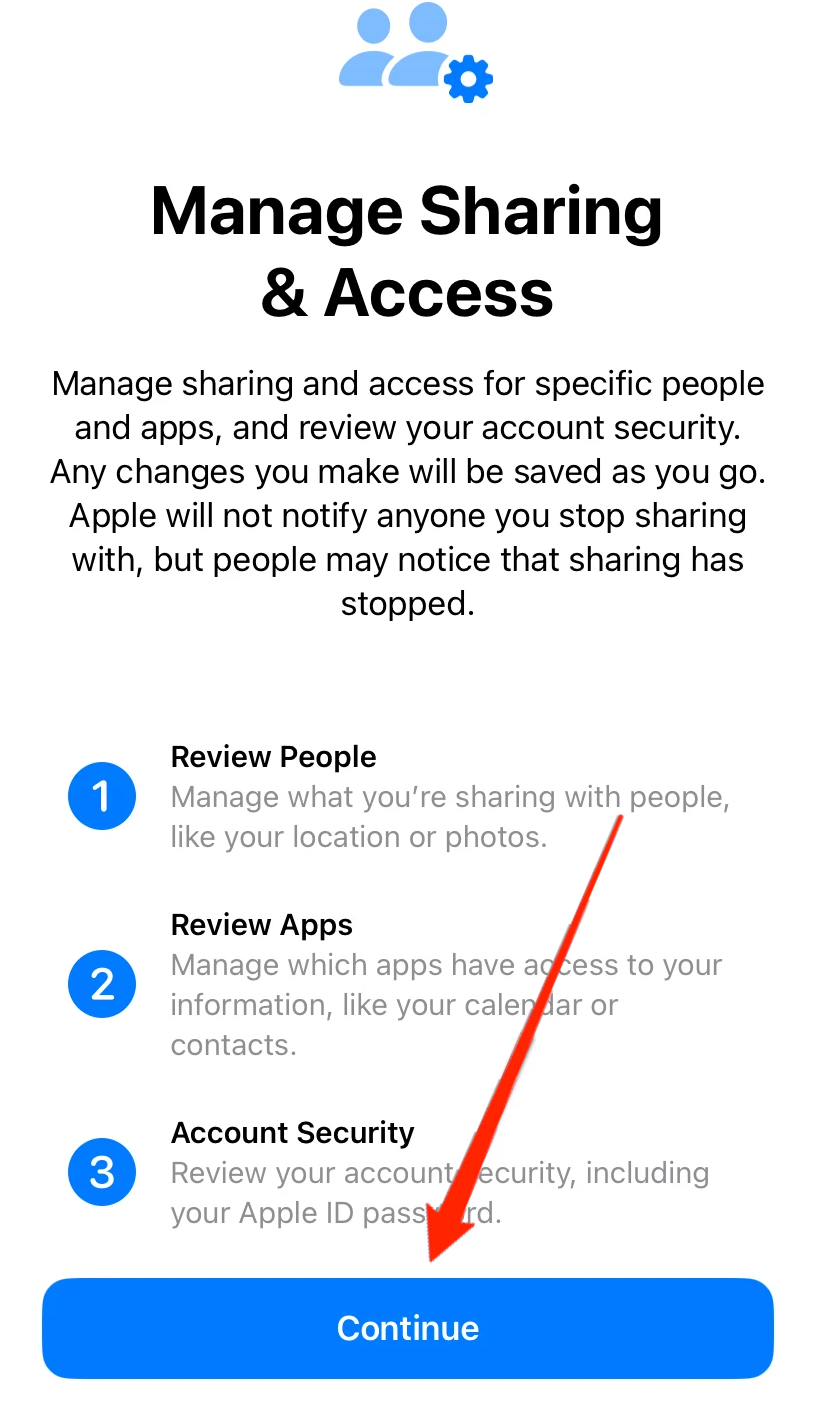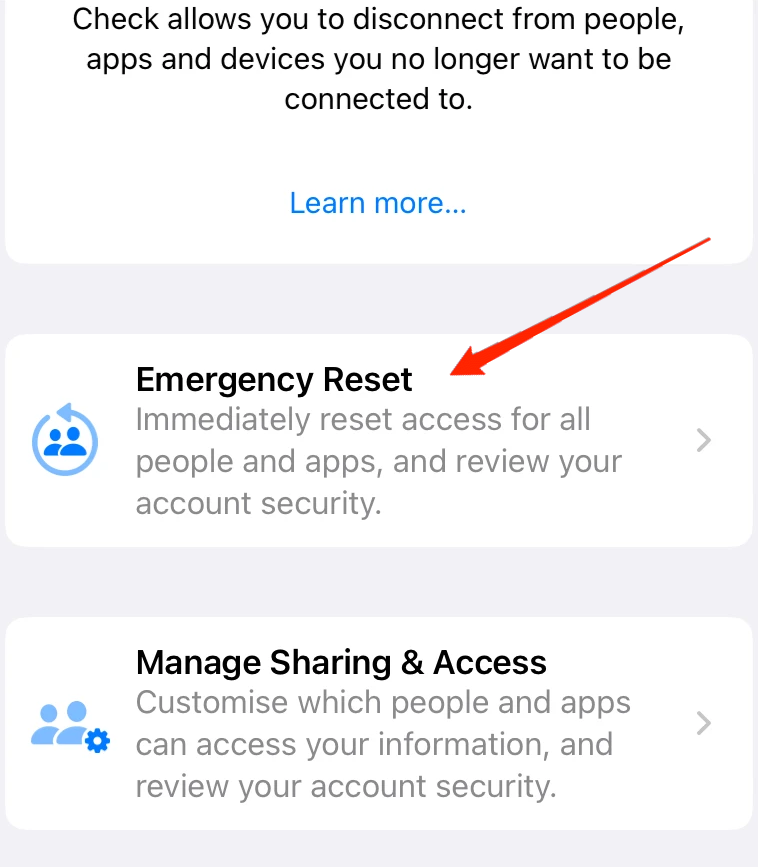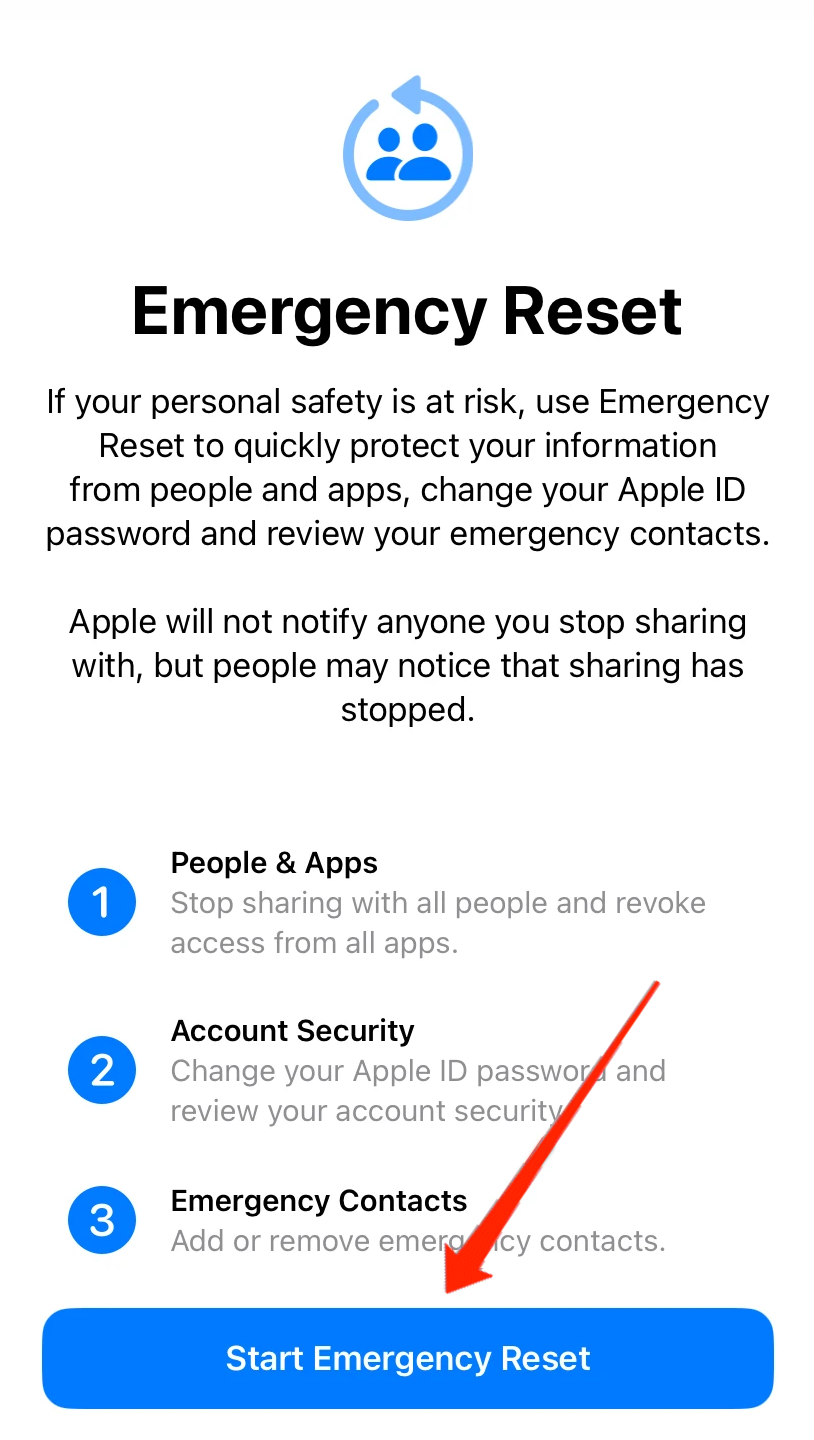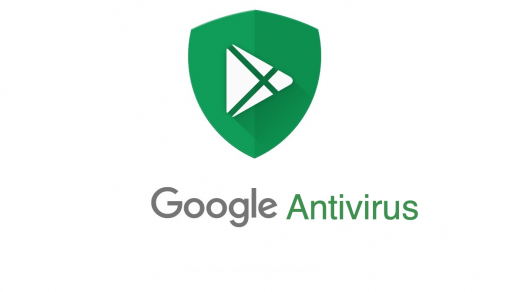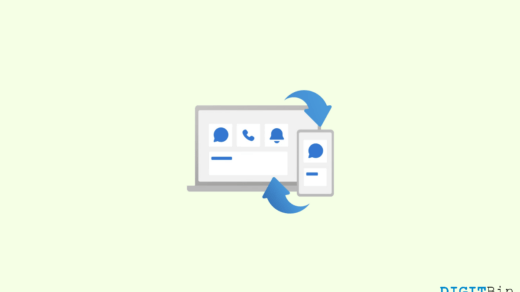With iOS 16, Apple introduced the Safety check feature, which is very useful during various emergencies. You can reset your iOS devices during an emergency or manage sharing access. This is one of the best features Apple introduced with iOS 16.
If you have iOS 15, then you won’t be able to use the Safety Check feature. In this article, we will be talking about how to turn on the Safety Check feature, how to use it effectively, and how to reset your iPhone during an emergency.
What is iPhone Safety Check Feature?
The safety check is a feature introduced with iOS 16. The main purpose of the Safety Check feature is to disable location access among other apps or people in certain emergency situations. Consider a situation where you might have shared your passwords with someone but want to revoke access to your accounts due to some circumstances.
In situations like this, the safety check feature comes handy. If you want to revoke access to your accounts from someone quickly, you can do it with one tap. Some noticeable advantages of the safety check feature are:
- Signs you out of iCloud on all your other devices
- Stops sharing location with others via the Find My app
- Resets system privacy permission for all apps
How to activate Safety Check on iPhone
By activating the Safety check, you can easily manage who has access to your data and location. You can add or remove people/apps with your data and location access.
To activate the safety check, follow the below steps:
- Open Settings and scroll down to Privacy and Security

- Tap on Privacy and Security.

- Now, scroll down and tap on Safety Check.
- Tap on Manage Sharing & Access.

- Authenticate with your Touch ID or your Screen lock PIN.

- A new screen with various options will appear. Select the people or apps you want to share your information or location. There are other privacy settings available, so make sure to see them carefully.
Note: New safety check is only available from iOS 16, so update your OS. To update your OS to iOS 16, follow the below steps:
- Open Settings on your iPhone, & navigate to General Option
- Tap on Software Update
- If any update is available, then the information will be displayed along with an option to download the update.
- Click on the install button and after installing, reboot your phone.
- Now, you have the latest iOS 16 on your iPhone.
How to Emergency Reset iPhone with Safety Check
The emergency reset feature allows you to revoke the information you have previously provided to other apps or people. When you activate this feature, it won’t let others know that you have reset the information.
It will also prompt you to change your Apple ID password. This feature is handy when you want to revoke access without letting the other person know immediately.
To activate Emergency reset using Safety check, follow the steps below:
- Open Settings and scroll down to Privacy and Security
- Tap on Privacy and Security

- Now, scroll down and tap on Safety Check.

- Tap on Emergency Reset.

- Authenticate with your Touch ID or your Screen lock PIN.
- Tap on Start Emergency Reset.

- Now, Tap on Reset People & Apps.
- Finally, tap on Reset, change your Apple ID password, and don’t forget to review your account security.
By doing this, the Safety check will revoke all the access you have previously provided to people or apps immediately.
Latest features of Safety check on iOS 16:
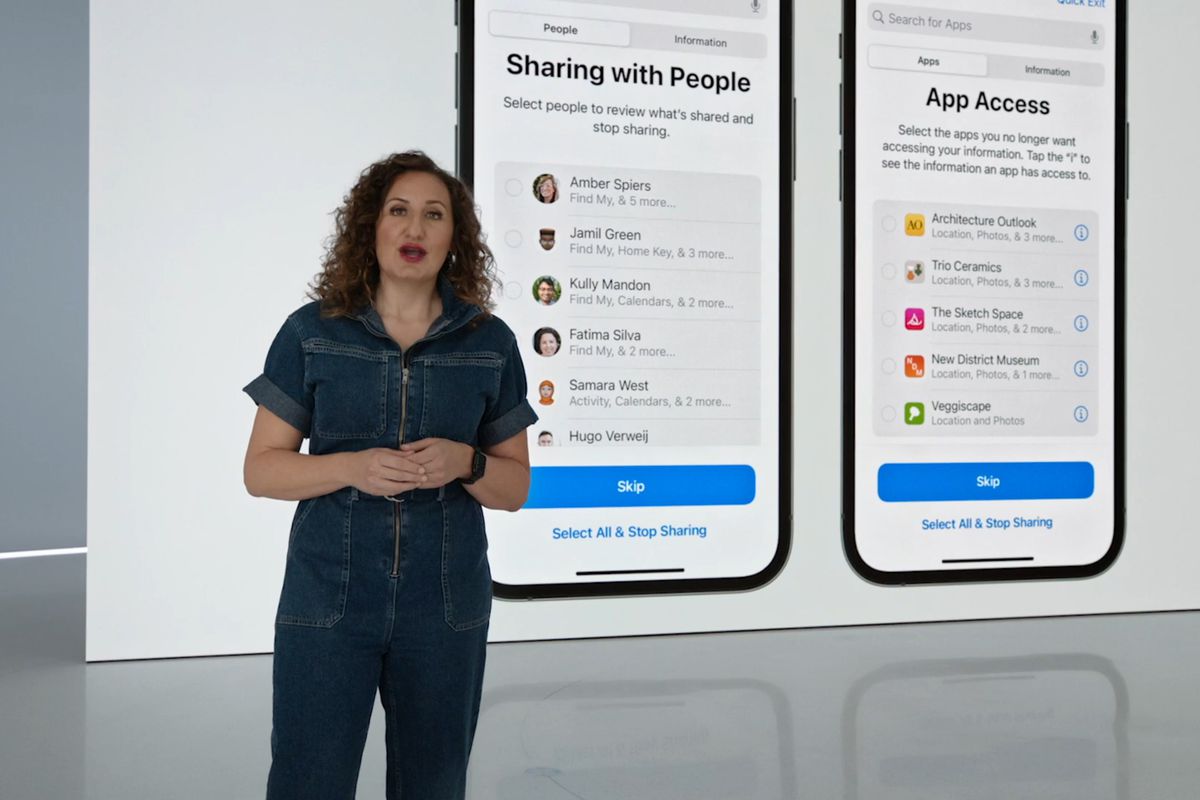
- The other person won’t know if you revoke access from them. They will only know when they notice that you have revoked access.
- Emergency reset will stop sharing the information and location data with everyone. Also, don’t forget to reset your Apple ID password after activating the Emergency reset.
- The safety check will also revoke access to iCloud from others. So, they won’t be able to access any information in iCloud.
Final Words
That’s all about the safety check introduced in iOS 16. The feature will let you protect your privacy. If you have any queries about the article, feel free to drop a comment and let us know if you have liked the Safety check feature, and that’s a wrap.
If you've any thoughts on How to Use Safety Check on iPhone in iOS 16?, then feel free to drop in below comment box. Also, please subscribe to our DigitBin YouTube channel for videos tutorials. Cheers!