OnePlus devices are some of the more popular and most powerful phones running on Android OS. The craze for the OnePlus devices is huge with many even comparing it to the iOS devices in terms of popularity. A new OnePlus launch is always surrounded by grapevines with experts predicting all-new features and upgrades from the previous version. Whether the phone is trusted or powerful, being an electronic software product it generally prone to many kinds of software or sensor glitches.
The Fingerprint acts as a tough layer of security for the device as it uses the biometrics of the finger to detect the original users of the phone. Sensor errors are common on Android phones which generally happen due to the storage, 3rd part app, or software issues.
One of the most common issues with OnePlus Devices is with its fingerprint sensor. Many times Fingerprint sensor may not detect the finger, not work, or couldn’t recognize. Today in this post I will tell you all possible solutions to fix the issue of Fingerprint Reader errors for Your OnePlus 2, OP 3, 3T, OnePlus 5, 5T and OP 6, 6T, 7, Oneplus 7T, Oneplus 8, 8T, 8 Pro. With the fix below you can resolve any possible issues on Sensor due to storage, battery or software.
How to Fix all the OnePlus FingerPrint Issues?
Note: I believe you have rebooted the device to check the issue is resolved. If you have not done that yet then I recommend you to first power Off the device for 15 seconds and then turn it ON. If the problem is not solved then proceed with the solution below.
Solution 1. Fingerprint Hardware Not Available or Ready
Step 1. Dial *#808# and go to the fingerprint test. And do a fingerprint autotest.
Step 2. If the test is passed, the hardware is working fine but the software is not able to detect it.
Step 3. Reboot your device in safe mode and check for sensor functioning.
Step 4. If the fingerprint is working well in safe mode then any App is causing the issue.
Step 5. Look for the 3rd party Apps which ask for fingerprint permissions and uninstall them.
Step 6. You can also clear the Cache of the OnePlus Phone.
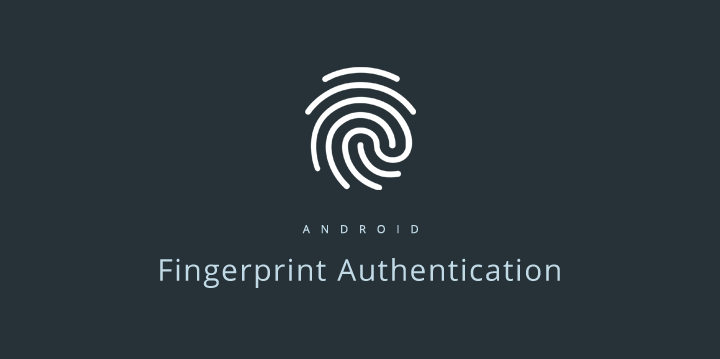
Solution 2. Fingerprint Registration Error
Step 1. Go to Setting → App and select Show system app.
Step 2. Here force-stop com.fingerprints.serviceext
Step 3. Now Reboot in Safe mode.
- To reboot in safe mode, long-press the Power Button on the side of the phone.
- When you see the Power OFF option on-screen long press on the Power Off option.
- You will see Reboot in SafeMode, tap yes.
Step 4. Once in safe mode again register your fingerprint. Done!
Solution 3. Switch to Guest User
- Pull down the notification bar and here tap on the user account (right-top). Switch to the Guest user, you can also find the option under Android Settings.
- Try to add the fingerprint.
- If the solution works, switch back to your normal user account and clear the internal storage and add a new fingerprint. Done!
Solution 4. Clear OnePlus Cache
The following steps may vary slightly. Read the screen instructions carefully.
Step 1. Turn off your phone
Step 2. Now, to get into the recovery menu. Press Volume Down + Power Button until you get into the recovery menu.
Step 3. Select Wipe Data and Cache option and then select the Wipe Cache option.
Step 4. Tap the Yes, option when asked to confirm.
Step 5. Reboot your phone.
Solution 5. Try a Workaround
Just change the Pattern to Pin and add the fingerprint. When asked to press Next on-screen, Do Not Press Next! Put your finger on the scanner instead, and it will progress to the next page and follow the instruction until complete. The fingerprint should work fine.
Solution 6. Wide the Data from Recovery Mode
If none of the above works then resort to resetting the device. I recommend you to reset the device from the recovery mode.
Step 1. Turn off your phone
Step 2. Now, to get into the recovery menu. Press Volume Down + Power Button until you get into recovery menu.
Step 3. Select Wipe Data and Cache option and then choose Wipe Data and Cache.
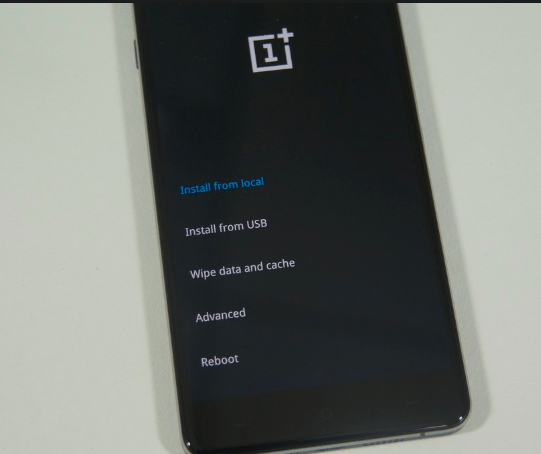
Step 4. Select Yes to confirm.
Step 5. Reboot your phone.
Conclusion: With the solutions above you can fix almost all the software issues with your OnePlus Mobiles Fingerprint Sensor.
If you are still facing any issues I request you to post the problem in the comment section below. You can even contact get help forum of OnePlus. I hope the post was helpful.
If you've any thoughts on Fix Fingerprint Scanner Errors for All the OnePlus Devices, then feel free to drop in below comment box. Also, please subscribe to our DigitBin YouTube channel for videos tutorials. Cheers!
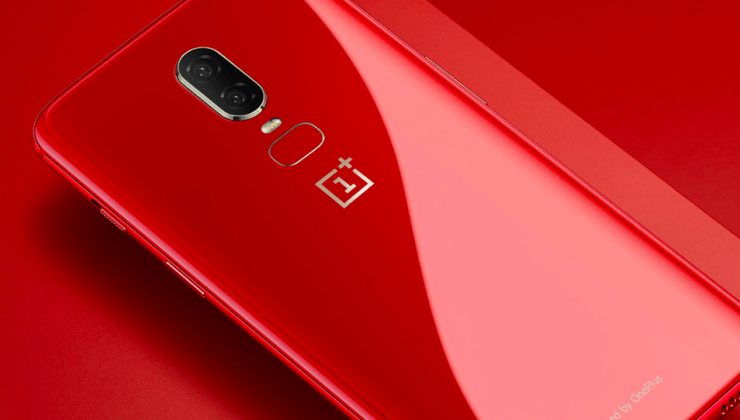


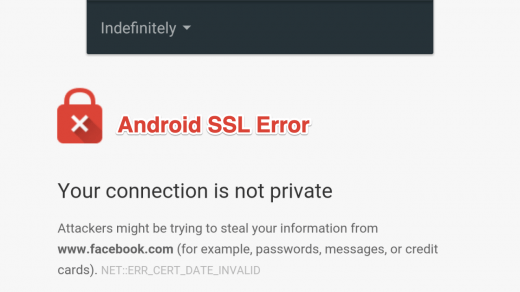






Did everything mentioned above ,still not able to even see the fingerprint Icon. Please suggest
Visit Customer Care. The above steps are preliminary for quick fix
Tried evrything mentioned but the app is missing. Unable to restore it.The app seems to be crashed
I tried doing above mentioned but nothing works!
Thank you very much…
The wipe cache method worked perfectly.
🙂
i have duplicate fingerprint sensor can above process work on duplicate
Unfortunately no chance to fix. Tried everything including wipe cache, but execpt full data wipe.
But fingerprint works in guest mode, so hardware works. Any further hints?
Seems to be some issue with the software and internal storage. Sorry but the only option is to wipe the phone data
Thanks a lot
Wiping cache data helped me regain Fingerprint access.
I tried the above but did not work. My one +6T says Finger removed too fast…… I cannot even set up another record for my finger print
You may have to reset the device.
com.fingerprints.serviceext
This did not exist by System app
I dont have com.fingerprints.serviceext, the OnePlus forum has qualcomm.qtibiometric*** and I dont have that either in system apps. Did they give it a different name in Android 11?
May be do check the system apps