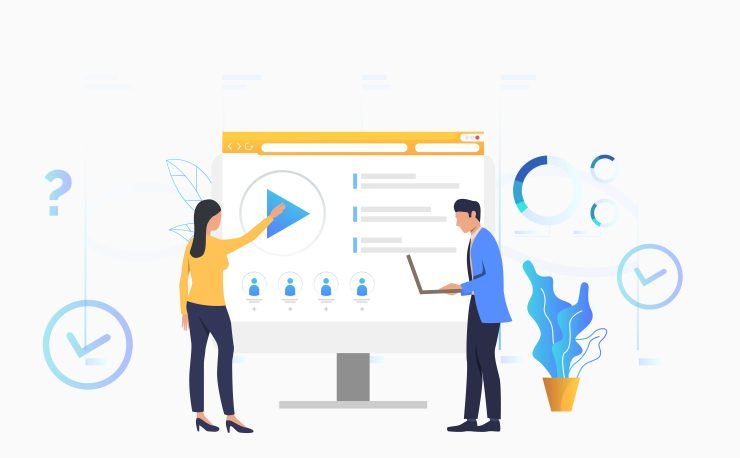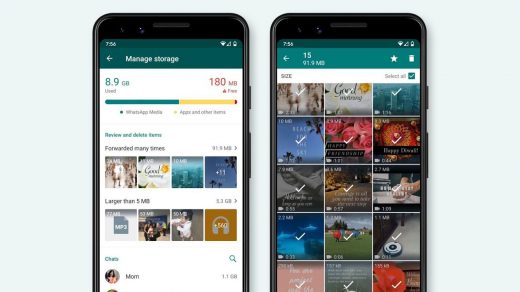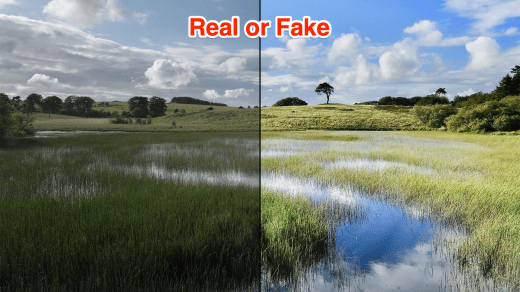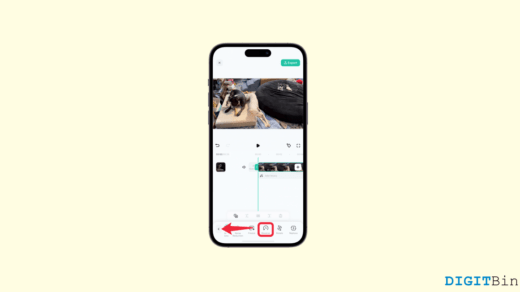People fill the internet with all kinds of videos, and sometimes you may come across a video that intrigues you and are curious enough to find the source of the video. The job is not very easy, nor is there an online tool that can do the job instantly, as in the case of reverse image search, which finds the source of the image within seconds.
The processing demands for doing reverse video searches would be astoundingly high. But there is no simple tool just to upload the video to find matching results. So, how can you find the source of a video you watched? I will try to provide a few of the best methods that you can try to reverse search the video to find the source of the video for free.
Why do you need a Reverse Video Search?
- Find the Source of the Video
- Check Similar Videos
- Check for Copyright Material
- Get more information on the video
- Find Characters or Cast in the Video
Try Finding the Metadata of the Video
A metadata viewer reveals information on video files you may not be aware of. These may not be a very reliable method but similar to image Meta EXIF file, videos do have metadata which can be crucial in finding the location, container formats like AVI and MP4 contain meta-information about codecs, video, and audio streams, along with other related information that can give you clue in finding the source of the video.
How to Find Video Source Using a Search Engine?
Here are the steps you can follow to find the Video Source using a Reverse Image Search Engine
Step 1. Take Multiple Screenshots of the Video. Capture as many stills from the video as possible with characters or major objects visible.
To take a Screenshot on a Mac ; ![]()
You can use the Snipping Tool for Windows. Select the Start button, and type Snipping Tool.
Also, on Android, you can try the rocker key and power button combinations.
Step 2. Go to image.google.com. You will see a ‘Camera Icon’ along the search bar, click it or try apps from the Play Store.
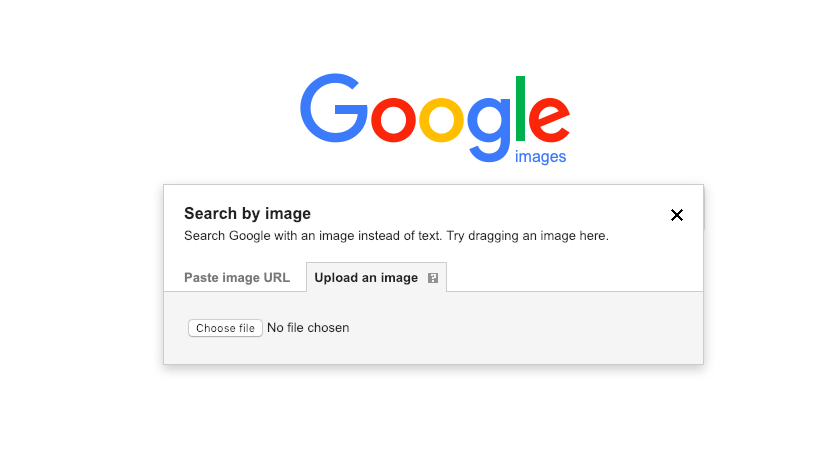
Step 3. Now upload the Screenshots one by one and check for the results. If everything goes good, then you can find the results you are willing to look for along with more information related to a video.
It may be a tedious process but if you seriously looking to find the source of the video then this is the only viable option available.
Here’s a Demo
- I took multiple screenshots of a math video tutorial from a YouTube video and uploaded the images on Google Image Search.
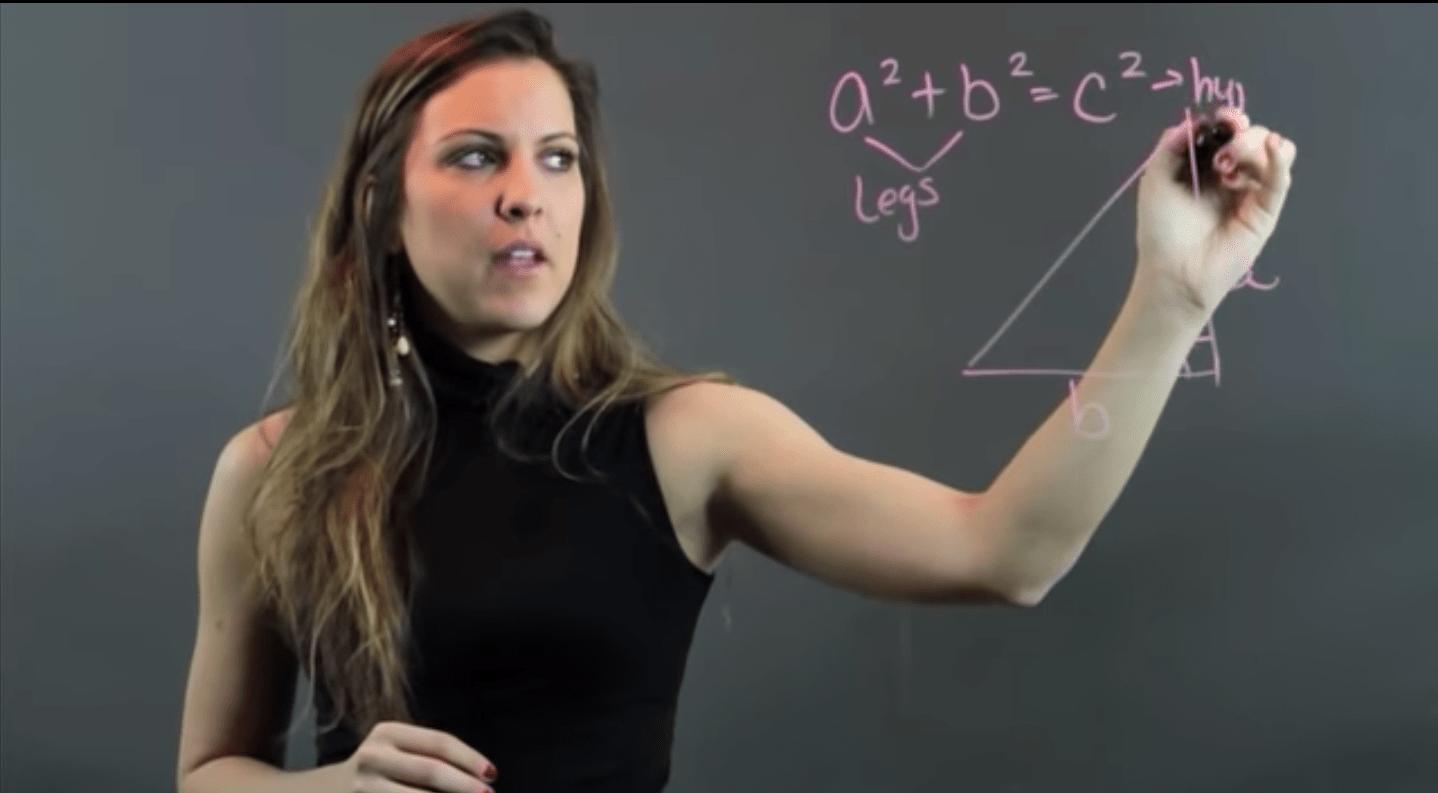
- After a few uploads, I was shown images and results related to the photo I uploaded.
You can even add the related keywords in the search box to get more credible results.
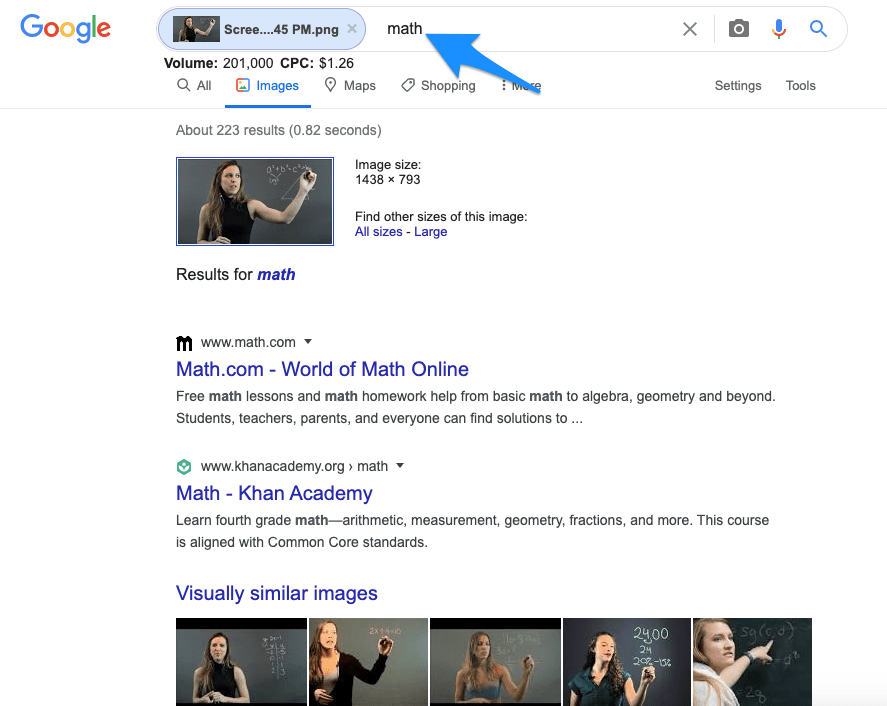
- Once the reverse search was done. I checked the web results and image results to find the source of the video and was taken to the original YouTube link from where the screenshots were taken.
Bing Image Match
Bing also has a feature by which you can search for a video by uploading still images. Just upload the screenshots one by one to the Bing engine by clicking on the camera icon, and you will see all the related information if available.
If the video has clear faces than Bing can recognition the faces on Photos and find the people on the image. Upload Video Stills one by one unless you find any reliable results.
1. Open Bing Image. Click on the lens icon.
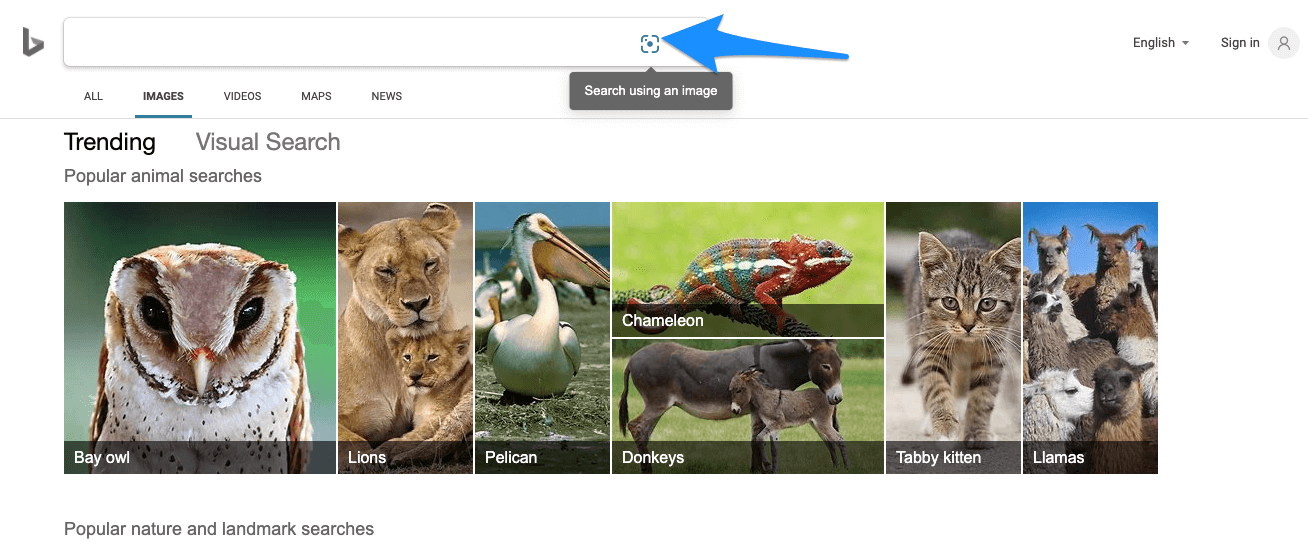
2. Here you can either paste a URL, take a Camera Photo, or upload an image to find the results.
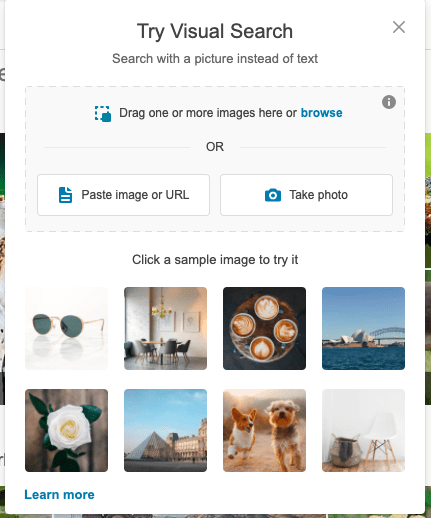
3. Upload the video stills one by one and check if Bing gives results with more information on the images, which can lead to finding the source of the video.
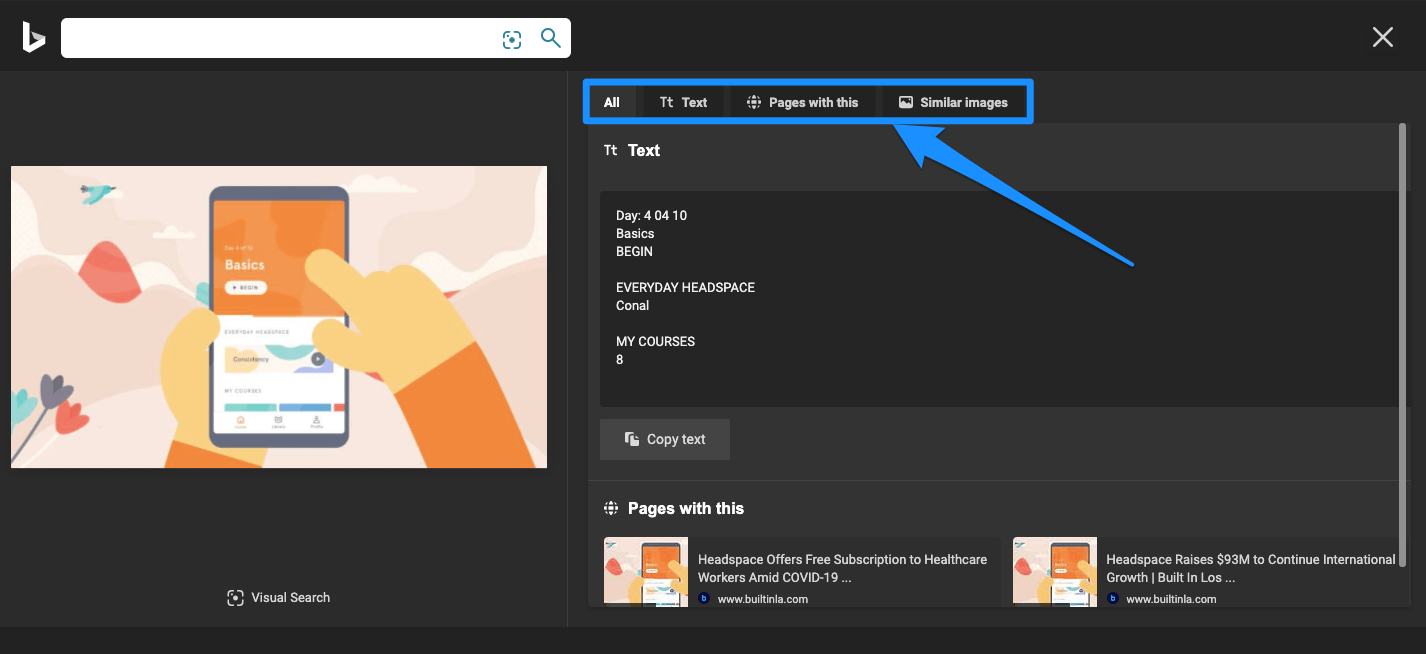
Specialized Tools
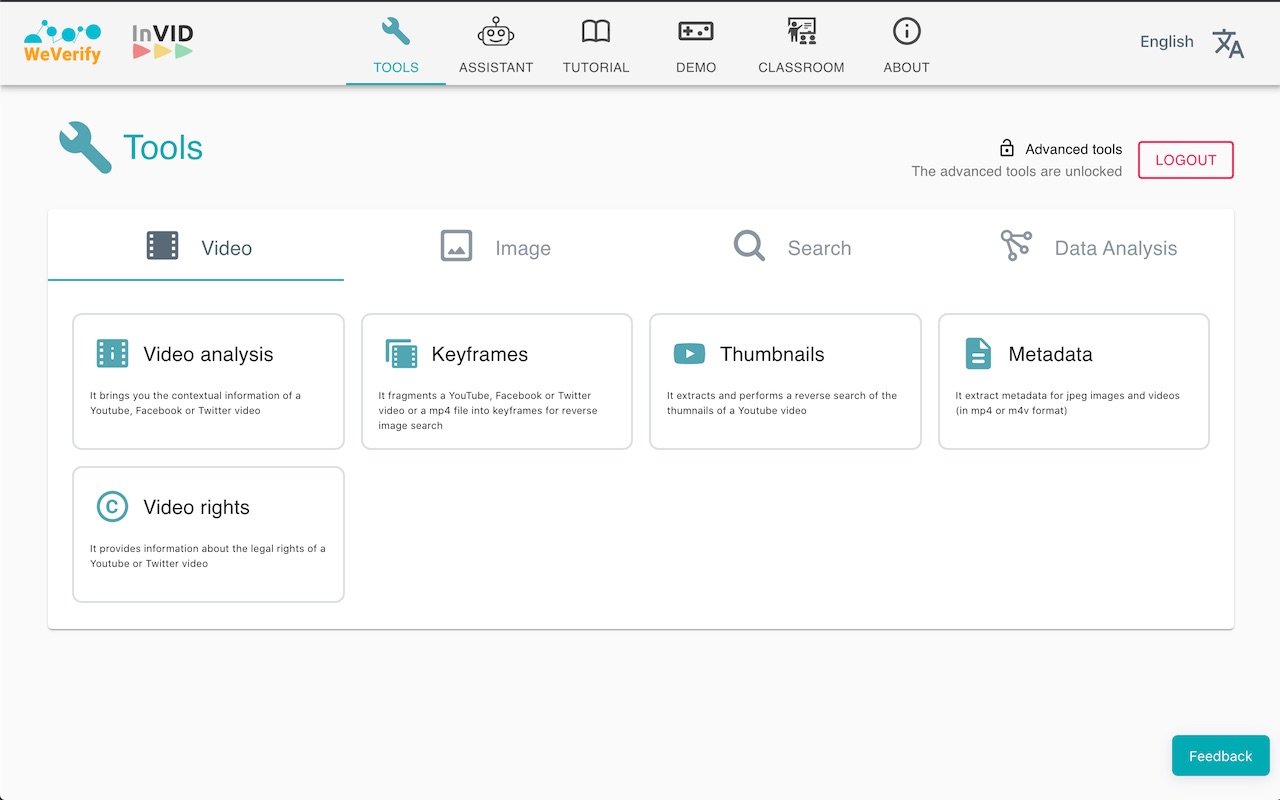
There are specialized tools and software designed specifically for reverse video searches. Examples include InVID, a browser extension for Chrome and Firefox that helps in verifying the authenticity of videos. If you are looking to check the authenticity of a video or find information about the same, then this tool can come in handy. Services like “Video Sherlock” or “VideoDupli,” may allow you to upload a video or enter a video URL for searching.
AI-Based Solutions
AI-based solutions, like those that employ deep learning algorithms, are becoming more sophisticated in analyzing video content. Companies may offer APIs or services for reverse video search.
Conclusion: Reverse Search the Video to Find the Original Source of the Video or to Get Related Information on the Video with the Help of a Video Meta or Search Engine.
If you've any thoughts on How to Find Source of a Video with Reverse Image Search, then feel free to drop in below comment box. Also, please subscribe to our DigitBin YouTube channel for videos tutorials. Cheers!