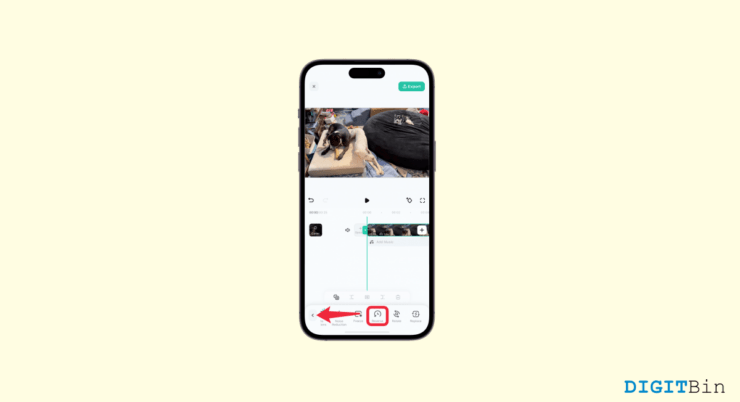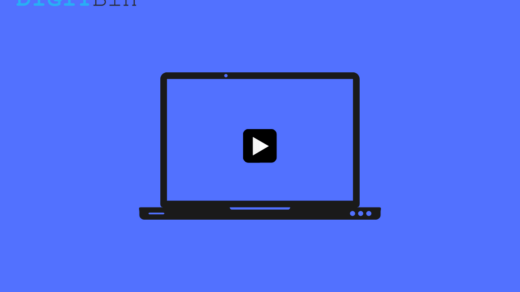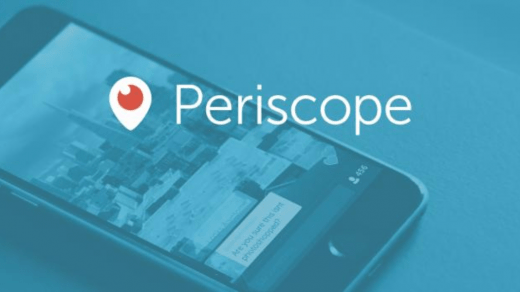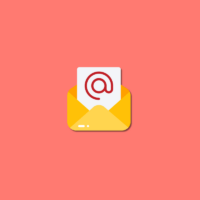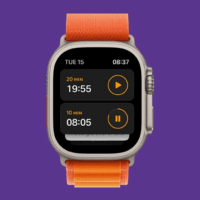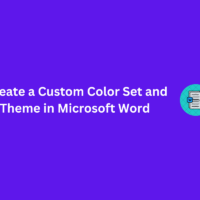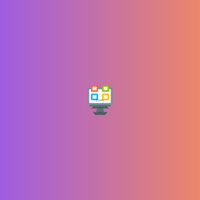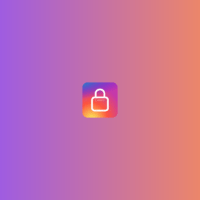The reverse effect is one of the most popular effects from the editing perspective. Most of the trending videos you watch online use the reverse effect for the aesthetic feel. Fortunately, it is quite easy to reverse your videos these days as most smartphones include the tool by default. However, that isn’t the case with iPhone users. Apple doesn’t provide the reverse tool among their built-in video editing features. So, how do you reverse a video on an iPhone?
Luckily, today we have a variety of options when it comes to editing. Even though iPhones don’t offer any built-in features or tools to reverse videos, we have quite a few workarounds to make that happen. In this article, we will see how to reverse a video on an iPhone both with and without using any third-party app. So, if that excites you to know more, let’s dive in.
Apps for Reversing a Video on an iPhone
Since the iPhone’s video editor doesn’t include the reverse tool, we need to use a third-party service to achieve this effect. Today, there are a lot of astounding full-fledged mobile video editors.
These editors let you create professional-level photo/ video edits from your cellphone. Hence, below we are going to highlight some of the best video editors for iPhone followed by another way to do the same without installing any application as well.
1. Reverse Vid
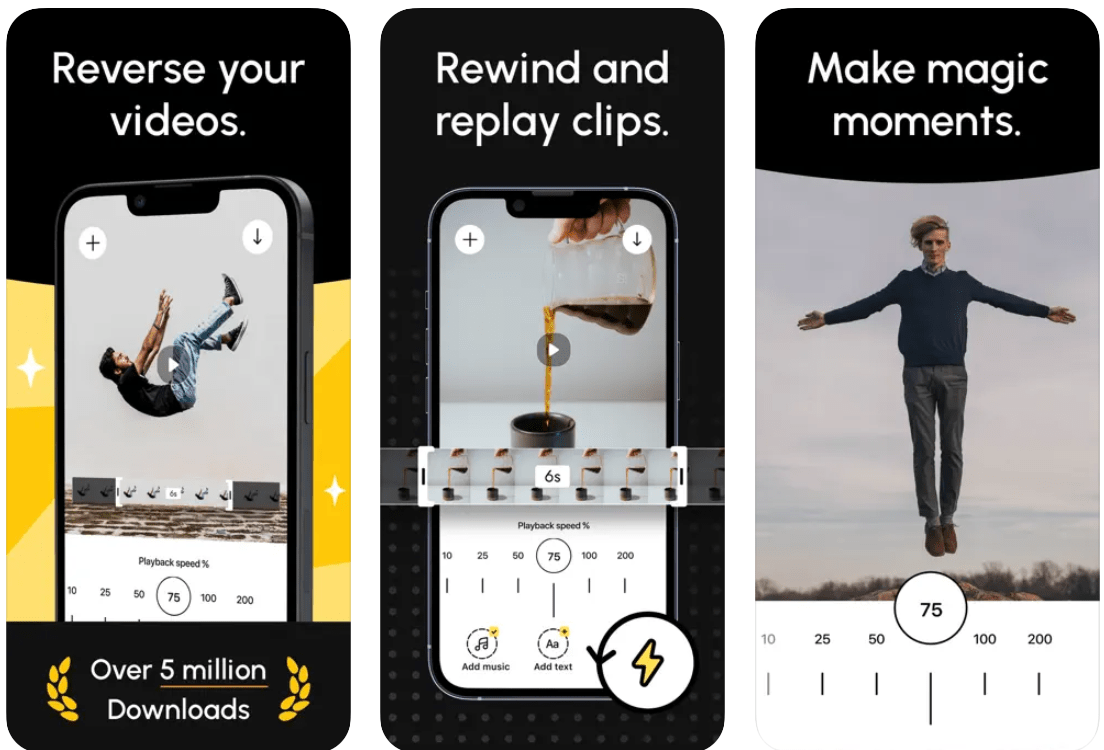
Since we are specifically talking about reversing a video, ReverseVid is one of the most efficient apps. As the name suggests, the video editor is built particularly for reversing videos. It allows you to reverse the entire video or a section of it. The Instant Replay Mode lets you rewind the action quickly to create your own magic moments. Moreover, the editor also offers other basic tools like setting up playback speed, adding texts and music, etc.
Once you are satisfied with the result, Reverse Vid allows you to easily export the reversed videos to your local storage. This minimalistic and classy app comes with three different subscription plans. You can either go with the pay-per-week, per-month, or the annual subscription plan.
2. KineMaster
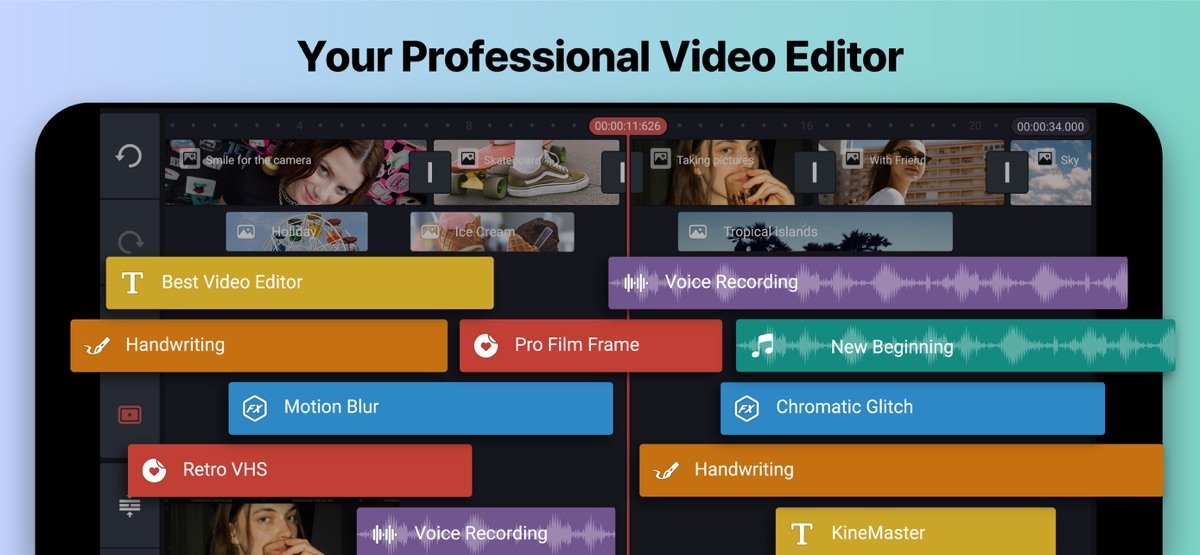
KineMaster is a full-fledged video editing application available across multiple platforms. It is not limited to only reversing a video but also provides a lot of other essential tools. Fortunately, you can find some of the most advanced and premium video editing tools in KineMaster too. The fact that it makes video editing look so easy is why it is the first choice of many creators.
KineMaster has a straightforward interface where you can find all the tools at the bottom of the screen. Select the tools and apply the effects to the video, it’s that simple. Additionally, it allows you to export the videos at up to 4K 60fps. KineMaster is available for free and also comes with an in-app purchase. However, to access all the premium features, you need to purchase their subscription plans.
3. VN Video Editor
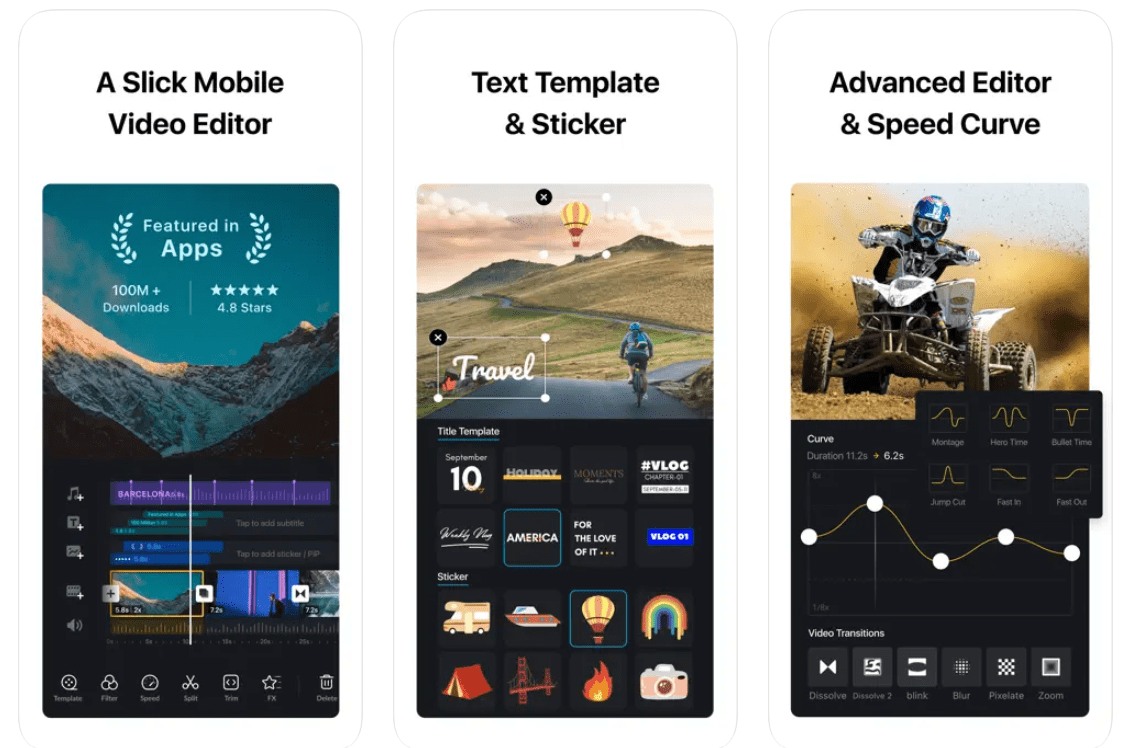
VN is another great pick when it comes to the best video editors. This easy-to-use editor comes with an intuitive interface making editing easier than ever. While it is easy to learn for beginners, it also comes with premium tools offering you exposure to professional video editing. Hence, you can try a lot of other things in addition to reversing a video.
Apart from the ground-level tools, it includes advanced features like keyframe animation, freeze frame, creative and rich templates, etc. VN is available for free and also in the in-app purchase. The best thing about VN is that it is a no-watermark editing app. Besides, you can find most of the advanced features in the free version itself. But the paid version simply opens more possibilities for the professionals.
Reverse a Video Without a Third-party App
Coming to the next method, if you do not want to download a separate app for reversing videos, here’s another way to achieve it. Today, you can find tons of editing tools online that simply edit any video without having to download an app.
Similarly, you will also find online video reverser apps as well. However, among so many options it becomes a tough call to pick the right one. So, to narrow down your search, we have come up with some of the best free online video reverser tools.
1. Clideo.com
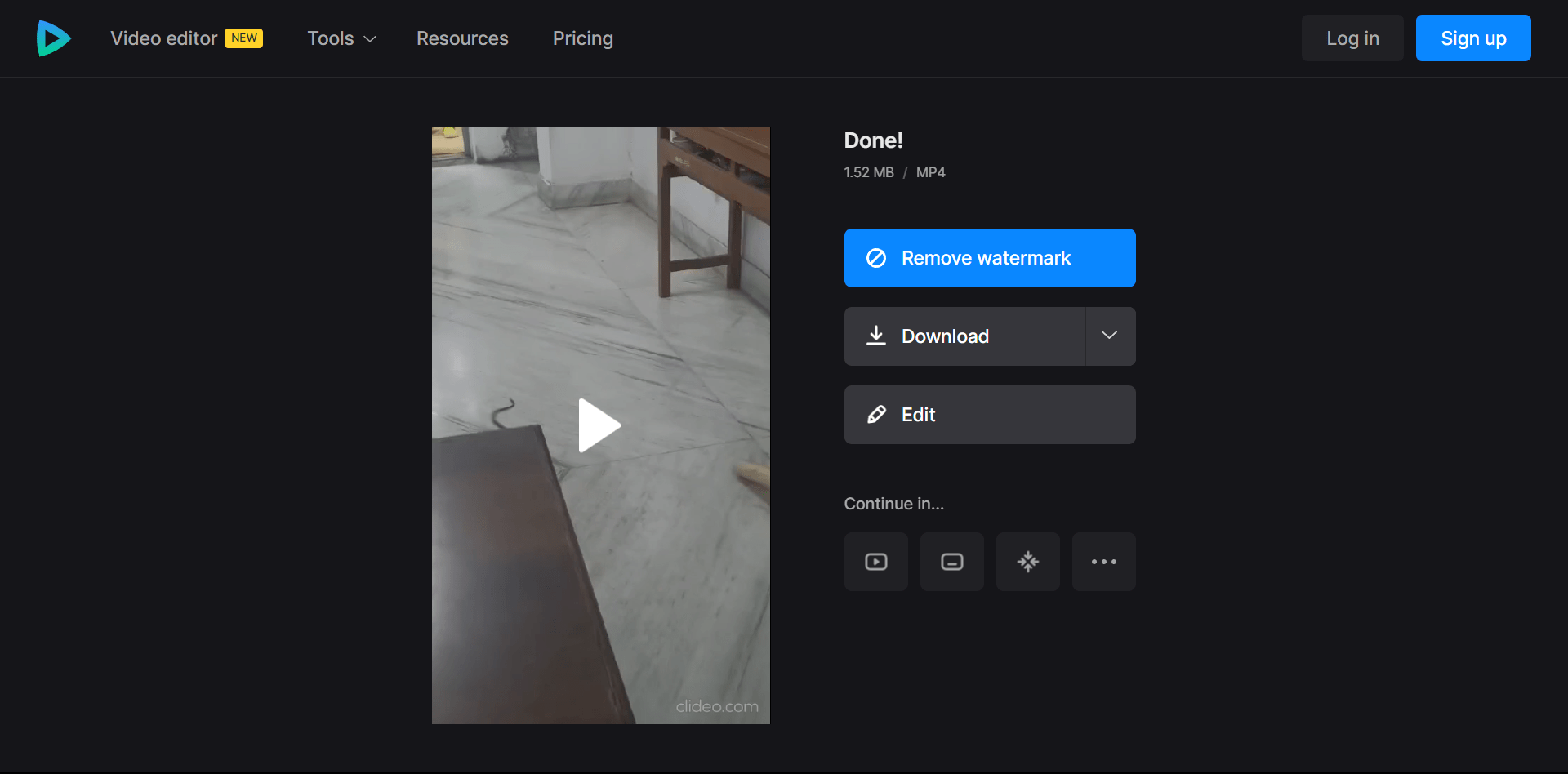
When it comes to online video reversers, Clideo is one of the best options worth a try. Clideo is simple, easy to use, and extremely efficient. It instantly reverses your video and provides more options to adjust. For instance, you could choose to keep or mute the audio and select the reverse playback speed between 0.5x and 2x.
Once you are ready to export the final output, you can either download it in MP4 format in your local storage or upload it directly to your Google Drive or Dropbox account. Besides, Clideo also lets you choose if you would like to keep the watermark or not. And the best part is that it doesn’t require you to sign in, to download the video.
2. Media.io
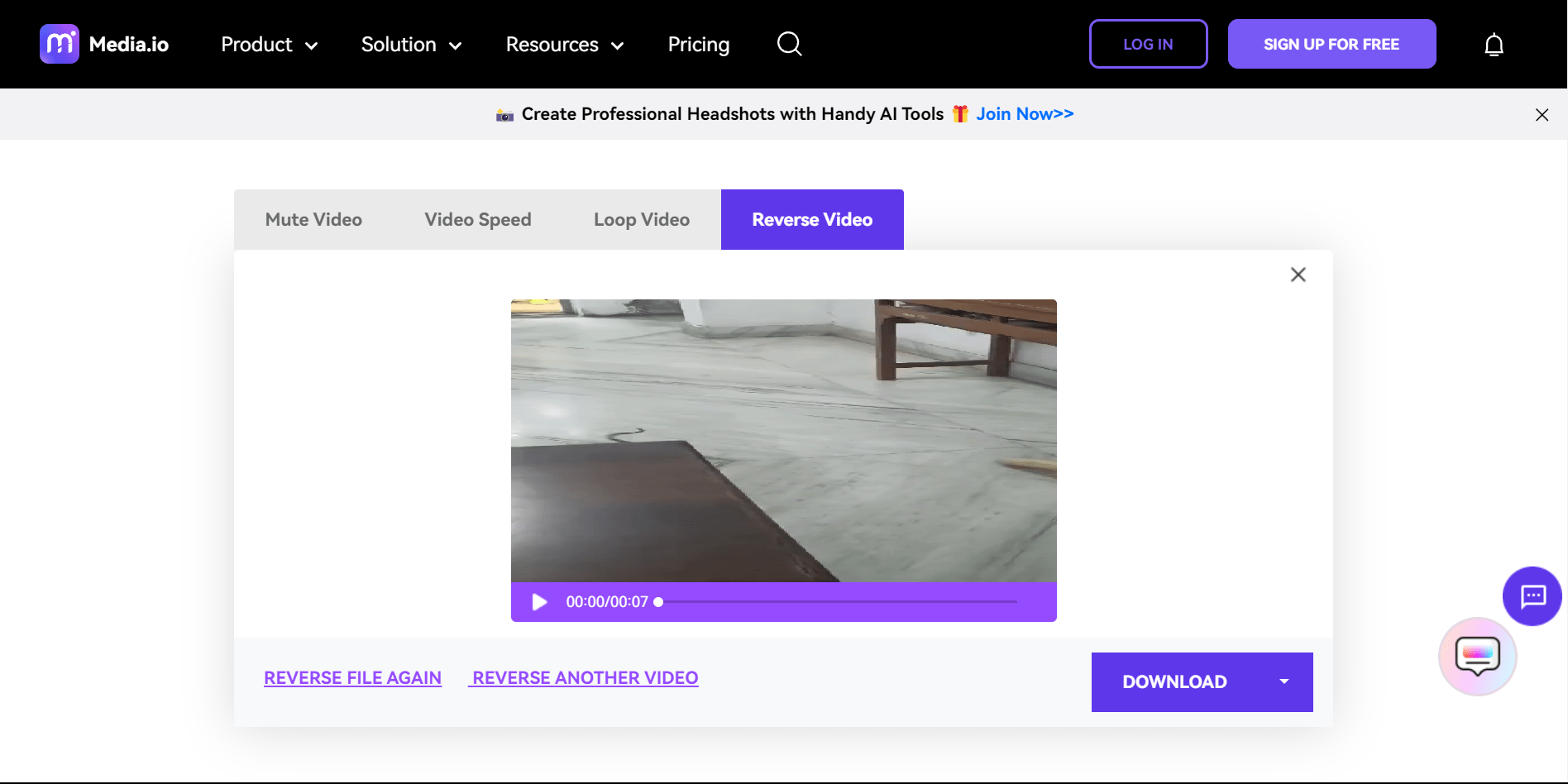
Next, we have another trusted online video reverser tool, Media.io. It certainly offers users more flexibility considering an online tool. Media.io offers a clean platform where you can easily reverse a video on an iPhone. Simply visit the link below, upload your video, reverse it, and download it to your device.
Additionally, you also get to adjust other settings like mute audio, change video speed, and loop video. After you are done, you can either download the video to your device or upload it on your Google Drive or Dropbox.
However, unlike Clideo, you need to sign up with your account to download the reversed video. But again, it has its benefits. Media.io supports most of the popular video formats including AVI, WMV, and MOV.
Final Words
Coming to the end, we can say that to reverse a video on an iPhone you need to either download a reliable app or use an online video reverser. Although both work fine, video editors like VN or KineMaster offer better control and more options to the users. However, if you are specifically looking for a video reverser, you can also look forward to the above-mentioned online tools.
If you've any thoughts on How to Reverse a Video on iPhone, then feel free to drop in below comment box. Also, please subscribe to our DigitBin YouTube channel for videos tutorials. Cheers!