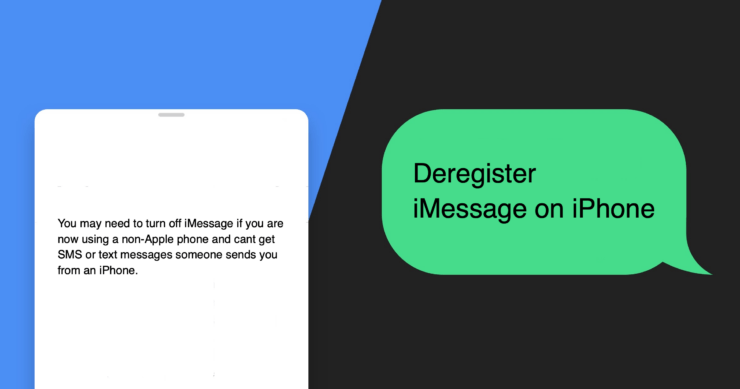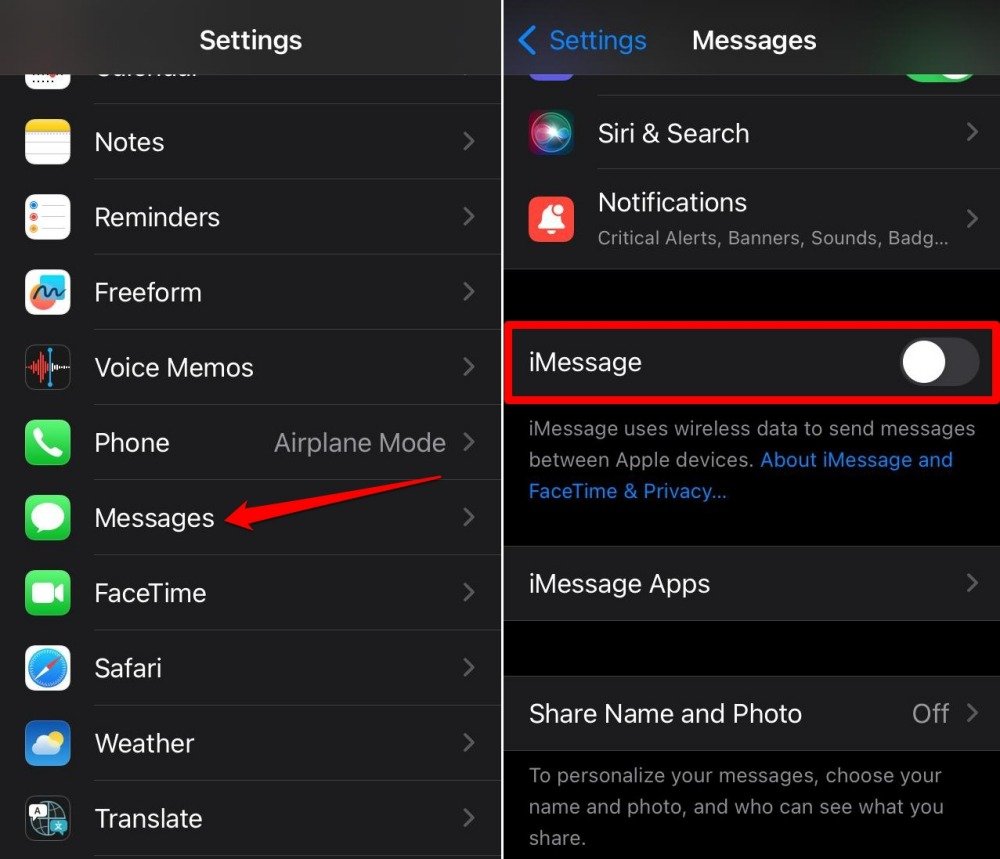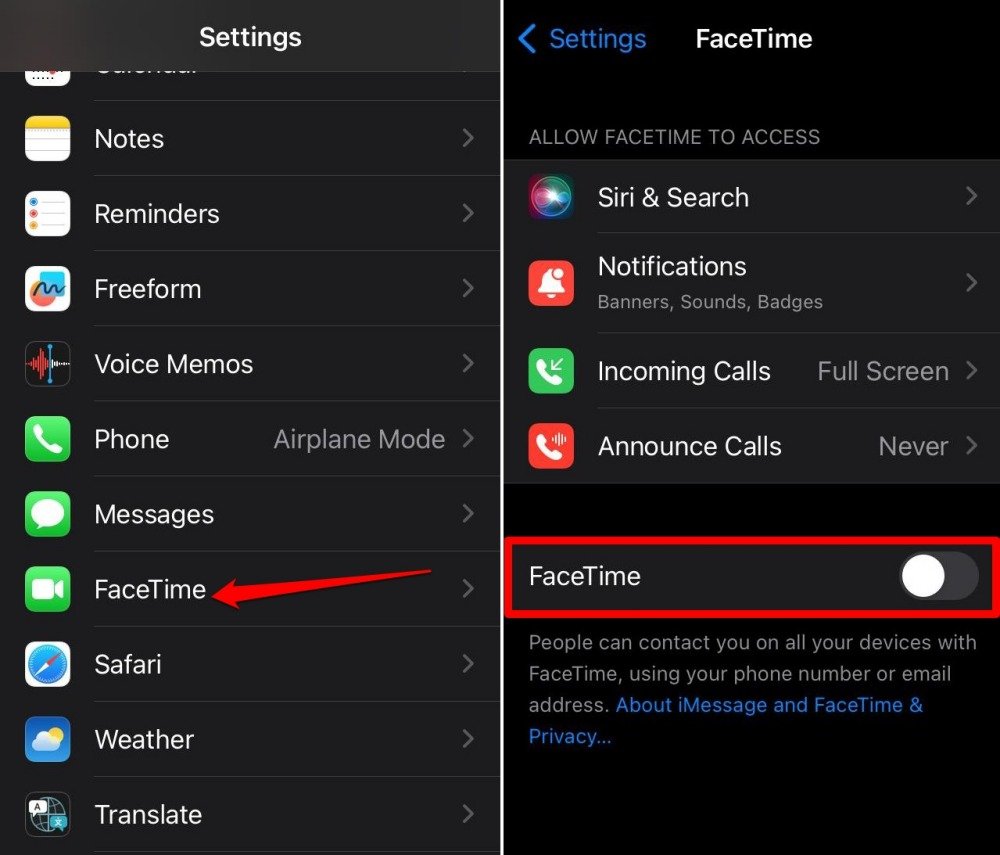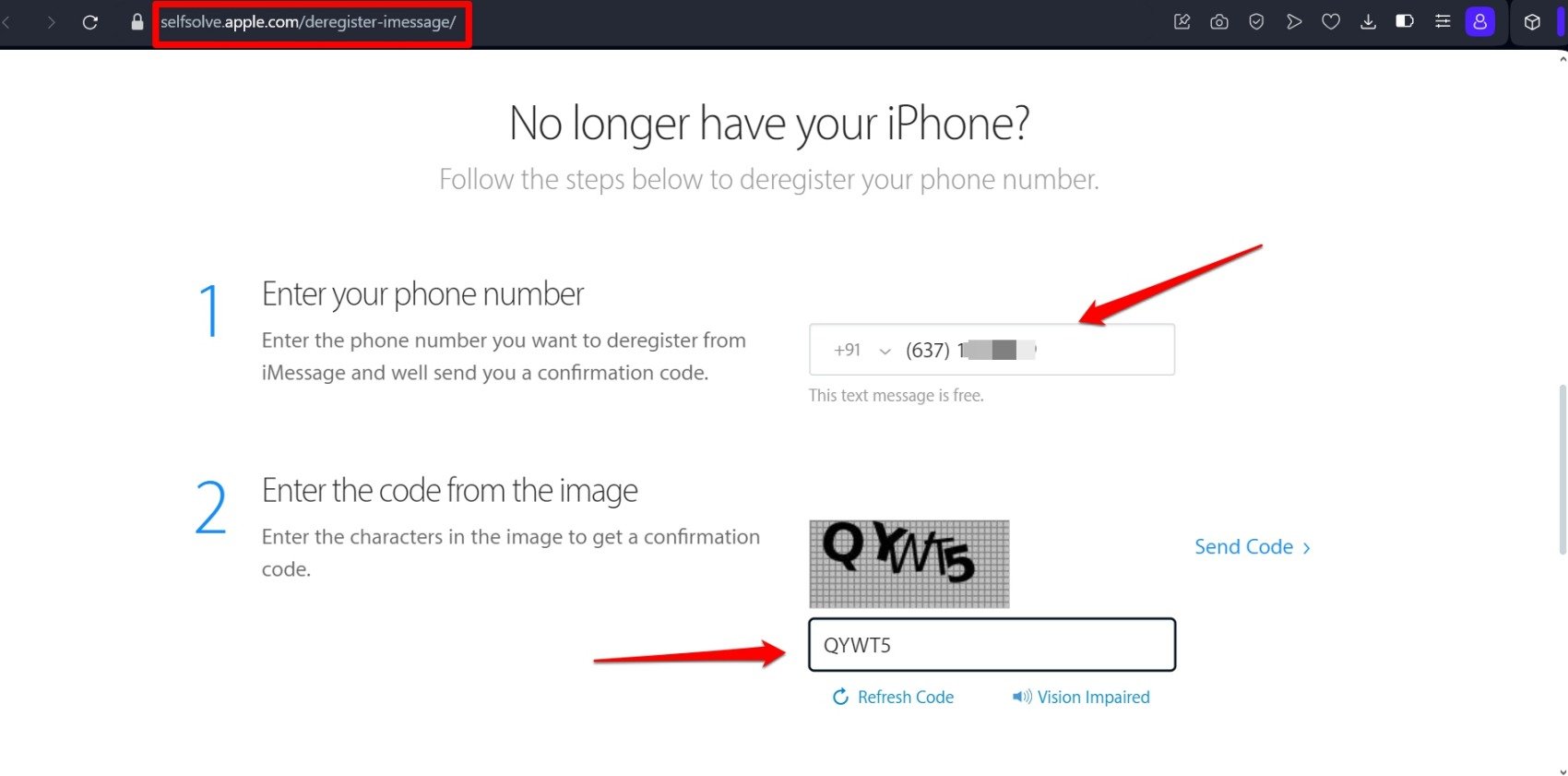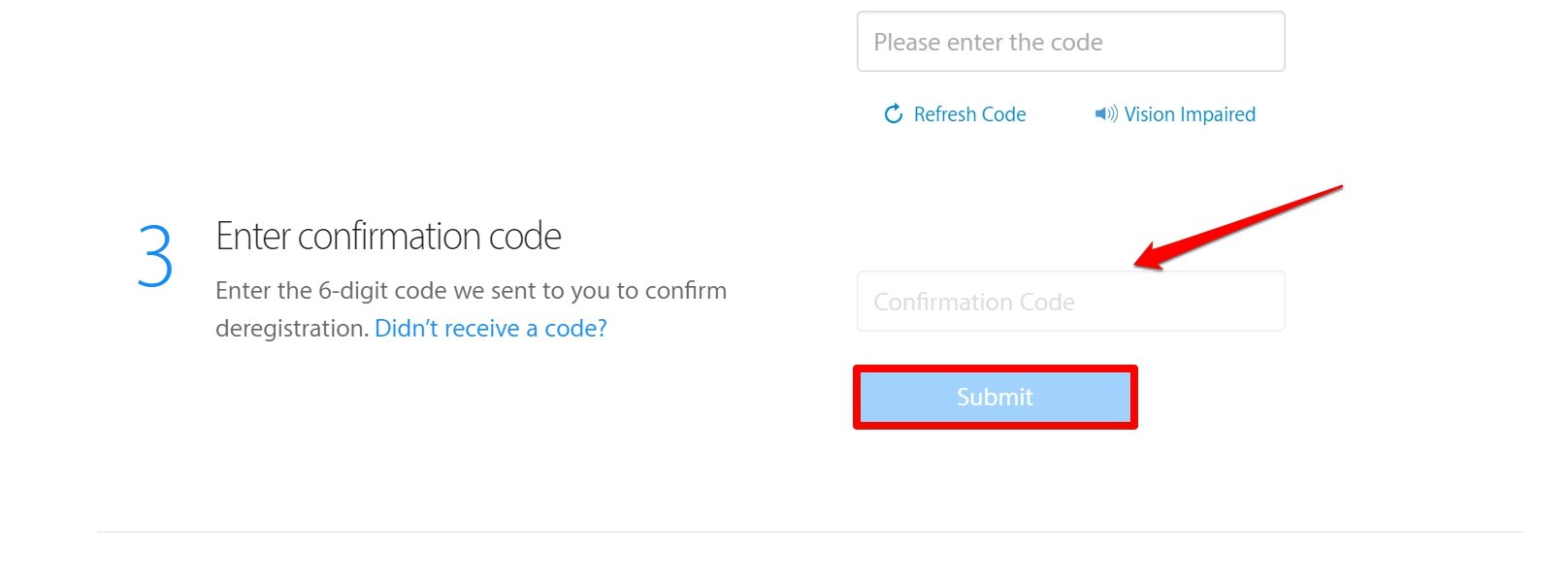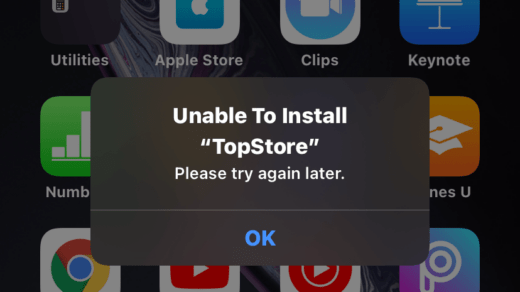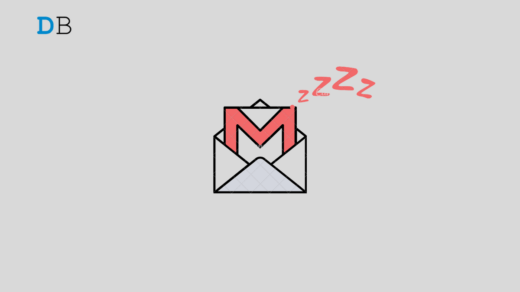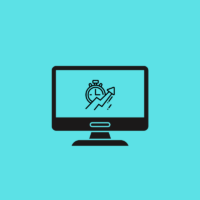Are you planning to exit the Apple ecosystem and venture into the Android OS? If you have been a long-time iPhone user, you must be using iMessage on your device. It works through WiFi to send messages and media files to your contacts using an iPhone.
Before switching from iOS, you must deregister iMessage on your iPhone. If your friends using an iPhone send you a message on iMessage, it won’t get delivered. You have switched your SIM card to the new Android device. It doesn’t support Apple’s native iMessage. Hence, the message from your friends won’t reach you.
There are a dozen ways in today’s world to stay in touch. Your contacts will find a way to get in touch with you via other forms of messaging. However, it is ideal to not confuse others about why you cannot receive their message on iMessage. So, it is better to deregister iMessage on your iPhone. I have explained the steps for the same in this guide.
Deregister iMessage from iOS Settings
To deregister iMessage using this method, you must have your old iPhone. Before you ditch the device, follow these steps to perform the iMessage deregister.
- Insert the SIM card into the SIM tray of your iPhone.
- Launch the Settings app.
- Go to Messages.
- Scroll to iMessage. tap the switch next to it and turn the feature off.

- Go back to the Settings home page.
- Access FaceTime.
- Press the switch next to FaceTime to disable it.

Now, iMessage has been deregistered for the concerned SIM card you have put on the iPhone. Take out the SIM card from the iPhone and use it on an Android phone. You can now receive messages from your contacts as a regular SMS.
How to Deregister iMessage from a PC?
If you do not have your iPhone with you, it is still possible to deregister iMessage. All you need is a PC with any web browser. As you have the SIM card(your contact number registered to iMessage), using the number, you can perform the deregister.
- Launch a web browser of your choice on the computer.
- Go to the Deregister iMessage page on Apple’s official site.
- Enter the phone number for which you want to deregister iMessage.
- Input the Captcha on the screen to receive a confirmation code on the number you provided in the previous step.
- Check for the confirmation code on your new phone(the Android device on which you have put the SIM card previously used on the iPhone)

- Enter the confirmation code in the field on the deregister iMessage page.
- Click Submit to complete the process.

Soon after a confirmation message will appear on your phone. You will be notified that the deregister process has been implemented successfully for the number you requested to be removed from all iMessage services.
Frequently Asked Questions(FAQs)
What Happens if I Do Not Deregister iMessage?
As you are not using iMessage anymore, a message sent using iMessage won’t get delivered to your number. By deregistering iMessage, you can receive the message as a regular SMS.
I Don’t Have the iPhone Anymore. How do I Deregister iMessage?
Go to the iMessage Deregister portal hosted on Apple’s official site as explained in the second method in this write-up. Follow the instructions to deregister the iMessage services.
How Long Does it Take to Deregister a Number from iMessage Services?
There is no fixed answer to this. Some numbers may be delinked immediately, while it may take a day or two for others to be deregistered from iMessage after you submit the request.
I didn’t Receive a Confirmation Code from Apple to Complete the Process of Deregister. What to Do?
Sometimes, due to network or server issues, you may not receive the confirmation code required to complete the iMessage deregister. Try the steps again from the start.
Bottom Line
Without deregistering iMessage services, you lose communication with your friends after switching from an iPhone to another device. Avoid that by de-linking your number from iMessage using the methods I have explained. You can then receive text messages from your colleagues on your contact number without any hassle.
If you've any thoughts on How to Deregister iMessage on iPhone, then feel free to drop in below comment box. Also, please subscribe to our DigitBin YouTube channel for videos tutorials. Cheers!