Call Waiting works only with active SIM cards and is a fully network-dependent service. When activated, the user receives a notification of an incoming call while on an existing call. As the iPhone 8 or newer series recently started getting updates, the iOS 16 is now official, but unfortunately, there are plenty of unwanted bugs in the new OS.
For some users, the Call Waiting feature is not working on their iOS 16 devices. However, although it is particularly a software glitch, there is still some workaround you can try. Well, if you don’t know about them, then be with us until the end.
Steps to Enable Call Waiting on iPhone With iOS 16
Before we start with the fixes, it is very important to cross-check whether or not you have enabled the Call Waiting feature on the iOS 16 device properly. So, let’s check out these steps to know how to properly enable the call waiting feature on iPhone running on iOS 16:
- Initially, open the Settings menu on your iPhone.

- After that, tap on the Phone.

- Now, hit the Call Waiting option.

- Then, toggle the Call Waiting button to the on position.
- That’s it. Now, you have enabled the Call Waiting feature on iOS 16.

So, if you have performed these steps properly and still getting the Call Waiting feature or not working error, make sure to perform the fixes mentioned below.
Fix 1: Restart Your iPhone
Initially, in case you find that you are unable to access the call waiting feature on your iOS 16 device even after performing the above steps, then you must reboot your device. This is because, most of the time, this type of issue occurs due to some random cache files that are stored on your device’s RAM over time.
So, rebooting your device flushes the RAM and gives a fresh new start to perform appropriately. Meanwhile, if you have already tried this and nothing has changed for you, then let’s move toward the next fix.
Fix 2: Enable/Disable Airplane Mode
Whenever your iPhone is set to Airplane mode, you won’t be able to receive any calls. Therefore, the device’s Airplane mode may be responsible for the call-waiting issue. Fortunately, the fix is pretty straightforward. It may be possible to stop dropping calls just by turning on Airplane mode on your iPhone.
- Go to Settings on your iPhone.
- You will see the Airplane Mode option and tap on it.
- It has a slider beside it that can be used to toggle the service.
When the switch is green, Airplane mode has been activated. There was a problem with your iPhone, which caused it to drop calls suddenly. To turn it off, tap on it.
Fix 3: Check If Call Forwarding is Turned On
There are possible chances that you may have enabled the call forwarding feature on your device, due to which you are getting this issue. So, you must check and disable the call forwarding feature on your iPhone to fix the call forwarding feature not working problem. Meanwhile, in case you don’t know how to disable the call-forwarding feature, these steps will help you:
- Firstly, open Settings.
- Afterward, select iPhone.

- Then, locate the Call Forwarding feature and toggle the button to the off position.

Once you disable this feature, you’ll find that the call waiting feature not working issue automatically gets resolved.
Fix 4: Disable Do Not Disturb Mode
Did you check if you have enabled the DND mode on your iPhone? Well, most of the time, this became the prime reason why the call waiting feature is not working on your iOS 16 device. So, if you still face the same problem with your iOS 16 device, check whether you have enabled the DND mode and if so, make sure to disable it first.
Fix 5: Reinsert SIM Card
Using SIM Cards to connect to the cellular network on your iPhone is a common practice. However, by inserting that card, the iPhone is connected to the carrier’s network along with all its phone numbers. In this case, your SIM card might be the cause of your iPhone dropping calls.
If your iPhone’s SIM Card becomes dirty, immediately remove it and re-insert it after cleaning it thoroughly. Using this method may eliminate all issues with your iPhone, such as call waiting not working issue.
Fix 6: Reset Network Settings
Although you have tried all the fixes above, your iPhone’s call-waiting feature is not working since the iOS 16 update; your network settings have to be changed. Simply reset the network settings, and the issue will be resolved automatically.
Let’s take a look at the procedure;
- Go to your iPhone’s settings and tap General.
- Once you have done that, go to Transfer or Reset iPhone Reset > Reset and select Reset Network Setting.
On the screen, you will be given a confirmation message; confirm, and the network settings will be reset. After that, you will find that the call waiting feature on iOS 16 will automatically get resolved.
Fix 7: Update Your Carrier Settings
Many users already find this fix helpful in resolving the call waiting for a feature not working issue on iOS 16. So, if you are still getting the error, try updating your carrier settings on your iPhone. However, in case you don’t know how to do this, here are the steps that will help you:
- Open Settings.
- Tap on General.
- Then, hit About and wait for a few seconds.
- Now, tap on the Carrier Settings Update.
- Finally, hit the Update button.

Fix 8: Check For iOS Update
It may also be a useful idea to install the latest version of iOS to resolve such an issue. You are experiencing a call waiting not working issue on your iPhone at this moment because of iOS 16, which is the latest version.
However, we advise you to check whether there is a new update available or not. However, if there is no update for you, wait for a few days; if this issue occurs due to a software glitch, then Apple will roll out a new iOS 16 update to fix this.
If you've any thoughts on How to Fix Call Waiting Feature Is Not Working on iOS 16?, then feel free to drop in below comment box. Also, please subscribe to our DigitBin YouTube channel for videos tutorials. Cheers!

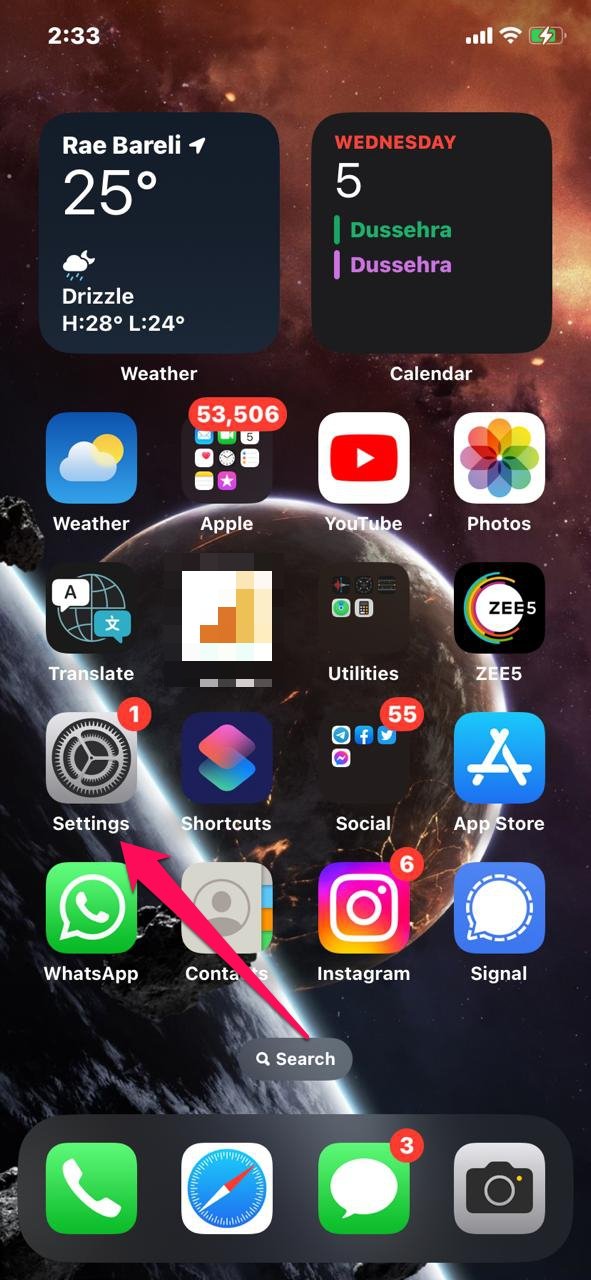
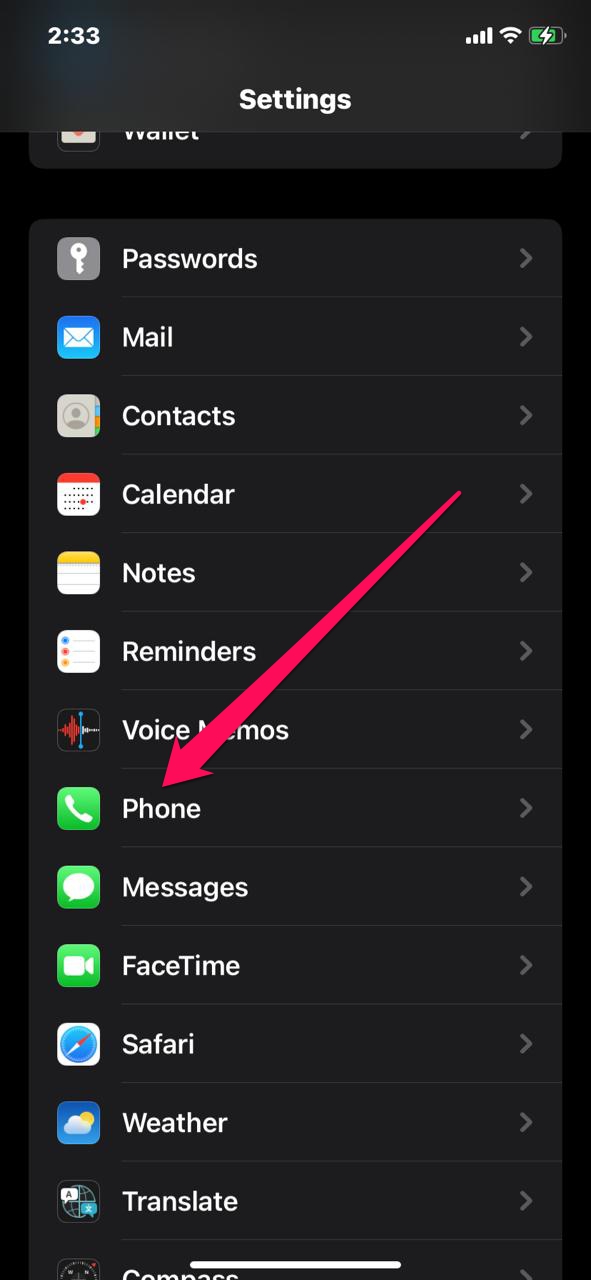
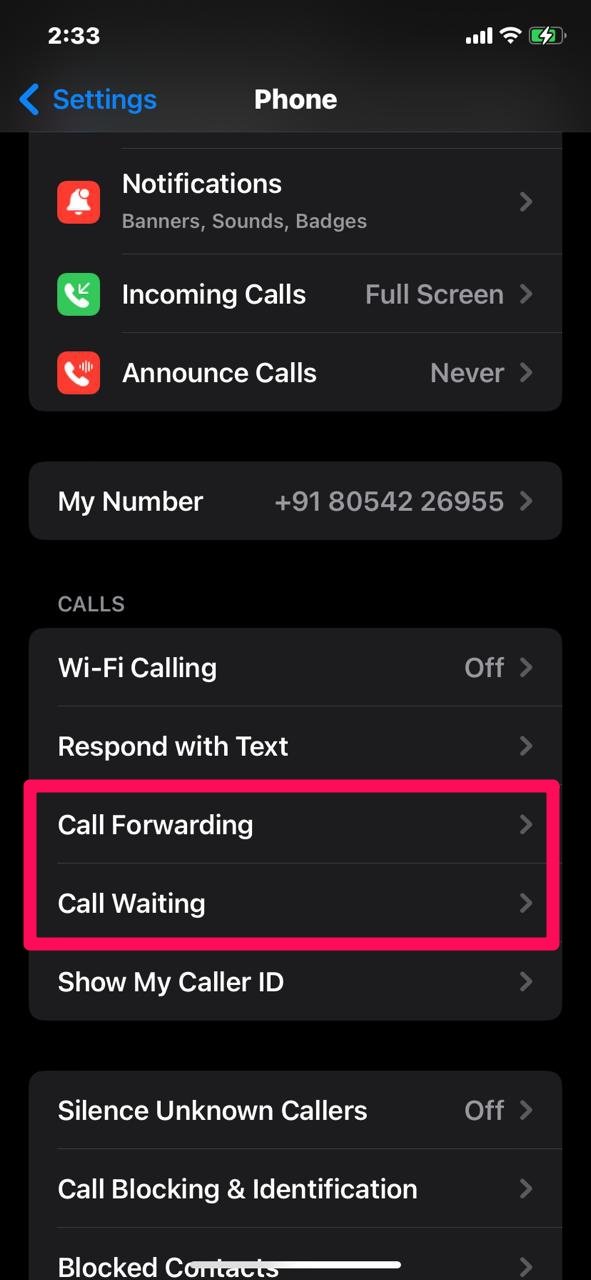
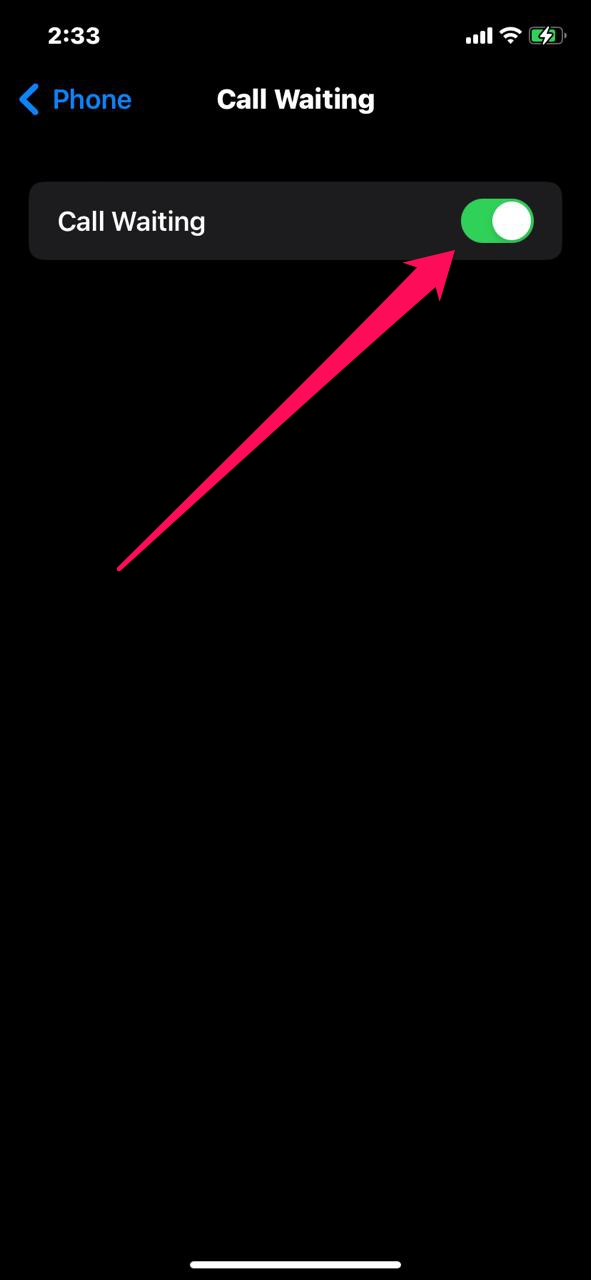
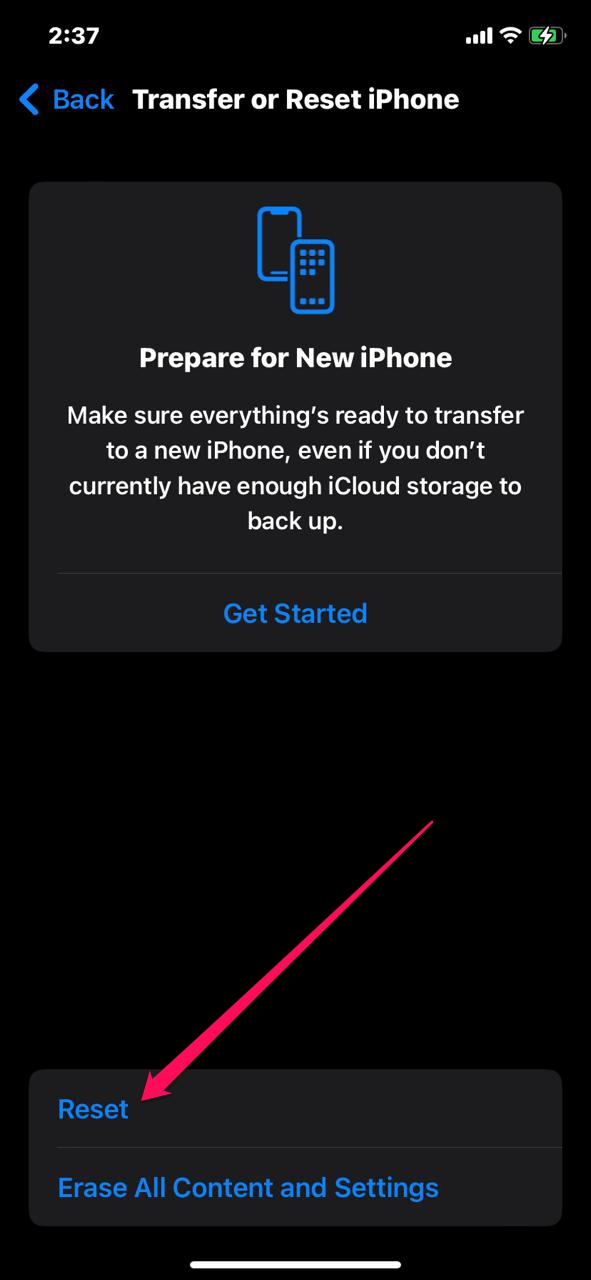
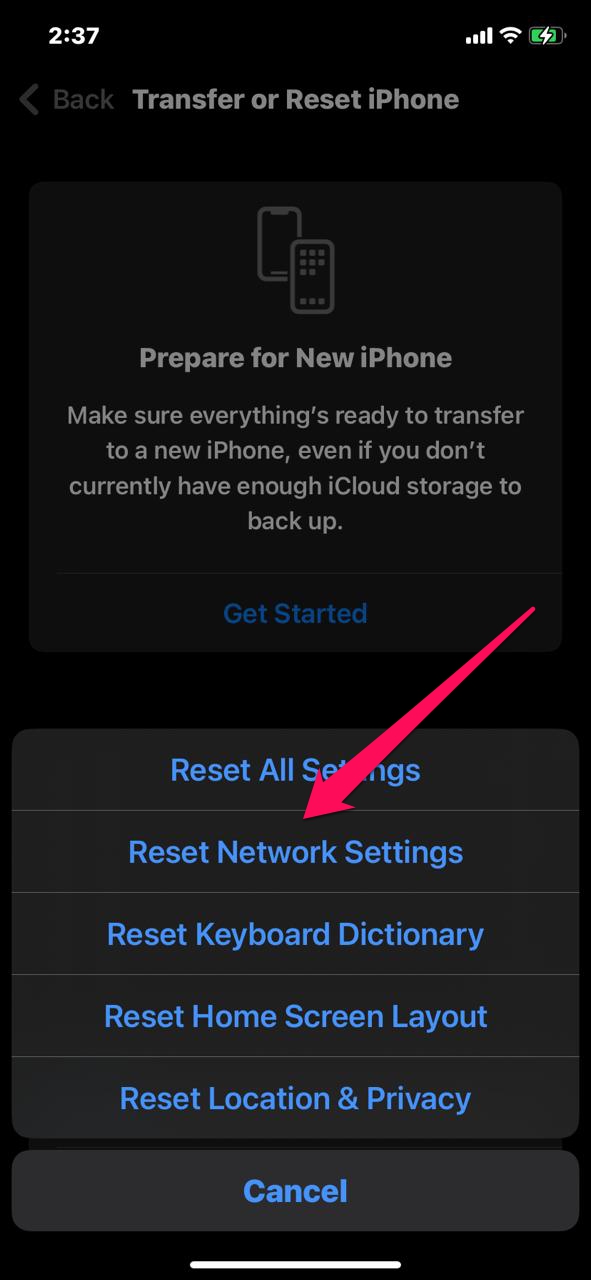
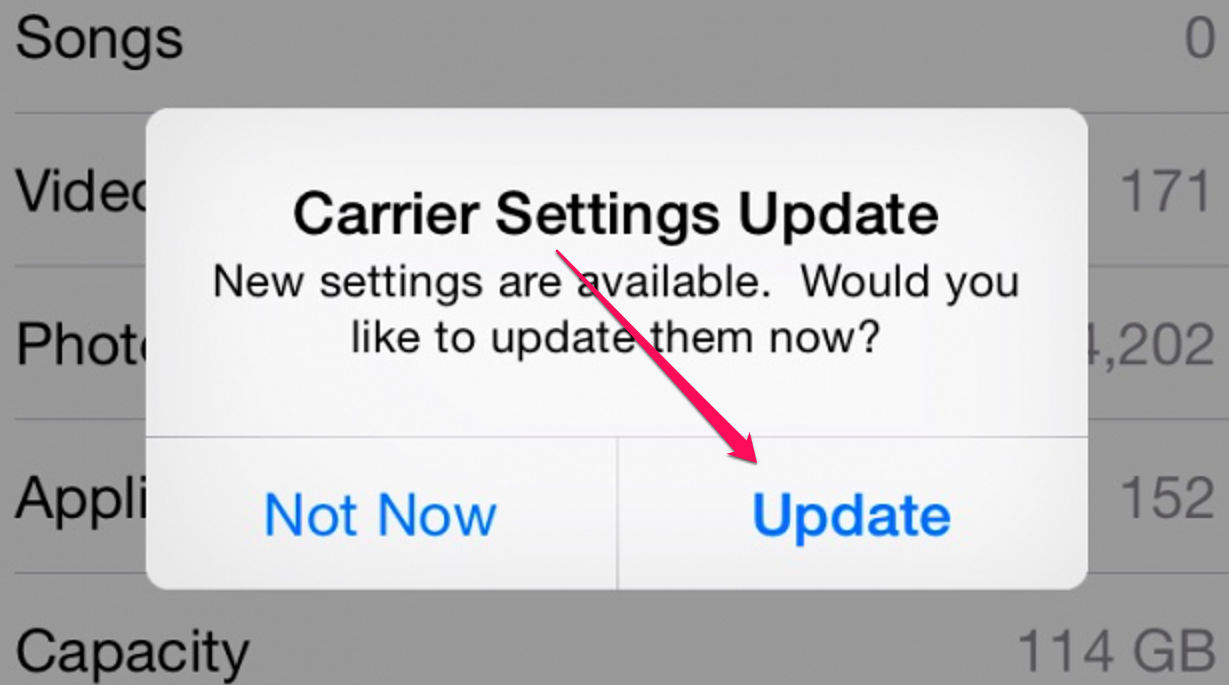
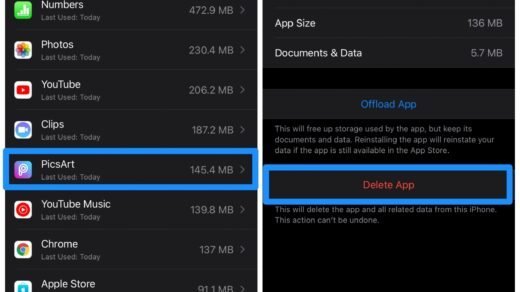
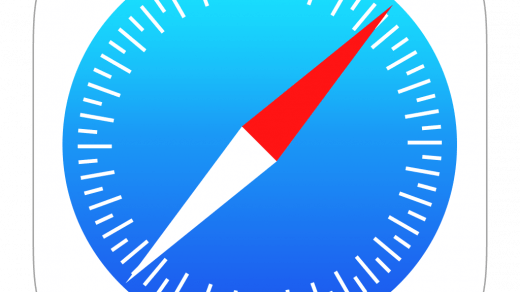






The settings shown in this article are not on my iphone 13 with ios 16.6 installed.