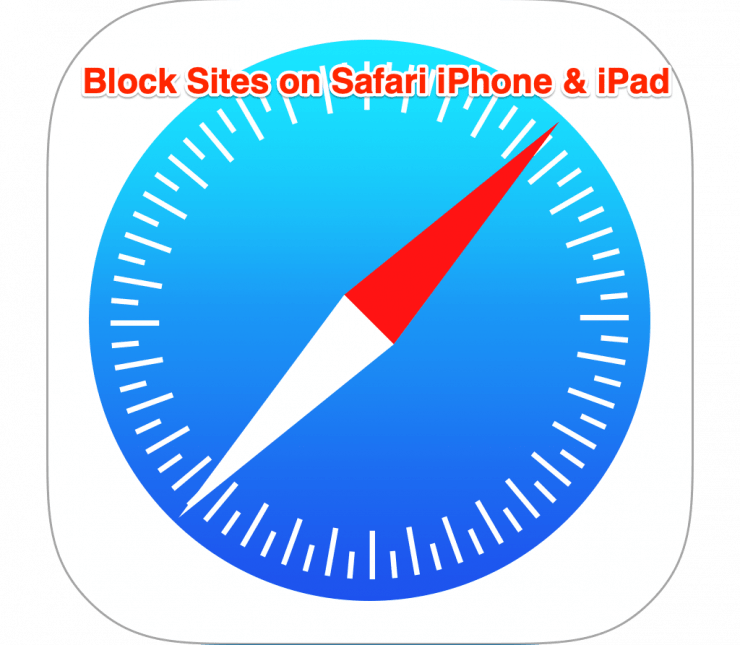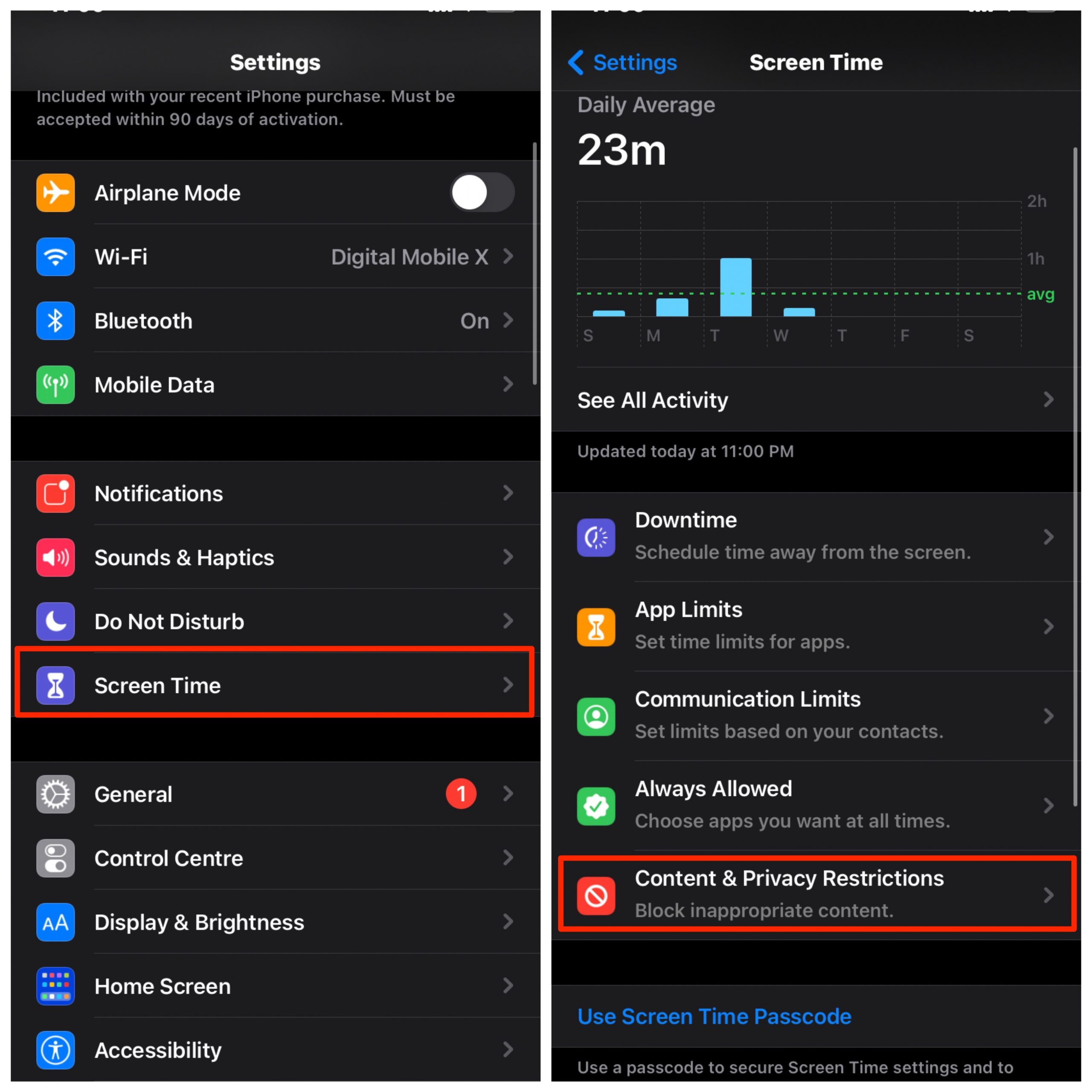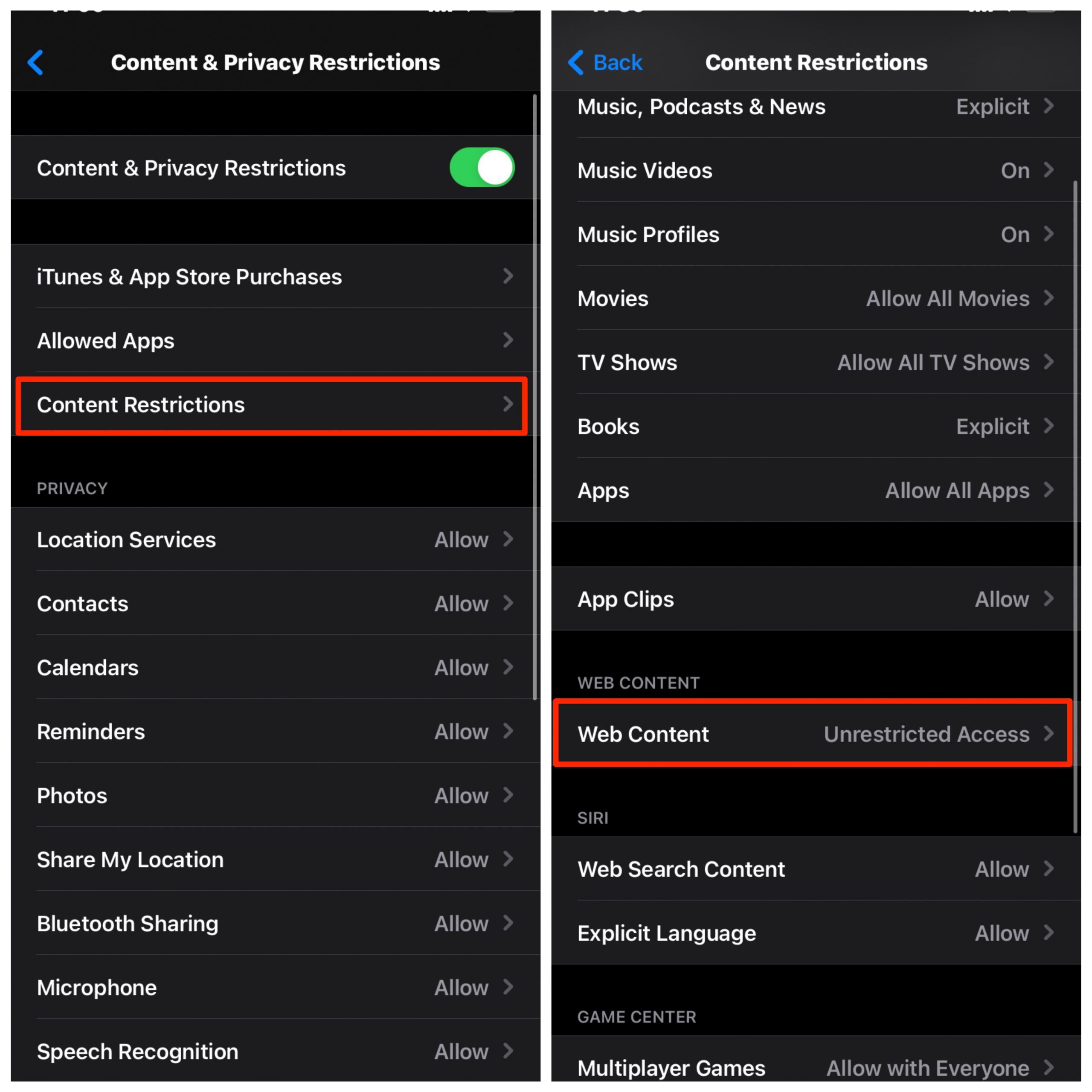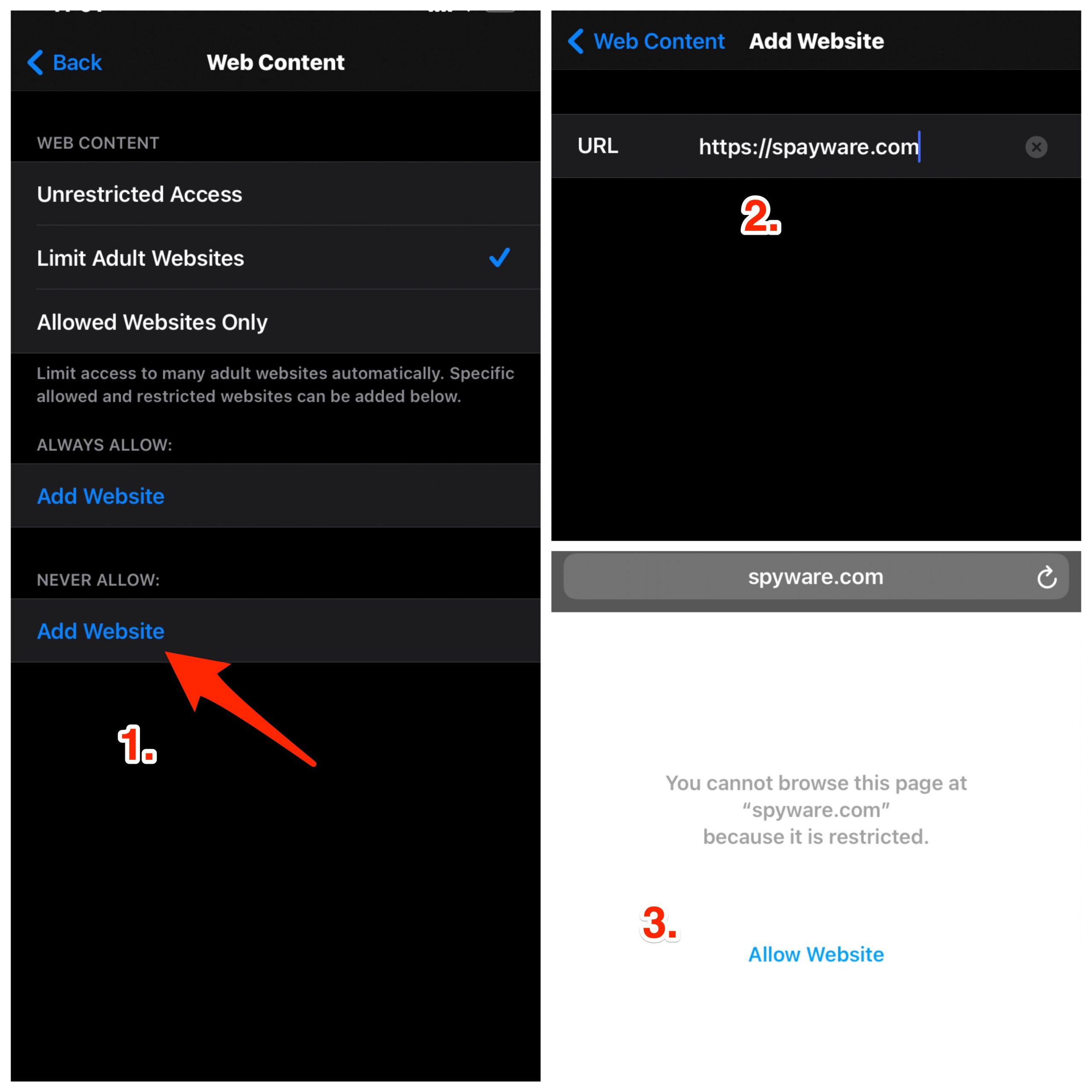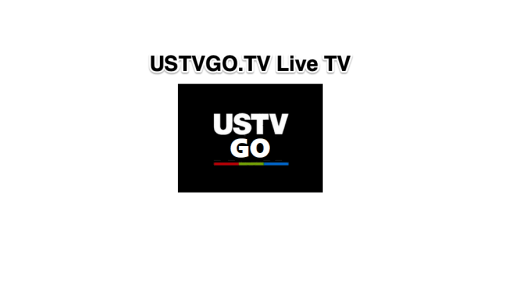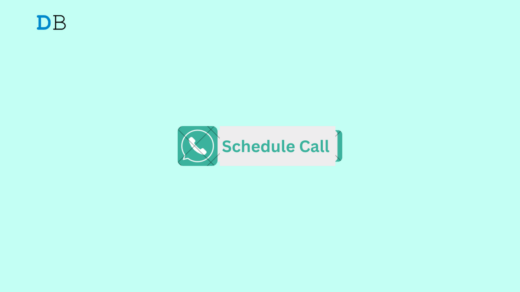Safari is Apple’s native browser, built, developed, and maintained by Apple itself. Safari is the default browser for all Apple products either it is iPhone, iPad, or Mac systems. The most important part is it keeps you within Apple’s ecosystem. Hence, nothing seems unfamiliar to iOS users. The browser is built on Safari’s own WebKit Engine and is super fast and secure.
Many times we wish to prevent certain websites from loading in the browser. If you wish to block websites on Safari for iPhone and iPad then we will provide you with a simple guide to restrict the sites on Apple Mobile.
How to Block Sites on Safari for iOS?
Here are the Simple Steps to Restrict the Websites on Safari Browser for iPhone and iPad
- Go to Settings on iPhone
- Here look for the option named Screen Time.
- Now click on Content and Privacy Restrictions.

- Here click on Content Restrictions and then Web Content.

- Here you will see three options, click on Limit Adult Websites. These will restrict the load on any adult content.
- Below you will see two more options; Always Allow and Never Allow.
- Here click on Add Websites and enter the URLs of the sites which you wish to block.

- Once added, when you try to open any listed websites in the Safari Browser it will not load and show you a restriction message. Done!
Similarly, you can also add websites which you only wish to load, thus blocking any other site from loading.
To do so, click on allowed websites only and at the bottom, you will see the option to Add Website. Click on it to add Title and the URL. Only the sites added will load on Safari and all other addresses are blocked.
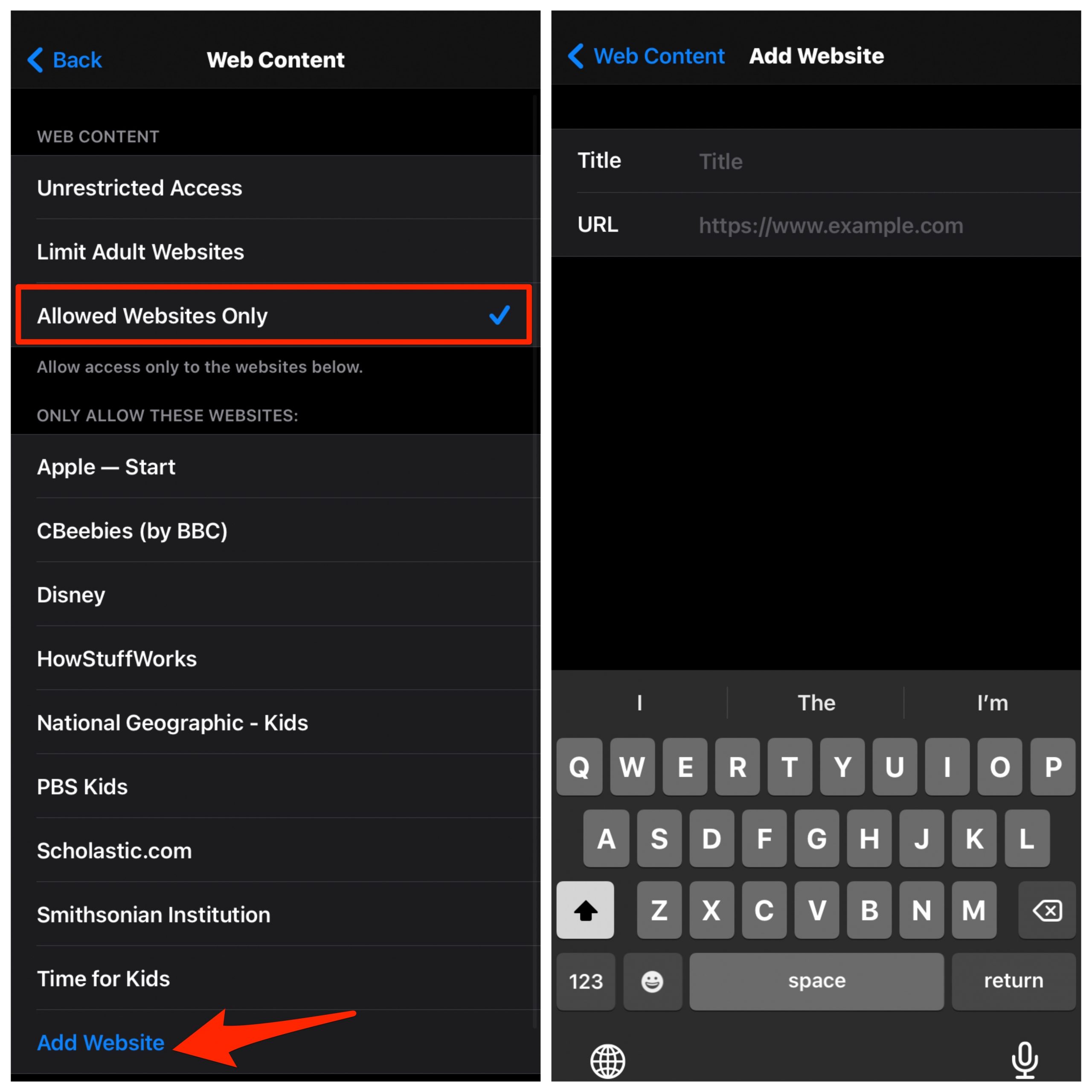
Conclusion: And finally, if you wish to access back all the sites on the browser, click on Unrestricted Access. The guide will provide you with options to restrict the sites on Safari for iPhone and iPad.
If you've any thoughts on How to Block Websites on Safari for iPhone?, then feel free to drop in below comment box. Also, please subscribe to our DigitBin YouTube channel for videos tutorials. Cheers!