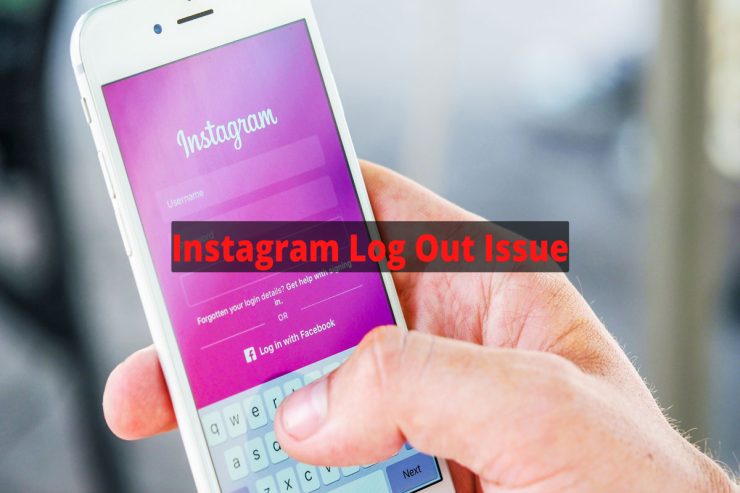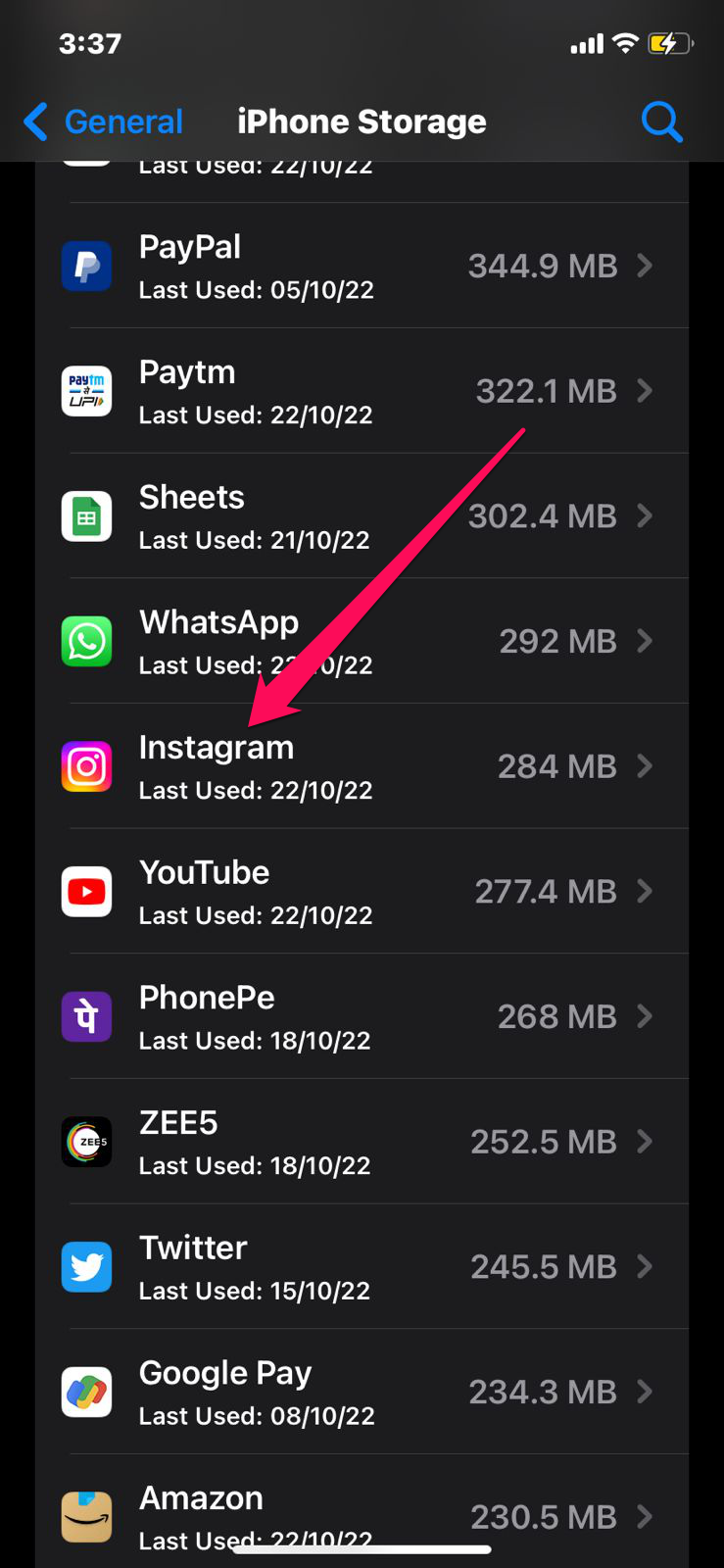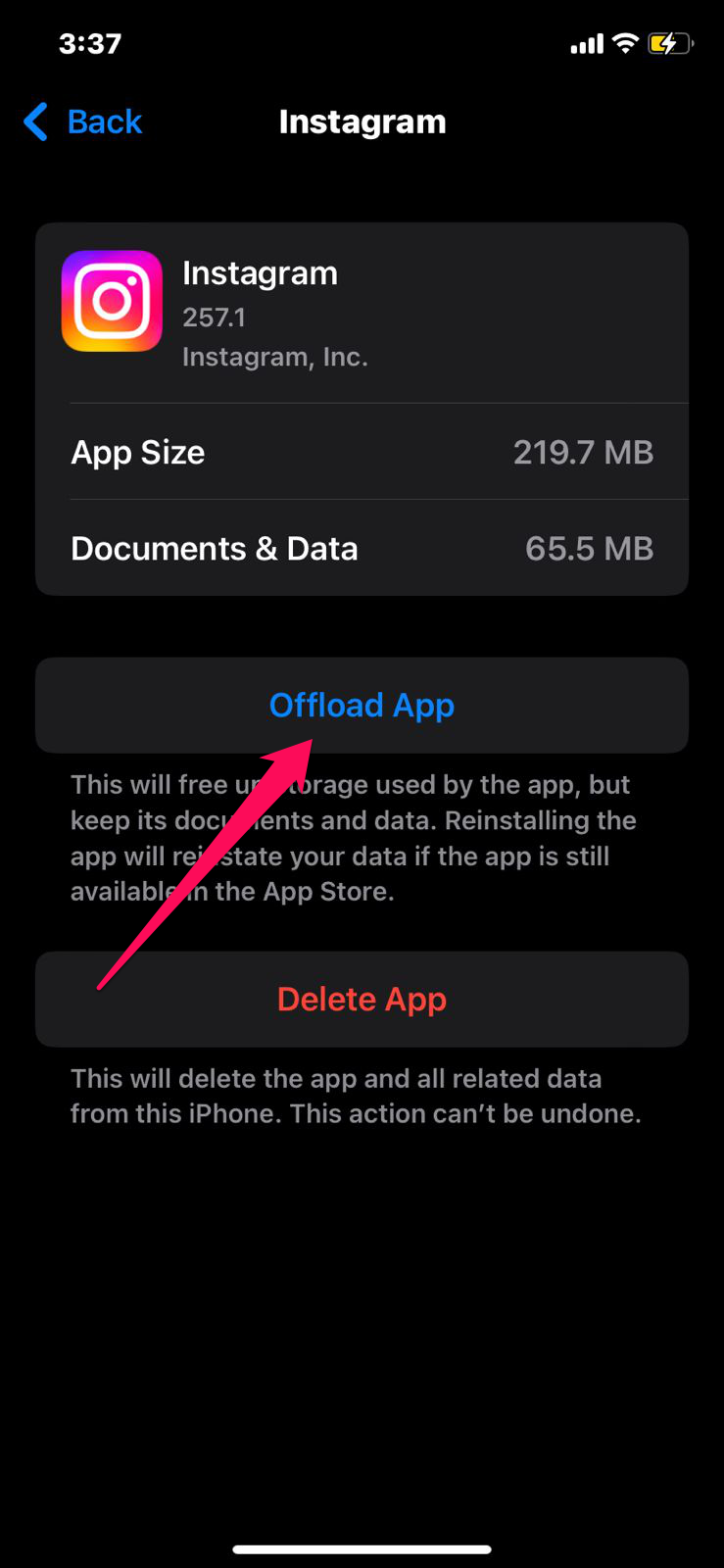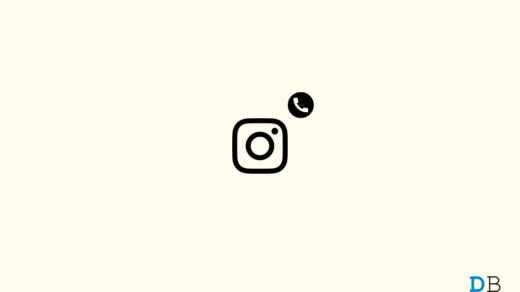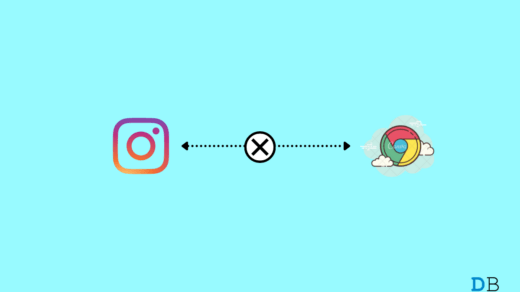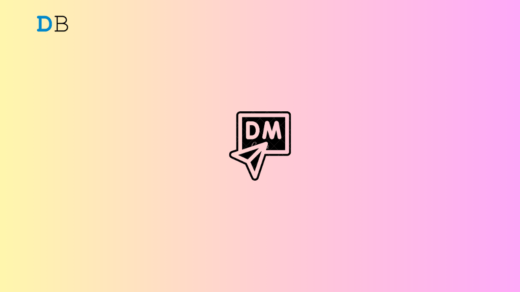The Instagram app has been reported to be malfunctioning on Twitter over the past few days. A “network error” occurs when people attempt to log into the Instagram app, preventing them from staying logged in. Other people are reporting that they are unable to access their accounts after multiple attempts to log in.
While some received a message that said: “Error. Sorry, something went wrong. Please try again“, many say they can still not log in. There have been reports of Instagram login issues in different countries. But, nothing to worry about as we have some workaround to resolve the random logging out of the Instagram account.
Why Does Instagram Say You’ve Been Logged Out?
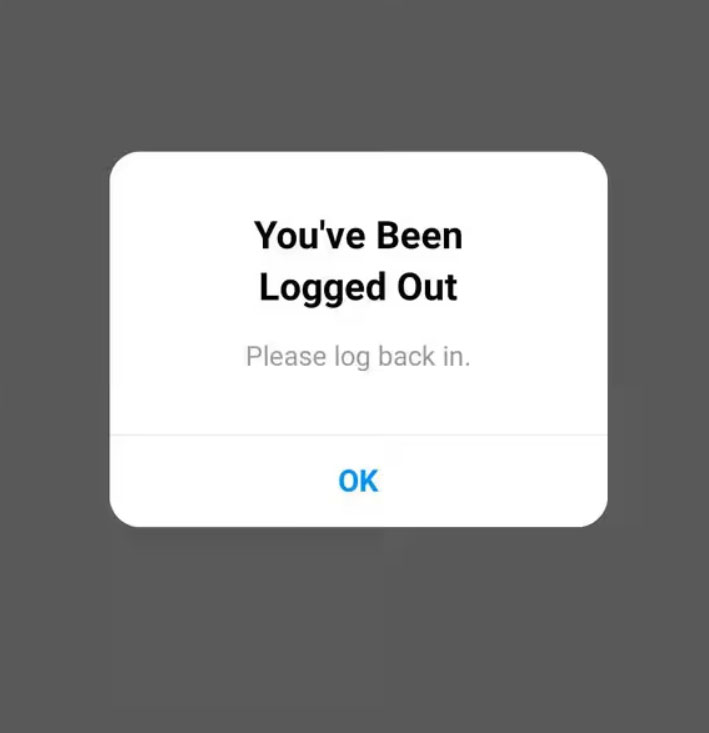
You may be logged out of your Instagram account for several reasons. If you encounter this issue on your device, you should remember these reasons so that you can address them. As discussed earlier, the situation may not be under your control if Instagram bugs cause the problem.
The only thing left to do now is to wait until the bug is fixed before using Instagram again. There may be a reason why Instagram keeps logging out just because multiple accounts are connected to one app. You can log out of other accounts if you want to keep your Instagram account stable.
You may have changed your Instagram password on another device without updating the one you are currently using on Instagram. In this case, Instagram might not function properly.
What to do if Instagram Logging you Out?
Since Instagram added the business account feature to the settings, many businesses are eager to use it to boost their business. Instagram accounts are important for individuals, so it is evident how important they can be. So, fixing the randomly logging out of the Instagram account is very crucial, and to do so, here are some steps:
Fix 1: Clear Instagram Cache
In mobile devices, caches are small data files that speed up the performance of apps. Nevertheless, corrupt caches may cause performance issues with your apps. If you are experiencing an “Instagram keeps logging out” issue, try clearing the Instagram cache on your devices. Here’s how to do it:
For iOS:
- On your Apple device, go to Settings and select General.
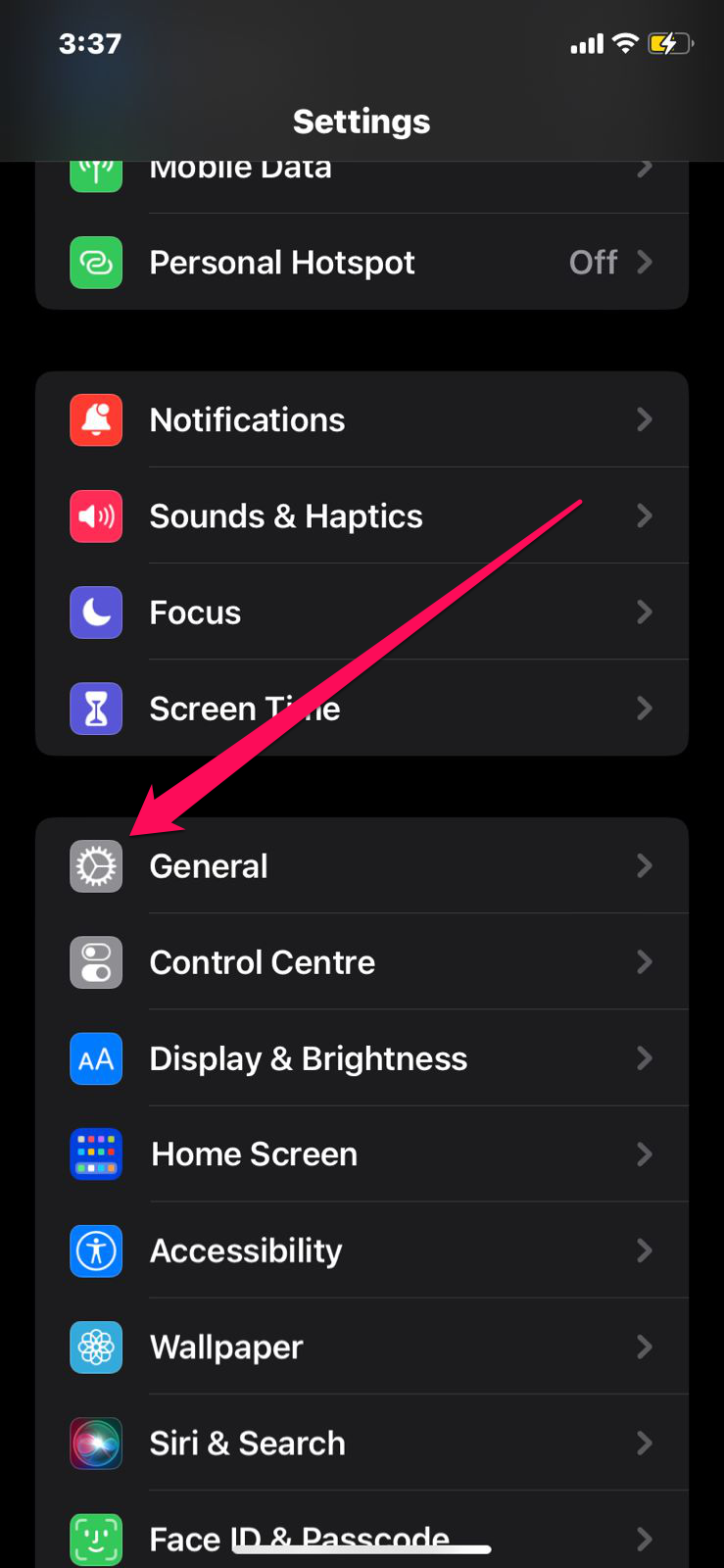
- Click the iPhone Storage icon.
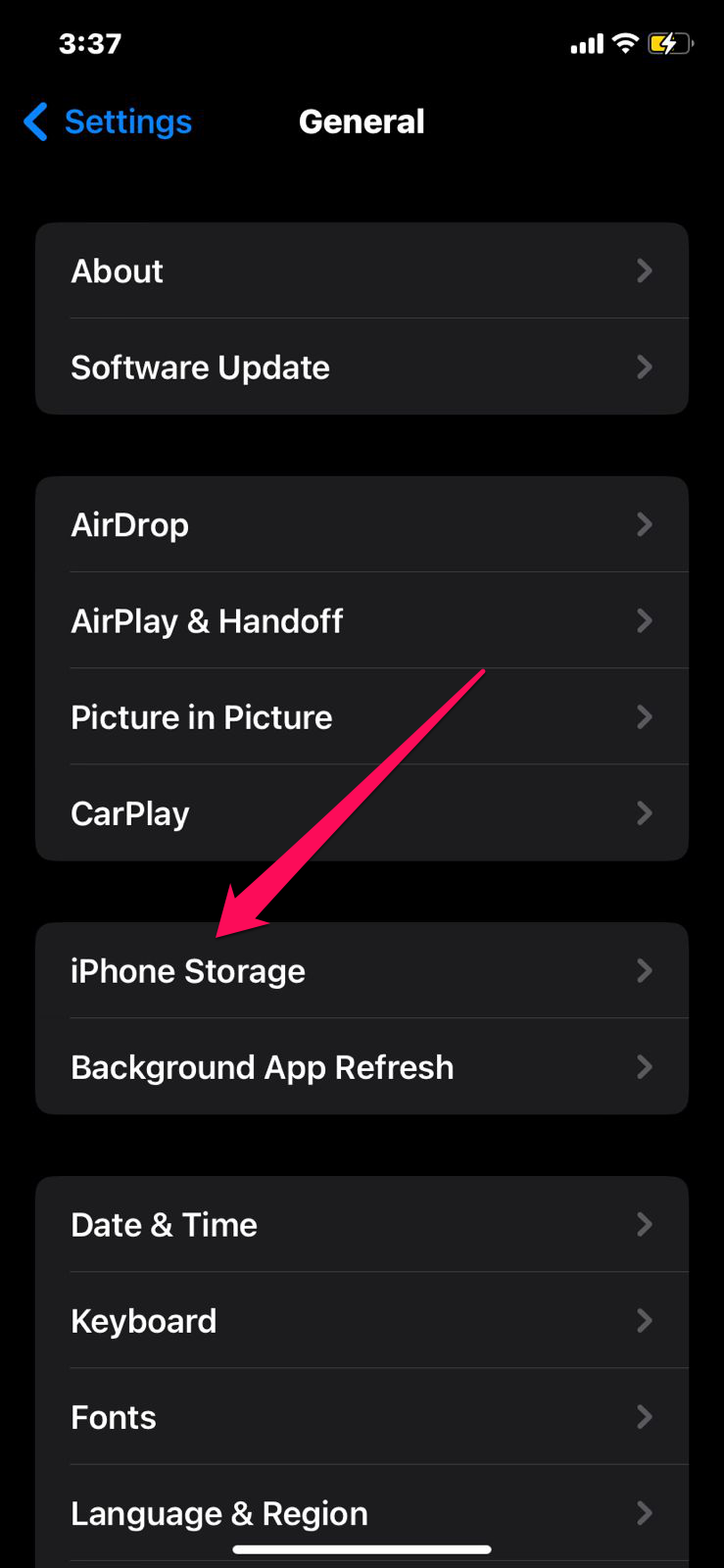
- To clear your Instagram cache, select Instagram from the App list and click Offload App.
For Android:
- Long press the Instagram app icon and tap on the i button on the shortcut menu.
- Access Storage and Cache.
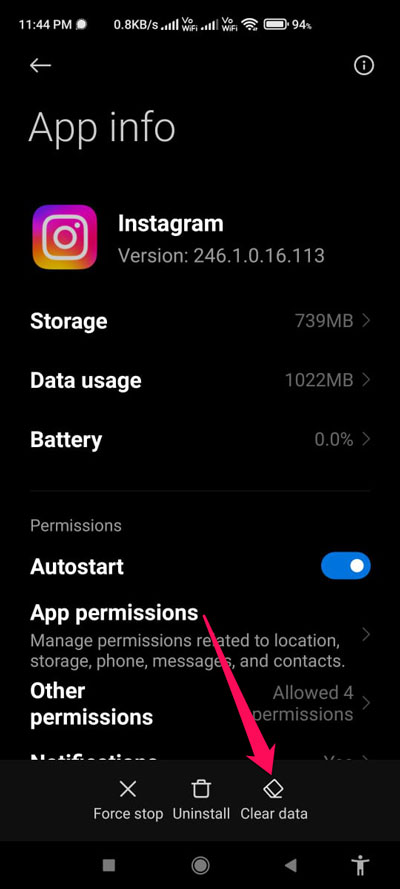
- Then, hit the Clear Cache button.
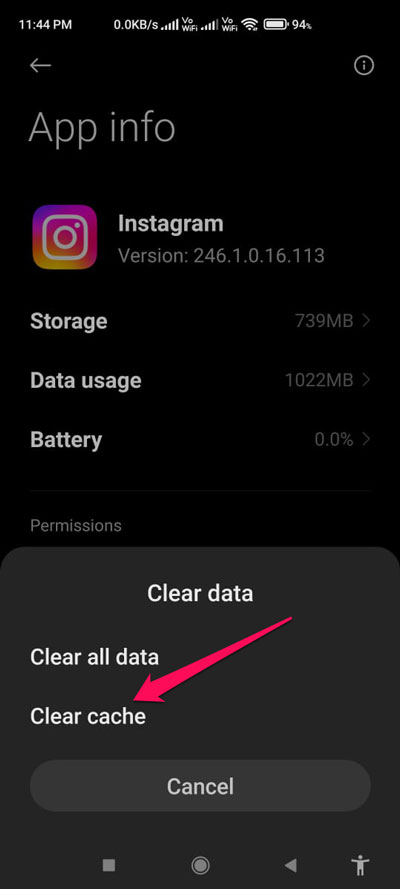
You can then again log into your Instagram account using your data once again. As a result, Instagram should no longer log you out from their platform after doing this.
Fix 3: Force Close Instagram
Some pesky technical issues in the app may cause you to log out from your Instagram account randomly.
Force close the app on your Android and iOS device to check if it solves the problem.
Android,
- Swipe up from the bottom of the screen to view the active apps.
- Hold and swipe up the Instagram app card to close it.

- Access the app drawer and tap the Instagram app icon to launch it.
iOS,
- Double-tap the home button to view the recent apps.
- Navigate horizontally to the Instagram app card.
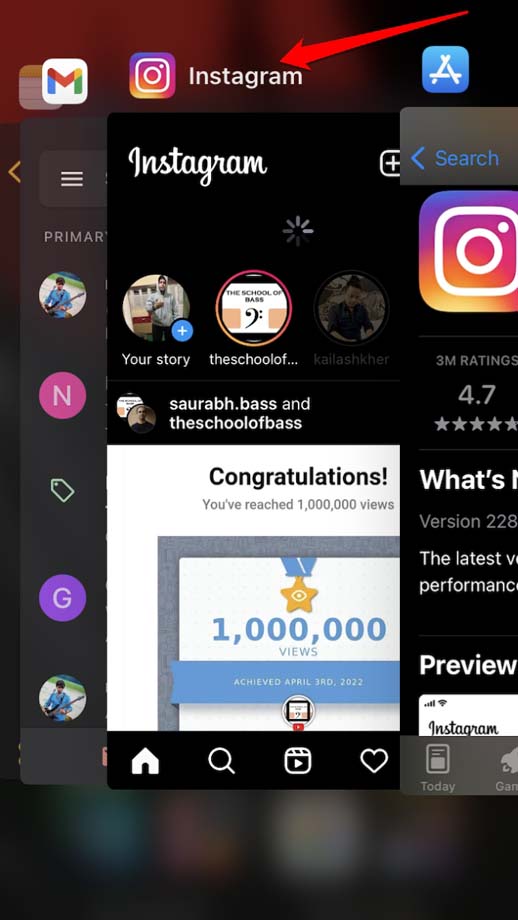
- Hold and swipe up the Instagram app card to kill the app.
- Go to the App library to relaunch Instagram.
Fix 3: Restart your Device
The Instagram issue may be caused by overloading your device, which could cause problems with the app’s system. However, suppose the random logging out of the Instagram account is caused by overloading your device; restarting your device will help resolve the issue.
Fix 4: Update Instagram App
One of the reasons why software continually receives updates is to fix bugs for various reasons. You may be logged out of your Instagram account unnecessarily, and the performance of the app may be affected if your Instagram app version contains bugs.
For this reason, you should check Google Play or the App Store for Instagram updates and download them. You will be able to use the app more effectively when you do this. This will help you fix the bug.
For Android:
- To download, go to the Google Play Store.
- On your screen, click the profile icon.
- Then select Manage apps & devices.
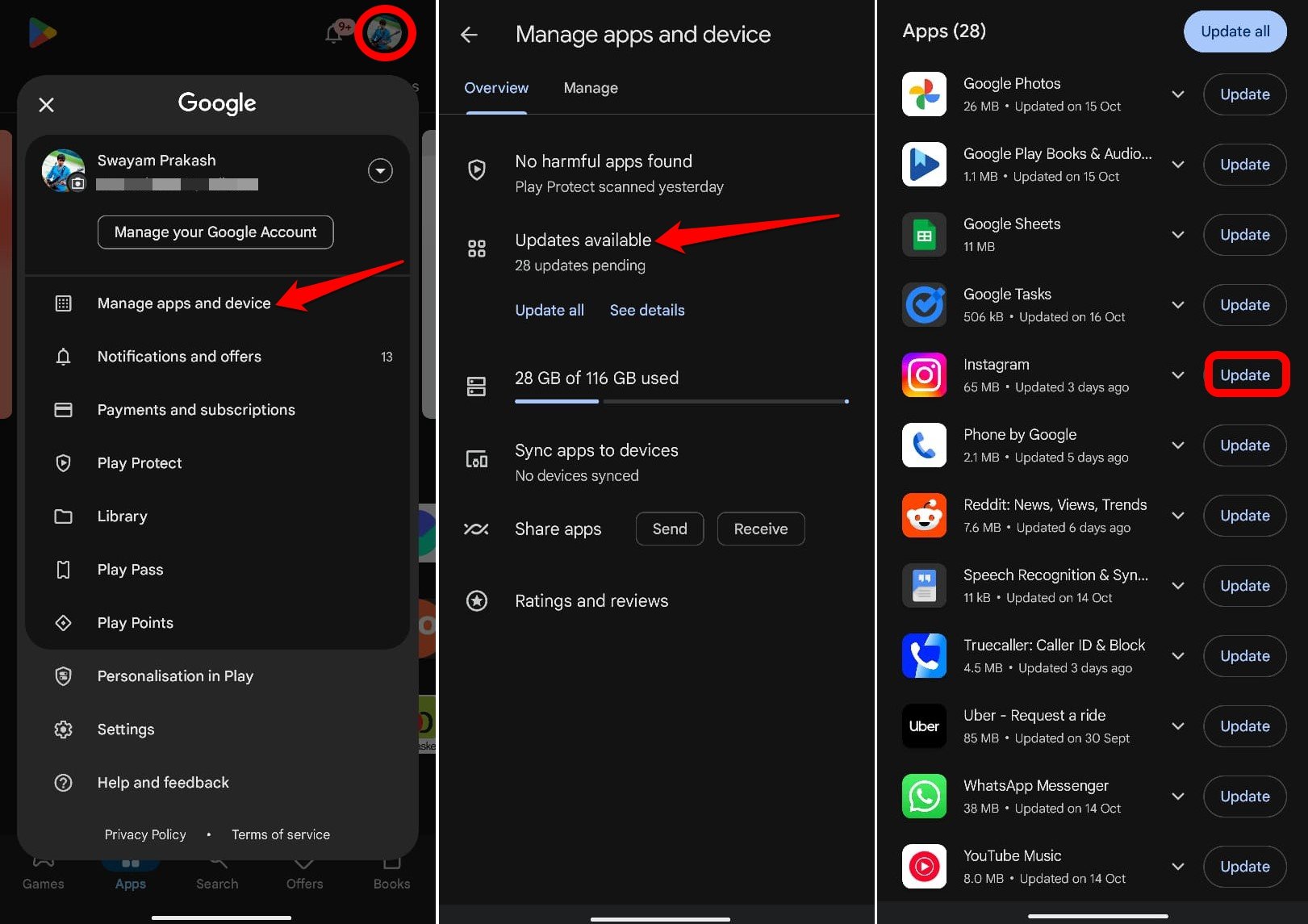
- Locate Instagram on the app list and click Update.
For iOS:
- On your iOS device, open the App Store.
- Tap on the profile icon.
- On the next screen, scroll down to Instagram and click Update. Then, open Instagram and log in once the Update has been completed.
Fix 5: Disable VPN
It is possible for Instagram to log out users who use VPNs while using their mobile devices. If you’re having trouble logging out of Instagram, try disconnecting the VPN service on your device.
VPN creates a proxy server that may have a different location from where your phone is located. This triggers Instagram filters to log you out to protect your device from unauthorized access.
Fix 6: Log in With Your New Password
The log-out issue on Instagram may be specific to mobile apps only. I suggest logging into your Instagram account from the web browser on a PC.
- First, log out of the Instagram app on your phone.
- Open any browser on your computer.
- Go to Instagram.com and enter the necessary credentials to log in to your account.
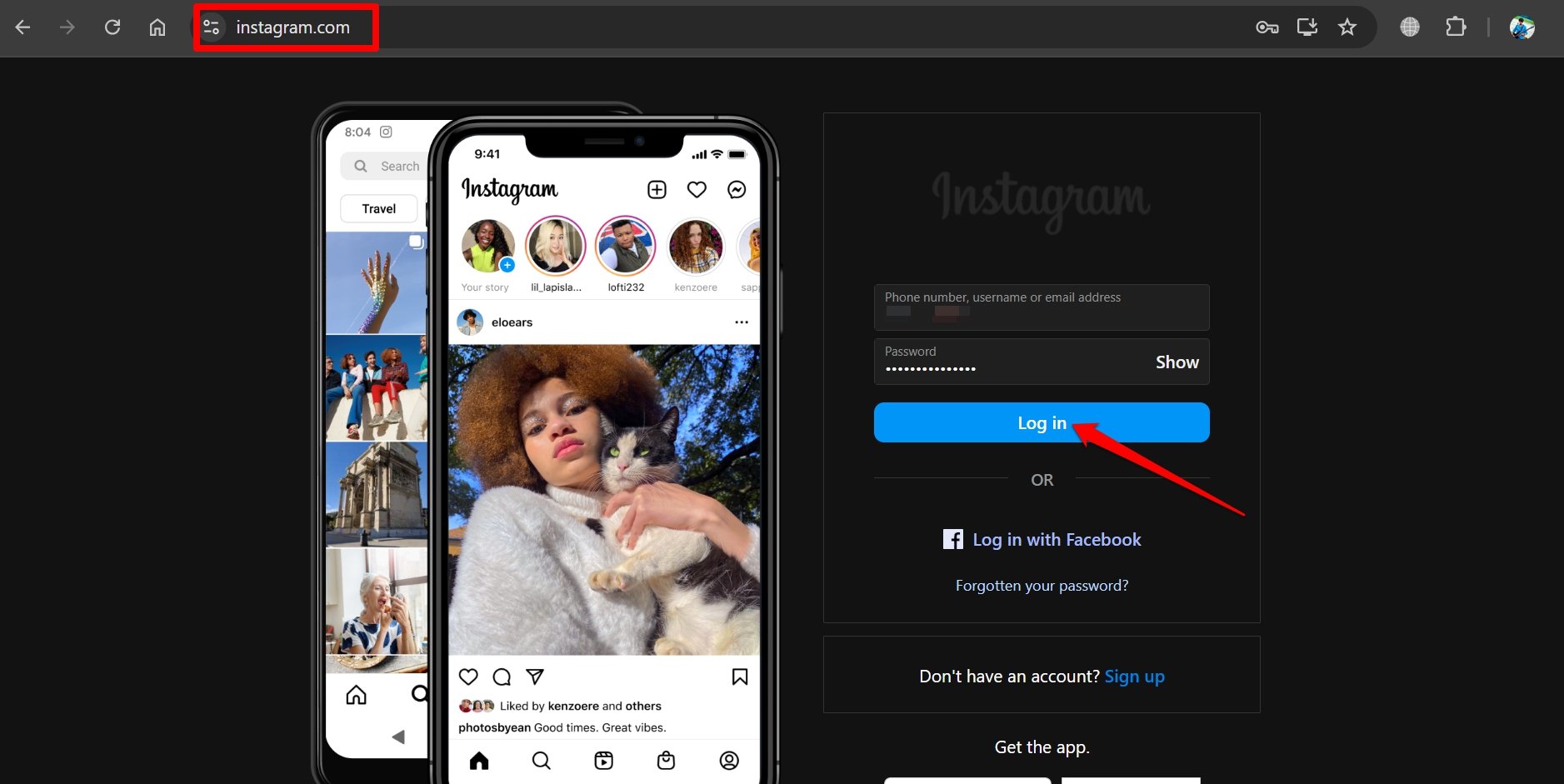
- Use Instagram and observe if you are getting logged out.
If the problem was with the operating system, switching to the PC while using Instagram should resolve the problem.
Fix 7: Delink your Instagram Account from Third-Party Apps
Instagram doesn’t tolerate it if you have given third-party apps access to your account. It goes against the platform’s guidelines.
Maybe Instagram is not functioning normally and you are getting logged out due to any of the third-party apps linked to your account.
So, promptly de-link all the third-party apps connected to your account.
- Go to your Instagram profile and tap the menu button at the top right corner.
- Scroll to App Website Permissions and tap on it.
- Access Apps and Websites to see the applications with access to the Instagram account.
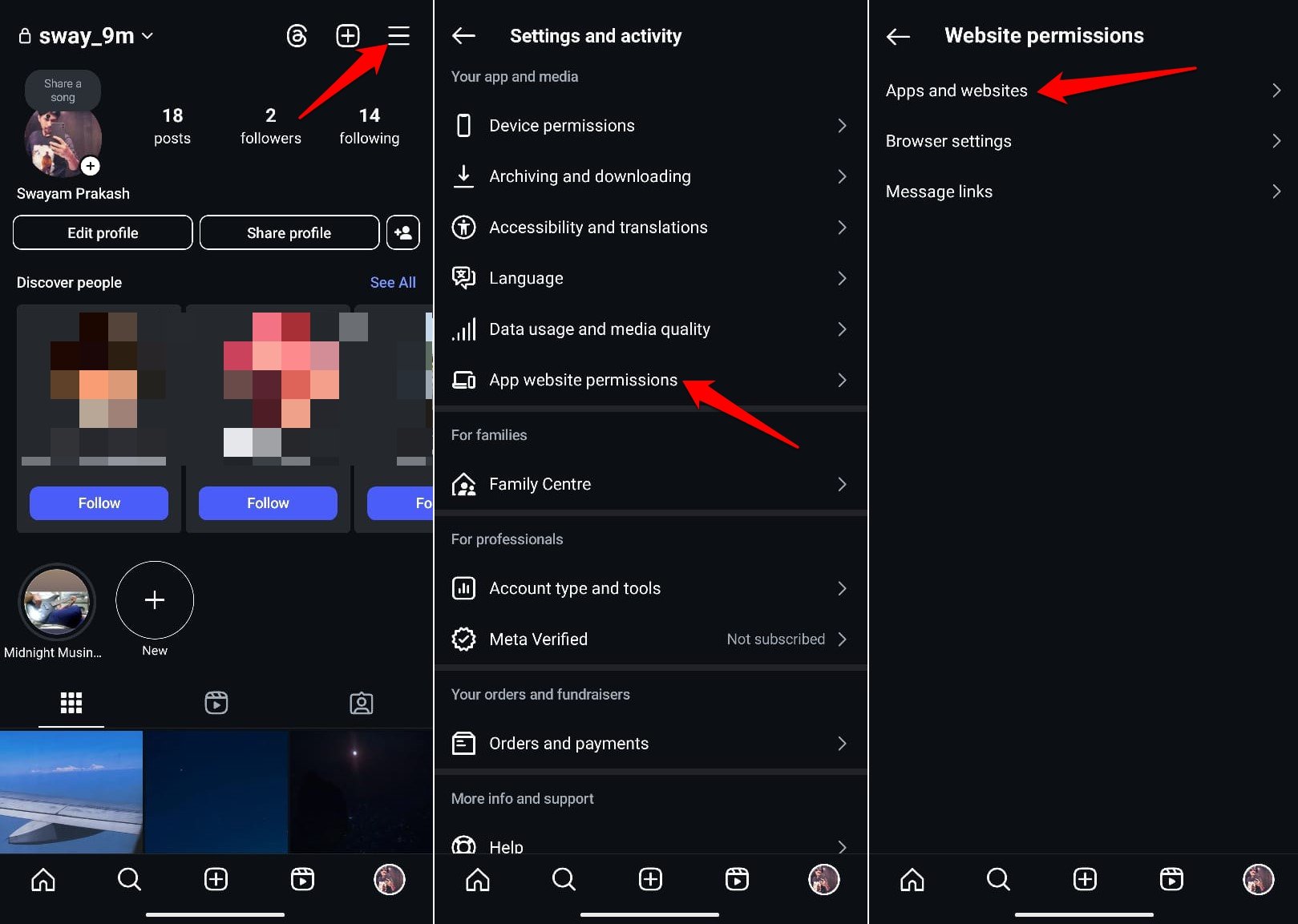
- Press Remove to de-link any app/site connected to your account.
- Now, log out of Instagram and log in again.
Fix 8: Reset Instagram Password
If your account is being used by someone else(with access to your Instagram login credentials) from another device, you may get logged out of your device. Change the Instagram account password to gain total control over it.
- Press the menu button in your Instagram profile.
- Tap on Accounts Centre.
- Go to Password and Security.
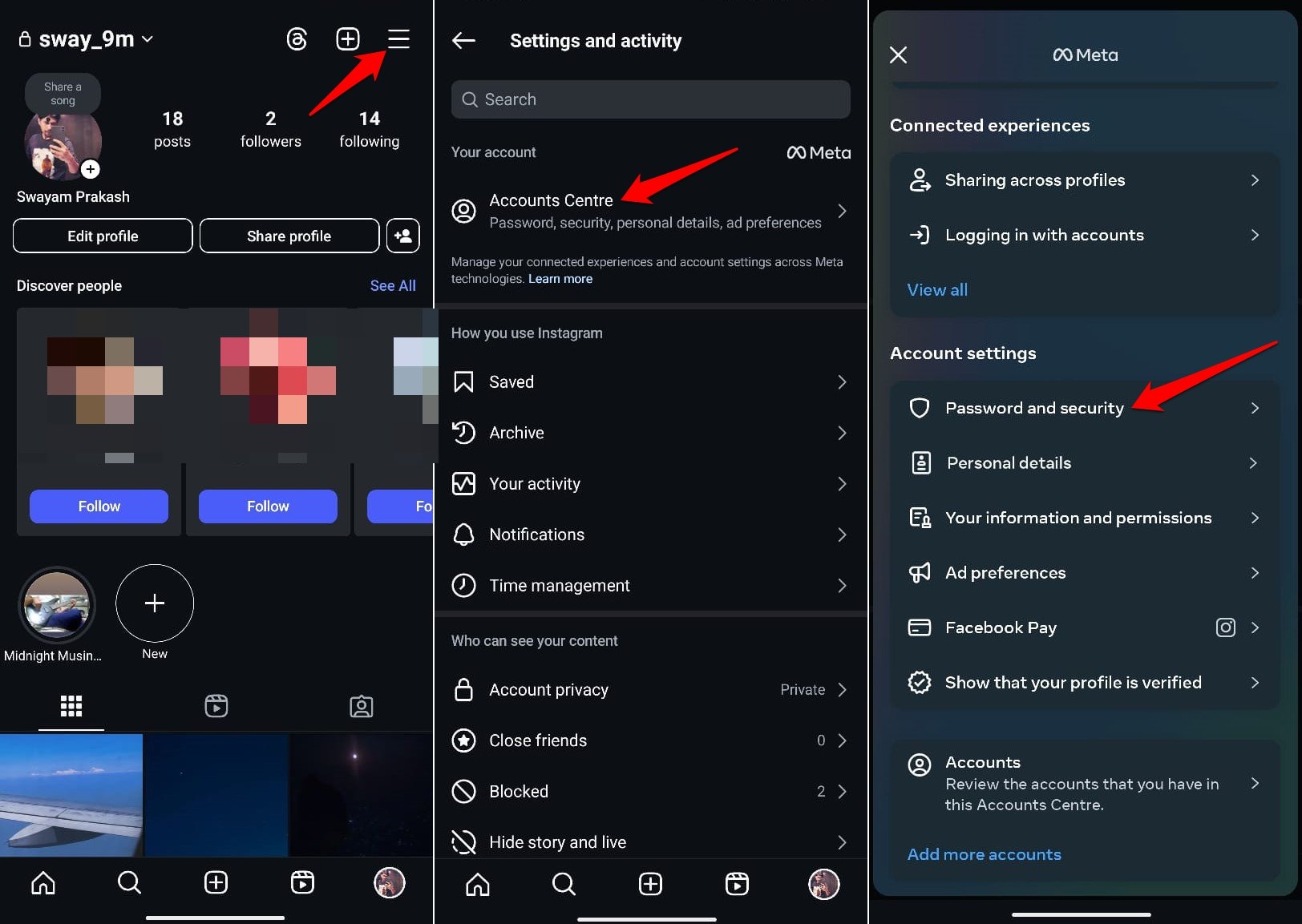
- Tap on Change Password.
- Tap on the Instagram account(if you have multiple accounts) whose password you want to change.
- Enter the current password.
- Provide the new password and retype it.
- Tap the checkbox “Log out of Other Devices”.
- Press Change Password.
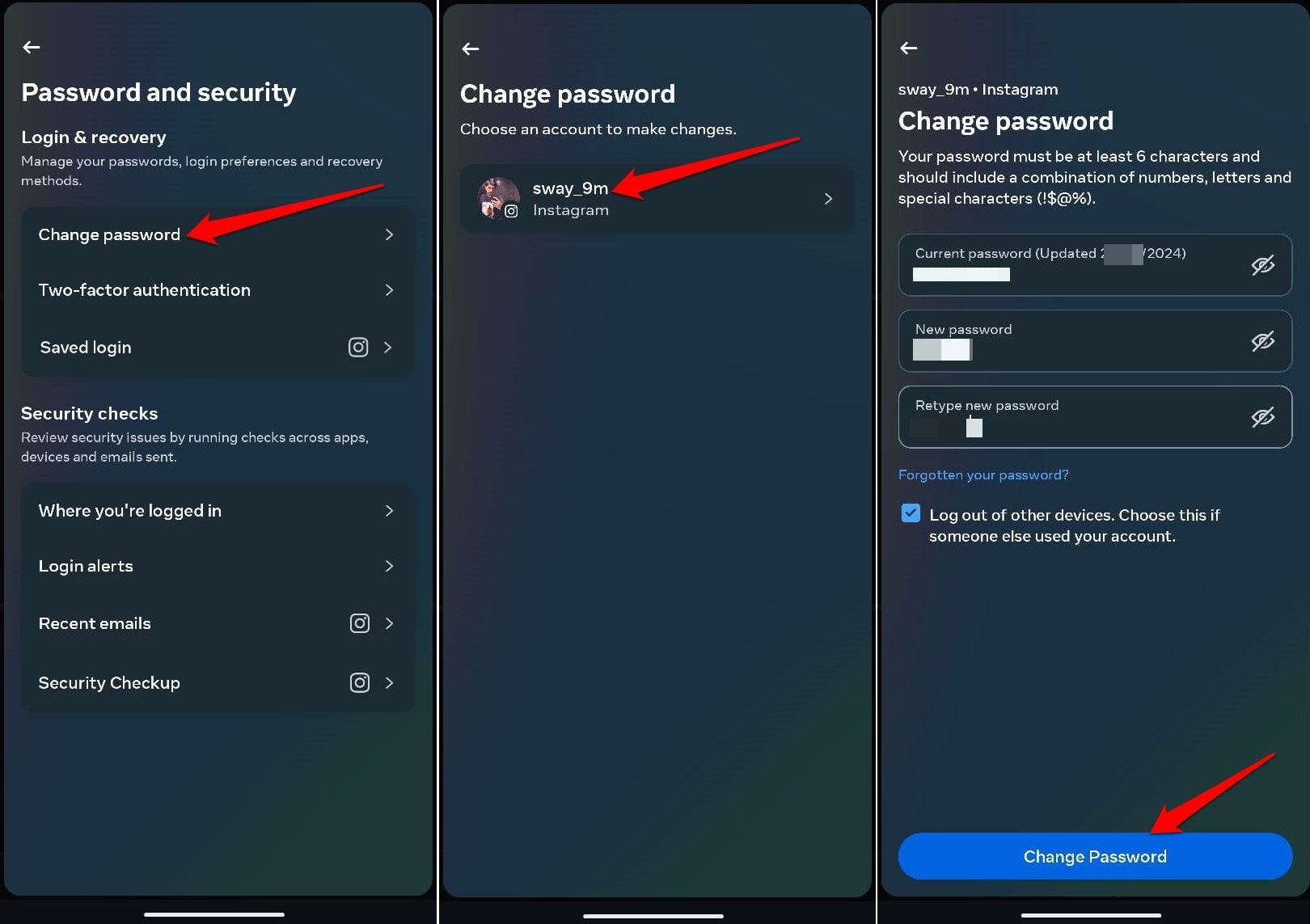
Fix 9: Reinstall Instagram App
If updating Instagram did not fix the log-out issue, uninstall the app from your device and reinstall the most latest version of the app from the Play Store or Apple App Store.
On Android,
- Long press on the Instagram app icon.
- Press the i button in the shortcut menu.
- Tap Uninstall and press OK to confirm.
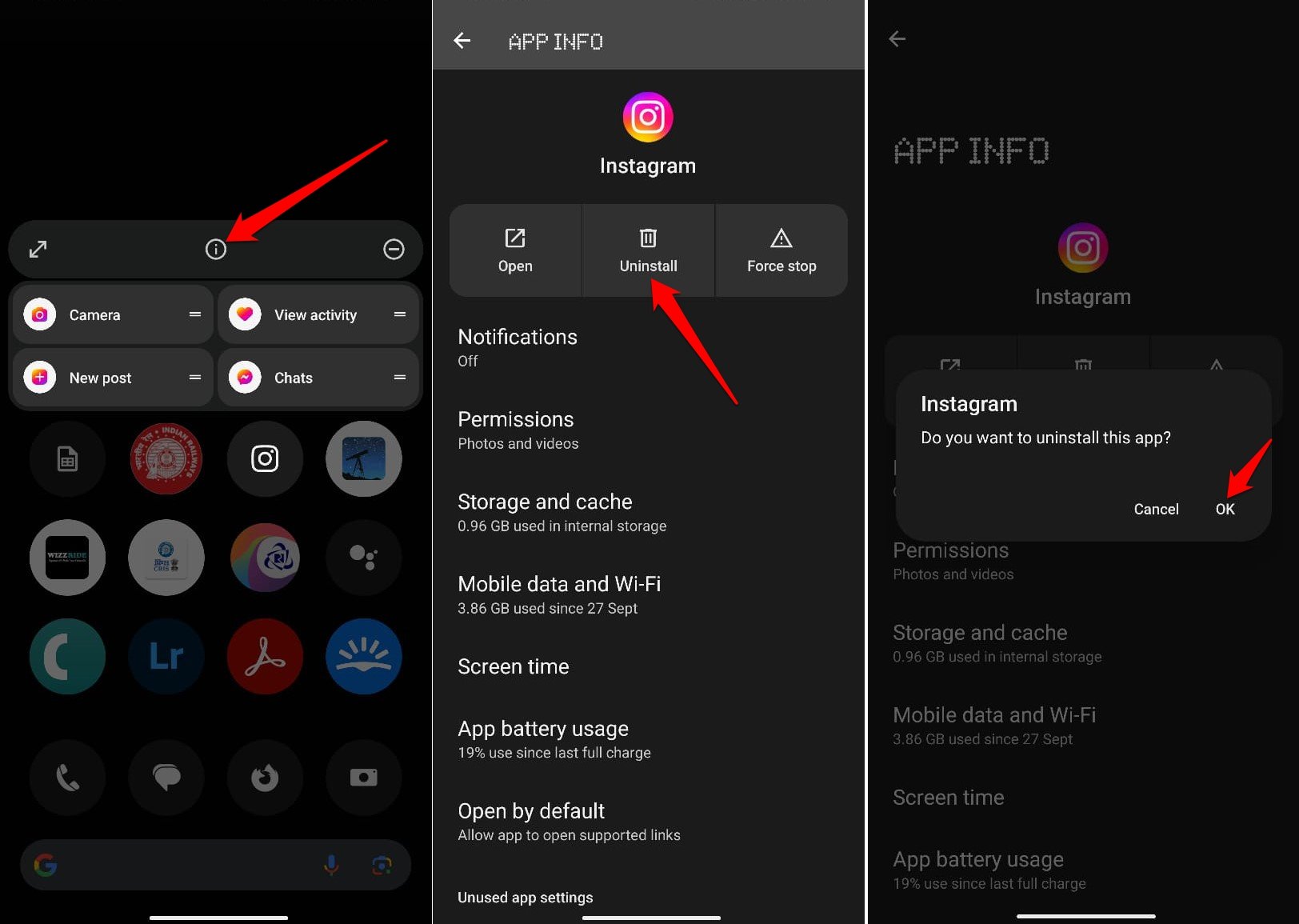
- Launch the Play Store app,
- Search for Instagram and tap Install to download the app on your Android device.
On iOS,
- Long press on the Instagram app icon and select Delete App.
- Press Delete to confirm.
- Launch the App Store and search for Instagram.
- Press the download icon to get the app back on your device.
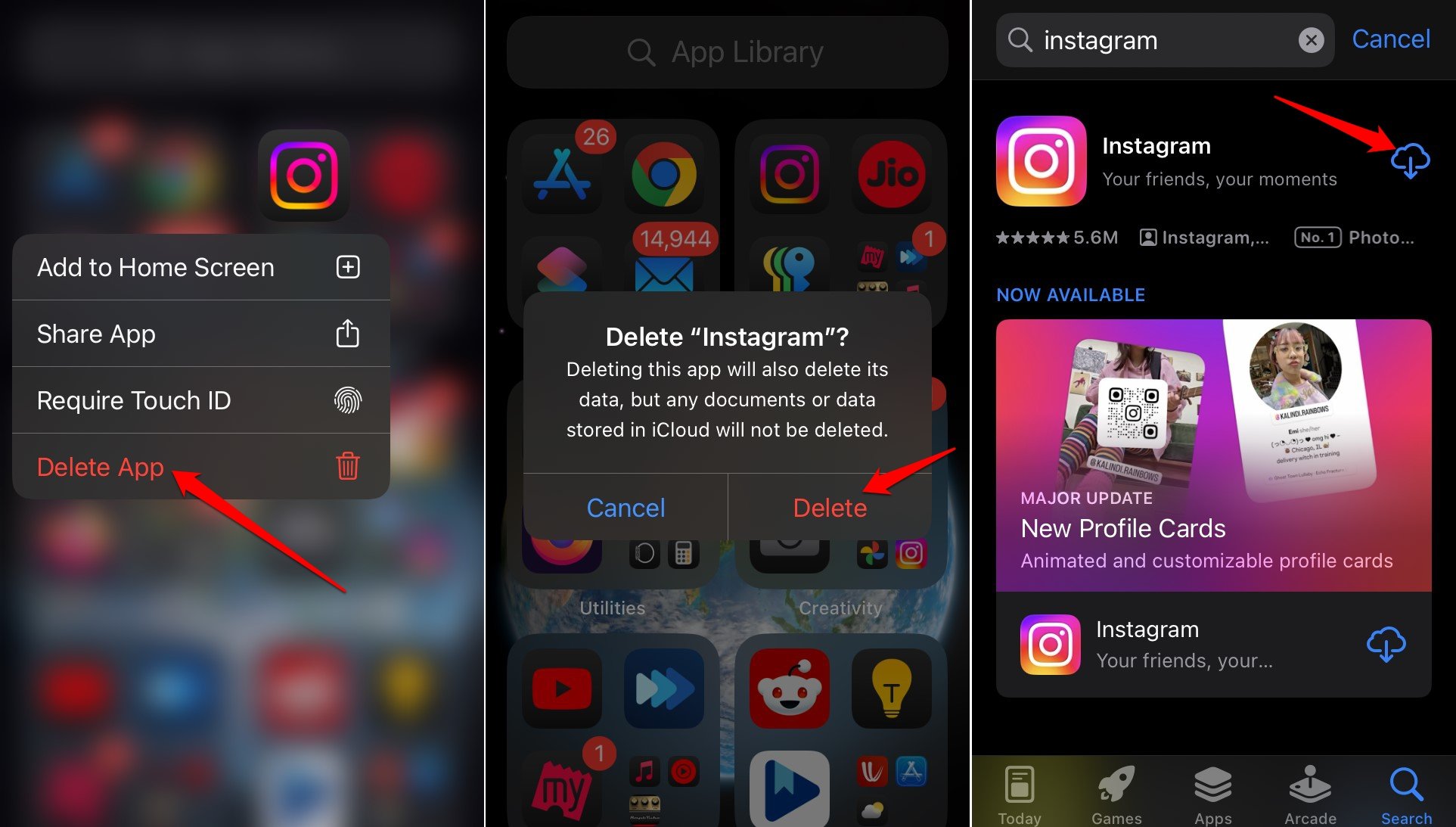
Fix 10: Report the Problem to Instagram
If you tried all the troubleshooting methods offered in this article but continue to get logged out of your Instagram session, report the issue to Instagram. It could be a technical issue that can only be fixed at the developers’ end.
- Open your Instagram profile and tap the menu button at the top right corner.
- Scroll to Help and tap on it.
- Press Report a Problem.
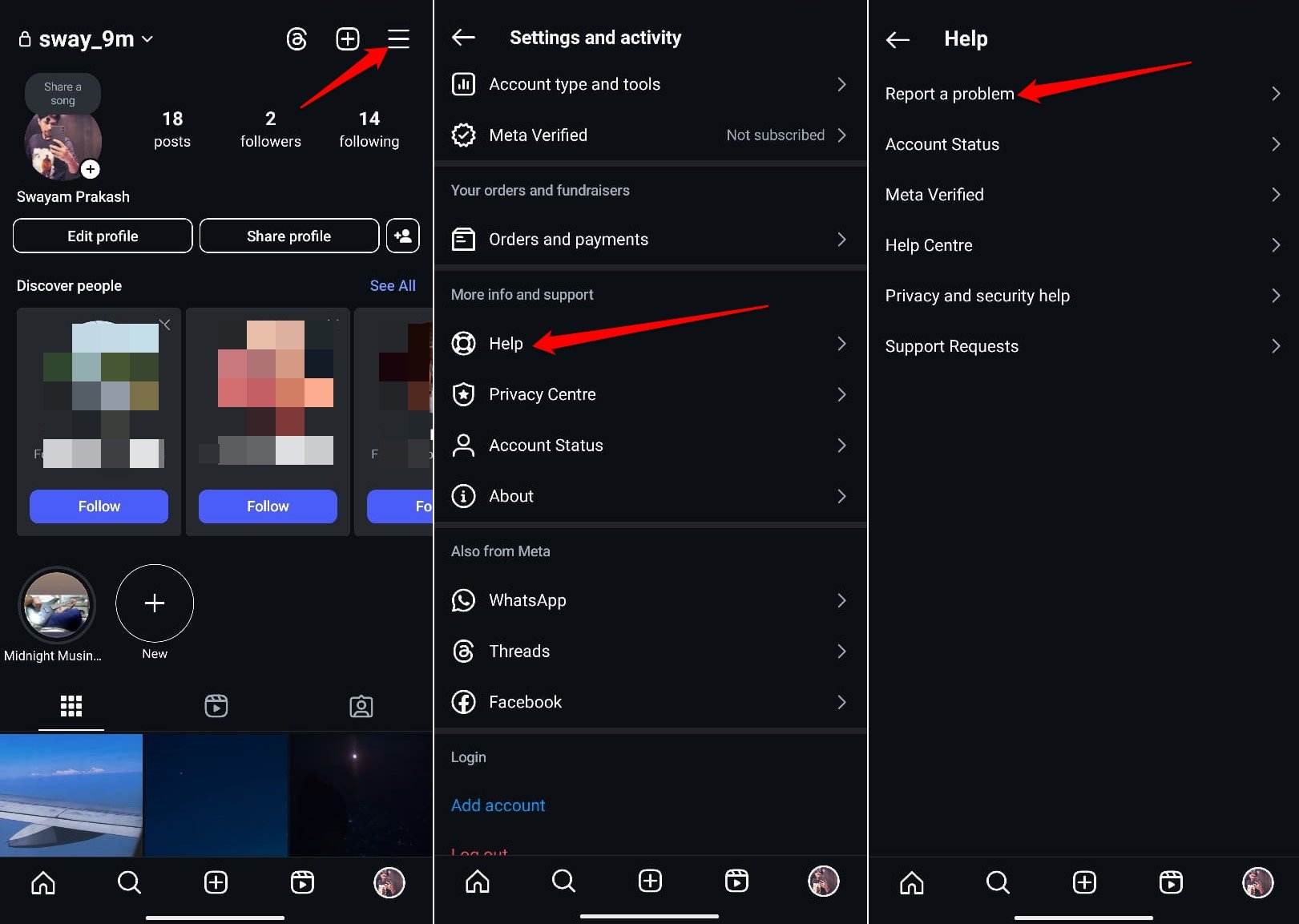
- Next, tap on Report a Problem without Shaking.
- Tap Include and Continue to attach logs and diagnostics for reference with your complaint.
- Explain the log-out error briefly and press Send to forward the bug report.
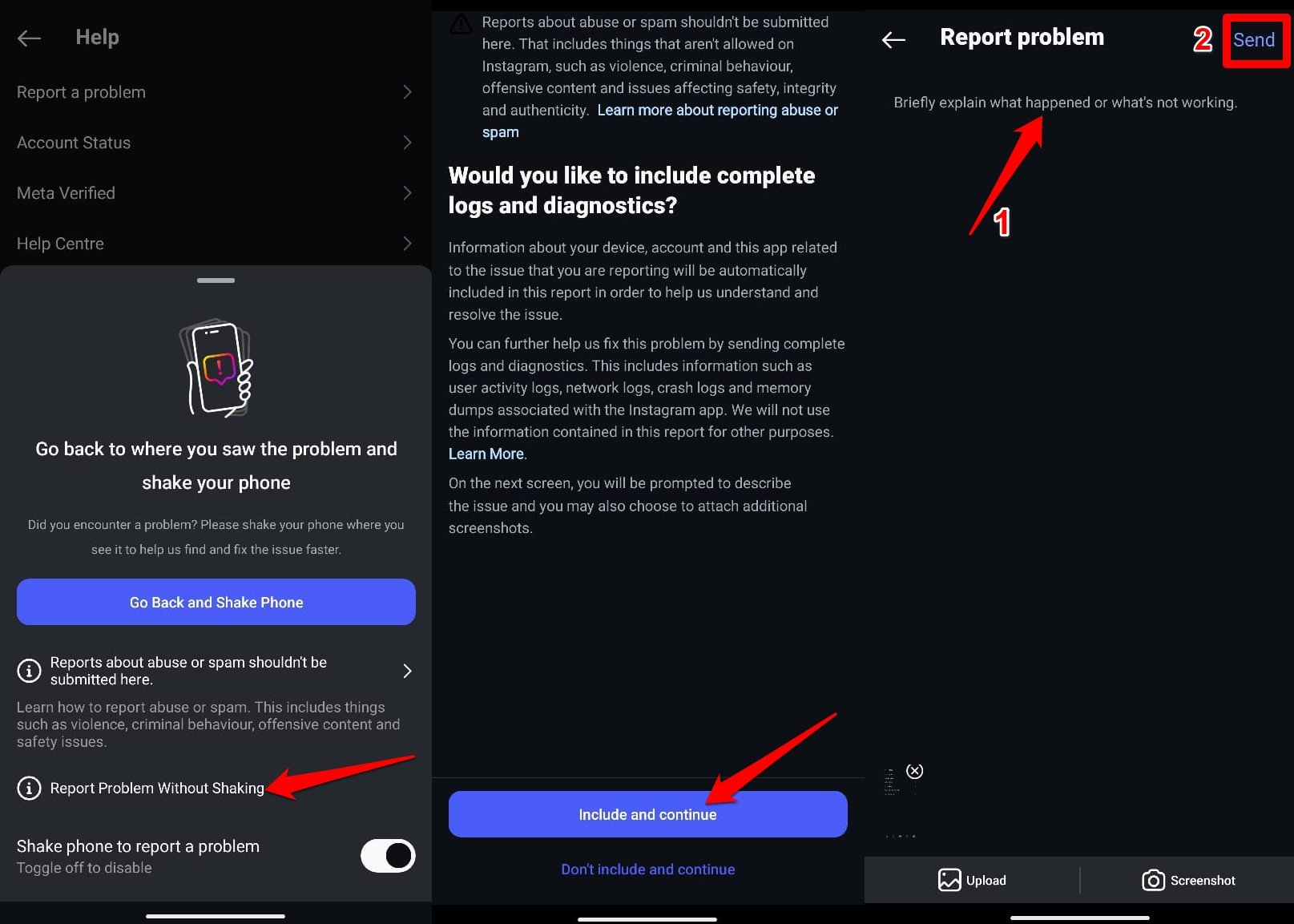
Bottom Line
Instagram is widely used by people to create content and connect with their peers. It is even used for running online businesses.
Getting logged out of your account is a massive blow to the workflow of social media-savvy users. The troubleshooting tips explained in the guide should fix the Instagram log-out issue.
If you've any thoughts on How to Fix Instagram Keeps Logging Me Out?, then feel free to drop in below comment box. Also, please subscribe to our DigitBin YouTube channel for videos tutorials. Cheers!