An official CyanogenMod 13 Nightly ROM based on Android Marshmallow has been developed by CyanogenMod community for OnePlus X. CyanogenMod is one of the best Android custom ROM developed by independent developers called the CyanogenMod community. It has many superb features that are lacked in stock Android ROM.
What is CyanogenMod Nightly ?
Nightlies are experimental ROMs that are basically used for testing. They are most unstable type of CyanogenMod ROMs. Few bugs are generally present in Nightly ROM and you may encounter some more bugs while using the ROM. They also come with some advanced features.
Read : [ROM] Install CM 14 ROM on Oneplus X
- Inbuilt root support.
- Minimum bloatware.
- Good speed and performance.
- Enhanced security.
- A Large variety of themes and skin.
- Advanced Gestures and Equaliser
Above all CyanogenMod makes the most out of your device’s capabilities.
It is possible to install CyanogenMod 13 in OnePlus X without rooting by installing CyanogenMod Nightly ROM based on Android Marshmallow 6.0 in recovery mode.
Prerequisites:
Steps to install CyanogenMod 13 Nightly ROM
- Make sure you unlock the bootloader and install TWRP with the help of tutorial provided in prerequisites.
- Download latest CyanogenMod 13 Nightly OS official (.zip file) from the developer site for OnePlus X.
- If you wish you can also download Google Apps compatible and for OnePlus X.
- Store both these files into internal or local storage of OnePlus X.
- Make sure you have atleast 60% battery in your OnePlus X.
- Restart OnePlus X in recovery mode.
To go in recovery mode follow the steps below:
- Turn off the device.
- Press and hold Volume Down key + Power Key about 10 seconds.
- Release Power key only when device vibrates.
- Release Volume down key when Android TWRP Recovery mode appears.

TWRP Recovery
- Tap Backup and swipe to confirm.
- Tap wide, wipe data and cache, swipe to confirm.
- Tap on the option called Install.
- Select CyanogenMod ROM (.zip file) and flash it.
- Wait for the process to complete, it may take few minutes for installation and up gradation process to complete.
- Holla! Your OnePlus X running on CyanogenMod 13.
- Similarly, you can install gapps file.
Working features in CyanogenMod with OnePlus X:
- Boot
- WiFi
- Hotspot
- Audio
- RIL (DUAL-SIM)
- Bluetooth
- proximity sensor
- Gestures
- Camera
- SDCard
- Mobile network
- GPS
- SELINUX Enforcing
- Tri-State Keys
Not working features:
- Minor negligible bugs of general nightlies ROM
Note and Conclusion: DigitBin is not liable for any damage caused or bricking of your phone.
If you are facing any problem comment below, we will be happy to help you.
If you've any thoughts on Install CyanogenMod 13 Nightly in OnePlus X without rooting, then feel free to drop in below comment box. Also, please subscribe to our DigitBin YouTube channel for videos tutorials. Cheers!

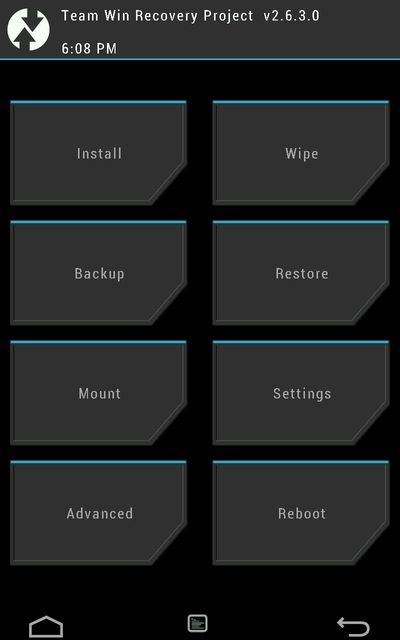

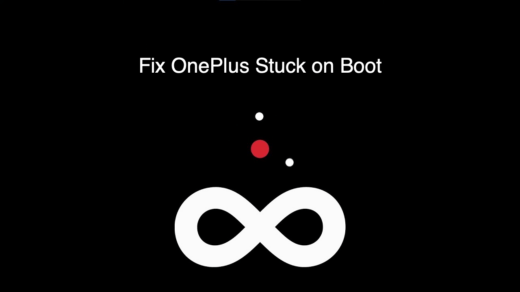







Hello……my one plus x didn’t appear TWRP recovery mode………please help
Well ho do you flash TWRP then?
What kind on problems might happen while rooting the XOnePlus and is it possible to correct them? is the operating system automatically update
I followed the TWRP instructions and it seemed as if the TWRP flash ran… but I never got a confirmation request to the Oneplus x and when I rebooted TWRP did not appear. I also got messages that the TWRP “oneplusx-recovery.img” file was corrupt.
So you are sure about that my phone will have no problem at all what if there is an error during the Rom flashing?
Is there a way to do something like copy original recovery and paste it after the rom flashing to get the original recovery menue back?
Can I flash the ROM from the “Installation from adb” into the recovery menu? No need of TWRP?
Sorry for my Bad english…