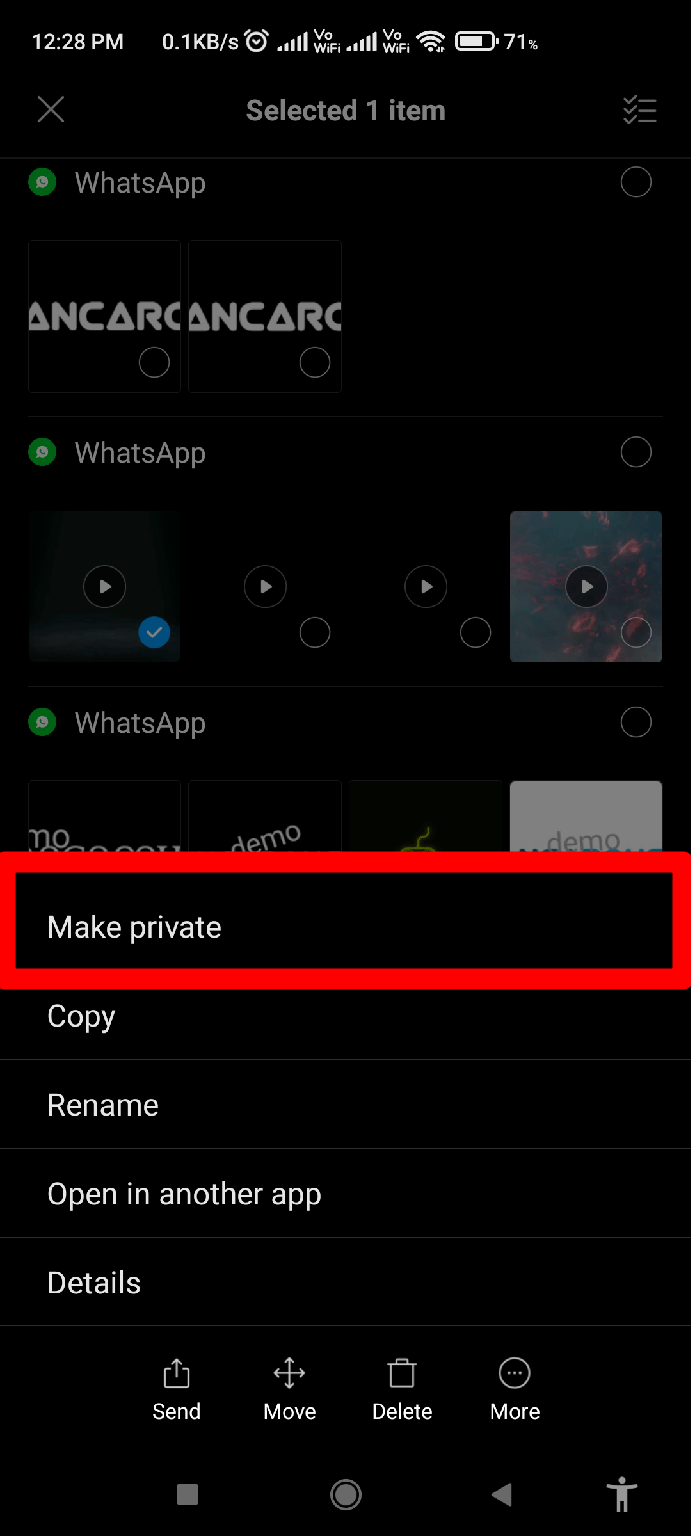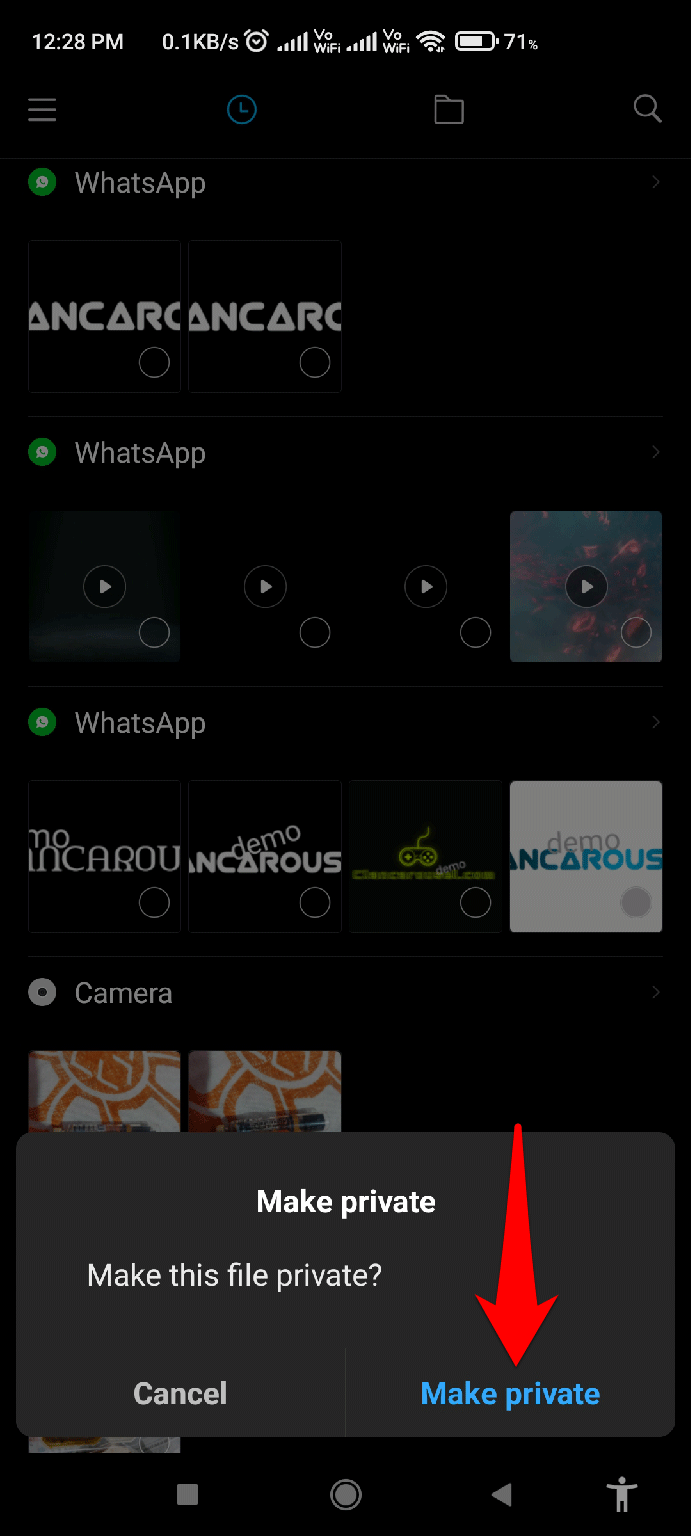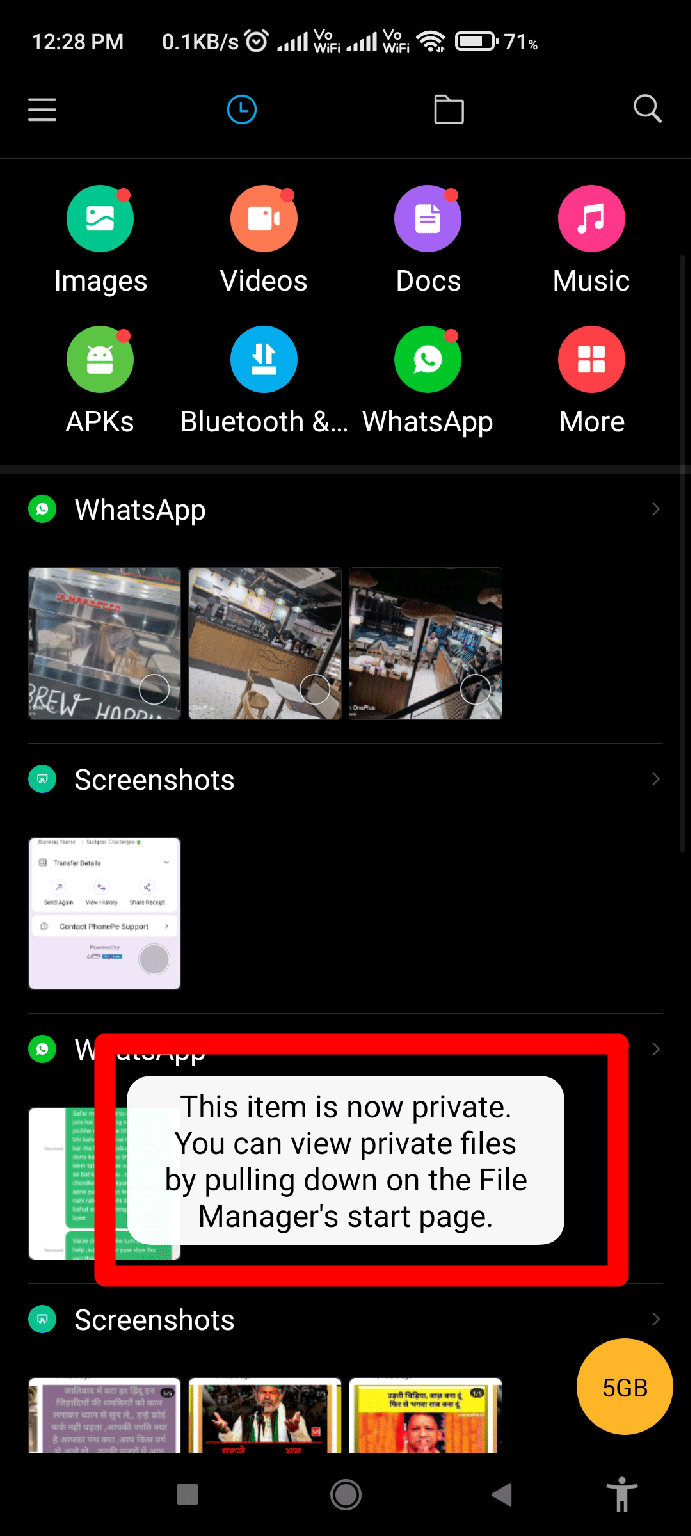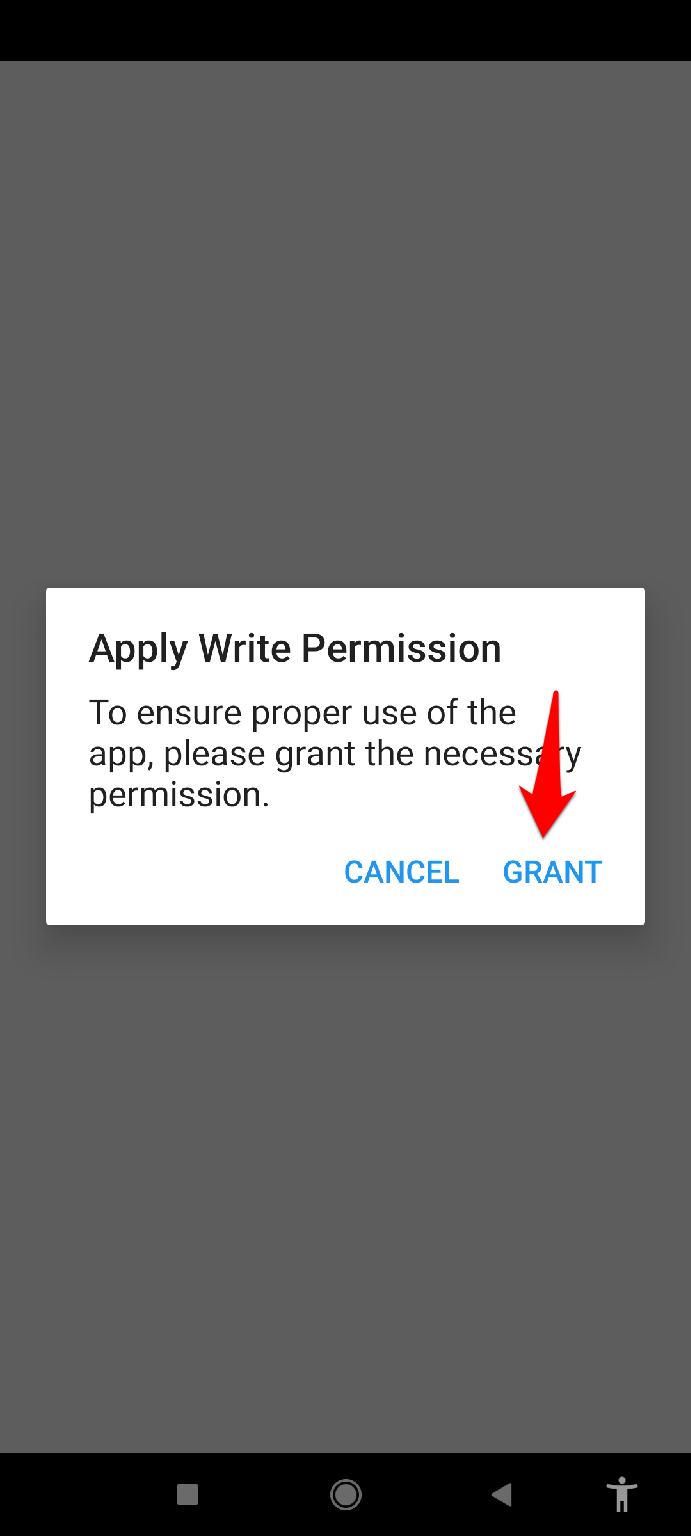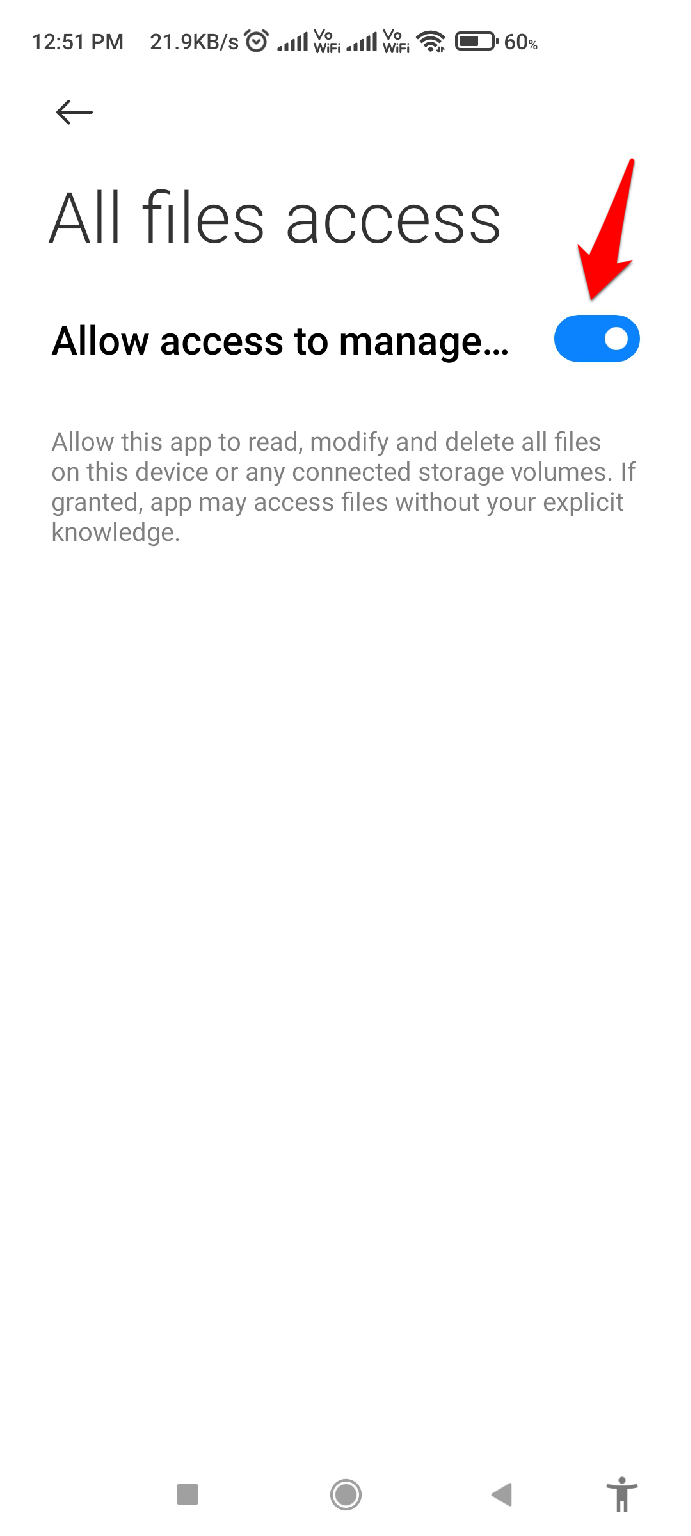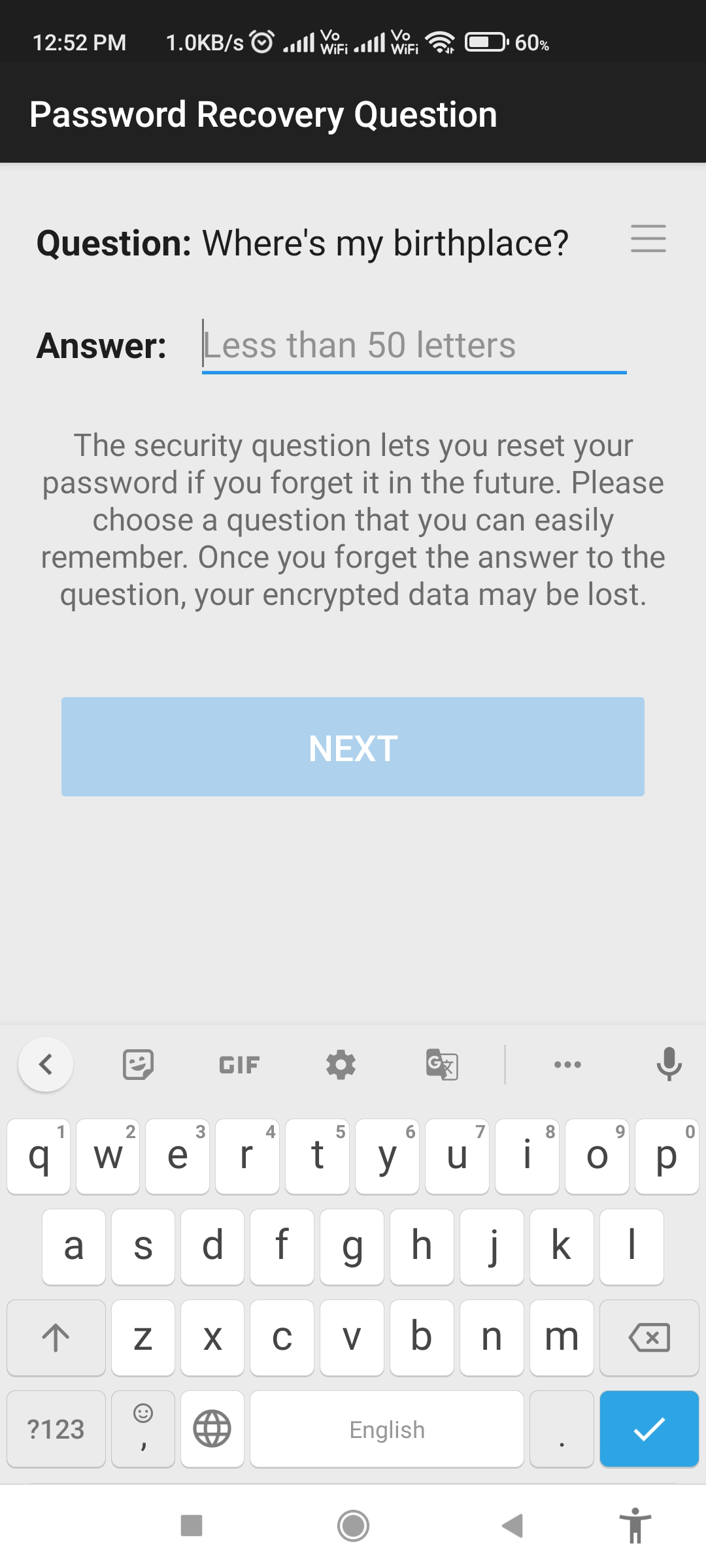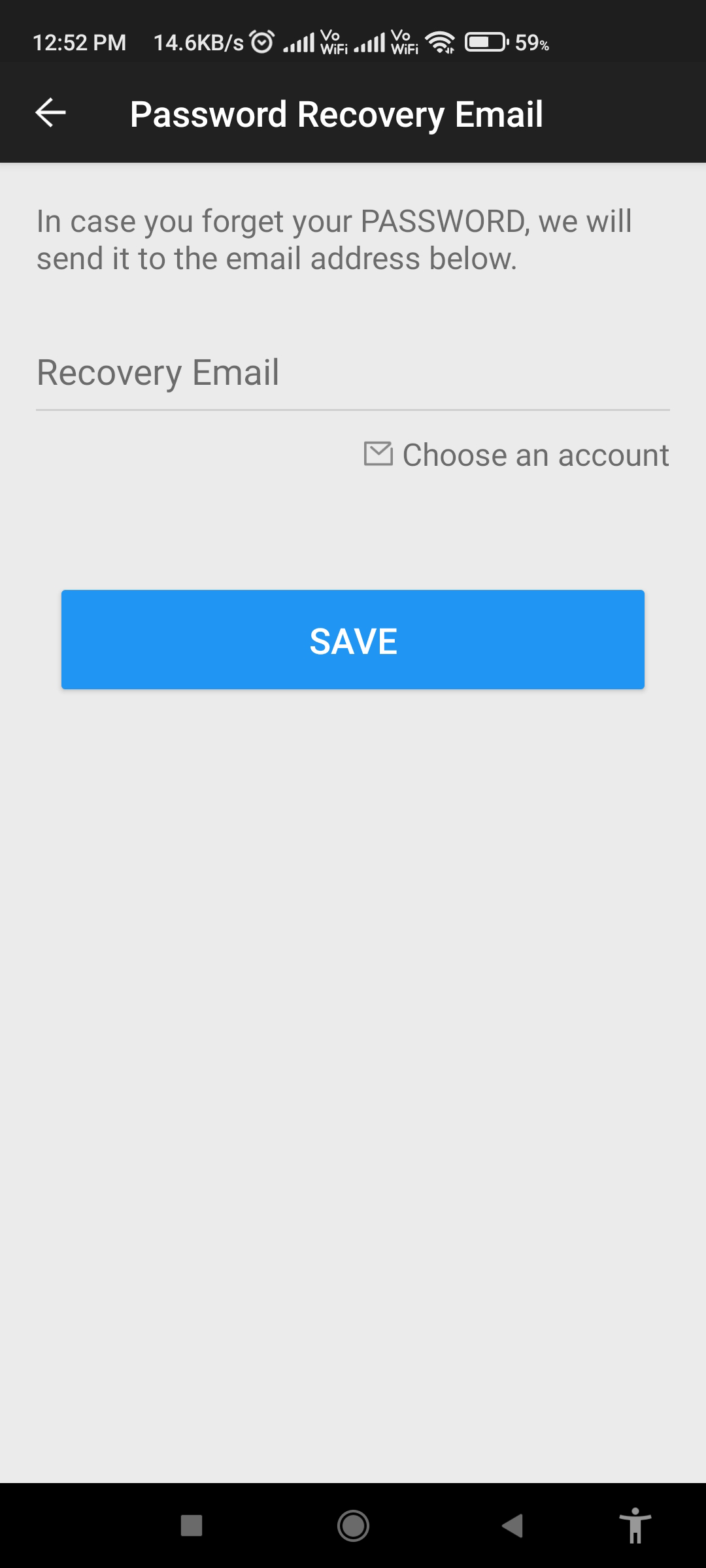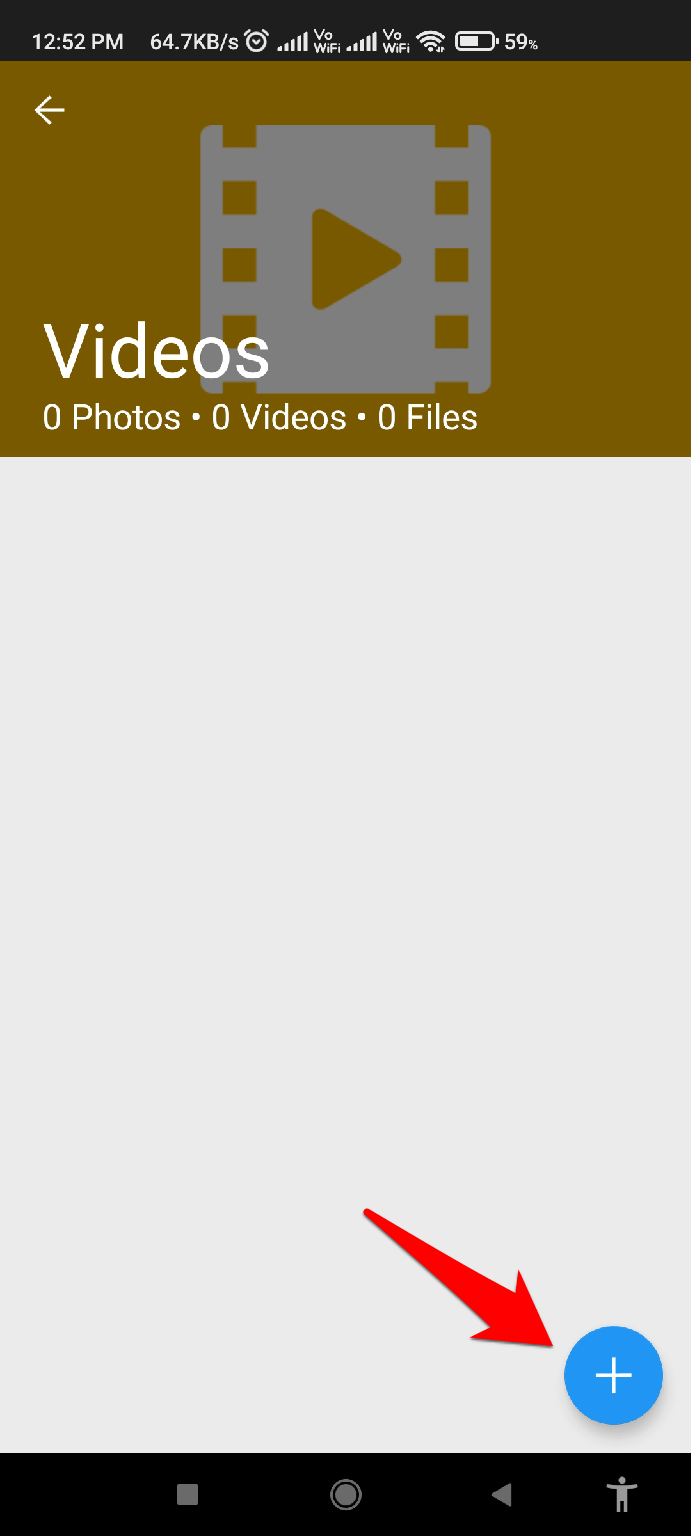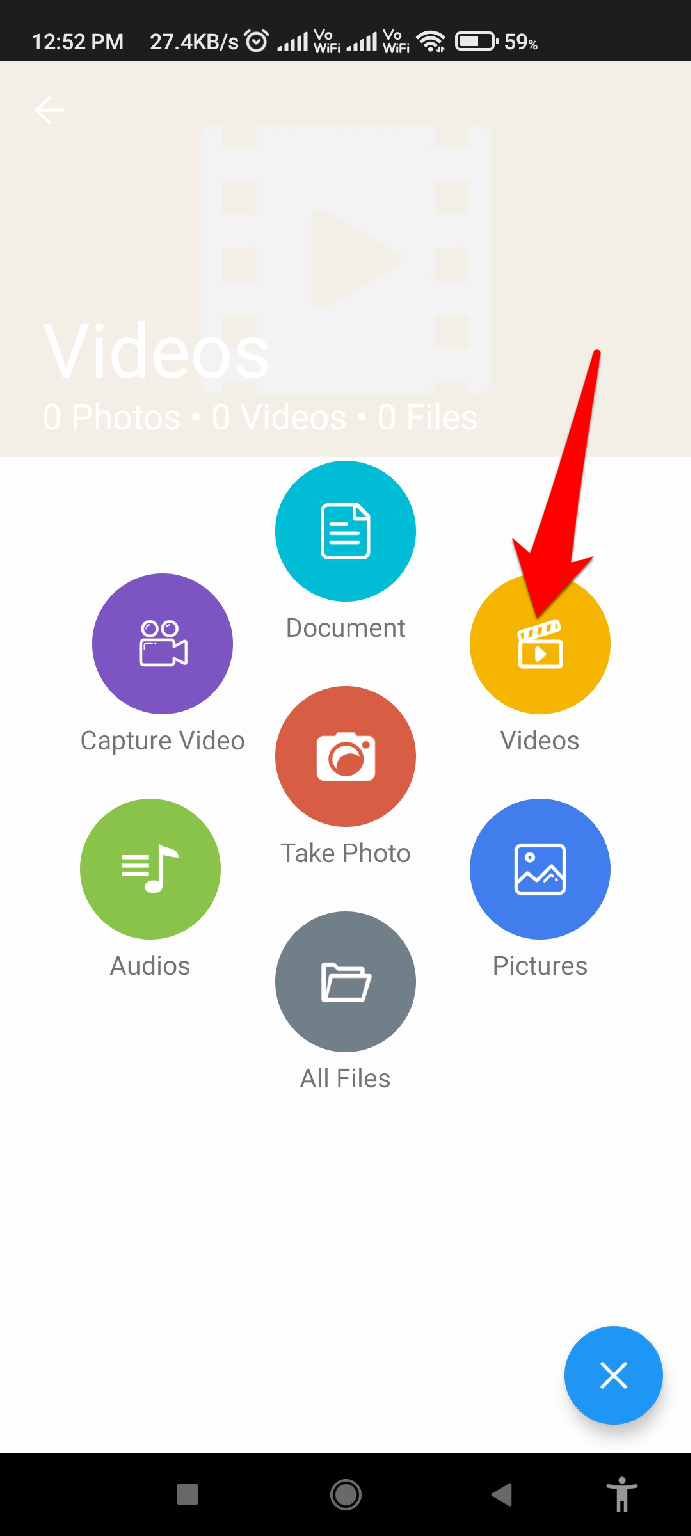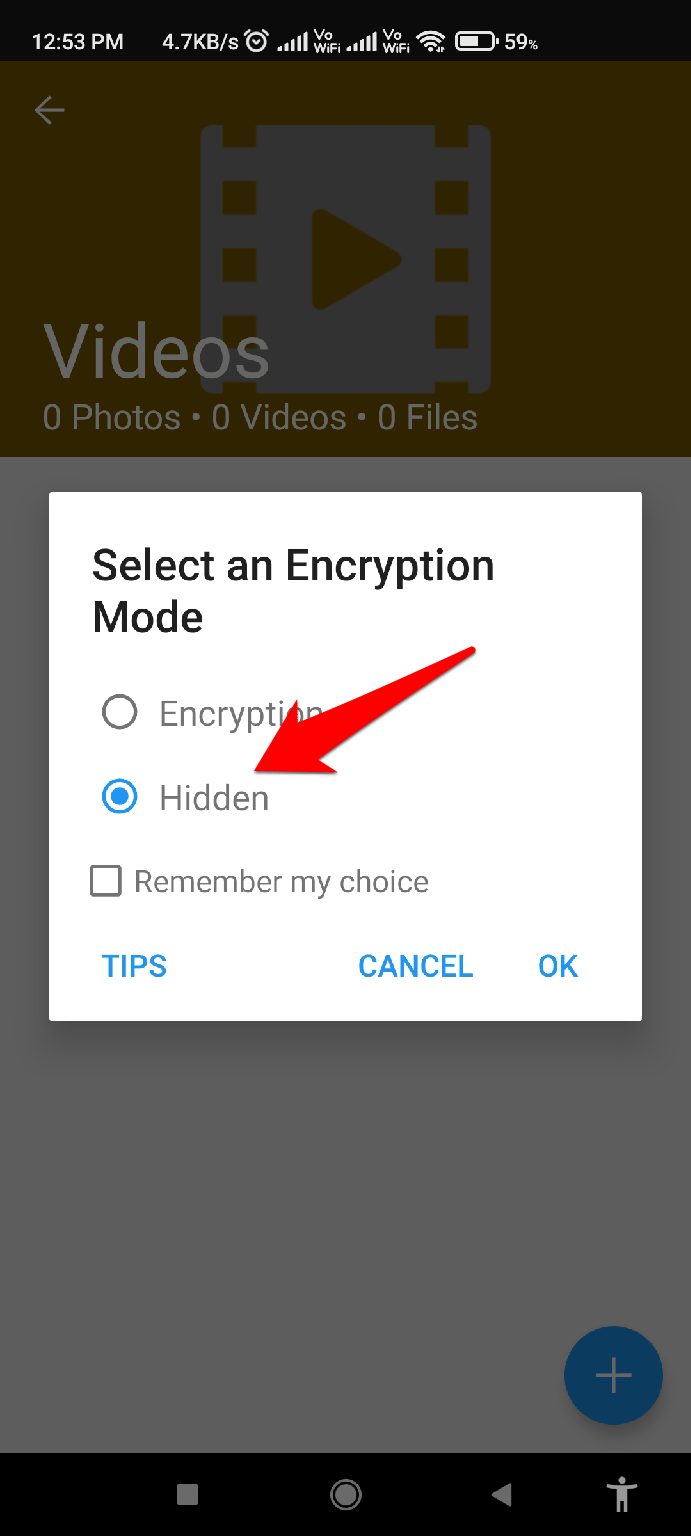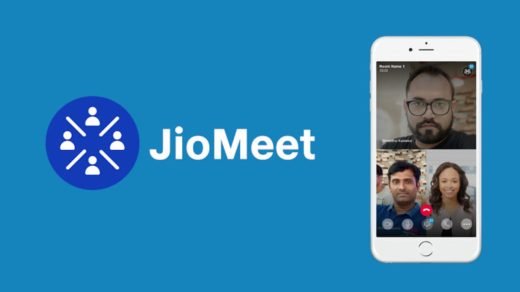It generally happens that your friends or colleagues take your phone and directly start skimming or peeking at your gallery without your permission. However, there are chances that some videos or clips are there that you don’t want anyone to watch.
So, what is the option then? Well, hiding them will be the right option, but how? Don’t worry! This guide will explain a few easy and simple methods using which you can easily hide videos on Android smartphones. So, make sure to perform the methods we have discussed in this article and check if these can help you.
Best Ways to Hide Videos on Android Devices
Of course, there are different ways that you can use to hide your videos on Android devices. So, in cases your eyes are seeking such a way, make sure to read this guide until the end and apply the methods mentioned below:
Method 1: Use The Android Device In-built Feature
Every Android device comes with a built-in application that helps you to hide apps, images, videos, other personal files, etc. So, in case you are not aware of this feature of your Android device, make sure to perform the exact steps that I’ve described below. However, in our case, we have used the Mi Android smartphone. So, you can check the steps for your mobile brand separately.
- Initially, hover over to your File Manager.
- Thereafter, locate the Video that you want to hide.
- Then, tap and hold the Video until you get a pop-up menu down below.
- After that, tap on the More button and select the Make Private button.
- If it asks you for confirmation, hit the Make Private button again, and you will get a confirmation message that the Video is now private.
That’s it. Now, that Video is hidden from your gallery app. But what if you want to access that Video further? Well, don’t worry! Perform these steps:
- Open the File Manager.
- Now, from the top of the File Manager window, Drag the screen to the bottom.
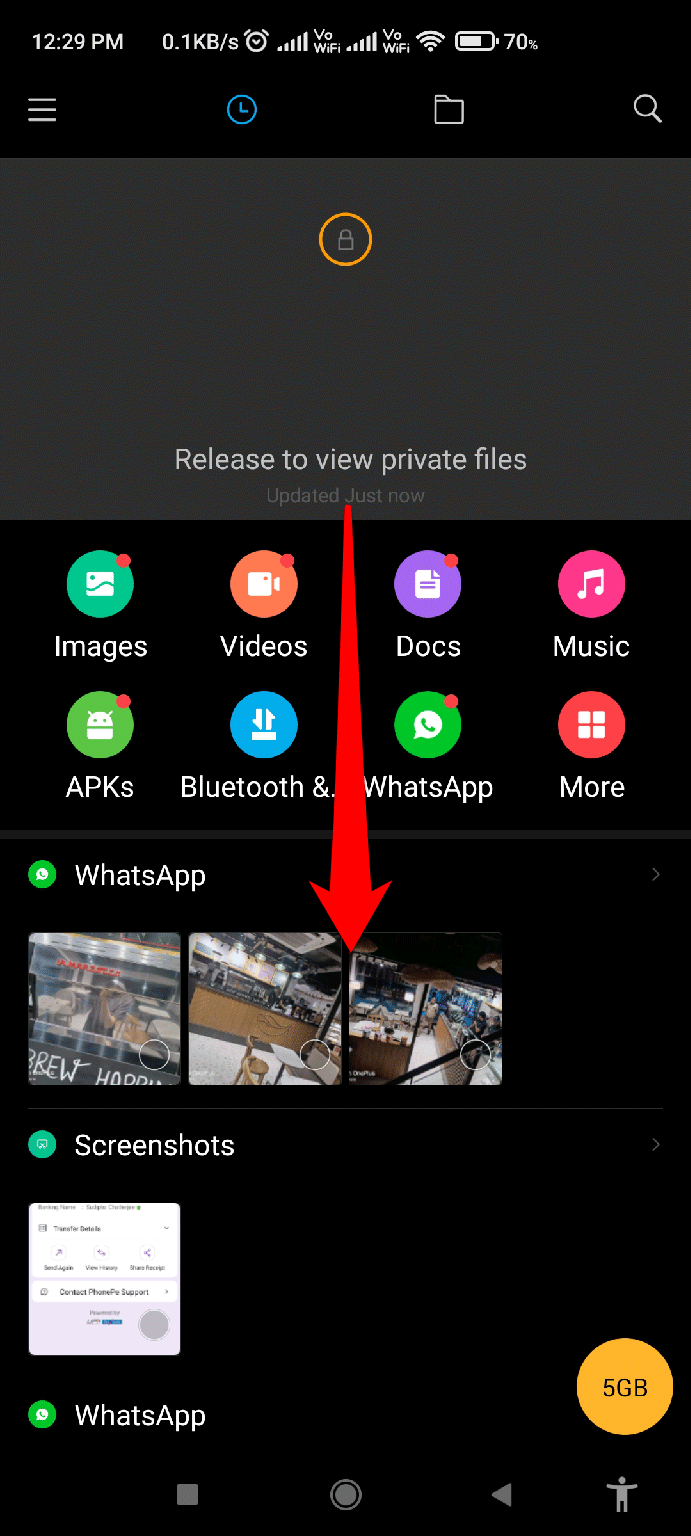
- After that, enter the password to access the hidden files.
- That’s it. You can now able to access all the hidden files.
Method 2: Third-Party Applications
Now, the other option is to use a dedicated third-party application to hide your personal videos. However, I personally use the Sgallery- hide photos & video app. So, if you wish, then you can try out this tool. You can simply use the given link and install the app on your Android device. After that, follow these steps:
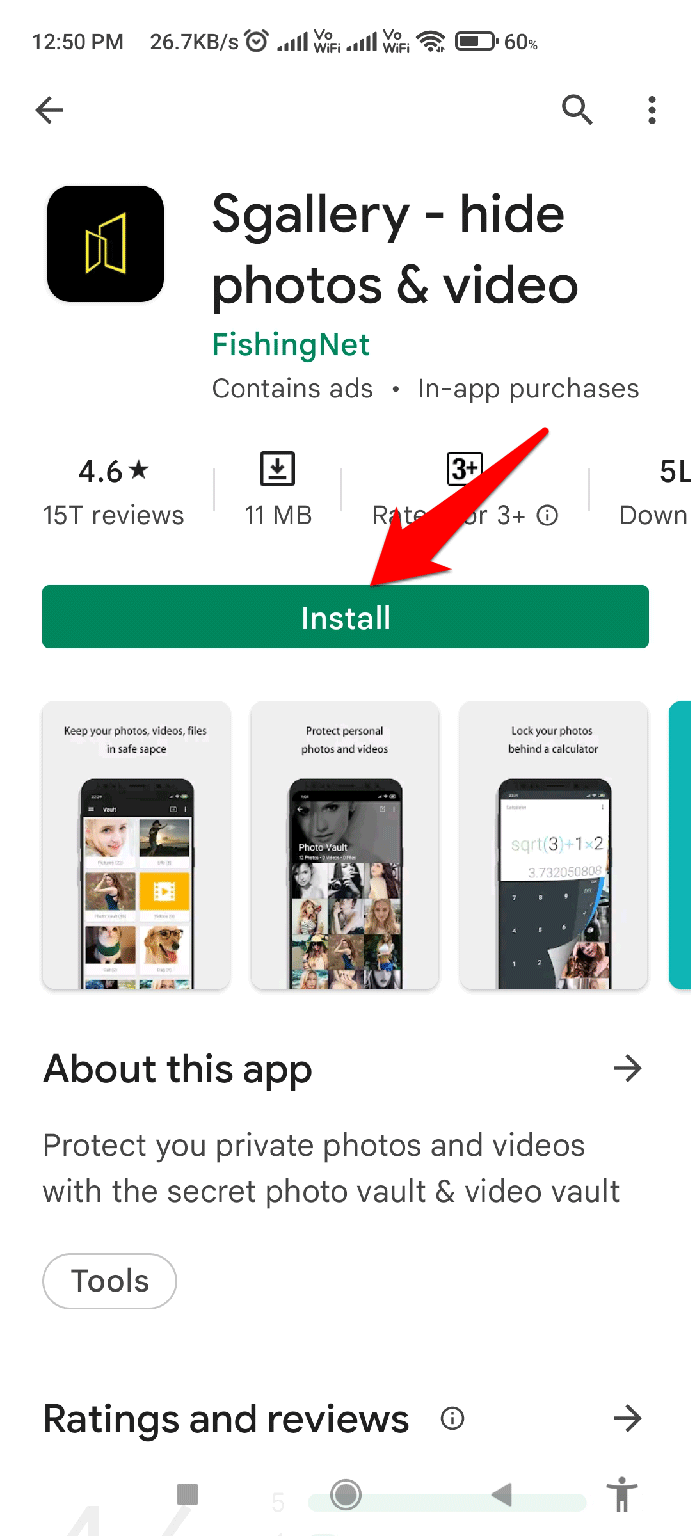
Note: It is not necessary to use the third-party application that we have recommended here. You can use any other app as per your choice, whichever suits your requirements.
SetUp The App:
- Launch the app and grant it write permission.
- After that, hit the Next button.
- Now, on the next screen, choose a recovery question and answer. Then, hit the Next button.
- After that, choose a recovery email and hit the Save button.
Use The App:
- Launch the app and tap on the Videos.
- Then, inside the Video tab, hit the Plus icon.
- After that, choose the Videos option from the opened menu.
- Now, select the Hidden option and hit the Ok button.
- That’s it. Now, choose the Videos that you wish to hide and hit the Ok button.
Method 3: Use Second Space to Hide Videos on Android
You can use the built-in Second Space feature to hide your videos. Well, basically, this will not hide the videos or any of your media. But, restrict the other user to use the apps that you want them to access.
So, it’s a great feature, in my opinion. Nonetheless, the Second Space or we say parallel space feature, may not be available for every Android smartphone. But, you can easily find an application for that on your PlayStore.
Anyway, if you have a device that has a Second Space feature but doesn’t know how to use it, you can simply follow these steps:
- Initially, hover over to the Settings page.
- Then, search for Second Space settings and open it.
- Hit the Turn on Second Space button.
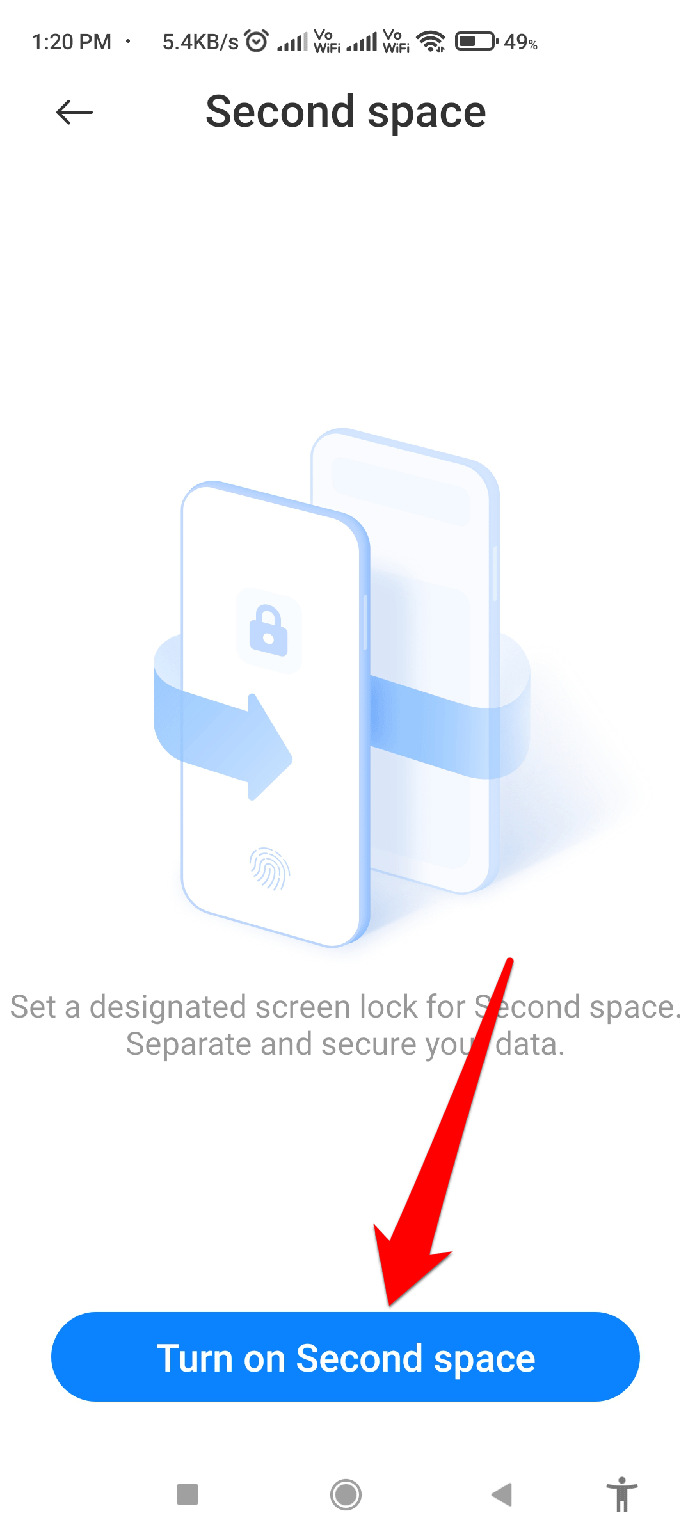
- Then, it will take 20-30 seconds to create a Second Space on your device.
- After that, hit the Continue button and choose a method to access the Second Space (Using a Password or a Shortcut).
- Then, again hit the Continue > Set Now (to set up a Password).
- Enter a password for your First Space (main) and hit the next button
- Enter a password for your Second Space.
- Now, follow the on-screen procedure to set up your Second Space.
That’s it. Now, your all main apps get hidden, and in the Second Space, users are only allowed to use your smartphone as guest users.
If you've any thoughts on How to Hide Videos in Android?, then feel free to drop in below comment box. Also, please subscribe to our DigitBin YouTube channel for videos tutorials. Cheers!