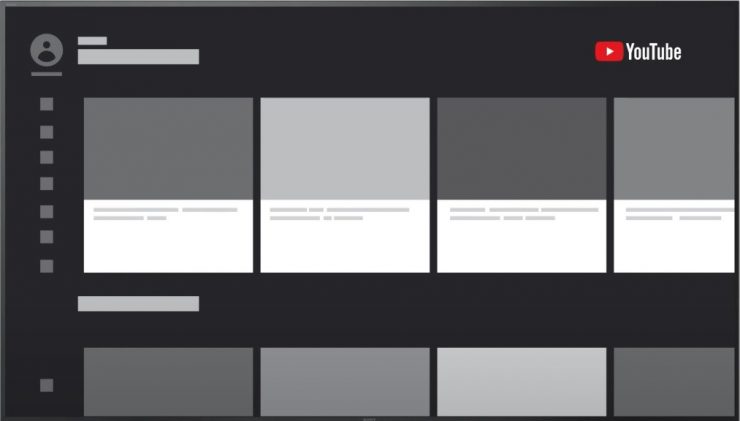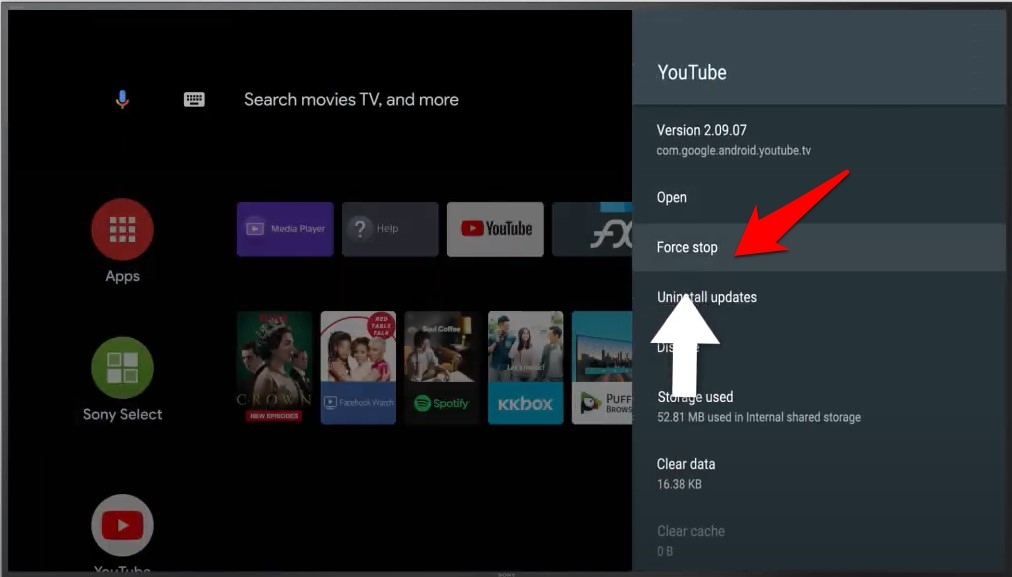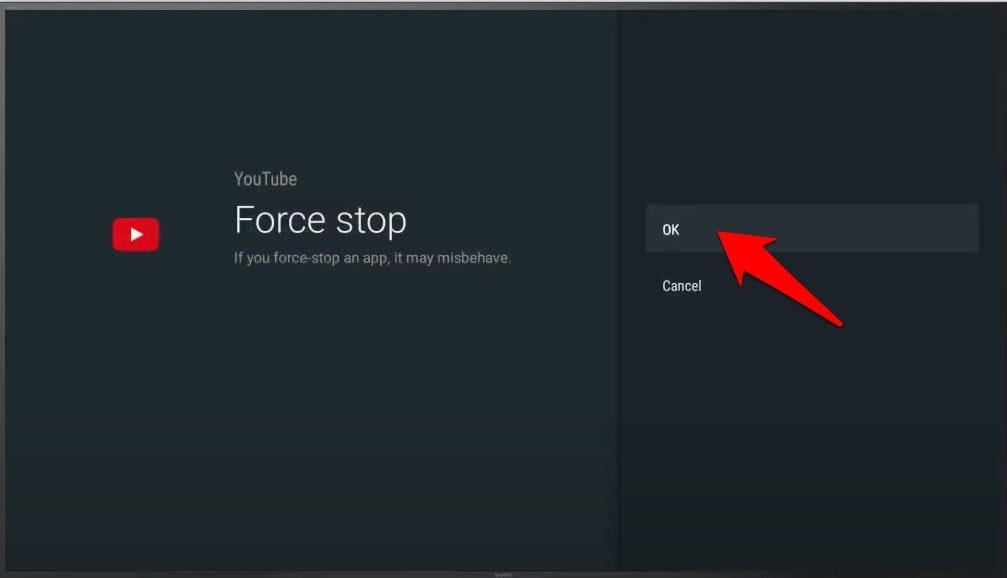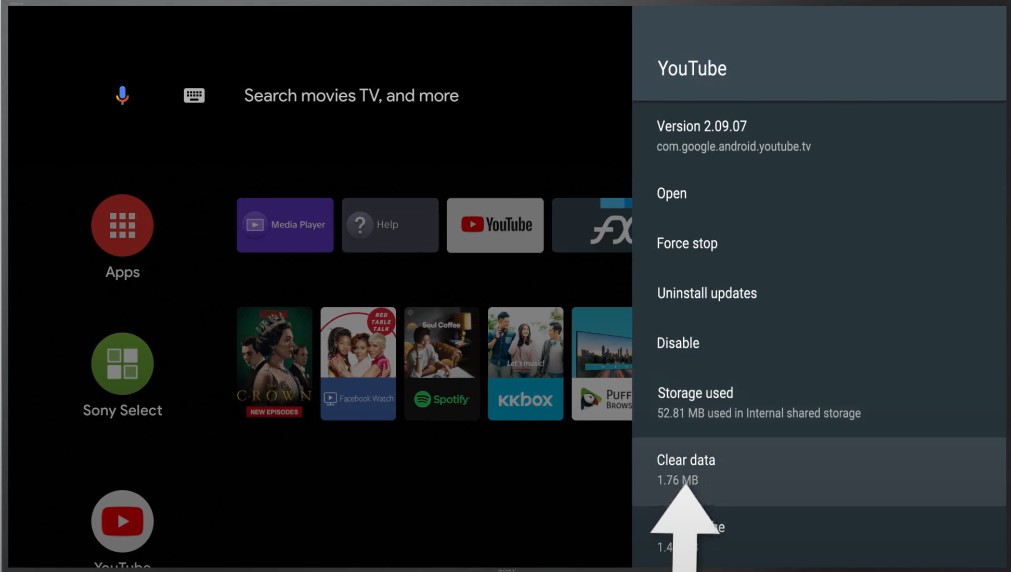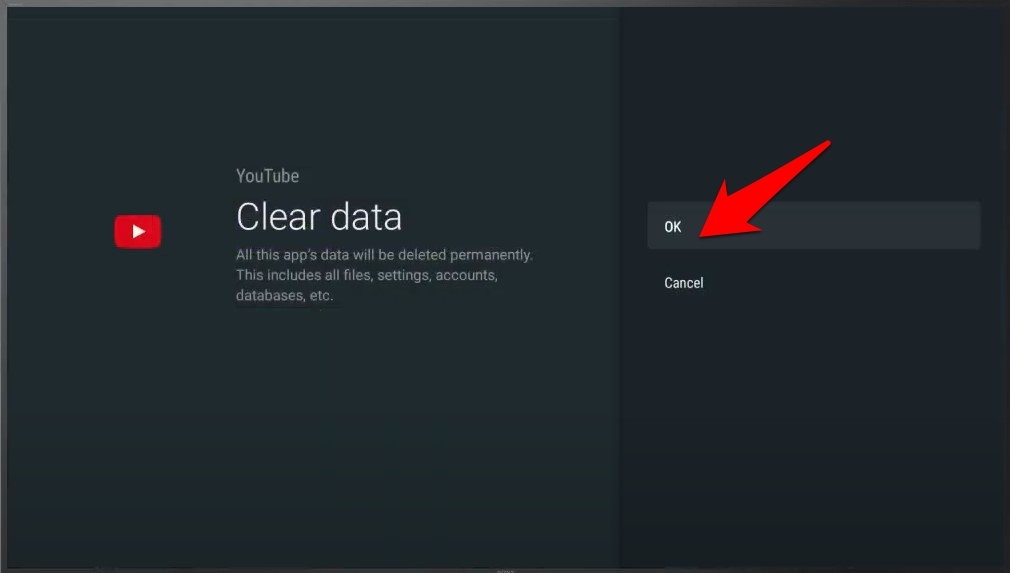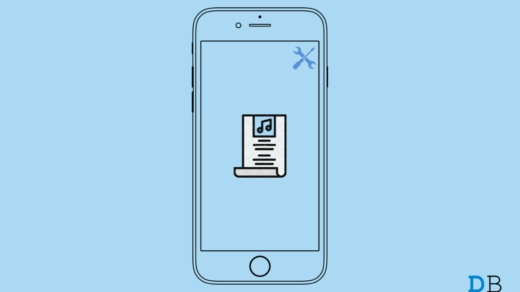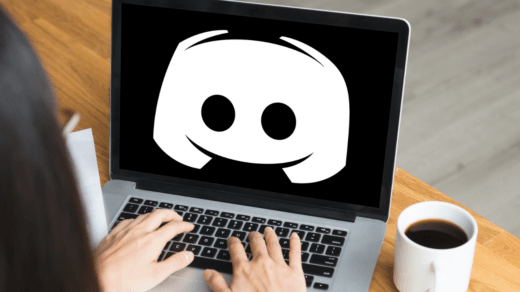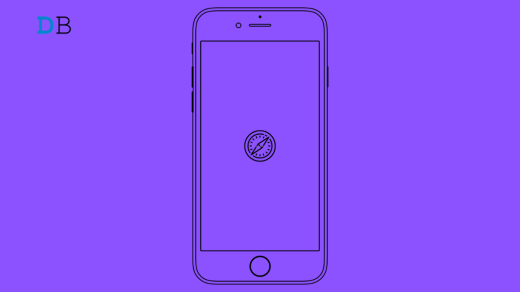This guide will outline various methods to fix the YouTube app not working on Android TV issues.
When the Silicon Valley giants first released Google TV, it seemed to have felt short on expectations. However, when it got revamped to Android TV, it managed to hit the right note finally. One of the biggest talking points of this new release was its incorporation of the Play Store.
This allowed the users to directly install their preferred apps in just a few taps of the remote. Likewise, it also came built-in with Chromecast, making it possible to cast your favorite content from your smartphones directly to the TV. Then the streaming of videos on a large screen display has its own fanbase.
However, not everyone seems to be able to make full use of the same. There have been quite a few complaints from users that they aren’t able to use the YouTube app on their TV. If you are also getting bugged with it, then this guide shall help you fix the YouTube App not working on the Android TV issue. Follow along.
Check Internet Connection
First and foremost, make sure that you are having strong and interrupted network connectivity. Moreover, most TVs are yet to support the newer 5Ghz band, so it’s better to stick with the conventional 2.4Ghz WiFi spectrum.
To check or change the current network to which your Android TV is connected, head over to Settings > Network and Internet. Now verify that the current WiFi network is working well and good. If that is not the case, then consider switching over to another one.
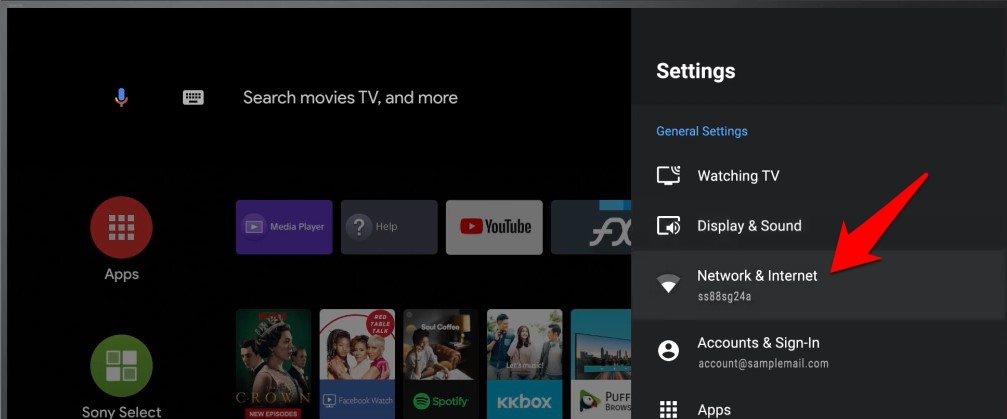
Likewise, you may also try restarting your router. For that, please turn it off, leave it in that state for a couple of minutes and then turn it back on. Try out all these network tweaks and see if it could fix the YouTube App not working on Android TV issues.
Restart the YouTube App
In some cases, a normal restart of the app might be enough to rectify the underlying issue. So go ahead and close the YouTube App. Along the same lines, make sure that you don’t have any other streaming apps such as Netflix running in the background. Now, wait for a few seconds and then launch the YouTube app, see if it spells out success for you or not.
Force Stop YouTube
If an app’s processes or background activity faces an issue, there are bound to be problems with the app currently running in the foreground. The best way out, in this regard, is to force stop the app. This will stop all the app’s services, and the latter will start off with a fresh instance.
- So pick up your remote and head over to the Settings menu on your TV.
- Then go to the Apps section and highlight the YouTube app.
- Within that, select the Force Stop option.

- Then press OK in the confirmation dialog box.

- Now, wait for a few seconds and then relaunch the app.
- Check if it is able to fix the YouTube App not working on Android TV issues.
Update YouTube App
It is always recommended to use the latest version of any app. With each new update, developers patch the issue and improve the overall user experience. Since YouTube comes as a pre-installed app on Android TVs, you should consider enabling the “Auto-update apps at any time” feature in the Play Store, and the rest will be taken care of by the Store itself.
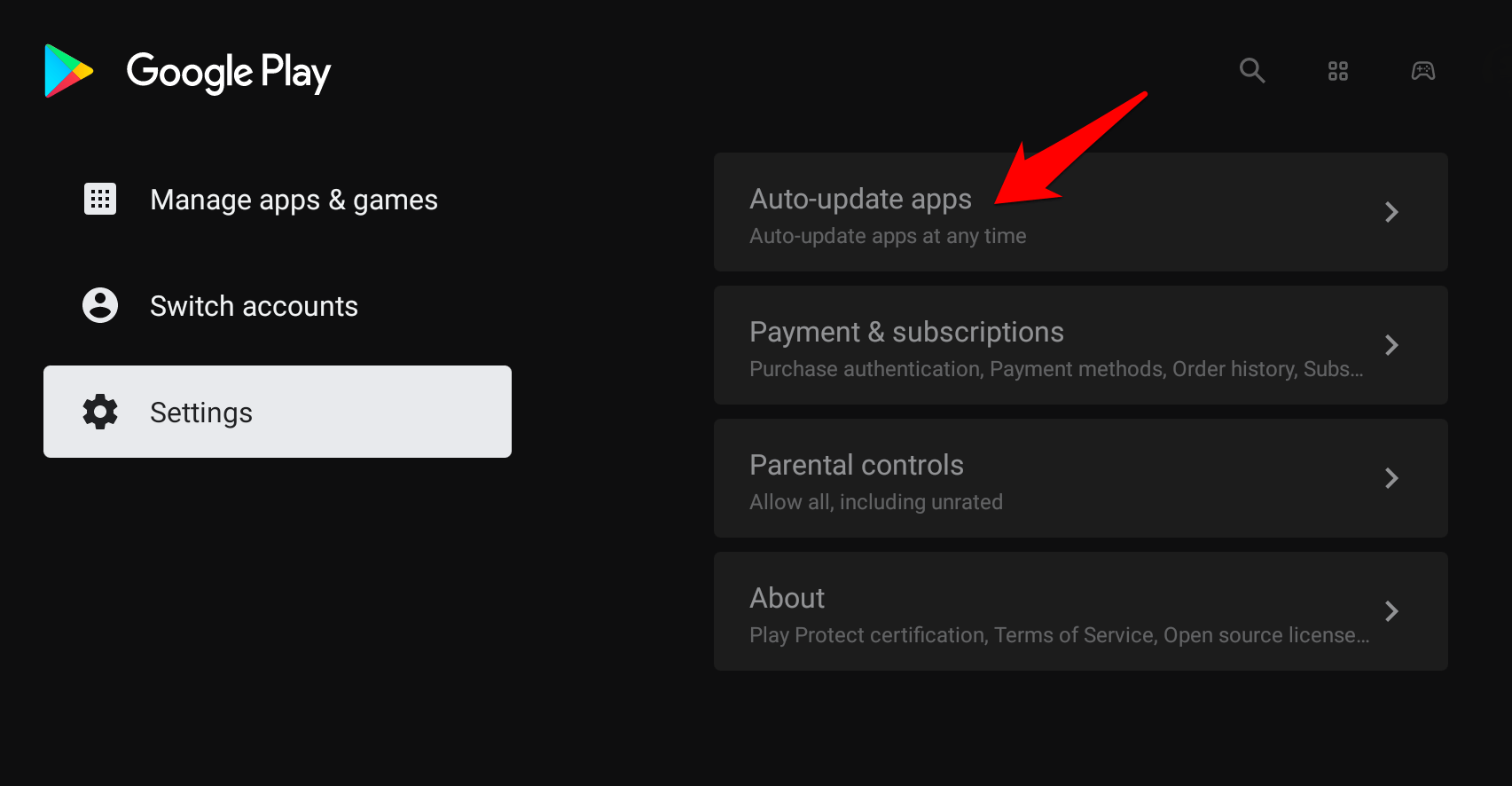
- So go to the Apps page and select Google Play Store.
- Then head over to its Settings and select Auto-update apps
- Finally, enable the Auto-update apps at any time option.
- If there are any pending updates for YouTube, they would be downloaded and installed automatically.
Once that happens, launch the app and check whether it could fix the YouTube App not working on Android TV issues.
Delete YouTube App Data
If the app’s data has got corrupted or outdated, it could lead to quite a few issues, including the one we are currently dealing with. Therefore, you should consider deleting the app data to create a new set of data from scratch and start functioning in a new environment.
- To do so, go to the Settings menu on your Android TV.
- Then go to the Apps section and select YouTube.
- Now select the Delete Data option.

- Finally, hit OK to confirm it.

Now launch the app, sign in with your Google Account and check if it can fix the YouTube App not working on Android TV issues.
Check for Software Update
Using an older firmware might lead to quite a few issues. Right from an app not functioning along the expected lines to the entire software getting buggy or sluggish, there could be many concerns.
Fortunately, the fix for that is fairly simple- check for the latest software update, and if available, download and install it right away. As and when there’s an update, you would see it right on the home page itself.
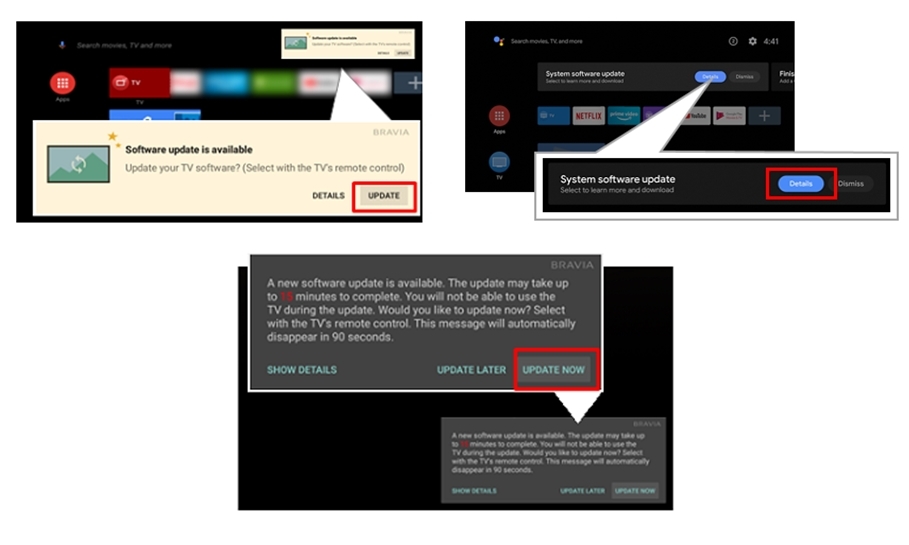
So hit the Update/Install/Download button corresponding to your Android TV. Once done, verify if it could fix the YouTube App not working on Android TV issues.
Restart the TV
If none of the above methods worked out for you, then you should consider restarting the TV. For that, power it off using the remote. Then unplug the power cord as well and wait for a few minutes. Then re-plug the cord back to the socket and turn on the TV. Now try using YouTube, and the issue might have been rectified.
Conclusion
So with this, we conclude the guide on how you could fix the YouTube App not working on Android TV issues. We have shared seven different methods for the same. Do let us know in the comment section which one spelled out success for you.
If you've any thoughts on Fix YouTube App Not Working on Android TV Box [5+ Methods], then feel free to drop in below comment box. Also, please subscribe to our DigitBin YouTube channel for videos tutorials. Cheers!