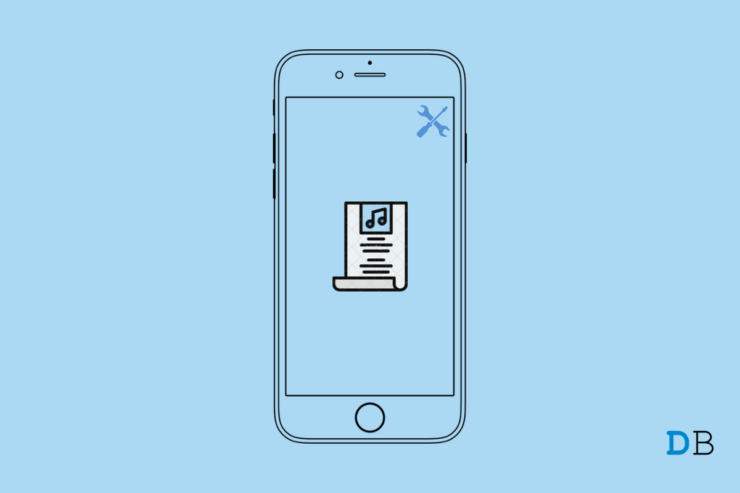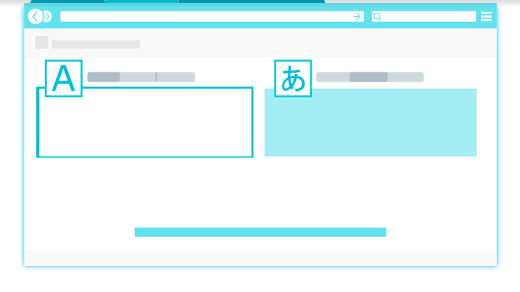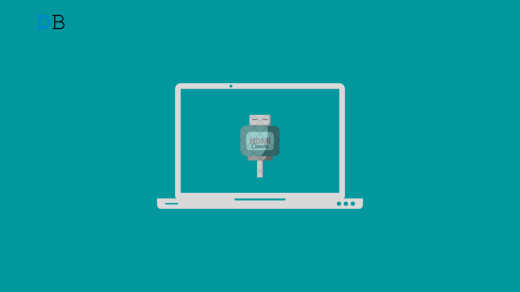Are you not able to view the Apple Music lyrics when you play a song on your iPhone running on the latest iOS 15? Then I will show you why this may happen and how you can Apple Music Lyrics No Showing on iPhone.
Having the lyrics displayed along the audio song playback will help in understanding the theme and context of the song. Also, for enthusiasts, it will help them remember the lyrics which they can later sing with their friends or just hum around for fun. With the iOS 15 update, Apple made it possible for viewing Apple Music lyrics while playing any song.
You have to open Apple Music, play your song, and tap on the quotation button at the bottom left corner below the media player.
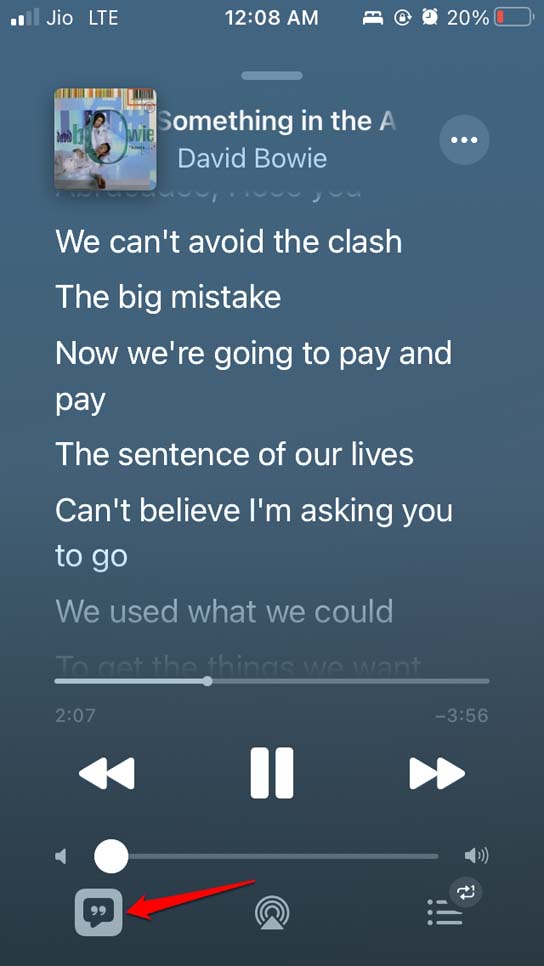
You may also tap on the 3-dot button beside the track name and select View Full lyrics from the menu.
Why Apple Music Lyrics Not Showing on iPhone iOS 15?
- You are running an older version of iOS that doesn’t support viewing lyrics of Apple Music songs.
- The internet connection has been disrupted thus you may not be able to see the lyrics even though the audio saved for offline streaming is playing.
- There may be some bug with the Apple Music application causing you to not see the song lyrics.
- The iPhone may be set on Light Theme which is whiting out the lyrics.
- If you are using Apple Music for Android OS, then the cache of the app may be filled with junk data causing such snags.
Let’s fix up the things with Apple Music to make the lyrics visible while you play a song.
1. Restart your iPhone
Before trying out other troubleshooting tips, you can try to reboot your iPhone. Often it fixes the issue of Apple Music lyrics not showing on the device.
- Long press on the power button of the iPhone.
- Then on the successive screen, tap and drag on the option Slide to Power off.

- After a few seconds again press the power button to restart the iPhone.
- Open the Apple Music app and check if you can view the lyrics when playing a track.
2. Update the iOS
You must be on iOS 15 to view the lyrics of any song that you play on Apple Music. I will suggest installing the latest iOS 15 build that is officially available depending upon whether you are a beta user or a stable iOS user.
- Open the iPhone Settings app and make sure the device is connected to WiFi.
- Navigate to General and tap on it.

- Then go to Software Update and tap on it.

- The device will start looking for new updates.
- When prompted tap on Download and Install to begin installing the iOS update.
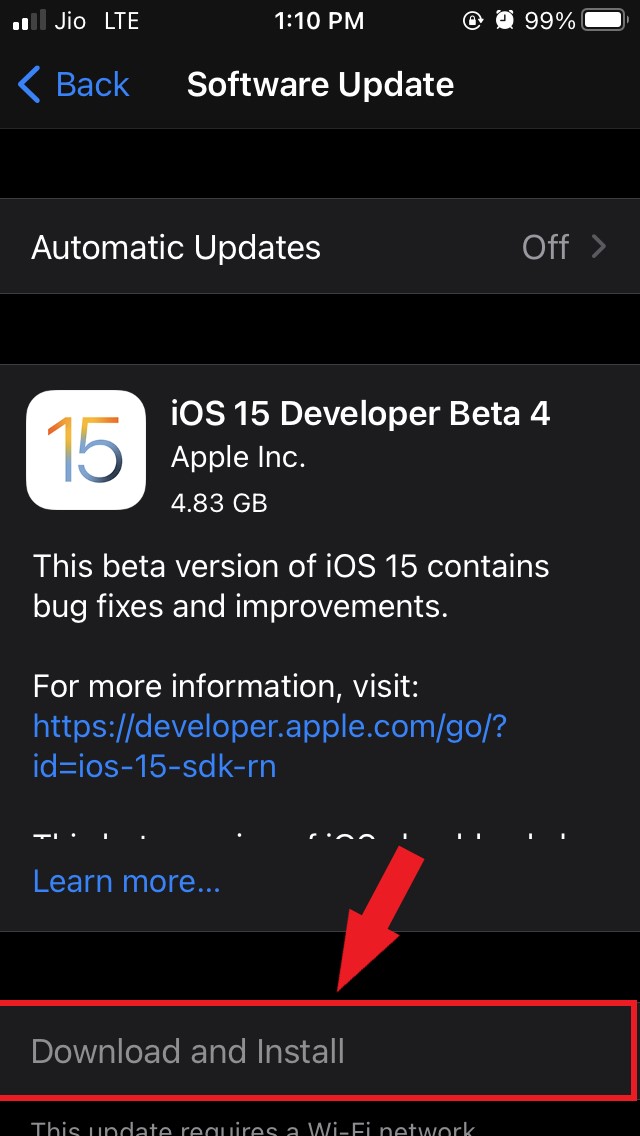
After updating the iOS, access Apple Music and check if you can view the lyrics of your choice of song.
3. Check Internet Connection
If there is no internet connection, the audio may continue to stream but you won’t be able to tap on the lyrics shortcut icon to view the lyrics. That icon will be grayed out.
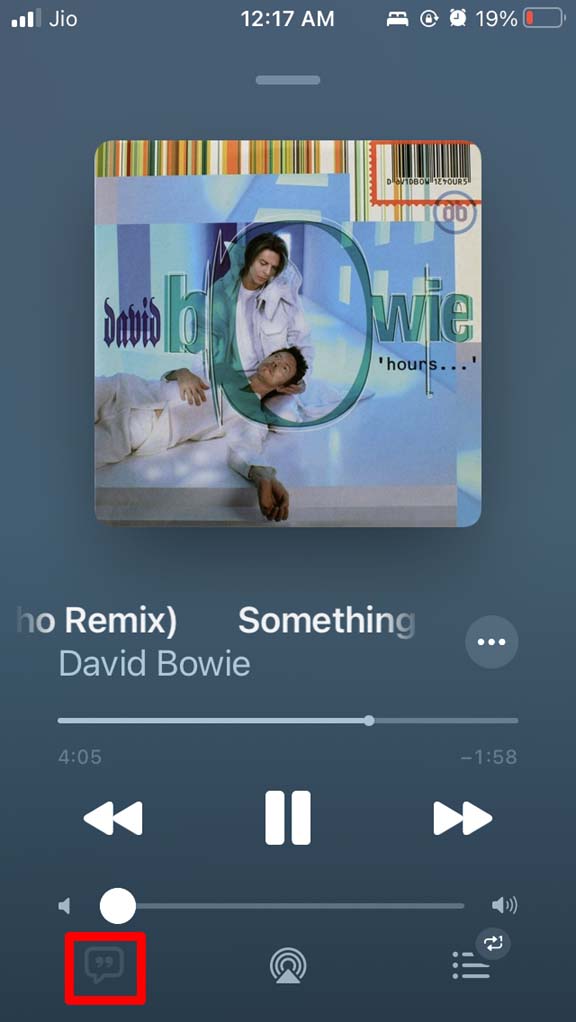
However, if you have already been viewing the lyrics and the network got disrupted, then no issue will happen. You will be able to scroll through the lyrics.
4. Reset Network Settings
You may try to reset the network settings of your iPhone if Apple Music lyrics is not visible along with the audio playback,
- Launch the Settings app.
- Then tap on General.

- Next, tap on Transfer or reset the iPhone.

- Now, Tap on Reset.

- Following the previous step, now tap on Reset Network Settings from the menu that you see.
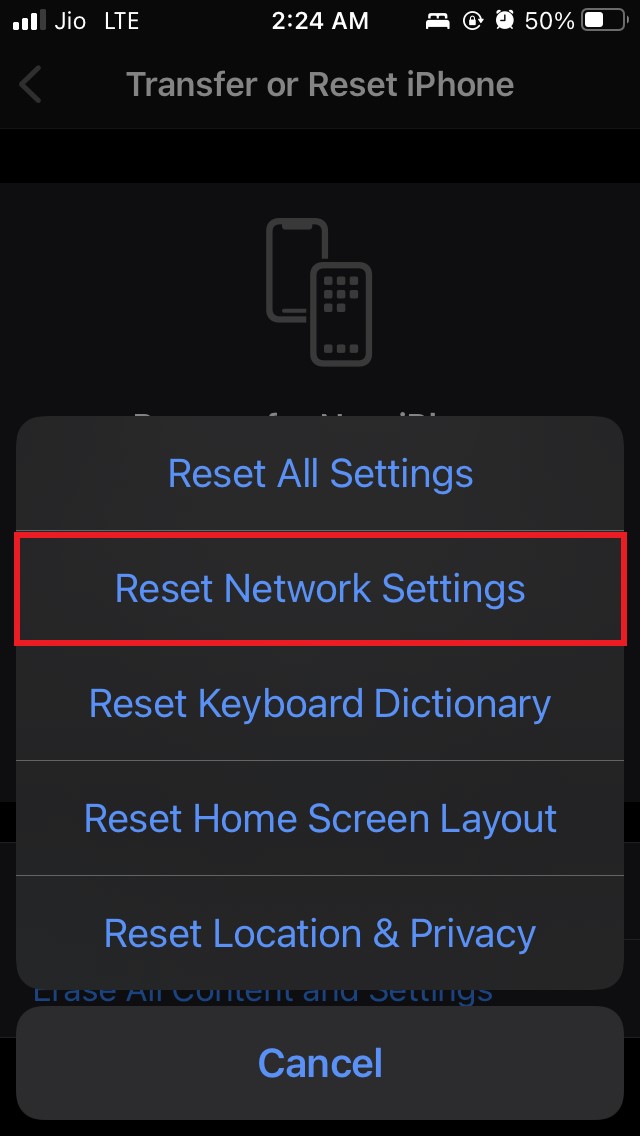
5. Set the iPhone on Dark Theme
At times if your iPhone is set to Light theme, then maybe your lyrics get whiteout even though they are displayed. This doesn’t happen usually but it may be a bug that is causing this issue.
Normally, when you view the lyrics of a song in Apple Music, in the background the same color is used which the album/track is outlined with. So, technically, having the light or dark theme on iOS should not affect the viewability of the lyrics.
Still, for any reason, if you are not able to view the lyrics on Apple Music, I suggest you can implement the dark theme on your iPhone.
- Go to the Settings app.
- Then go to Display & Brightness.
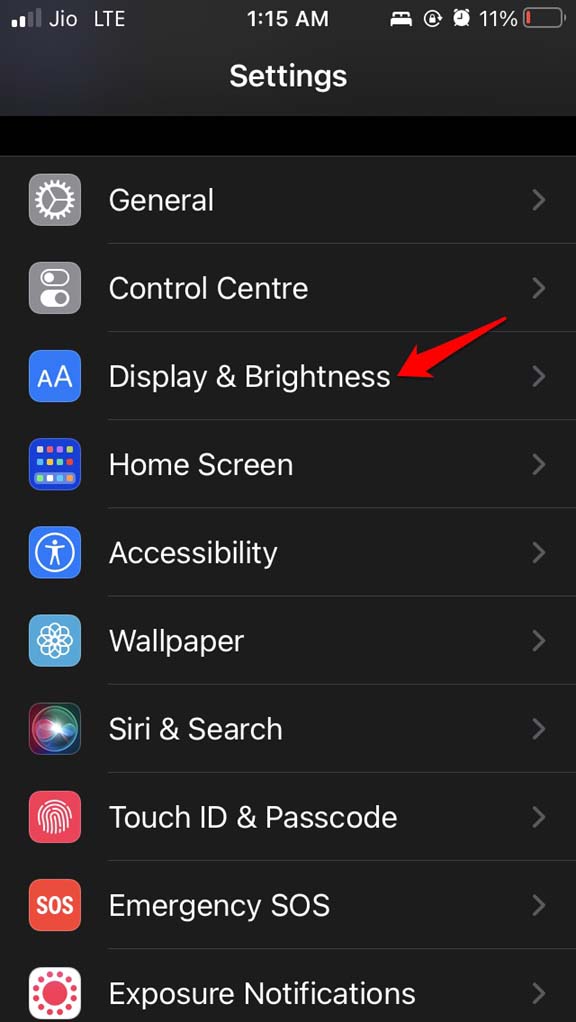
- Next, under the Appearance tab, tap on Dark to enable the dark theme.
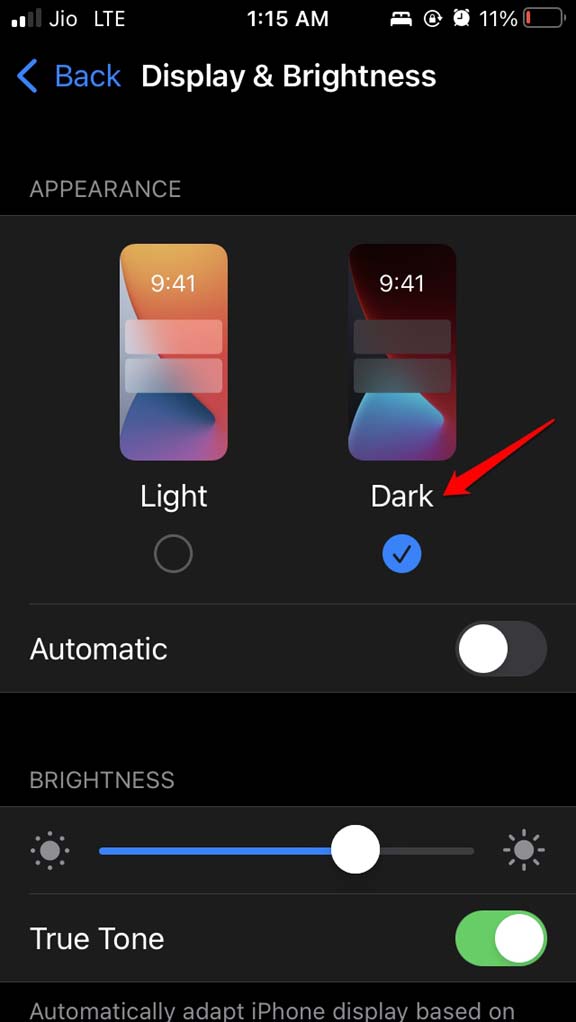
After activating the dark theme, now open Apple Music, playback your song, and see if lyrics are showing or not.
6. Reinstall Apple Music
You can delete the Apple Music app and reinstall it on your iPhone. This fix seems to have worked for several iPhone users.
- Navigate to the App Library.
- Long press on the Music app.
- Tap on Delete App.
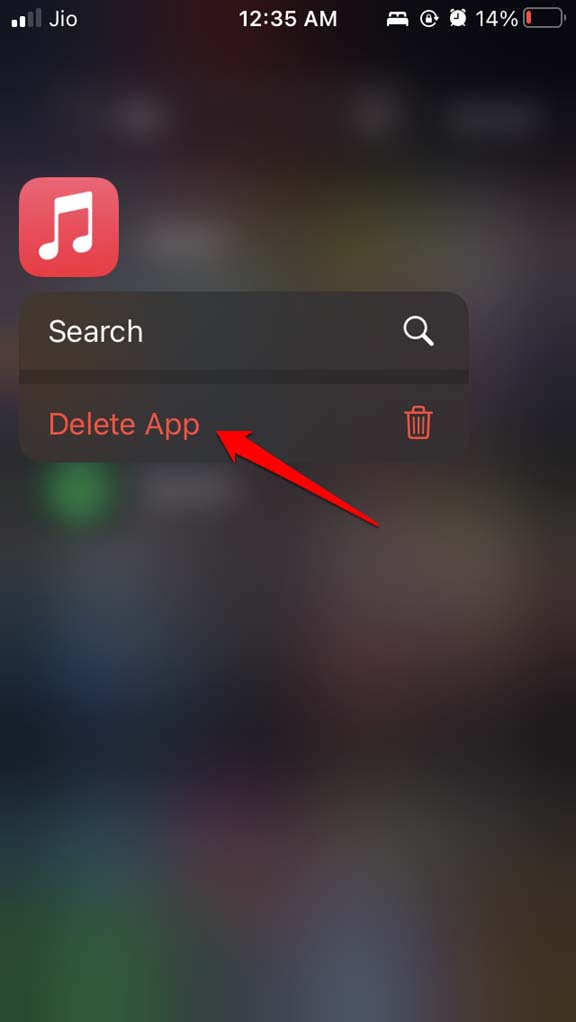
- Now, head to the App Store and search for Apple Music.
- Download and install the app.
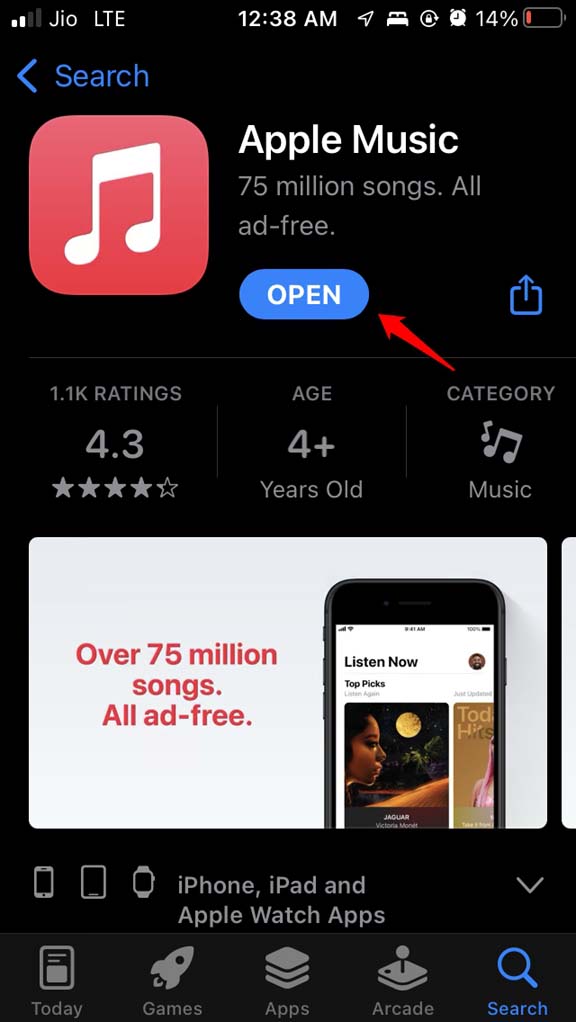
Now, launch Apple Music, play your choice of songs and check if now you can view the lyrics.
So, these are the various troubleshooting tips that you need to follow to view the Apple Music lyrics if it is not showing on your iPhone running on iOS 15.
If you've any thoughts on How to Fix Apple Music Lyrics No Working on iOS 15?, then feel free to drop in below comment box. Also, please subscribe to our DigitBin YouTube channel for videos tutorials. Cheers!