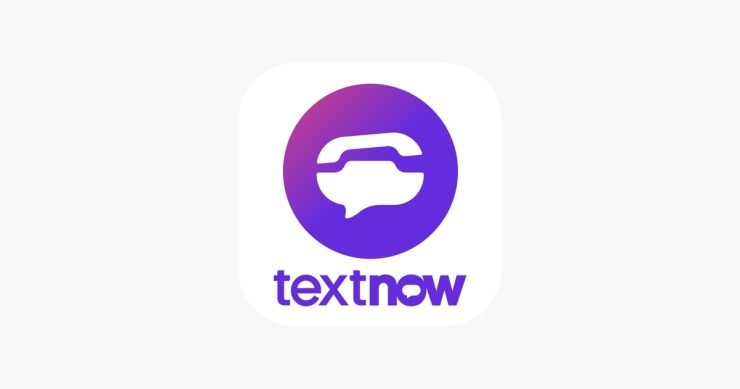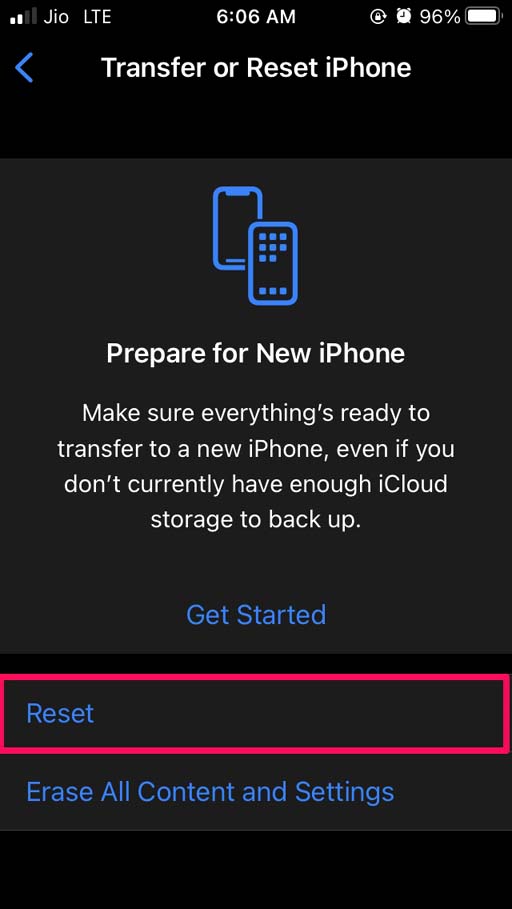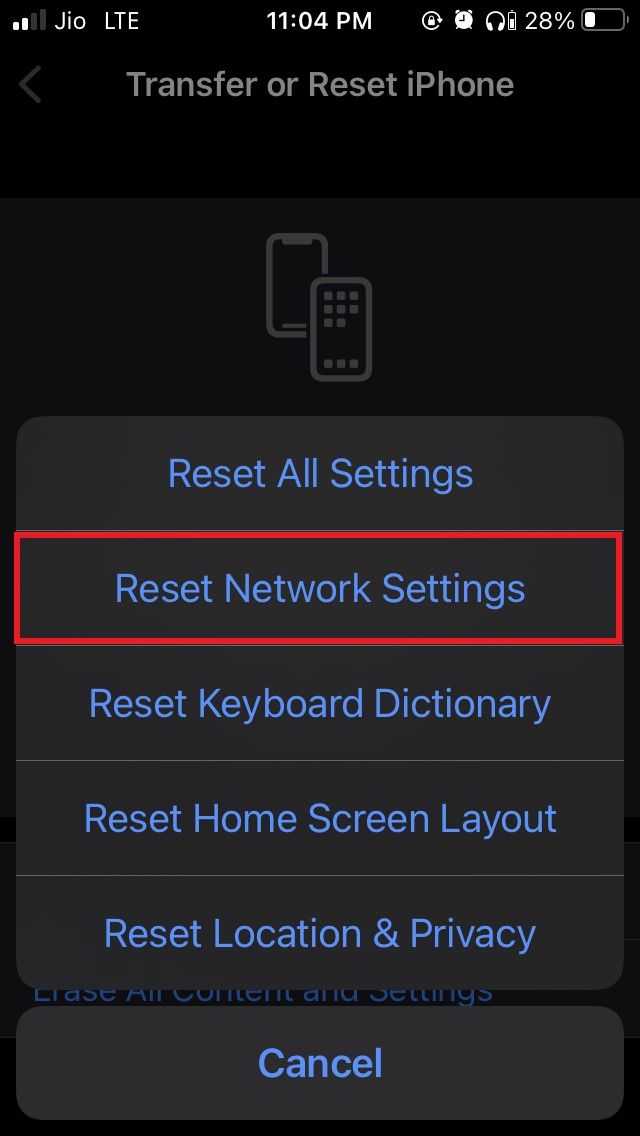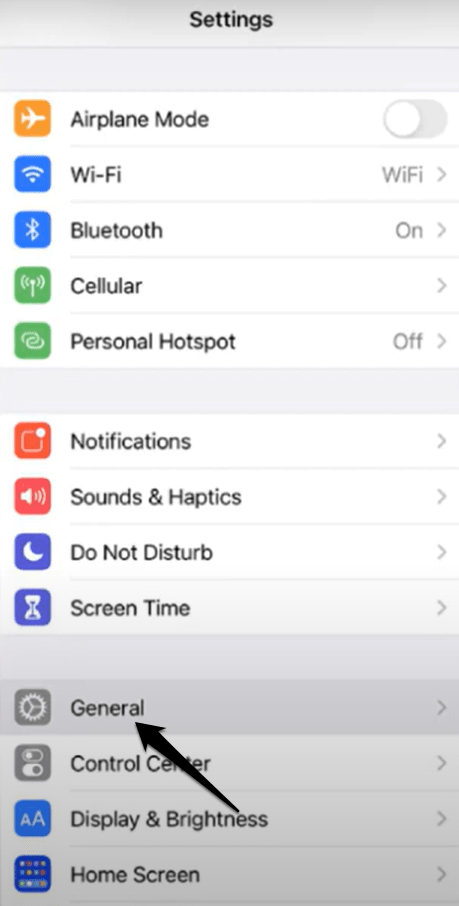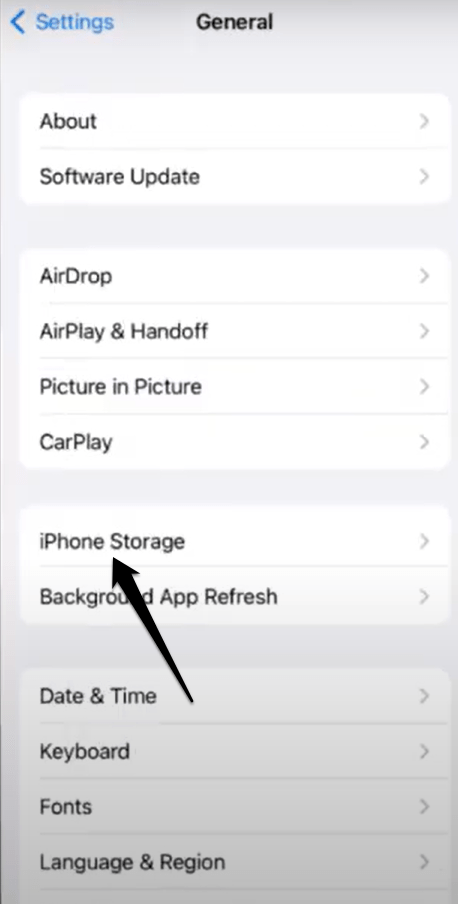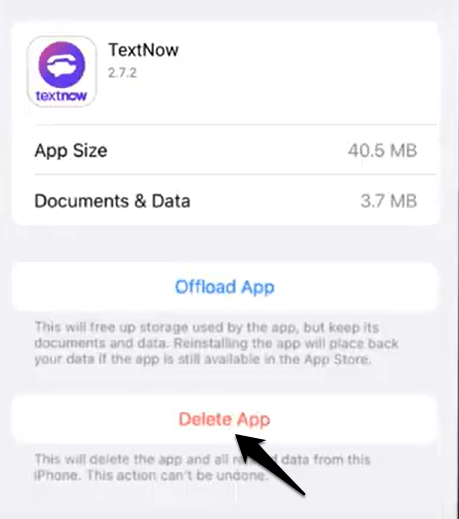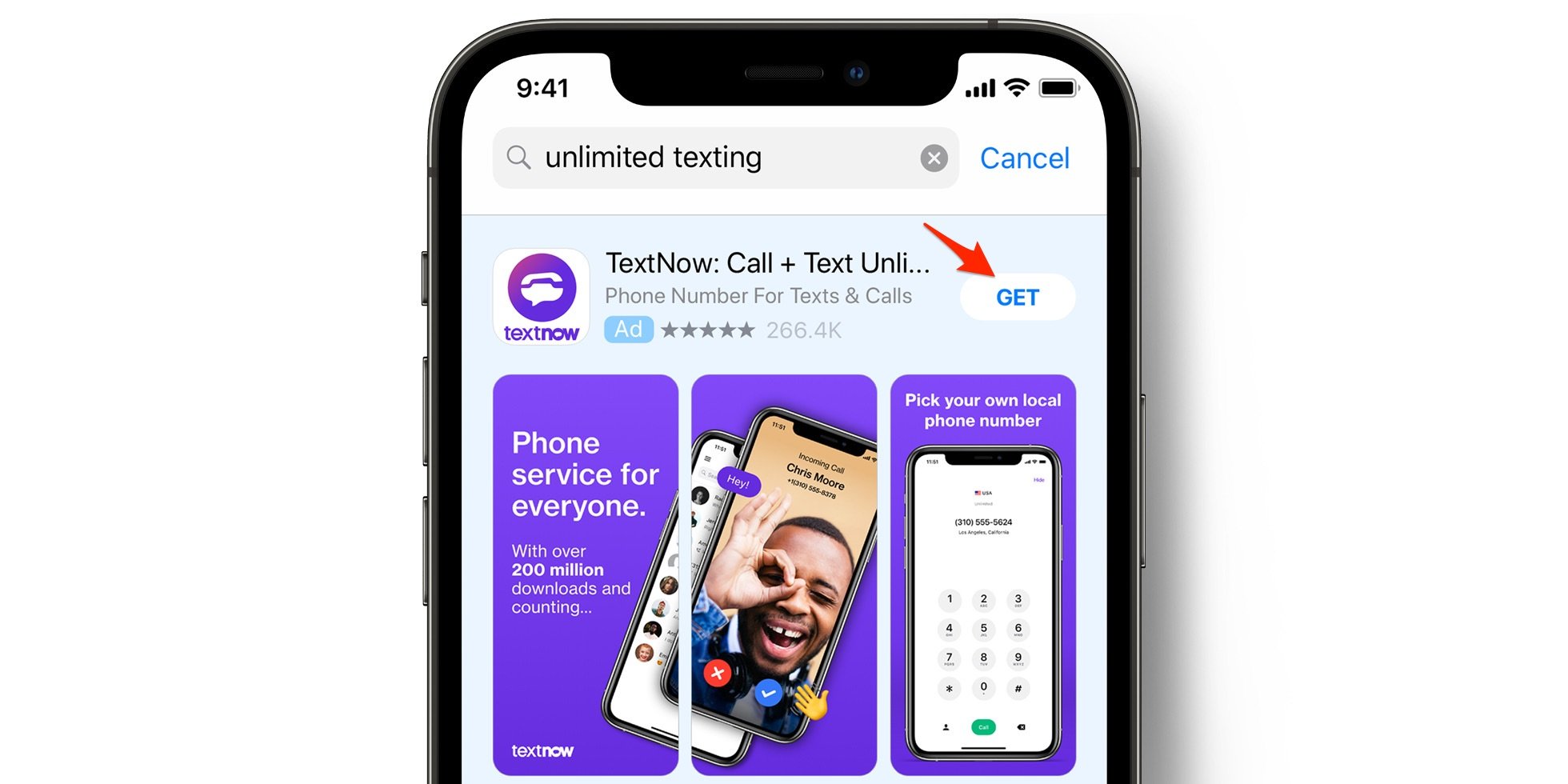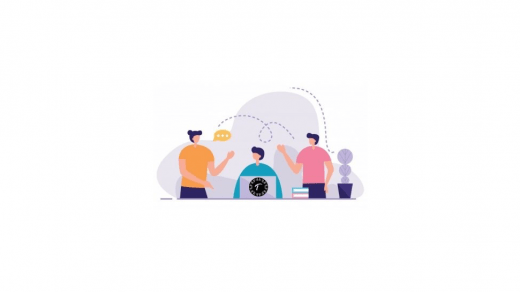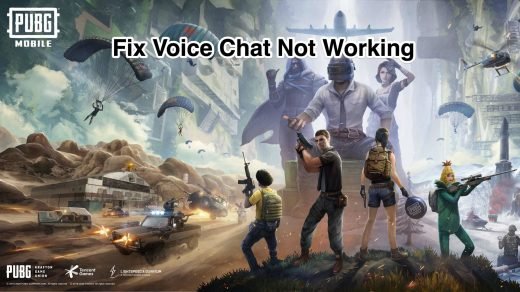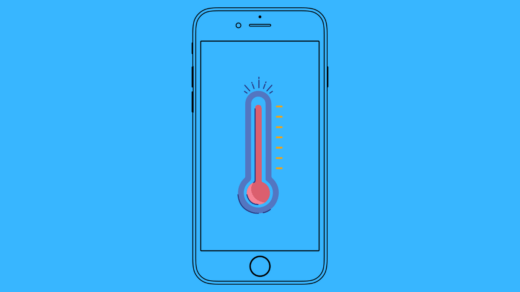TextNow is a communication app that allows you to send and receive text messages and make and receive phone calls on your iPhone. It uses your internet connection (either Wi-Fi or cellular data) to provide these services, so you don’t need a traditional phone plan to use it. These features from TextNow make this app the best app for free talks. TextNow can be found for Android users in the Google Play Store and the Apple Store (for iOS users).
However, recent TextNow users have complained that they are having trouble logging in, creating an account, or the app itself not working on ioS. Anyone who uses iOS or Android frequently encounters this bug. There could be several causes for this bug.
Why is TextNow Not Working on My iPhone?
There are several reasons why the TextNow app might not be functioning. Some are listed below.
- The TextNow app may have a problem or a bug, or the TextNow server may be down.
- You’ve set your smartphone to low-data mode.
- You can’t connect to Wi-Fi or use mobile data properly.
- You still need to update the app.
- You need to clear the application’s cache.
Top Ways to Fix TextNow Not Working on iPhone
Here is the Simple Guide to Fix TextNow Showing an Error has Occurred or Text Now Not Working on your iOS Mobile.
1. Update TextNow App to the Latest Version
You must first ensure you are using the app’s most recent version. Sometimes the old version has issues and might only function properly if you have an updated version of the TextNow app. Therefore, you must update the app to fix the bug. To do so, follow the steps below.
- Launch the App Store on your device.
- Then tap the search icon in the bottom-right corner.
- To make sure you are using the app’s most recent version, search for it and tap on the Update button if it appears next to the app name.
Updating the TextNow app to the most recent version will fix all previously discovered bugs in the app. To keep your app updated with the most current version and bug-free, you can also set it to update automatically.
2. Reset the Network
TextNow uses cellular or Wi-Fi to work to make calls and text. If iPhone is facing network connectivity issues, then the app will not work as intended. It is recommended to reset the iPhone network.
Also, make sure the TextNow app has access to mobile data; open iPhone Settings → TextNow → Turn on Mobile Data.
- Go to Settings > General.

- Under that, navigate to Transfer or Reset iPhone.

- Tap on Reset.

- Select Reset Network Settings from the menu.

- Confirm by entering the passcode when it is asked. This will reset the network and remove any constrictions that may be blocking the network.
3. Disable VPN
A VPN, or Virtual Private Network, allows you to create a secure connection to another network or location over the Internet. VPN is a great tool for bypassing restrictions and accessing apps or services that are otherwise restricted.
But not all services work well with the VPN or the VPN provider you are using. TextNow may not work with VPN. TextNow is not supported through a VPN. If you are using a VPN, you will not be able to log into the TextNow app. Please disconnect from the VPN and try logging in again.
4. Delete and Reinstall TextNow App
Delete the TextNow app, then reinstall it to resolve the problem. Occasionally, reinstalling the TextNow app will fix the problem.
- Therefore, first, uninstall TextNow from your phone.
- Go to your device.
- Select Settings.
- Scroll down to “General” and tap it.

- Select iPhone storage, look for the TextNow app and tap it.

- Now tap on the “Delete App” option to uninstall the app.

- Search for the TextNow app.
- Then click on the Get button to have it installed back on your device.

Hopefully, this will fix the issue of TextNow Not Working on iPhone. If still TextNow app not working, then try other fixes.
5. Human Verification Step
Sometimes, users fail to verify the human verification step, which can occasionally lead to this problem. This human verification process is used to avoid spam accounts. Therefore, if you are unable to pass the “human verification” step, it will not allow you to log in.
You must correctly identify yourself as a human in this step if you want to solve the problem. So, successfully complete this verification and log into your TextNow account without making any mistakes.
6. Alternately, try using Wi-Fi and mobile data.
To see if the TextNow app issue is connected to your connection, try switching between Wi-Fi and mobile data. We advise you to get in touch with your service provider for more information if your experience is different.
Consequently, check your internet speed. Switch your mobile data ON and OFF, or check your router if you’re using Wi-Fi. Additionally, try switching from Wi-Fi to a mobile network or from a mobile network to Wi-Fi.
7. Log Out and Login into TextNow App
This bug might have arisen as a result of some login problems. So, log out of the TextNow app and then re-login to resolve issues with the app. The problem will be resolved, and the TextNow App will function properly.
Conclusion
Bugs can have a negative impact on the user experience and are incredibly annoying. The user experience must also be perfectly smooth for a popular app like TextNow. There are numerous ways to avoid bugs and fix them. The abovementioned fix will surely help you resolve this issue but if the problem is still not fixed, then waiting for another official update from the developers is a good idea.
We sincerely hope that this article was helpful to you. If there is anything else you would like to add that we haven’t already covered for the benefit of the other readers, kindly do so in the comments section. If you have any inquiries about the guide, we will be happy to help.
If you've any thoughts on How to Fix TextNow Not Working on iPhone?, then feel free to drop in below comment box. Also, please subscribe to our DigitBin YouTube channel for videos tutorials. Cheers!