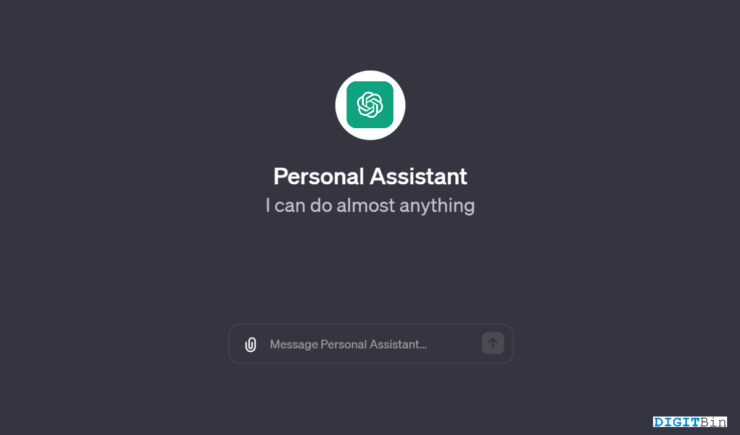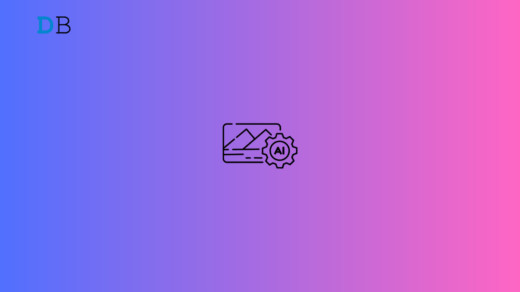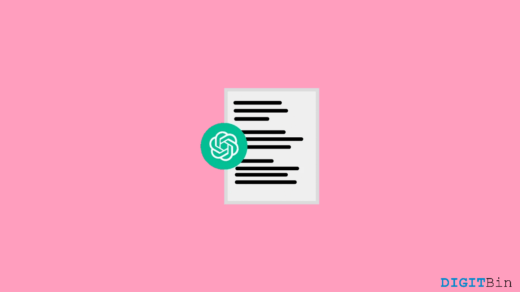ChatGPT has gained immense popularity for its natural language understanding and human-like responses. More importantly, OpenAI’s vast database and accessibility is what make it a true game changer. However, ChatGPT still slacks down when it comes to providing personalized responses related to you or your organization. Well, that’s no longer a problem since Open AI now allows users to create their own custom ChatGPT assistants.
These ChatGPT assistants also known as GPT help you with faster and more personalized responses based on your custom datasets. So, if you wish to create an AI assistant for your website or business, let ChatGPT help you with it. In this article, we will walk through an entire process showing how to create a custom ChatGPT assistant, feed data, and train the model for faster responses. This step-by-step guide will help you get started with your first custom GPT without even writing a single line of code.
Steps to Create a Custom ChatGPT Assistant
Fortunately, OpenAI provides an easier way to create a custom ChatGPT assistant that could be trained on your dataset. This allows the model to generate faster and more personalized responses including accurate data. The best part is that this process is completely UI-based. Hence, even if you have no coding knowledge, you can still create your own GPT and fuel up your business with AI.
However, if you wish to create your own ChatGPT assistant, you need to purchase the ChatGPT Plus subscription to access the option. So, once you have it, follow the steps below to get started with your first custom-built GPT assistant.
- Login to your ChatGPT account.
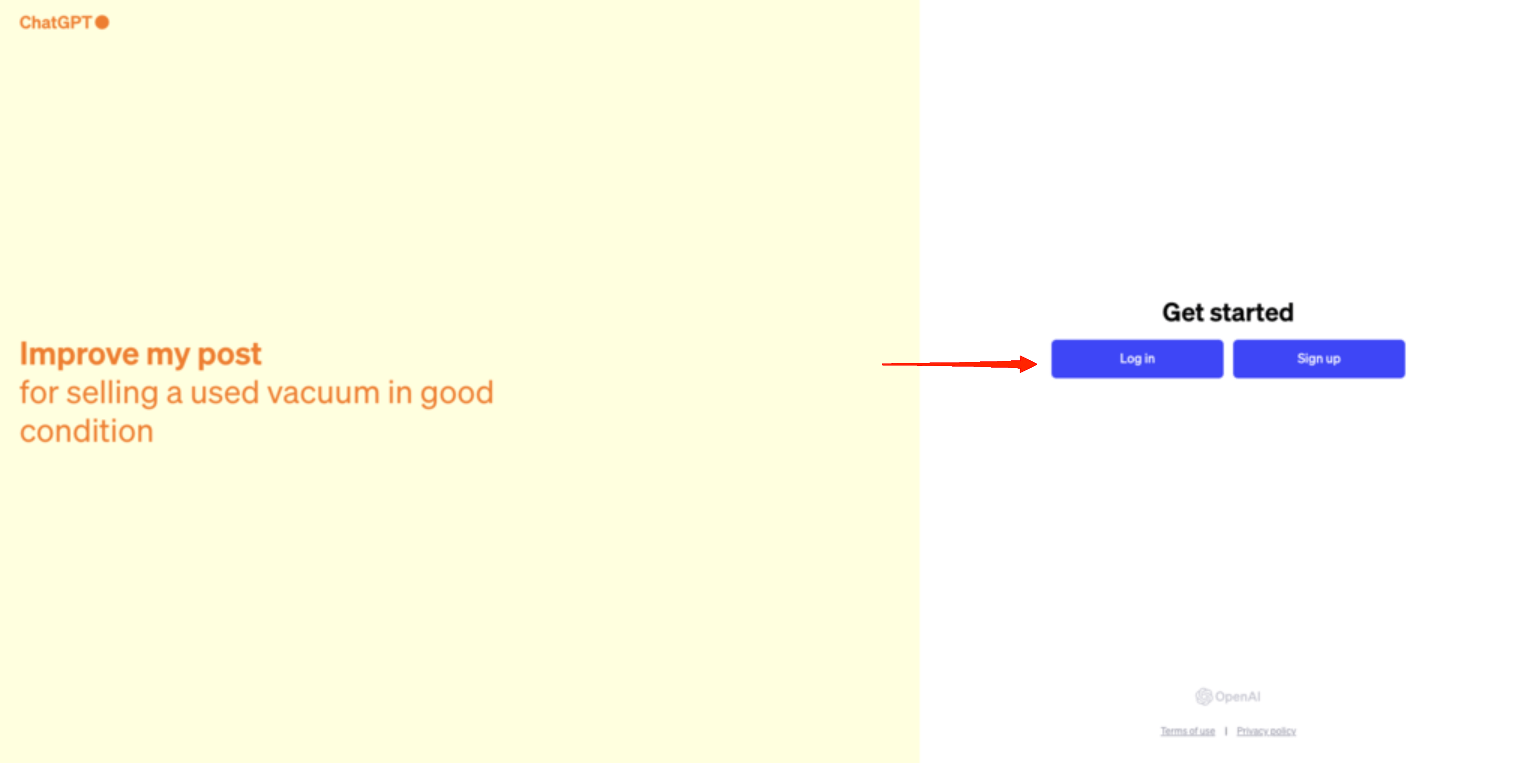
- Now, click on Explore on the left-hand sidebar. This will take you to a page displaying a list of GPT’s created by OpenAI.
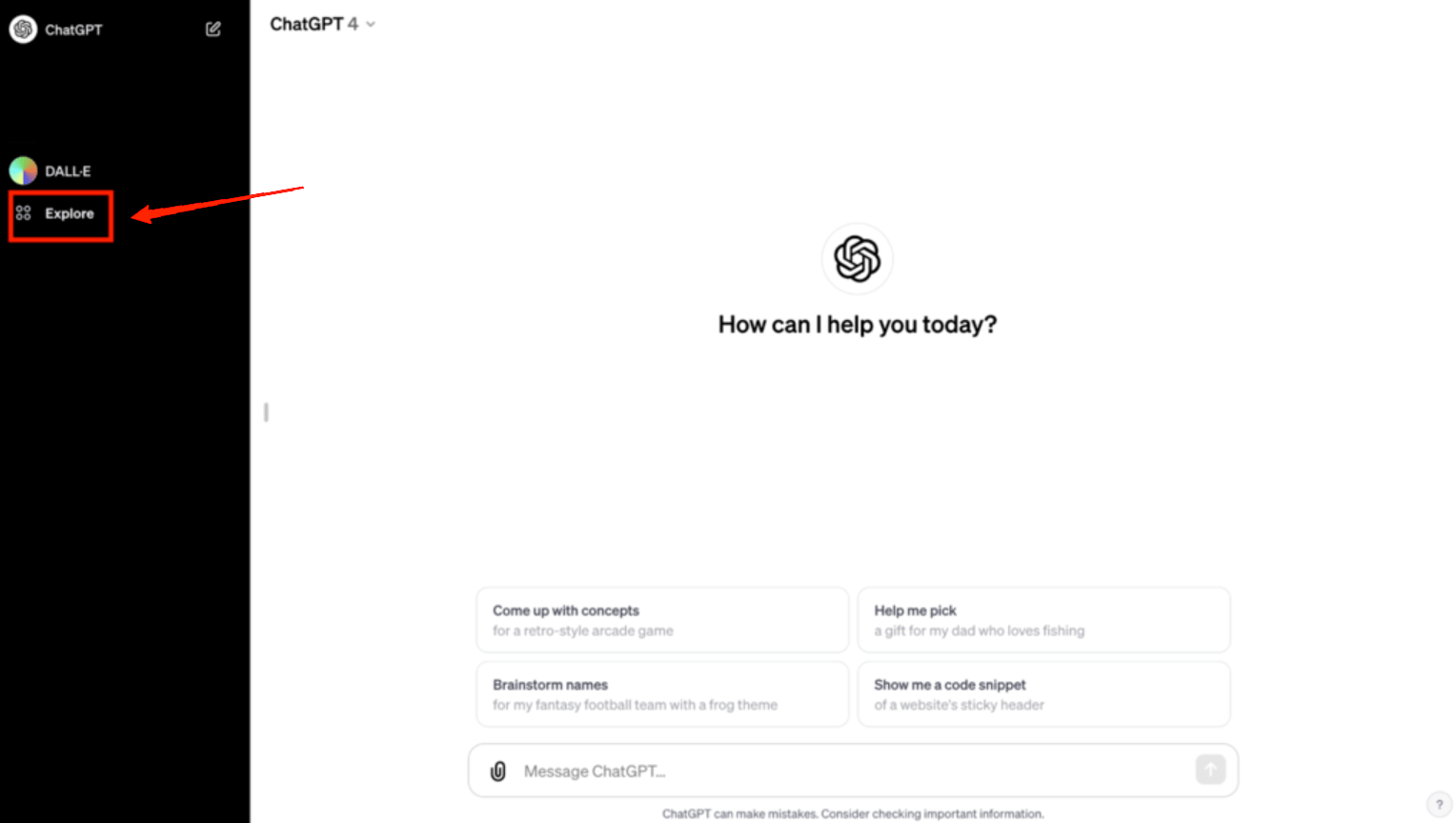
- Click on the first option “Create a GPT“. Again, this will direct you to the custom GPT builder.
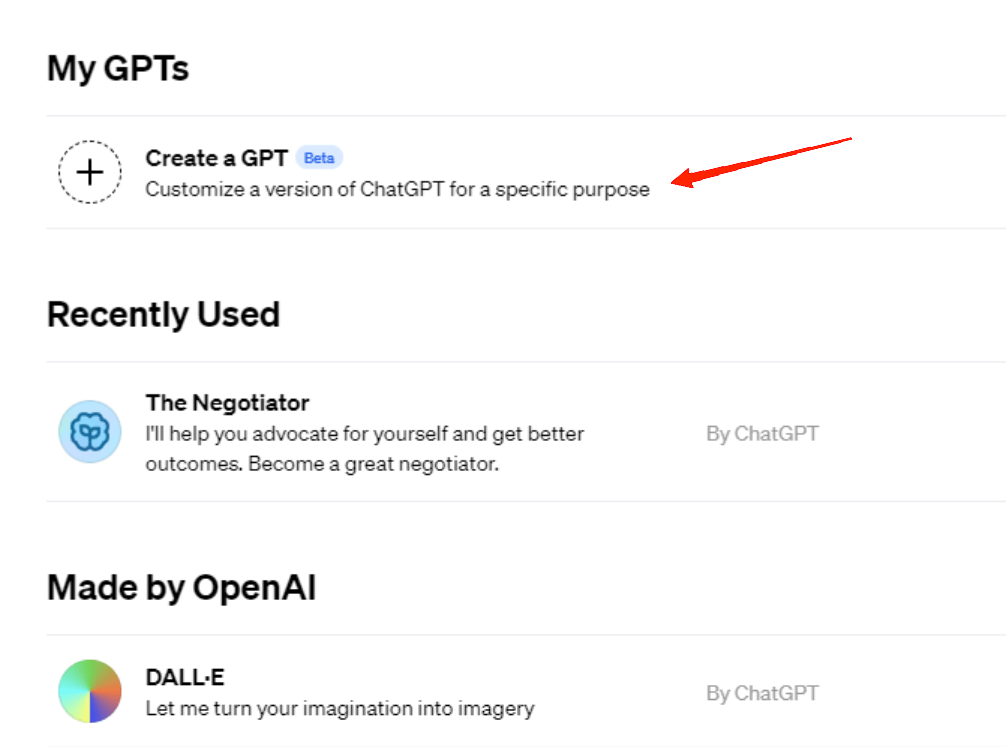
- Click on the ‘Create‘ tab on the left-hand sidebar and describe the purpose of the custom ChatGPT assistant.
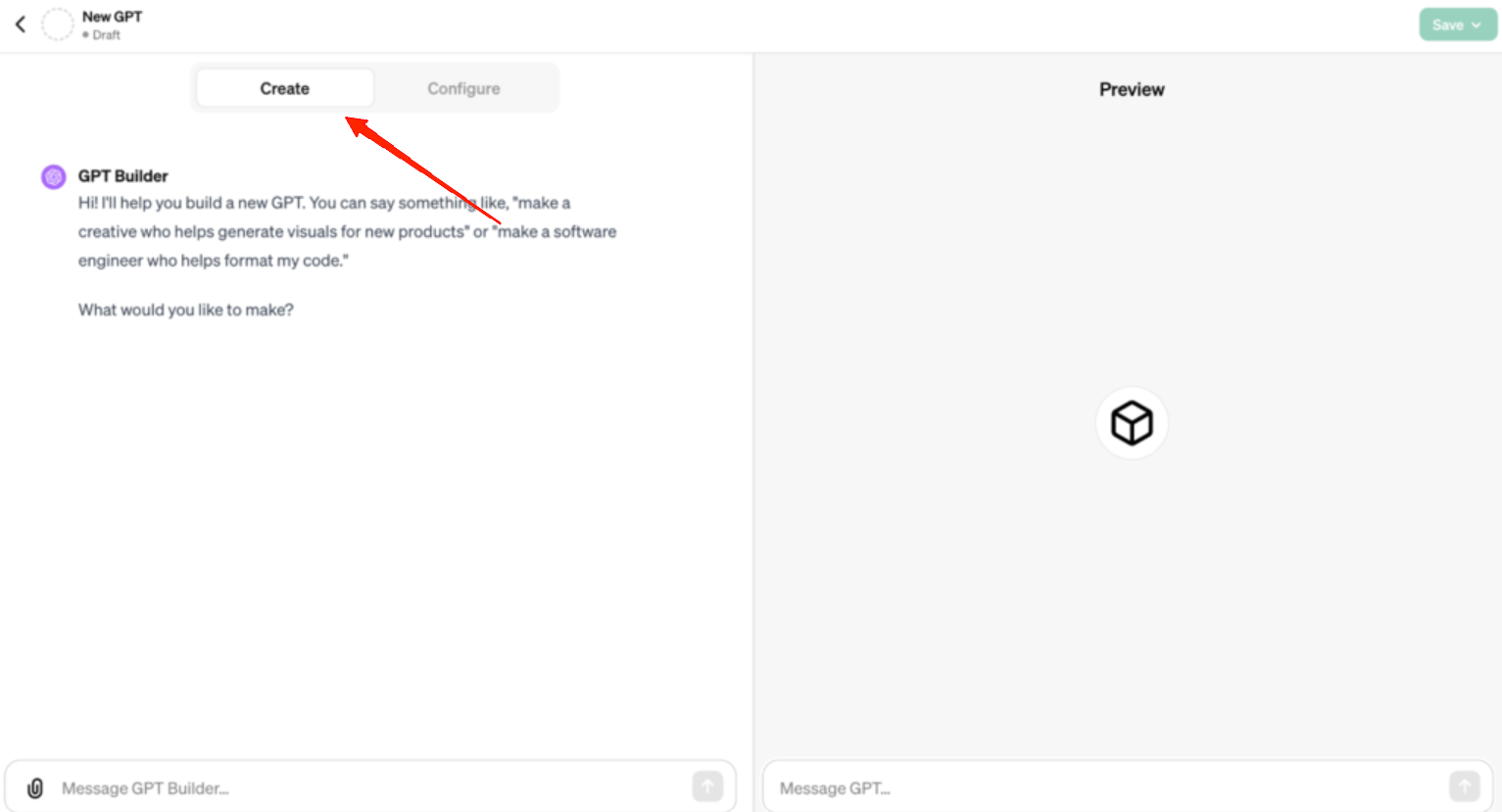
- Next, click on the ‘Configure‘ tab. Fill in all the fields. Provide a name for the GPT assistant along with a description and proper instructions. The placeholder texts describe what you need to provide in each field.
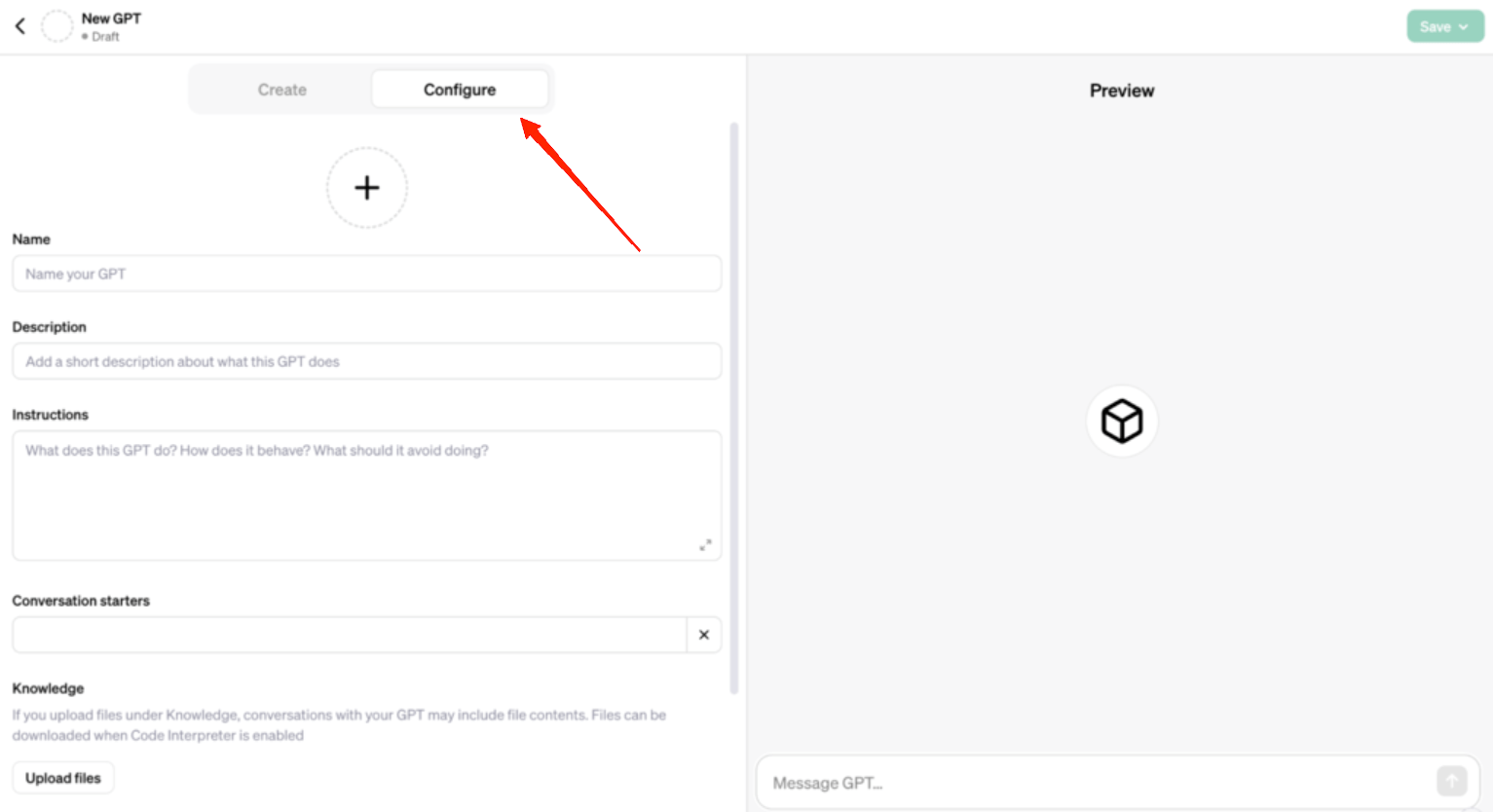
- Once you reach the ‘Knowledge‘ section, this is where you will feed data to your GPT. Suppose you are creating a GPT for your company, you can upload your important company files in the knowledge section as a database for the model.
- After the configuration, you can test your GPT assistant in the ‘Preview‘ window on the right-hand side. You simultaneously configure and test the assistant for accurate results.
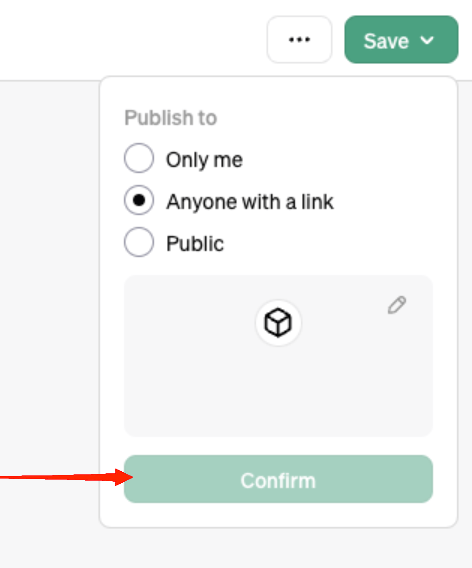
- Once you are satisfied with the product, click on ‘Save‘. Here you get to select your audience from the list. Select the preferred option and click on ‘Confirm‘.
- After publishing the assistant, you can find it on your ChatGPT ‘Home‘ page just above the ‘Explore‘ option.
Final Words
A custom ChatGPT assistant might be helpful on multiple occasions. You can either create one for personal use, a dedicated GPT for your company, or simply for testing purposes as well. The fact that creating a ChatGPT assistant requires no coding makes it a feasible choice for users. So, what’s your purpose for creating a custom ChatGPT assistant?
If you've any thoughts on How to Create a Custom ChatGPT Assistant for Fast Responses, then feel free to drop in below comment box. Also, please subscribe to our DigitBin YouTube channel for videos tutorials. Cheers!