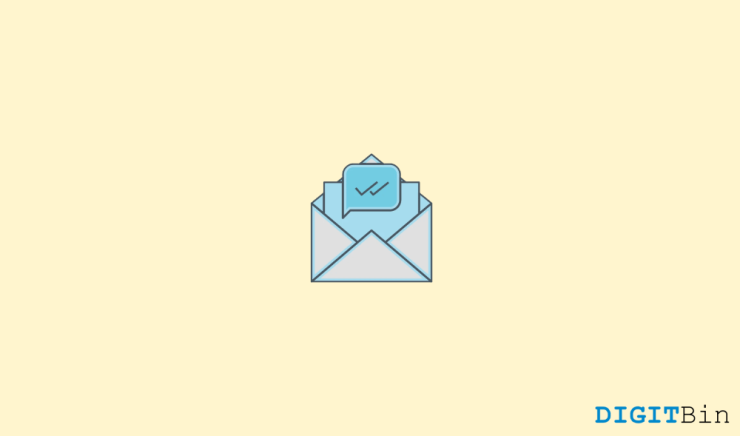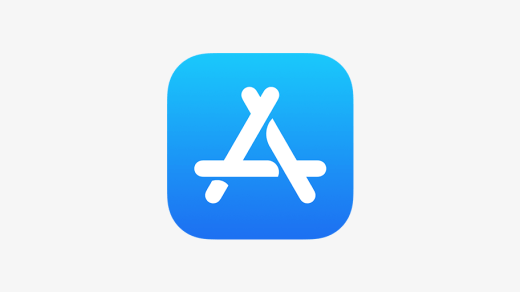Read receipts are a feature given to the messaging app to let the sender know if you have seen the message or not. Turning off the read receipt will not let your sender know if you have seen the message or not. This is an excellent feature for people who have a hectic life schedule and doesn’t have time to reply immediately.
Apple iMessage has this feature onboard on their devices with the latest iOS 14 and above. But how can you use that feature? This article will tell you how you can turn off your read receipt on the iMessage app. Stay with us till the end.
Why should you turn off the read receipt?
Read receipts are a great feature, but sometimes they can become a burden for you. There are times you don’t want your sender to know if you have seen the message or not, and when you turn off this feature, they will not be able to see that.
Sometimes reading receipts creates anxiety in the sender when you don’t reply to texts after opening them just because you are busy at that particular time. You can turn off the read receipt feature to avoid your sender feeling bad.
If you turn off the read receipt you won’t be able to see your contact read receipt too
How is iMessage different from the Regular Messager?
There are two types of messages in an Apple device. A regular massage and one is an instant iMessage. When you open the messaging app, the regular messages are like a simple text message that uses your mobile validity to send or receive messages, and that is in a green bubble to anyone on any device.
While instant messages or the iMessage are instant messages that use your mobile data or wifi to send or receive a message that is only on an iOS device like a Mac, iPad, or iPhone. The instant message has some extra information with it, like when the message was sent with time and also the information like if the message is delivered or not and when they have read them.
How To Turn Off Read Receipts On iMessage On iPhone/iPad
To disable read receipts on your iPhone or your iPad, you can follow the given steps.
- Open the Setting on your iPhone.
- Scroll and look for “Message” and select it.
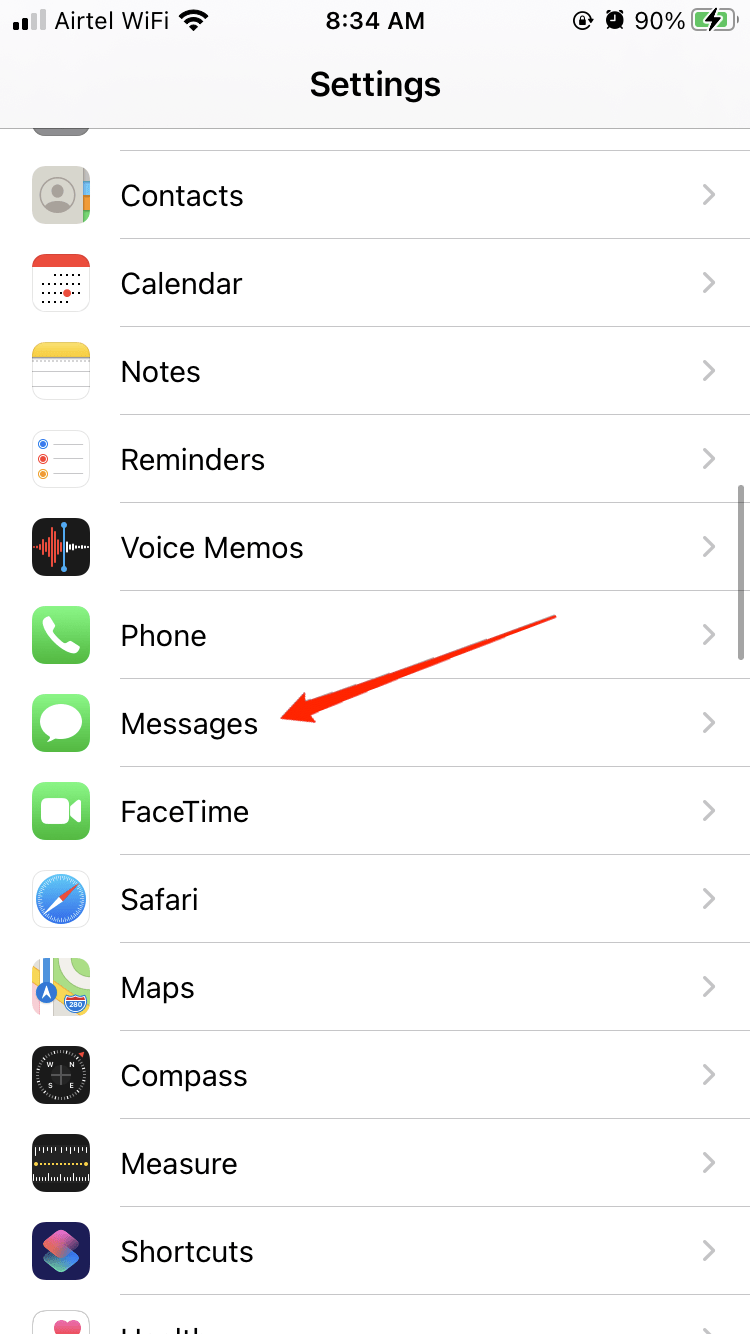
- Toggle off the “Send Read Receipt” option.
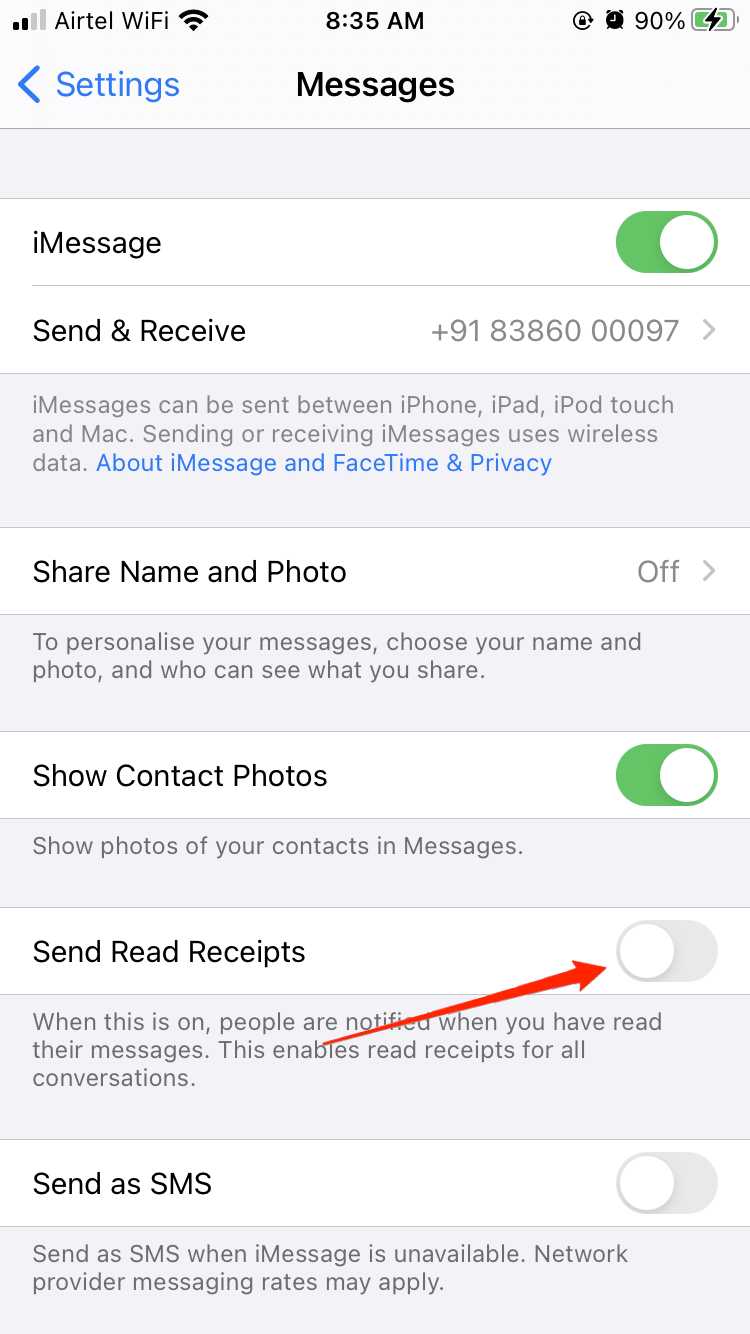
- The button will turn from green to white.
Read Receipt has been turned off on your iPhone. But if you have multiple devices, you must turn off each device’s read receipt.
How To Turn Off Read Receipts On iMessage On Mac
To disable read receipts on your Mac, you can follow the following steps.
- Click on the iMessage on your Mac. Select the “Message” from the menu.
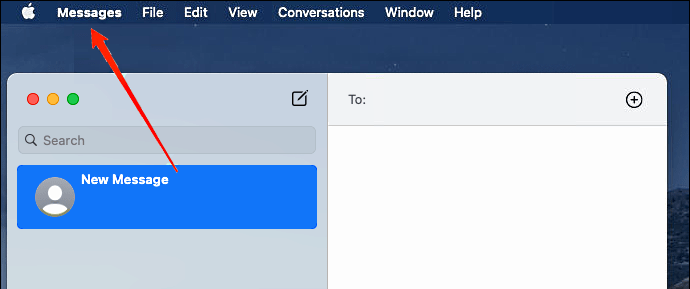
- A drop-down menu will appear; select preferences.
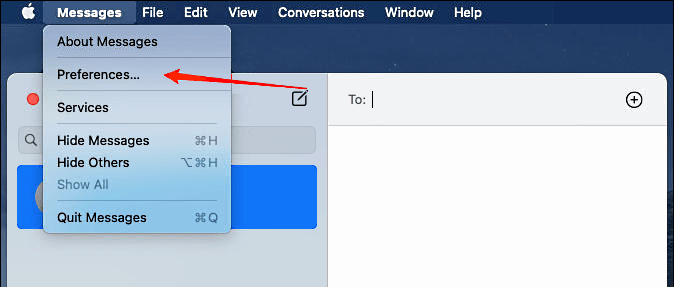
- Once you enter your preference, go to your account tab and click ok; the iMessage account is present on the right side of the word “General” on the top.
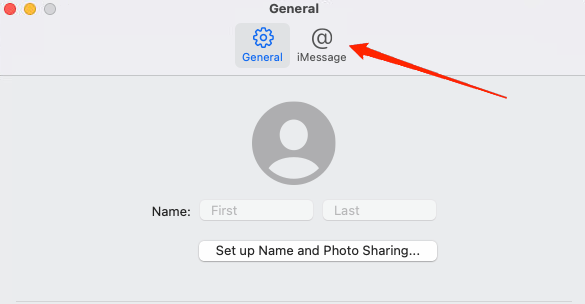
- Disable the send-read receipt option by clicking on it.
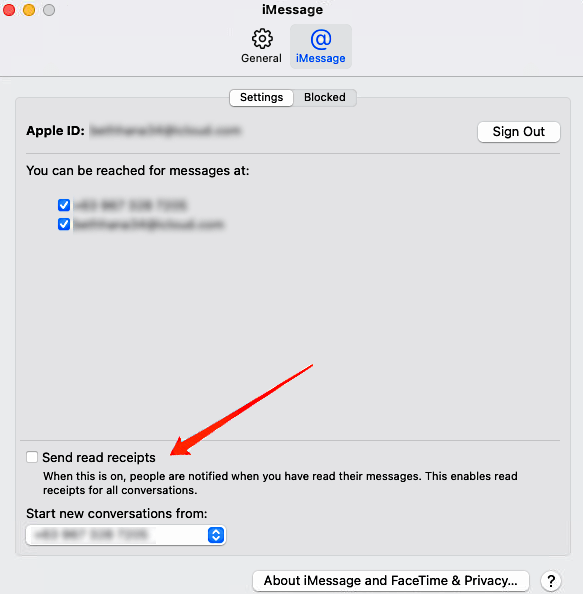
- Exit the preference window.
Now you have turned off the read receipt on your mac device.
How To Turn Off Read Receipts On iMessage Individual Contacts
To disable read receipt for any individual people, you can follow the given steps (iOS 10 and above)
- Open the messaging app.
- Now open any message thread from your contacts.
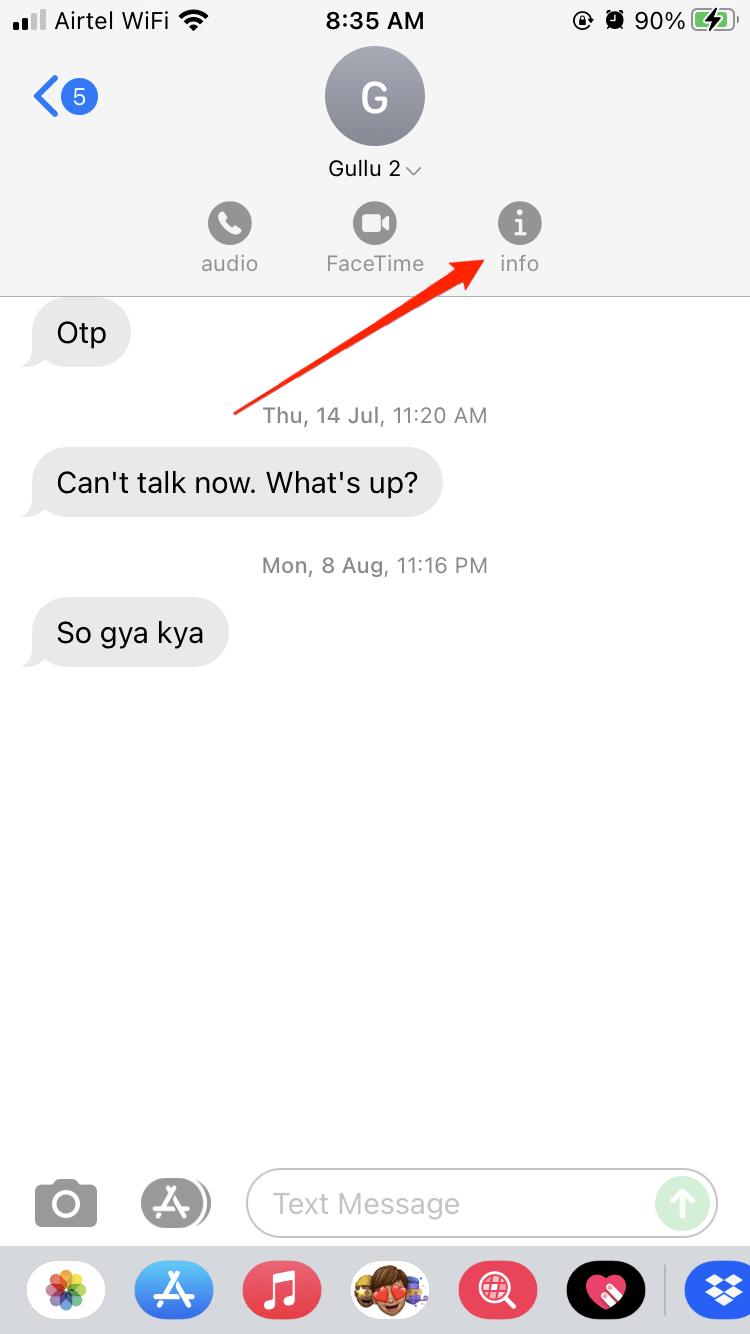
- Tap on the I button, which is at the top right corner.
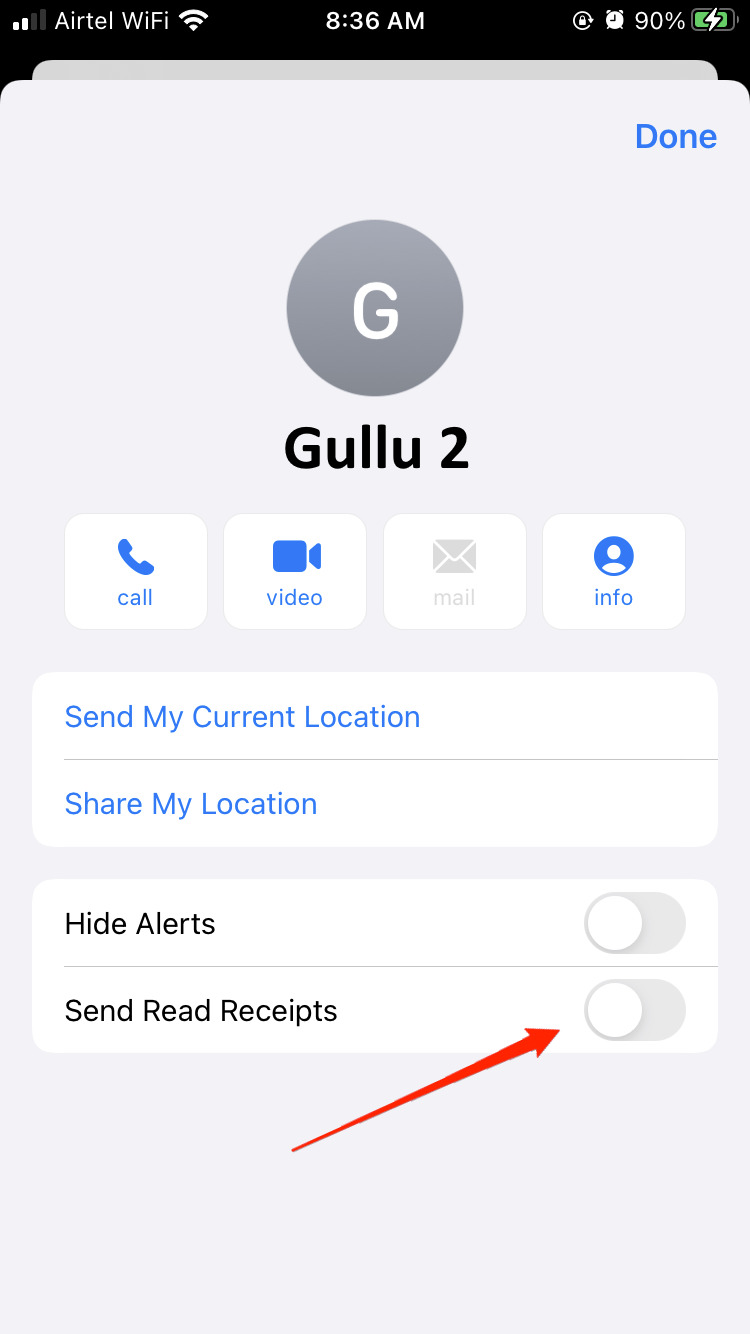
- Move on to the Send Read Receipt section and toggle it off.
Now you have turned off the read receipt for individual chats on your iOS device.
Final Words
Turning off the read receipt will give you a privacy option, but it can also increase anxiety for your close ones. There are pros and cons associated with this feature, and you should understand that thoroughly. If you are keen to turn off the read receipt feature, you can do that by following the above steps.
If you've any thoughts on How to Disable Read Receipts On iMessage on iPhone and Mac?, then feel free to drop in below comment box. Also, please subscribe to our DigitBin YouTube channel for videos tutorials. Cheers!