Google started showing all the HTTP sites as “Not Secure” on Chrome Browser. The move came after 2 years of promise from Google to make the internet safer. Following Chrome 68, all the unencrypted sites will be labeled as Not Secure. Today I will tell you how you can either remove the “Not Secure” Warning from your Chrome or Switch the Site from unencrypted HTTP to Encrypted HTTPS.
Earlier Chrome Browser used to show a Green padlock for Secure Sites while Unsecured sites used to have a small info icon which when clicked used to read “Your connection to this site is not secure. You should not enter any sensitive information on this site (for example, passwords or credit cards), because it could be stolen by attackers”. Taking the security more grievously, Google started going harsh on the sites that do not have HTTPS.
Without HTTPS encryption, the third party can intercept the information you send to the website. It is never recommended to enter your account credentials and other details in an unencrypted website.
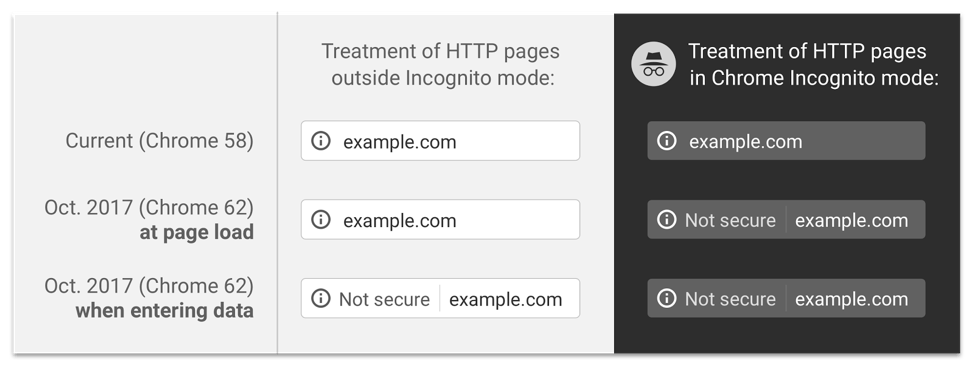
HTTP Warning
There is no bad in visiting a website without any SSL encryption but in this present state of cybersecurity where even a small loophole in security can cause a high data breach. A secure HTTPS-certified website can protect you from any rogue by creating a secure tunnel between the website and the server.
Today in this post I will tell you how you can remove the “Not Secure” Warning from Google Chrome Browser. I will also tell you about an extension that can convert all the HTTP “Not Secure” Sites into HTTPS “Secure Site”.
Note: This post is for Chrome User who can avoid the Not Secure Warning on their Browser. Not for the Web Developer.
How to Remove Not Secure Warning from Google Chrome Browser?
You can remove the warning message from your Chrome URL Bar with the help of a simple setting tweak in Chrome Flags.
Step 1. Type chrome://flags in the address bar, then press “Enter“.
Step 2. Scroll down to the “Mark non-secure origins as non-secure” setting and change it to “Disable” to turn off the “Not Secure” warnings. Set it to “Default” and enable the warnings.
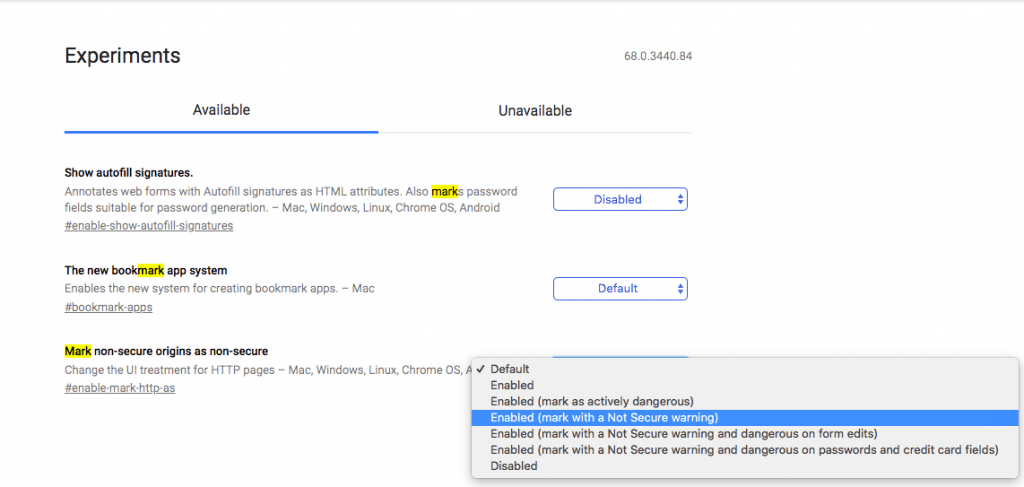
Disable Not Secure Warning Under Chrome Flag Settings
Step 3. Relaunch the App and Done! You will no longer face the Warning on any web page on the Chrome Browser.
How to Make a ‘Not Secure’ Site ‘Secure’ With Google Chrome Extension?
Switch a Not Secure Website to a Secure Site with the help of a very simple yet powerful Chrome Extension. Developed by EFF and TOR called HTTPS Everywhere. The plugin works by blocking all the unencrypted requests to on the page, thus making it green padded.
HTTPS Everywhere is an extension that automatically switches thousands of sites from insecure “HTTP” to secure “https”. It will protect your internet search and data from all sorts of hijacking and data rouge issues.
Step 1. Go to the HTTPS Everywhere Chrome Web Store Page.
Step 2. Here click on Add to Chrome.
Step 3. Within a few sections, Chrome will automatically Add the extension to your Browser which you can find at the right top corner.
Step 4. Click the extension icon and right-tick the options to make the extension function.
Done! The Plugin will switch all the insecure pages into secure page.
How to fix “Your Connection is Not Private” Error with Extension?
If you are facing any such issue with the Chrome Extension then try the following solutions based on the error.
You may have come across this error with the plugin with the message “Your Connection is Not Private”. The warning will come along with a Red Padlock showing the “Connection is Not Secure”.
Visit this Page to Fix HTTPS Private Connection Error on Chrome
Conclusion: With the above methods you can remove the warning message from your Chrome URL or you can convert an insecure site into a secure site with the help of powerful Chrome Extension. The post is for a general Chrome Browser user not for any web developer.
Note: I hope the post was helpful. Do comment below for any assistance or support. Cheers!
If you've any thoughts on Fix “Not Secure” SSL Error on Chrome Browser | Remove Warning, then feel free to drop in below comment box. Also, please subscribe to our DigitBin YouTube channel for videos tutorials. Cheers!
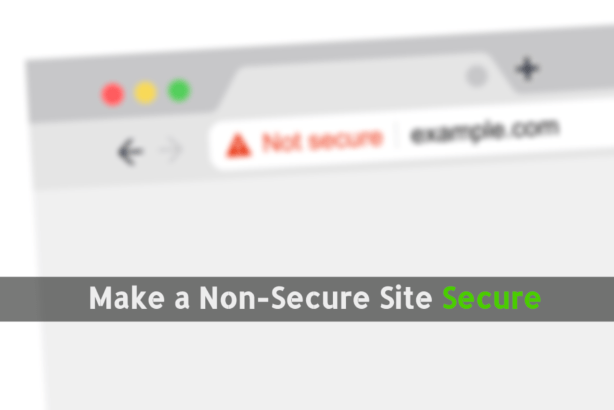

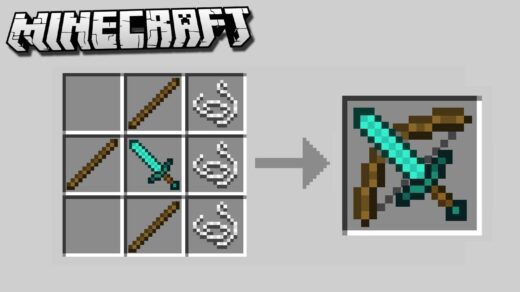
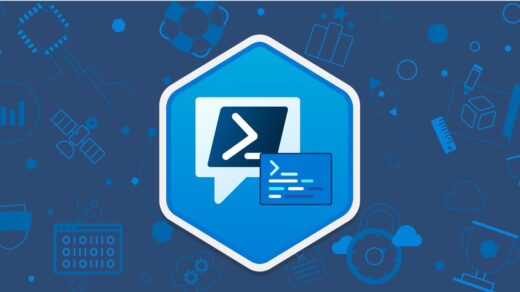
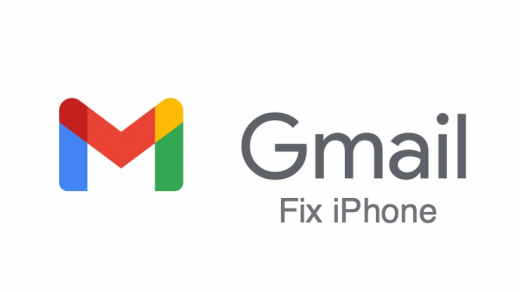





This did not work.
This did not work. I wanted to connect to searchgurbani.com, but t keeps saying “Your connection to this site is not secure”
this did not work at all… still the same problem…
the flags fix works on pretty much nothing
Unfortunately this one didn’t work for me as well. I had to take an external freelancer (Marsarts from Fiverr) to help me with that case. Anyway, it’s great that you took the time to create this support article. Much appreciated.
not working for me try all method
Clear Cache of the Browser then try
nope can’t work adjust the flags and settings and install this also can not work
Try this:
https://stackoverflow.com/questions/58802767/no-proceed-anyway-option-on-neterr-cert-invalid-in-chrome-on-macos
what do you do if you can’t even get to the chrome web store because of this unsecured error
Than update Chrome!