Google is very strict in maintaining the privacy of the users by providing top-level security to all its internet products. If Google finds any security breach in the privacy of the users then it will restrict the users from accessing the stuff online.
One such warning which you may have come across while browsing Chrome is HTTPS/SSL Error with the message “Your Connection is Not Private”. The warning will come along with a Red Padlock showing the “Connection is Not Secure”.
Today in this post I will talk in detail regarding this issues and all the potential solutions to fix it. The warning which we generally see are;
NET::ERR_CERT_AUTHORITY_INVALID
NET::ERR_CERT_COMMON_NAME_INVALID
NET::ERR_CERT_DATE_INVALID
Net::ERR_CERT_INVALID
NET::ERR_CERT_WEAK_SIGNATURE_ALGORITHM
What Cause Net Err Cert Invalid Error on Google Chrome?
The above HTTPS Error occur due to various reasons individually;
Net::Err_Cert_Authority_Invalid
- The certificate issued is obsolete.
- The Browser is old.
- The website certificate and browser connection are not secure.
Net::Err_Cert_Common_Name_Invalid
- Certificate does not match issuers name
- Google Chrome browser error
- Address error due Certificate Mismatch
Net::Err_Cert Date_Invalid
- Date on the computer is wrong.
- The certificate is not updated.
Fix Net::ERR_CERT_INVALID Google Chrome Error
Solution 1. Date & Time Correction
To Fix – Net::Err_Cert_Date_Invalid
On your Windows PC click the location indicating Time/Date and correct the date to same to exact.
Reload the page and you should see the warning gone with the page loaded in the Green Padlock showing the“page is Secure”.
Solution 2. Chrome Extension Issue
To Fix- Err_Cert_Common_Name_Invalid
Open the error generating Web Page in the incognito mode of Chrome Browser.
If the page opens securely in private mode, a Chrome extension is causing the error.
To fix the error, turn off the extension. Just go to; chrome://extensions and uncheck all the extensions.
Solution 3. Install Trusted Certificate
To Fix -Err_Cert_Invalid
This fix should only be employed if you are in very much need.
Step 1. Click the HTTPS lock icon and Hit details.
Also, you can go to More Tools > Developer Tools; click on the Security tab.
Step 2. Click “View Certificate”.
Step 3. Hit “Details” in the Certificate viewer and select the top certificate (Should be from an address other than the one you were trying)
Step 4. Then hit “Export” and save the certificate file.
Step 5. Go to Chrome Settings → Advanced → Manage Certificates.
Step 6. Hit “Import”. Select the certificate file you saved above and hit enter granting all the options.
Restart Chrome,chrome://restart (it reopens all your tabs).
This will fix the problem of NET Err Cert Authority Invalid & NET Err Cert Common Name Invalid.
Solution 4. Import Trusted Certificate SSL
To Fix – Err_Cert_Authority_Invalid
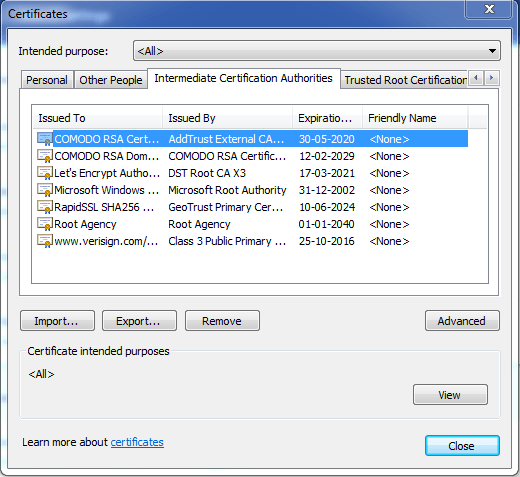
Manage Certificate
First, check the SSL certificate issuers for the website. Do a Google search and download Root CA certificate of the SSL issuer on your PC.
Then, Go to Chrome Settings → Advanced → Manage Certificates
Here, click on the Intermediate Authorities and import the downloaded Root certificate. This will for sure fix the warning error on Chrome.
This will fix the warning NET::ERR_CERT_AUTHORITY_INVALID & NET::ERR_CERT_COMMON_NAME_INVALID.
Solution 5. Uninstall Anti-Virus Software
If you have antivirus that provides ‘HTTPS protection’ or ‘HTTPS scanning’ then it is preventing Chrome from providing security.
Turn off the AV and if the page loads normally then make the necessary changes to avoid the AV to interfere with the Chrome.
Solution 6. Change Protocol DNS Settings
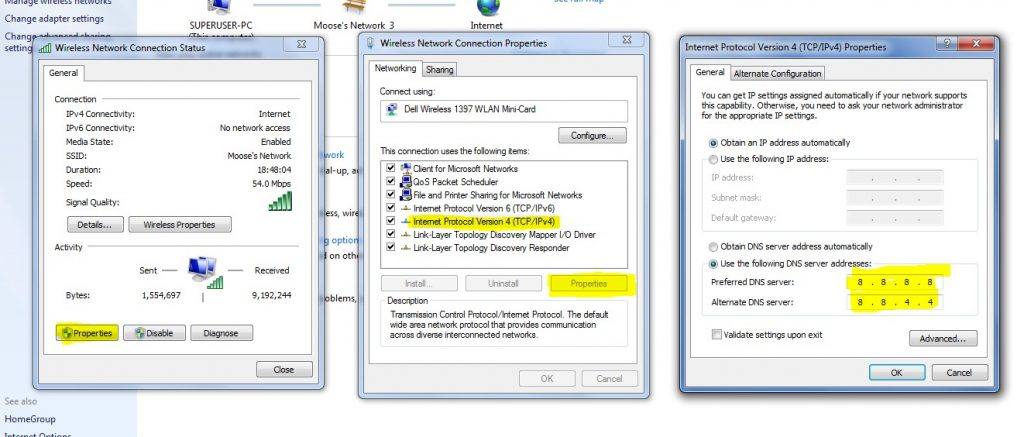
DNS Server Change
Step 1. Search ‘ncpa.cpl‘ in Windows.
Step 2. Look for the option called Internet Protocol Version 4 (TCP/IPv4).
Step 3. Click on it and click on the Properties button.
Step 4. Now manually use following DNS servers; Preferred DNS server as 8.8.8.8 & Alternate DNS server as 8.8.4.4 (Google’s public DNS) (Set IP as automatic)
Step 5. Restart the browser and check websites.
This will fix the Net Err Cert Common Name Invalid error on Chrome.
Solution 6. Clear DNS Cache of Google Chrome
Step 1. Simply visit the URL ‘chrome://net-internals/#dns‘.
Step 2. Click on Clear Host Cache button next to Host resolver cache.
Step 3. You will notice the websites are working properly.
Step 4. This is one of the easiest and most useful fixes to stop the issue of DNS servers.
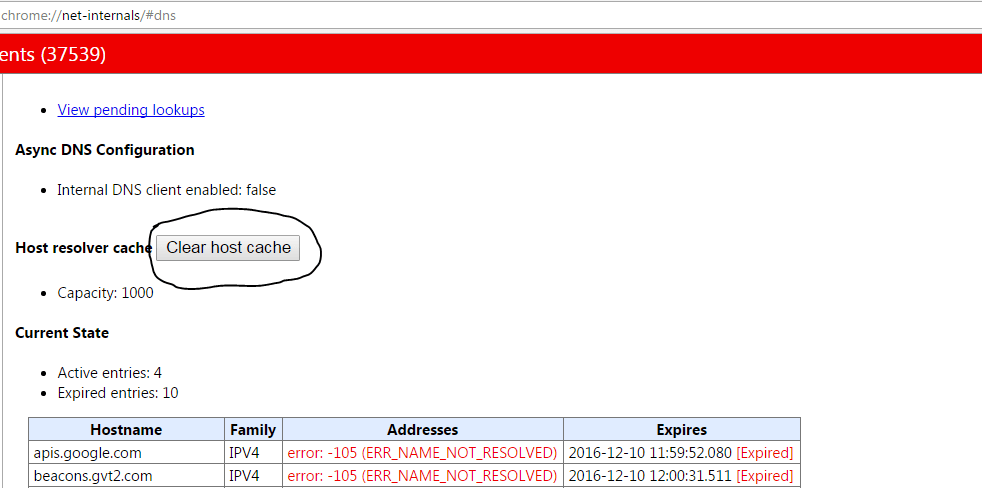
hit-clear-host-cache-button
Solution 7. Proceed to Site
If you are not sharing any of your personal details or passwords and just wish to browse through the site then you can visit the site without any issues;
Advanced → Proceed to Site (Unsafe) → Done
Solution 8. Update the Software
Updating the Chrome Browser and/or Windows Software if available can solve the issue to a great extent.
I recommend you first go with Chrome update – Settings → Help → About Chrome → Update Chrome
Solution 9. Reset the Settings to Default
You can also restore the original Chrome settings and check for the fix
Settings → Advanced → Scroll Down & Reset
Solution 10. Clear History & Data
You can also clear history and complete data of the Chrome Browser. This will help in removing any malicious certificates installed by some bad sites. This would come handy if you are facing issues for some specific sites.
Settings → Clear Browsing Data → Select Cookies & Caches delete → Hit Clear Browsing Data
Solution 11. Miscellaneous Methods
If the three methods above don’t work for you then try some other methods listed below.
1. Uninstall Antivirus
Some people reported that after uninstalling their Antivirus program (mostly McAfee) the problem was gone.
2. Disable Your Firewall
Disabling the firewalls may solve the problem as some app may interfere when Chrome is trying to connect. This could be the solution for you too. Disable your firewall and check for the error.
3. Try Connecting in Safe Mode
Boot your computer into safe mode and try to load Chrome. This will help you determine if any third party software is causing the issue as the safe mode will only consist of inbuilt useful files. To do this reboot your computer and hold down the F8 key. Then select Safe mode with networking from the list of options.
Note & Conclusion: With the solutions above you can potentially fix Net:: Cert Error on Google Chrome for Windows 7, 8.1, 10 and Mac. I hope the post was helpful. Do comment below for any assistance or support if needed. Also, provide your suggestions on the same.
If you've any thoughts on Fix Net::ERR_CERT_INVALID Error on Chrome, then feel free to drop in below comment box. Also, please subscribe to our DigitBin YouTube channel for videos tutorials. Cheers!
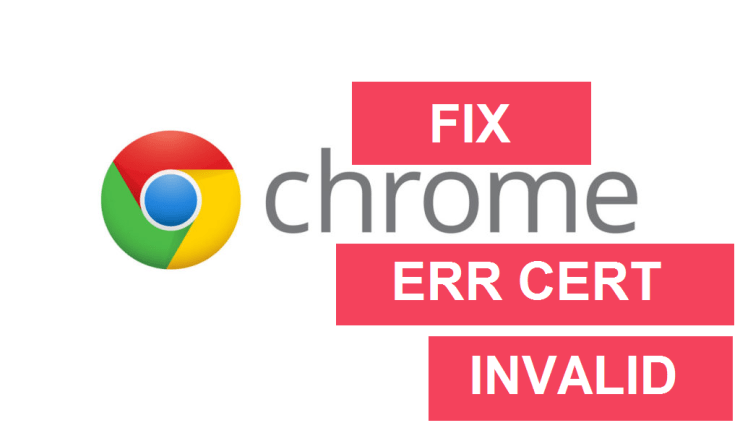

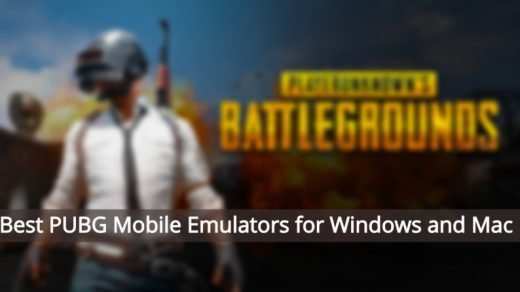







suggested fixes or your page or on Google Chrome’s page worked for the NET::ERR_CERT_INVALID Why can’t Google Chrome fix their own problems? I havestopped using Chrome from now on it’s a joke, This problem is not an issue any other Web Browsers… Good bye and Good Riddance Chrome!!!
Excelent post. Thank you!
I believe it will help many.
Greetings from Brazil!
Your guide is more thorough and detailed than most guides I’ve found online on this issue. Thanks!
I can’t get into Facebook on my laptop because of this error. I’ve tried different browsers, incognito, turning off firewall, re-installing chrome, just about everything I can find and nothing works. It says the certificate expired on 9/24 of this year, and I haven’t been able to get on Facebook since. I tried some of the steps you shared, Solution 3 and 4, but they are different on my computer than what you show. HELP. I have some Facebook business pages and it’s so much easier to update them from my laptop than my phone.
You may find this useful – https://www.digitbin.com/neterr-cert-invalid-chrome-fix/
Go to date & time on your computer and maybe your system says very old date. Put current date & it should be fine. Worked for me. Mine said 1986 for some reason. Lol. I just changed it & worked out excellent
Thank you so much for this great post, but… if you are not an IT person, and that’s exactly what I am, you would get a bit confused when trying to follow this help. The solution: I found on Fiverr a German guy called Marsarts, who fixed this issue for me very quick and for a very reasonable price, but it’s just me, of course.
A quick way to bypass this message — open Advanced and see if you have a “proceed to website” option.
If not, you can try typing “badidea” or “thisisunsafe” directly in chrome on the same page. Don’t do this unless the site is one you trust or develop. The text “badidea” and “thisisunsafe” says a lot!
Just change the date& time on your phone. Easy fix. Thank you digitbin for mentioning old browser, that gave me the thought to do that 😊😁👍 Catastrophe averted
Thanks a lot, Solution 4 is useful for me !
Cheers 🙂
ये सब आम आदमी नही कर सकता, ये सब तो क्रोम बालो को करना चाहिए या फिर क्रोम ब्राउज़र सिर्फ प्रोफेसनल हो जायेगा।