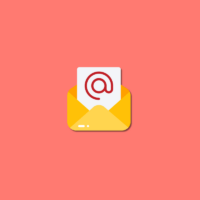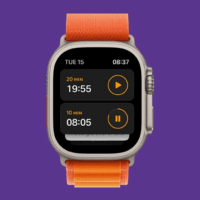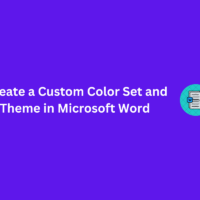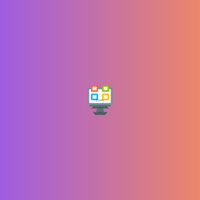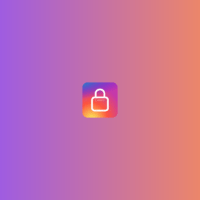The iPhone 15 series has definitely come up with significant enhancements and better performance. Yet days after using the devices, users shared their concerns about the overheating of the iPhone 15 issue. While it is general for a device to get a bit warmer after a certain period of usage, the iPhone 15 Pro models have been observed to get an extreme increase in temperature.
Commenting on this issue, Apple has mentioned that users may go through some overheating issues in the initial usage period. They said this is expected due to the significant load increase in the background activity. Furthermore, certain bugs with iOS 17 and recent updates of some applications are also responsible overheating of the iPhone 15 Pro and 15 Pro Max.
However, as users, it is a big concern for us. While at one end it completely disrupts the end-user experience, it also poses a threat to users as well. So, how do we get rid of it? Well, if you are facing the same issue and want a way out of it, you are at the right place. In this article, we will look at potential ways to fix the iPhone 15, especially the Pro models from overheating. With that said, let’s get started with it.
What to do if iPhone 15 is Overheating
Encountering overheating issues on your brand-new iPhone 15 must be extremely disappointing. But thanks to Apple’s announcement, it is clear that at least it isn’t a hardware issue. With that in mind, we have grouped some of the most potential ways to keep your iPhone 15 from overheating. So, here’s what you can try to prevent it from happening any further.
1. Remove Protective Cases

While protective cases offer valuable protection, they can also trap heat, leading to overheating. Remove the case temporarily or opt for a more breathable case design that allows for better airflow.
2. Limit Intensive Usage
Do a few things to ensure your iPhone 15 doesn’t get too busy. Begin by closing any unused applications that may be running in the background. Also, refrain from engaging in prolonged gaming or video streaming sessions, as these can significantly use up the device’s resources. Lastly, restart your phone now and then to clear its memory. Doing these simple steps can help keep your iPhone 15 running smoothly and avoid overworking it.
3. Upgrade to iOS 17.0.3
Apple has specifically mentioned that the overheating issue in iPhone 15 devices is caused due to certain bugs in iOS. Soon after that, Apple released a new iOS 17 update on 4th Oct, 2023 fixing all bugs. So, if you are encountering overheating issues on your iPhone 15, you should first look for an iOS update.
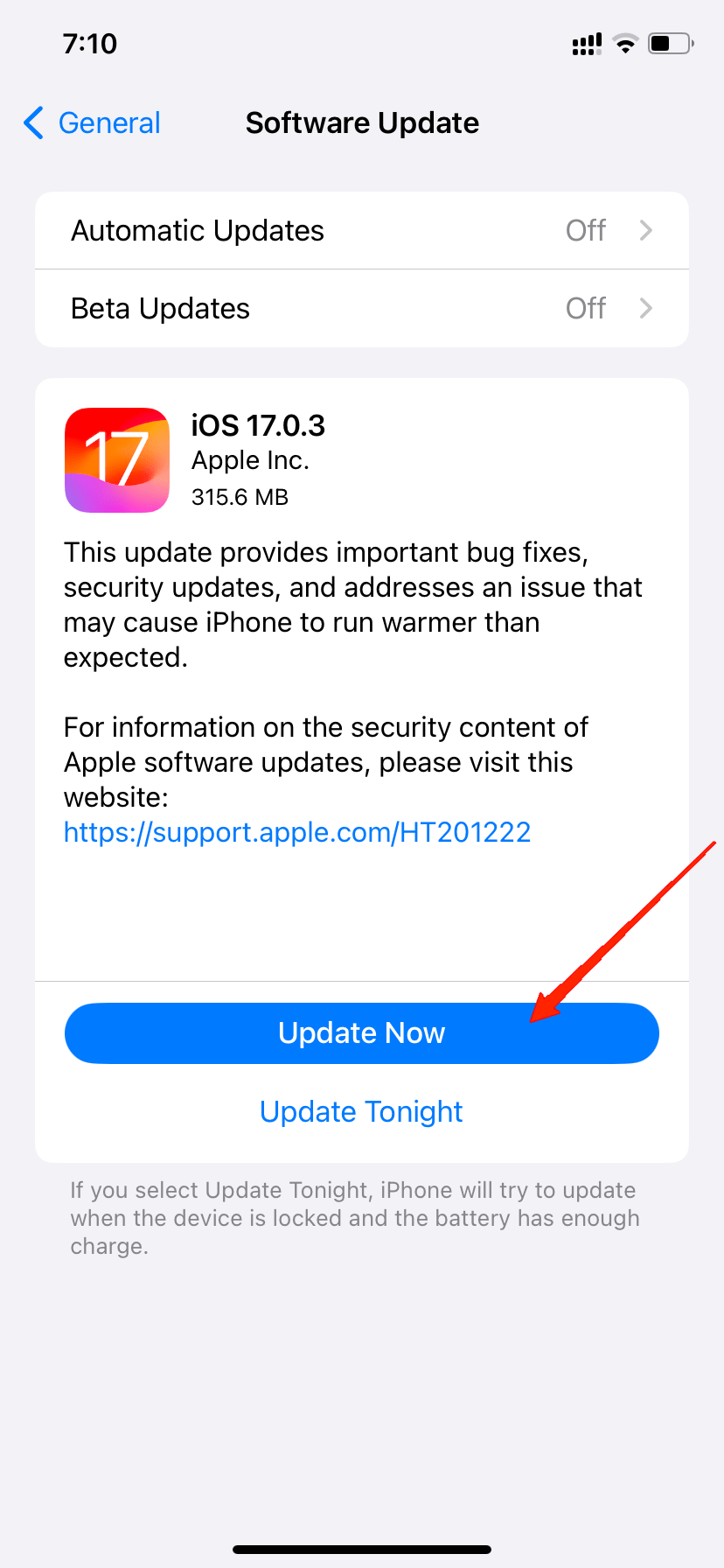
Make sure to update your iPhone to iOS 17.0.3. This will ensure that your iOS version is no more a reason behind the overheating of your device. Now, you can use your device like usual. However, if that doesn’t fix the issue completely, there are a few more solutions worth trying.
4. Update the Instagram app
According to Apple’s statement, in addition to iOS 17, there are a few apps that are responsible for this overheating issue as well. Among them, Instagram was one of the major causes of the problem. Moreover, many users have also reported that their iPhones get overheated especially while using the Instagram app.
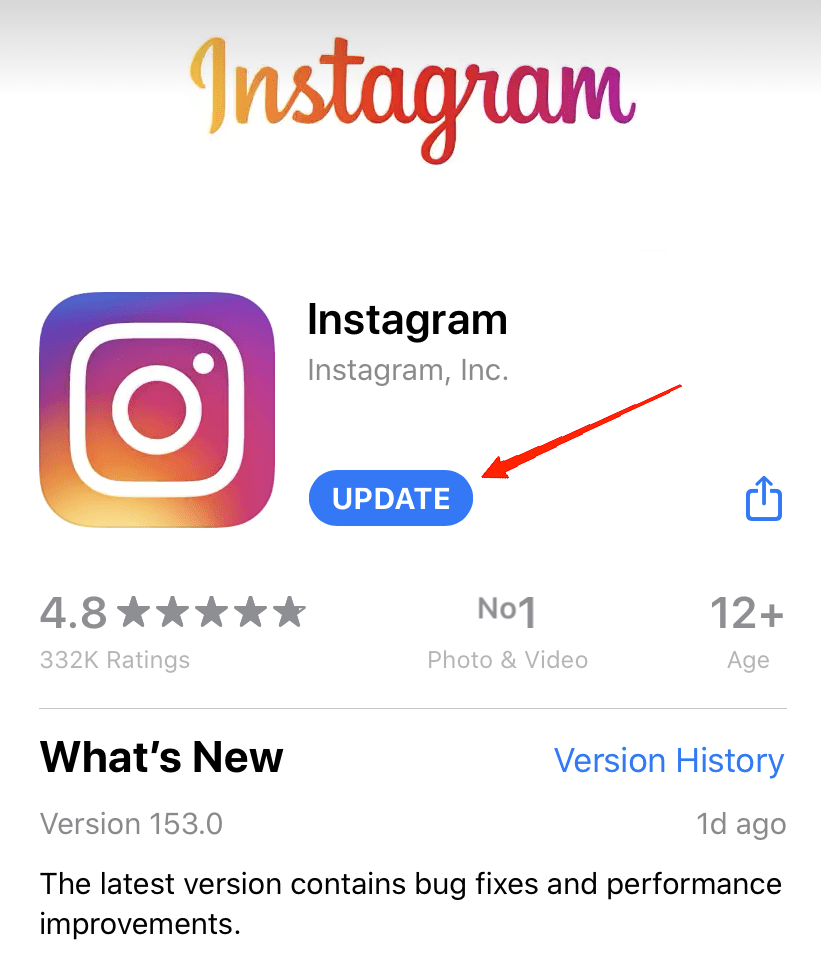
Answering this, Instagram took swift steps and rolled out a new update countering the odds. So, after updating your iOS 17, make sure to update your Instagram as well as the other apps. There are quite a few applications that might cause this overheating. So, to avoid it, the best solution is to keep all your apps updated.
5. Check Power Usage for Each App
After updating the apps, if your iPhone 15 still gets overheated with minimum usage, you need to check the power consumption for each installed application. Many third-party apps are reported to be causing the overheating issue in the iPhone 15 Pro models. Although it is quite pesky to identify those apps, power consumption can give you a better idea.
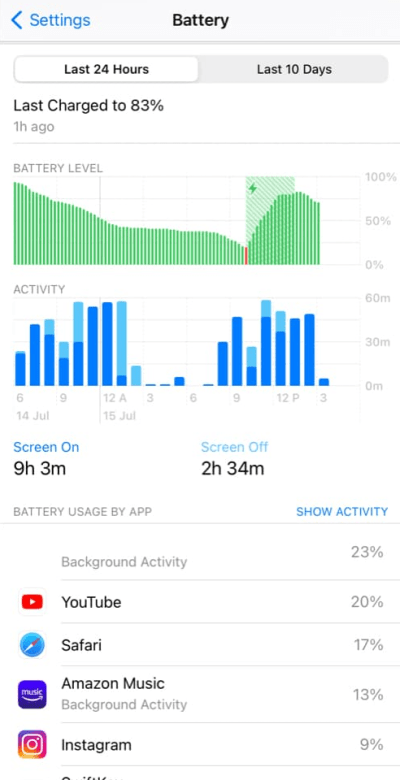
In order to check that, firstly, go to Settings and then go to Battery. On scrolling down a bit, you will see the list of all installed applications and their power consumptions. Check for applications with abnormally larger power consumption. If you find any, first check if the application is up-to-date. If you are already on the latest version and it is still consuming more power, consider uninstalling the device.
There is are very high chance that such types of applications are bugged, and that is what’s causing the overheating issue on iPhones.
6. Disable Background App Refresh
As mentioned by Apple itself, an increase in the background activity load is also a reason behind the overheating of these devices. And background app refresh is a feature that basically allows your apps to run in the background. This helps you keep updated with real-time notifications and other updated content.
Unfortunately, background activities consume many resources, putting more stress on processing power. This further ends up releasing more heat from the device. In that case, you should also consider disabling the background app refresh feature too.
Here are the steps to turn off background app refresh on iPhone 15.
- Launch the Settings app and go to General.
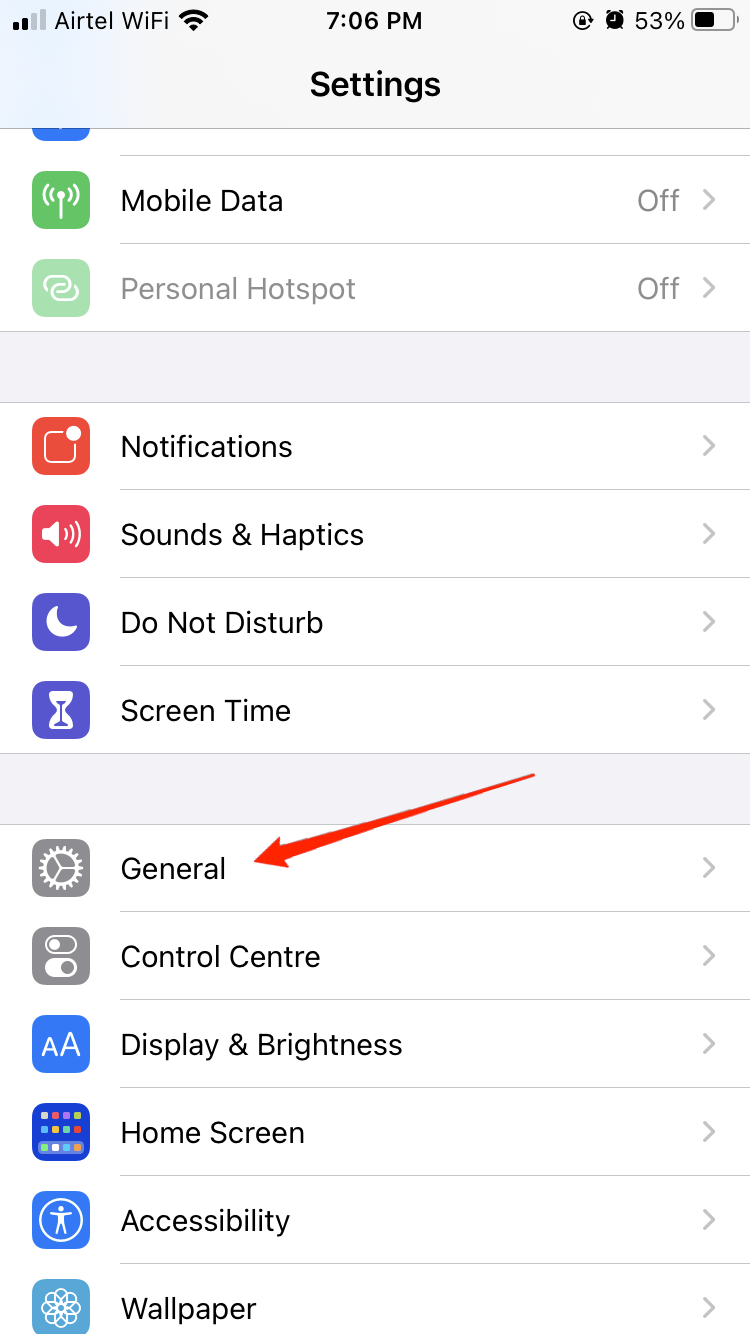
- Go to Background App Refresh.
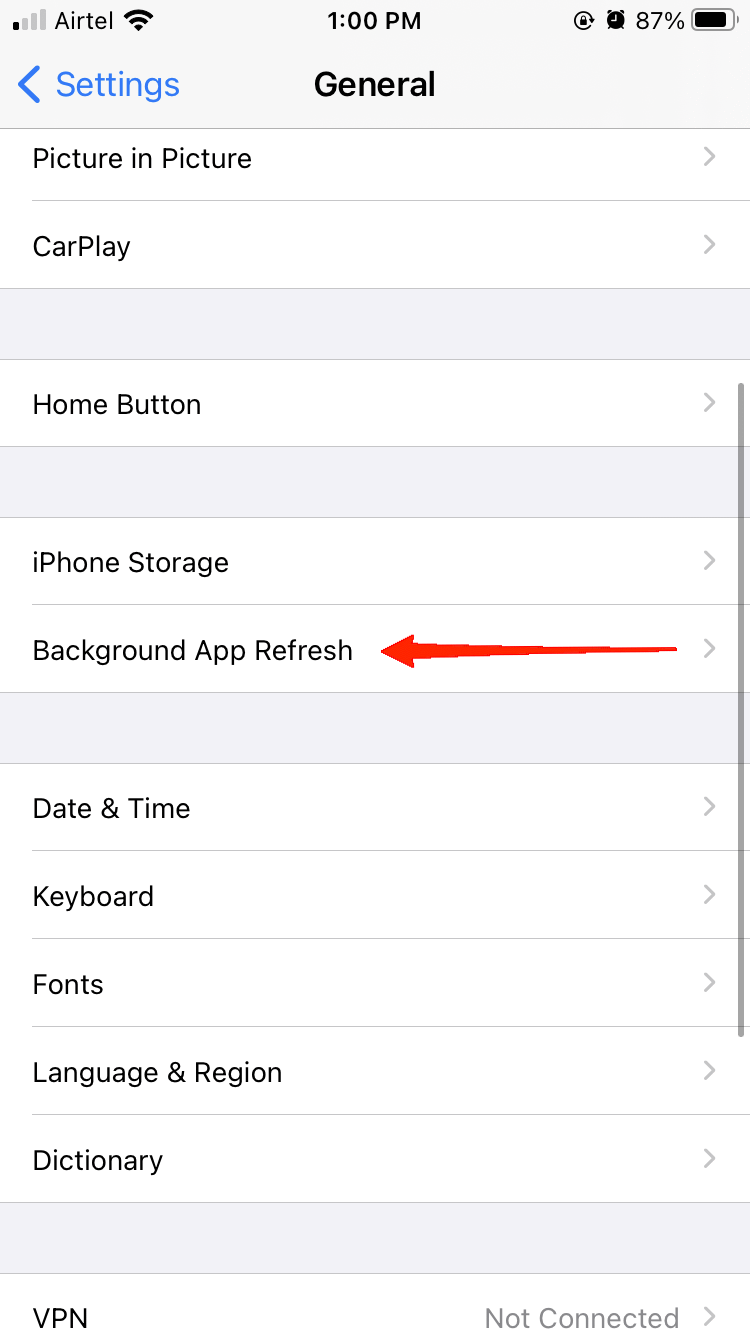
- Again select the Background App Refresh option.

- Finally, select ‘Off‘ from the available options.
Remember after disabling this feature, you won’t receive time-to-time notifications anymore. You will need to launch the applications specifically to get the updated feed.
7. Reset All Settings
In case none of the previous solutions work, and if you are still experiencing overheating issues, it might also be due to specific incompatible Settings. If your iPhone 15 gets overheated even with minimal usage or phone calls, try resetting all Settings.
This option will basically set all your device Settings to its default and reset information like passwords or so. In other words, you will start an entirely fresh session on your device. So, if nothing else works, you should try resetting all Settings on your iPhone 15 or the Pro models. To reset all Settings, here’s what you need to do.
- Launch the Settings app and go to General.
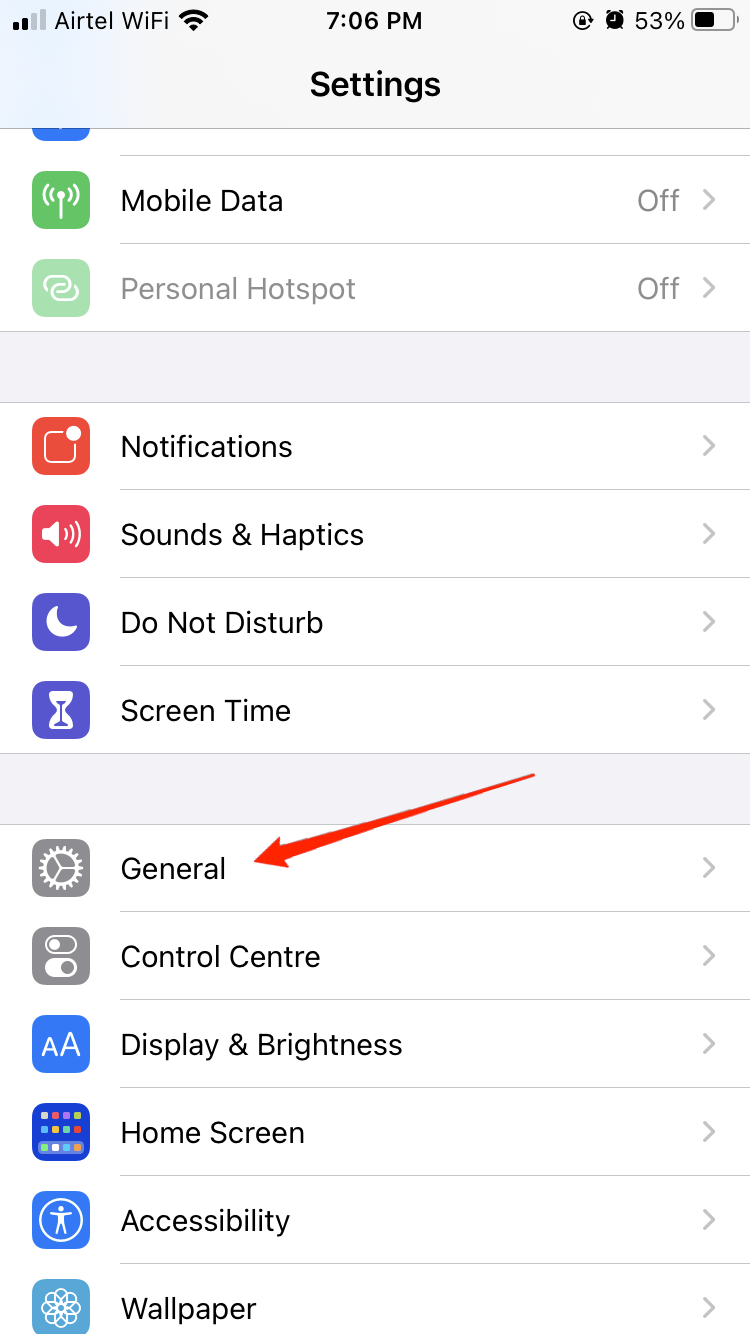
- Scroll to the bottom and tap on Transfer or Reset iPhone.
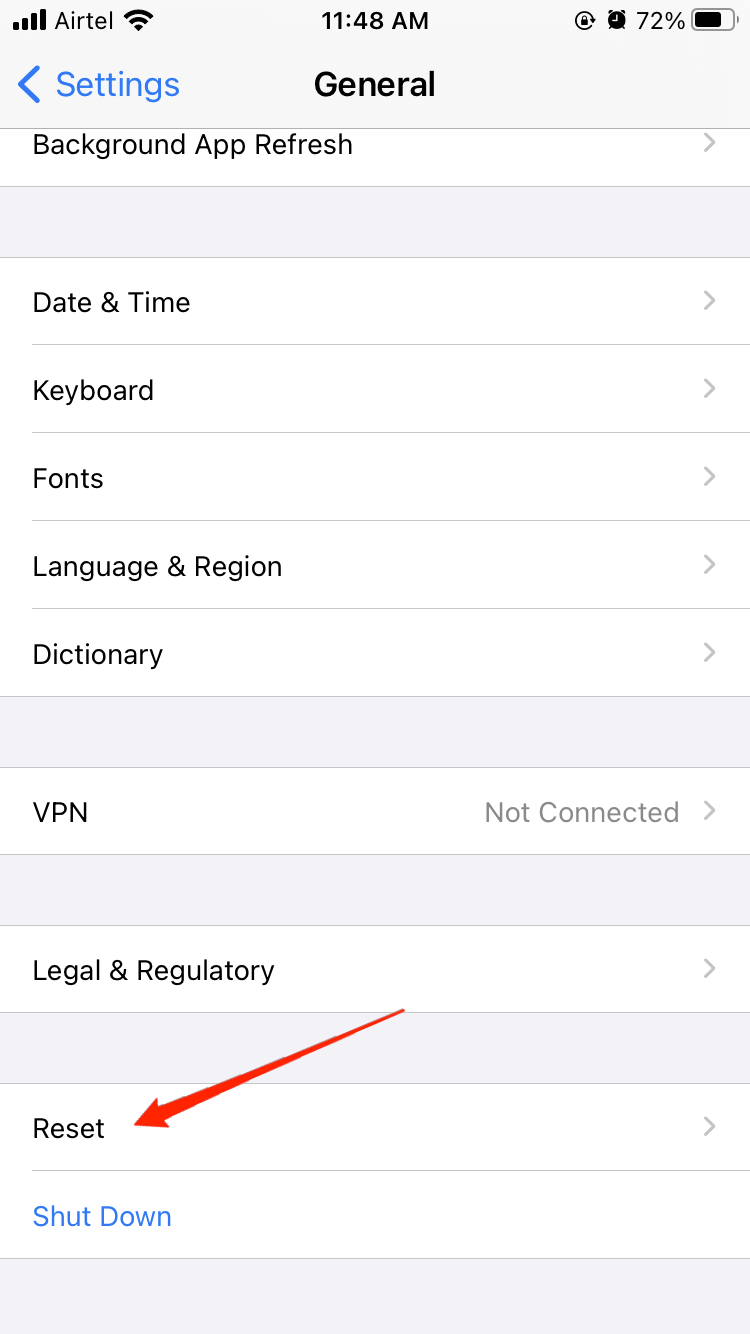
- Tap on Reset and select ‘Reset All Settings‘.
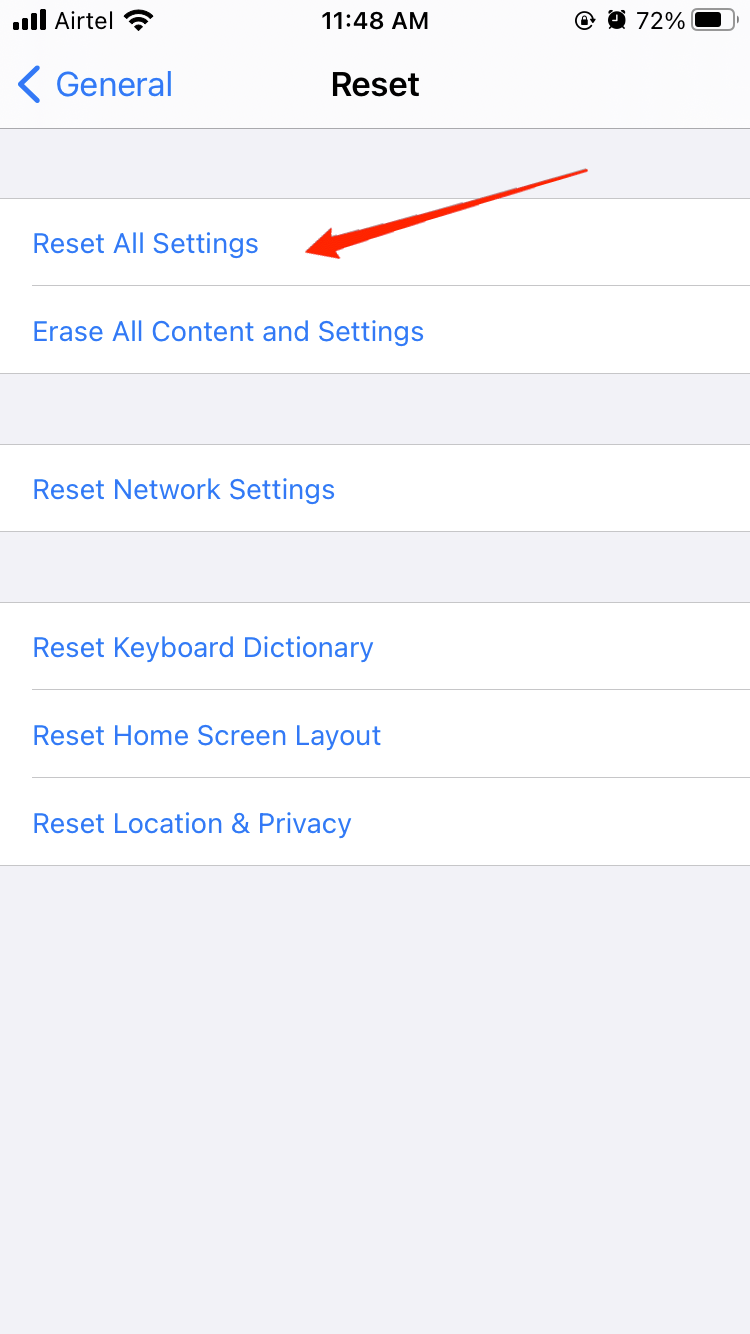
- Next, you will be prompted to provide your passcode. Simply put the correct passcode and tap on Reset All Settings again.
8. Use Apple-Certified Charger

Last but not least, are you especially facing the overheating problem with iPhone 15 and iPhone 15 Pro models during charging? Well, if that is the case, then make sure that you are using an Apple-certified charger. Today, the market is full of cheap iPhone chargers that look real. However, these chargers are incompatible and might cause battery issues on your device.
Since you need to buy chargers separately, check extensively that it is either an Apple-certified or a Mfi-certified product. You can scan the QR to check for its certifications as well.
9. Contact Apple Support

If you’ve tried the above solutions and your iPhone 15 still continues to overheat, it may be because of a hardware issue instead. Contact Apple Support or visit an authorized service provider for professional assistance. They can diagnose the problem and recommend appropriate solutions, which may include repairing or replacing faulty components.
Final Words
Overheating issues could end up even worse. Experiencing overheating issues on a new iPhone 15 Pro model must be disheartening. But now we know the possible causes that might be causing your device to heat up abnormally. Hopefully, you will find a working solution from the fixes listed above. If yes, then do let us know what was the case with your iPhone 15 and which trick fixed the problem. However, if nothing at all works, then as a last resort, contact Apple support for expert advice.
If you've any thoughts on How to Fix iPhone 15 Overheating Issue, then feel free to drop in below comment box. Also, please subscribe to our DigitBin YouTube channel for videos tutorials. Cheers!