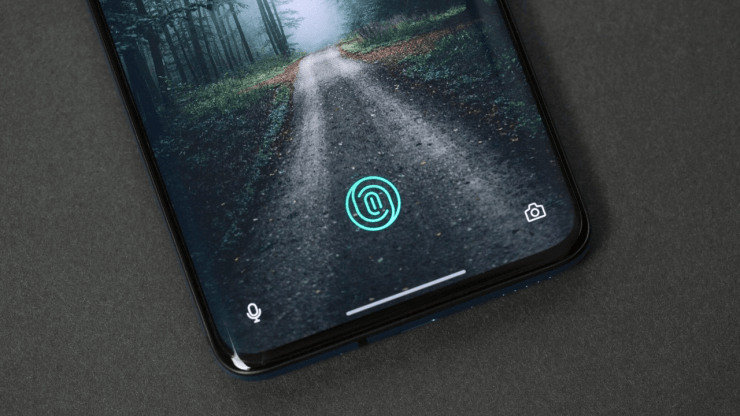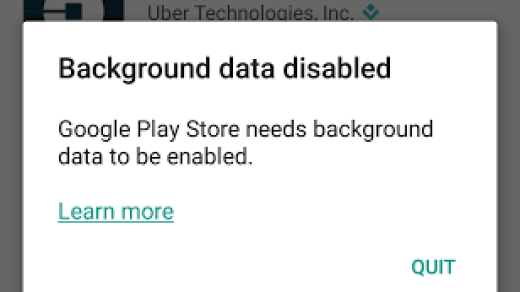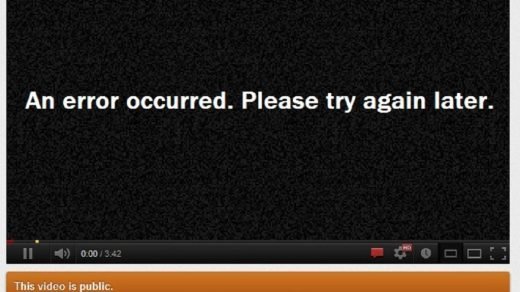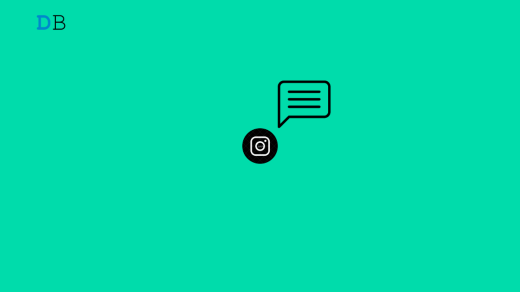OnePlus 7 Pro was “The” smartphone of 2019. It commercialized the high refresh rate display by including a 90Hz QHD AMOLED display, which the company called “Fluid AMOLED” display. The OnePlus 7 Pro, took arguably the best move to hide the selfie camera, i.e. by hiding the entire selfie module under the pop-up mechanism. It was convenient and distraction-free and allowed the entire real estate of the display to be used for media consumption.
OnePlus also improved upon the under-display fingerprint scanner. It was over one-third larger, and regularly faster to register your fingerprint. However, there were several OnePlus users reporting that the fingerprint on their smartphone was not working properly. Personally, I never had such issues, but here, we will give you some tips to fix the fingerprint issues on your device. With that said, let us jump straight into the article itself:
Use Ambient Display
OnePlus 7 and 7 Pro has an option called Ambient Display. This lights up your device’s screen, every time you pick it up or double tap on the display when it is locked. If you are having issues registering your fingerprint on your OnePlus 7 Pro, then you should turn ON the Ambient Display. In order to that:
- Head over to Settings.
- Go to Display>>Ambient display settings.
- Make sure to turn ON both “Pick up your phone to show” and “Tap your screen to show” options.
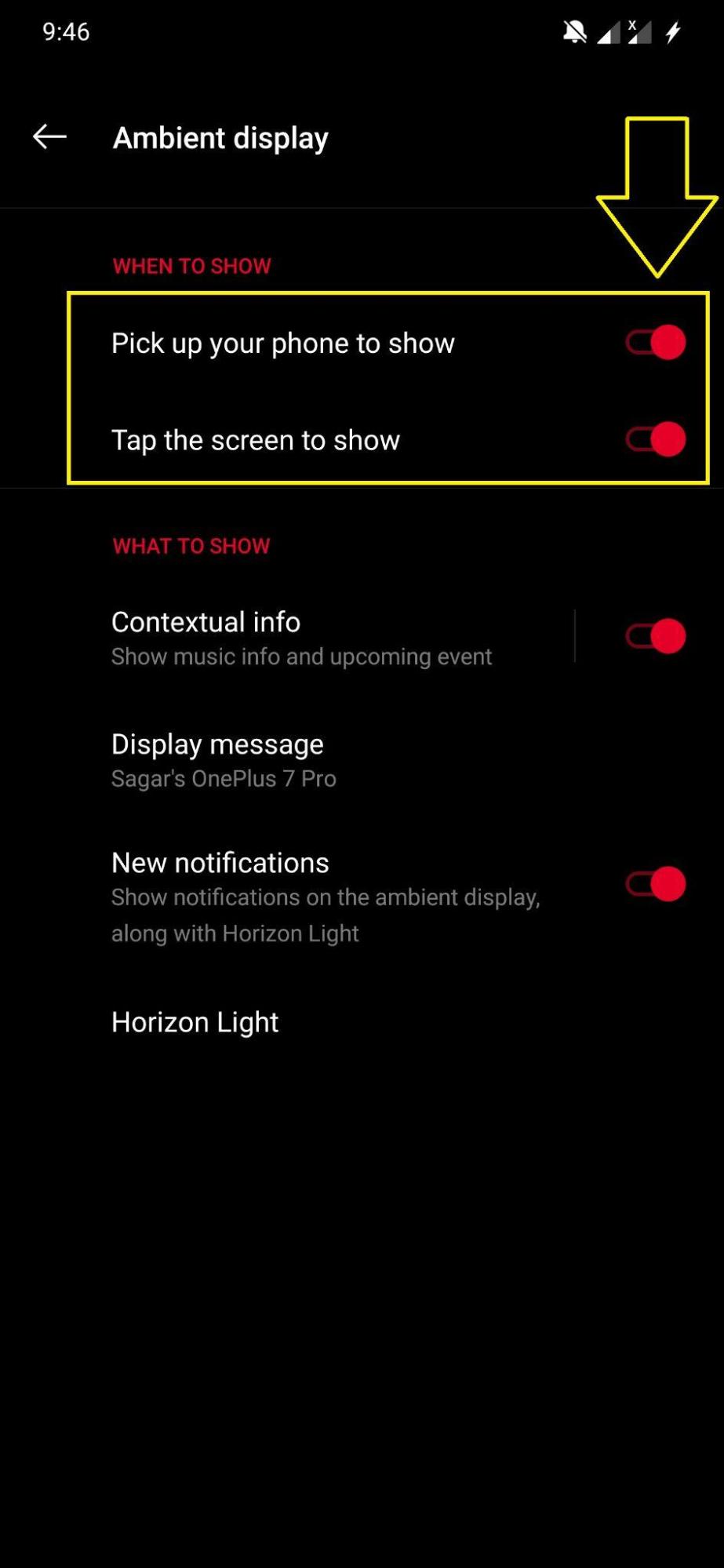
Re-Add Your Fingerprint
Well, throughout the day, we go to work, do our daily chores, which worms out our hands. If your device fails to recognize your fingerprint, then you should try re-adding your fingerprint. Besides, there are times where if you do not properly set the fingerprint, it can cause such fingerprint issues. First of all, delete all the previously stored fingerprints. To do that,
- Go to Settings.
- Head over to Security & lock screen.
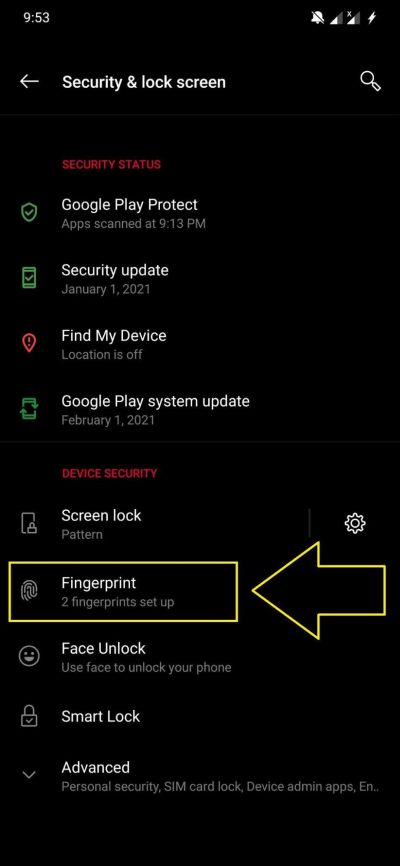
- Then Fingerprint.
- You will be asked to enter your PIN or Password.
- Enter the PIN or Password to enter the Fingerprint menu.
- Delete all the stored fingerprint readings by clicking the trash icon next to each one of them.
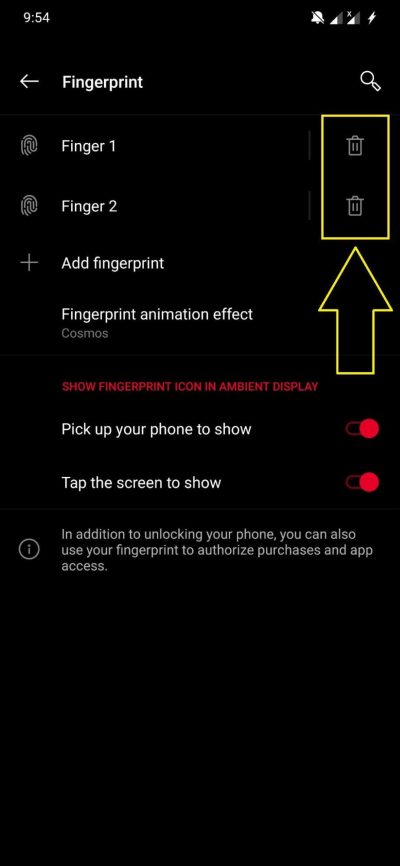
- Now, in the same menu, tap the Add fingerprint option.
- You can add as many fingerprints as you want, but make sure to have a proper impression so that every corner of your fingerprint is scanned by the reader.
Remove Worn-out Screen Guard

If you have applied a screen guard on your phone, then you should probably check for scratches on it, as it can be one of the reasons your fingerprint reader on your OnePlus 7 Pro is not picking out your fingerprint impressions.
Clear OnePlus Cache
There are users who have reported some issues with the fingerprint software itself. If you are one of such users, then you should try clearing out the OnePlus cache.
- Turn off your phone.
- Get to the Recovery Mode by pressing Volume Down + Power buttons together.
- Head over to the Wipe Data and Cache option.
- Then select the Wipe Cache option.
- Tap Yes, this will clear out your device’s cache data.
- Reboot your phone.
Conclusion
So, there you have it from my side in this post. Note that with updates, OnePlus has improved the fingerprint software on the device. But if you are still facing fingerprint issues on your OnePlus 7 Pro, then you should follow the above-mentioned methods to fix fingerprint issues on your phone. Until the next post…Cheers!
If you've any thoughts on Fingerprint Not Working on OnePlus 7 and 7 Pro, then feel free to drop in below comment box. Also, please subscribe to our DigitBin YouTube channel for videos tutorials. Cheers!