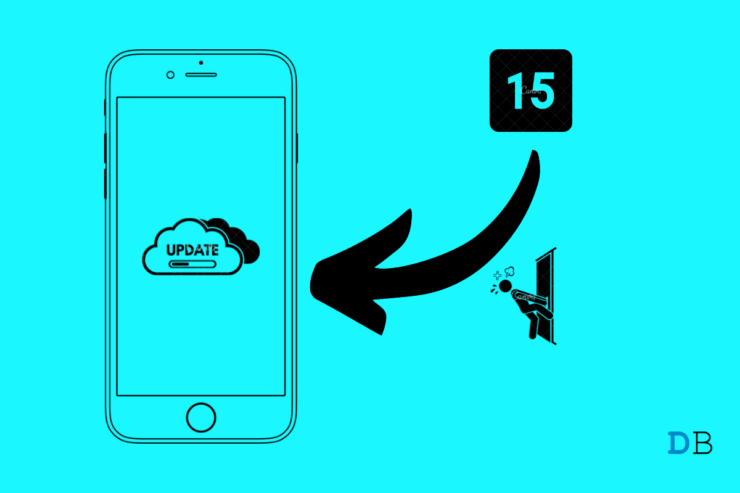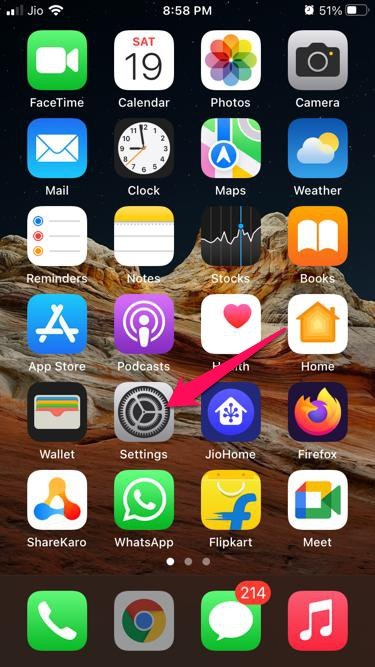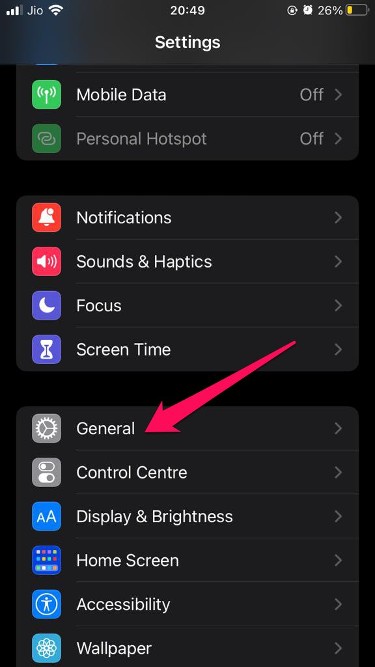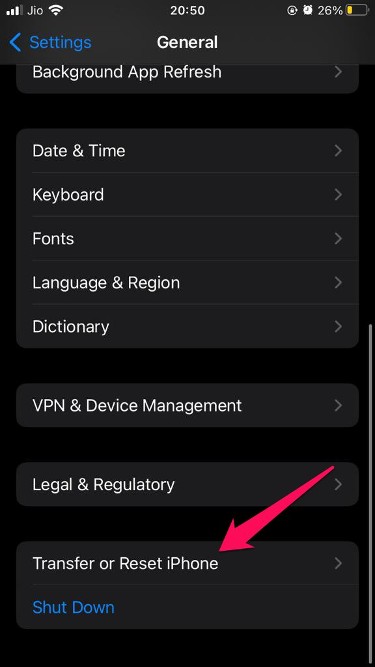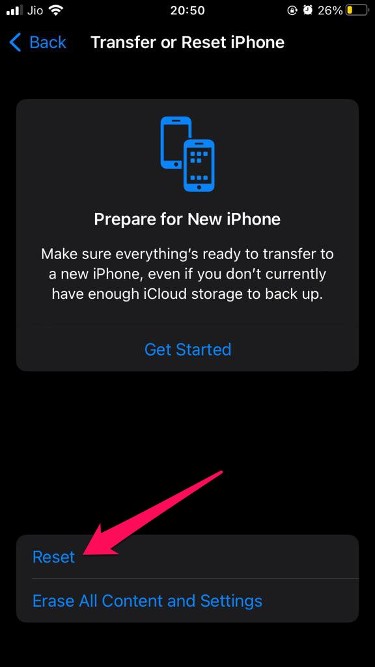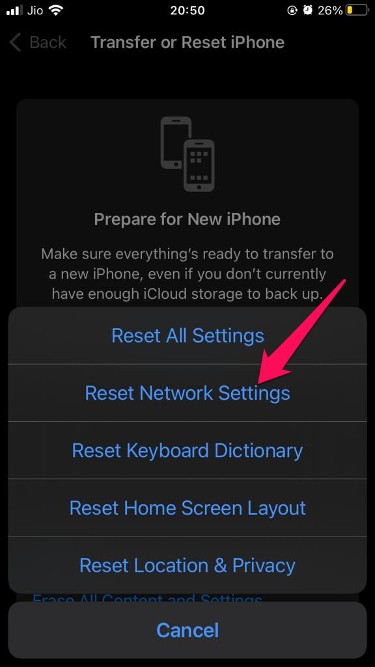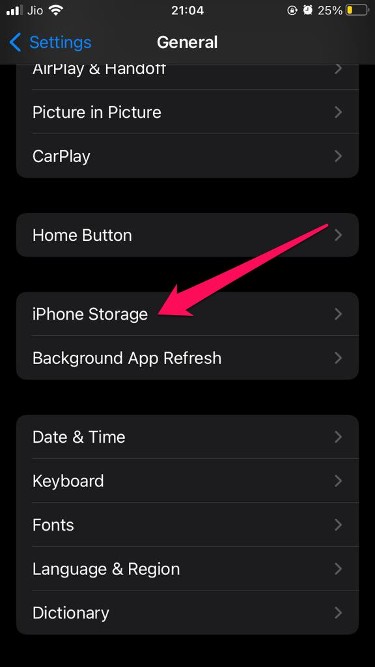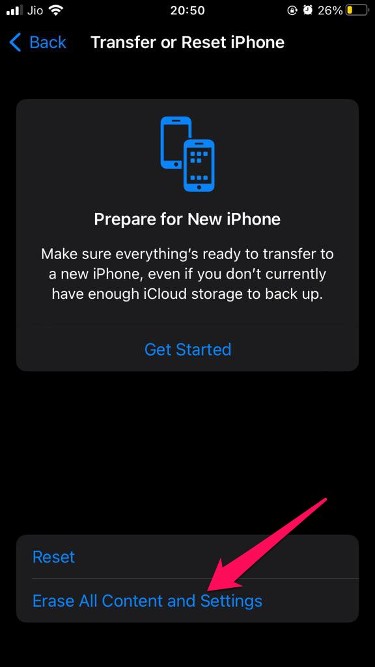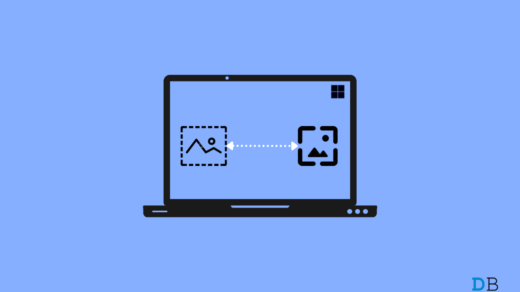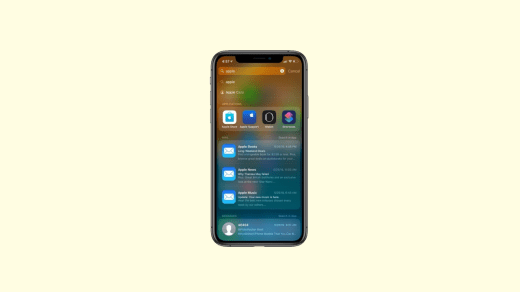iOS 15 was officially launched last year for all users. This latest software update by Apple is packed with essential features that enhance your iPhone’s efficiency and security. But unfortunately, many iPhone users have reported that they are getting stuck on the update requested screen while updating iOS 15. Continue reading to learn how to fix iOS stuck on the Update Requested screen on your iPhone.
There are many reasons why one might face this issue. It is primarily caused by a bad Wi-Fi connection; however, there are a number of other issues to blame for this error. So without any further ado, here’s what you can do if iOS 15 is stuck on the Update Requested screen on iPhone.
Fix 1: Restart Your iPhone
Before getting started with different troubleshooting methods to get rid of this issue, try restarting your iPhone. Restarting your iPhone can get rid of minor bugs and issues.
Fix 2: Restart Your Wi-Fi
A good internet connection is required when you update iOS 15. Make sure your Wi-Fi is working, as it could be the reason why you are facing this issue. Perform a speed test to check if your Wi-Fi is working correctly, or else restart your router. If you’re using a VPN on your iPhone, disable it.
Fix 3: Reset Network Settings
Try resetting network settings if you’re still facing iOS 15 stuck on update requested screen on iPhone. By doing so, you can fix complex issues related to your devices’ wireless networks. Here is how you can do it:
- Open Settings on your iPhone.

- Click on General.

- Scroll down and click on Transfer or Reset iPhone.

- Click on Reset.

- Now select Reset Network Settings.

- To confirm the reset your Apple device will now ask you to enter your passcode.
You’ve now successfully performed a network reset on your iPhone. Restart your device and check if the issue is resolved or not.
Fix 4: Delete the Downloaded iOS 15 Update File
Delete the downloaded update file and check if the issue is fixed or not. A corrupted file can also be responsible for iOS 15 stuck on update requested screen on iPhone. After you have deleted the downloaded iOS 15 update file, restart the entire process from the beginning. Here is how you can do it:
- Open Settings on your iPhone.
- Click on General.
- Select iPhone Storage.

- Scroll down and click on iOS 15.
- Click on the Delete Update option.
- Restart your device and try installing the update again.
Fix 5: Free Up Space your iPhone
Another possible reason for this issue is that your device might not have enough space to download the update. To install the iOS 15 update, you need around 6–7 GB of free space on your iPhone. Free up some space if that’s the case.
Fix 6: Hard Reset Your iPhone
If none of the above-mentioned troubleshooting methods were able to resolve this issue, reset your iPhone to factory settings. Back up your data as it will be erased during the process. Here is how you can reset your iPhone:
- Open Settings > General in your iPhone.
- Scroll down and click on Reset iPhone.
- Select Erase All Content and Settings and follow the instructions on screen.

This was how you can fix iOS 15 stuck on update requested screen on iPhone. Follow the troubleshooting methods mentioned above to get rid of this issue. Still, if you have any issues, feel free to drop a comment below.
If you've any thoughts on How to Fix iOS 15 Stuck on Update Requested Screen on iPhone?, then feel free to drop in below comment box. Also, please subscribe to our DigitBin YouTube channel for videos tutorials. Cheers!