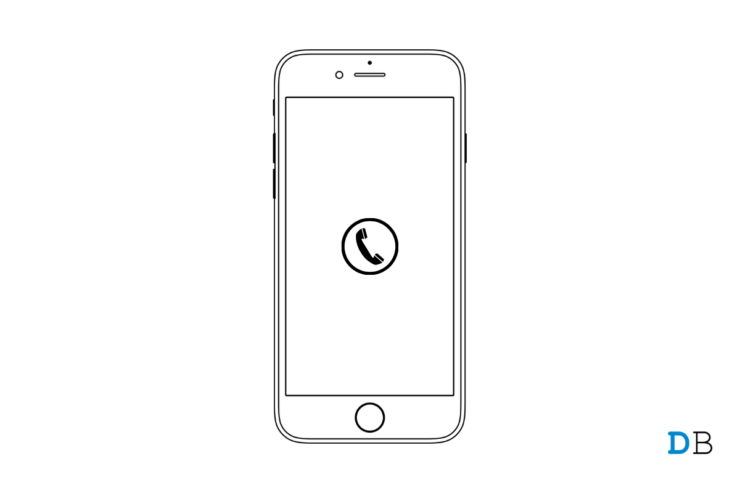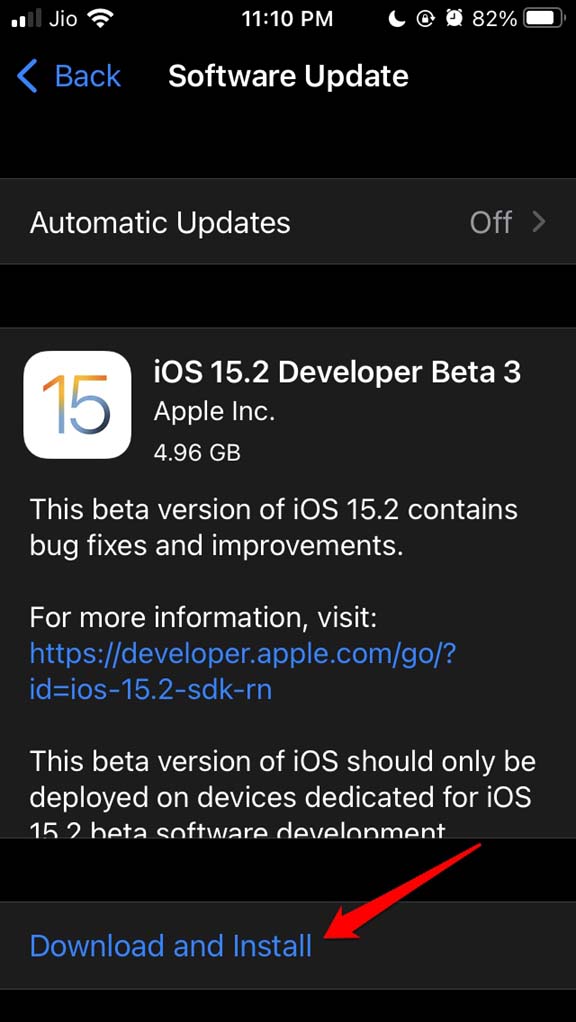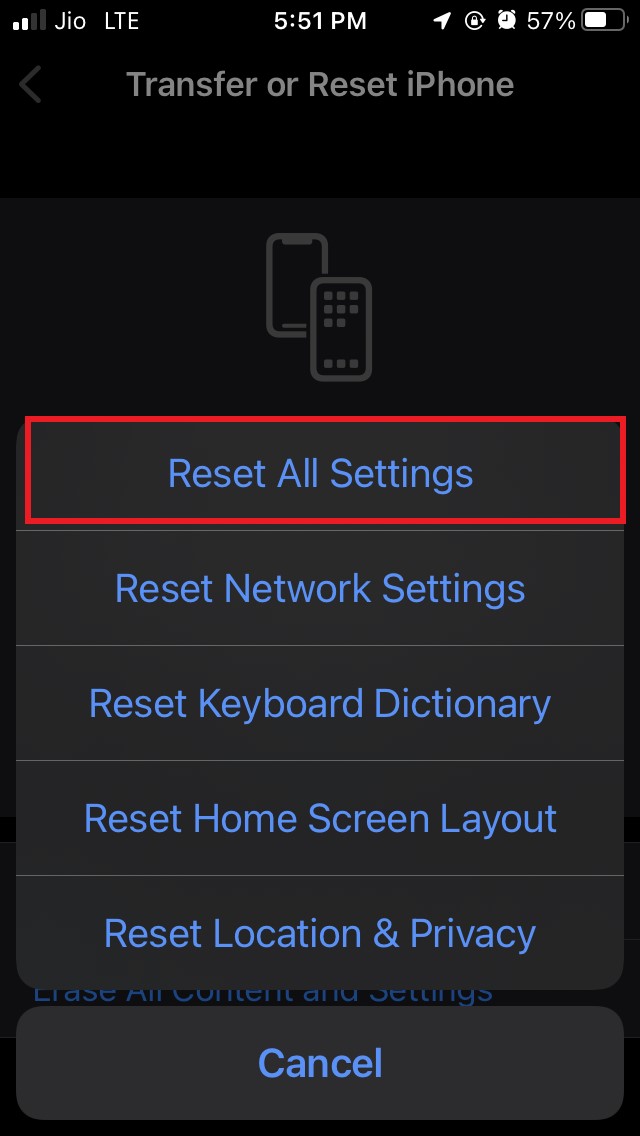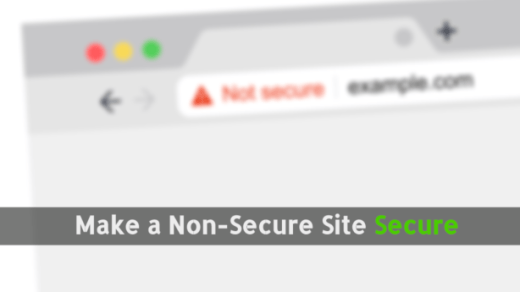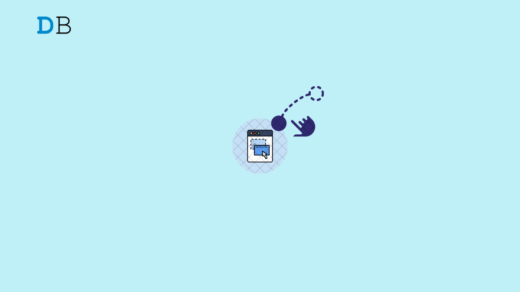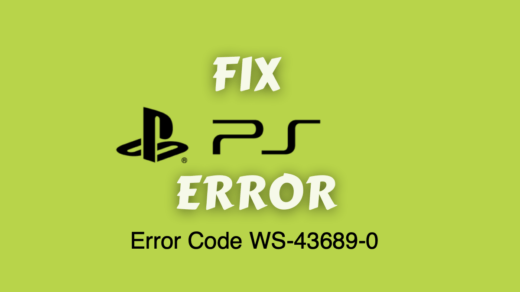Are you experiencing that when you are initiating a phone call on your iPhone the screen goes black? It means the screen turns off. In this guide, I will tell you why this issue happens and what you can do to fix the problem. iPhone screen may go back during call due to proximity sensor getting enabled when you bring the iPhone way too close to your ear.
Secondly, if you are using a hard case to protect your iPhone, it may be more tight than usual. That may press down the side button of the iPhone. If you are on call, then pressing the side button will lock the screen. Again, if you have installed a developer beta build of iOS, then that may be buggy and cause the iPhone screen to go black while receiving or placing a phone call.
When such a hassle takes place, you cannot complete your important phone calls. For some users, this problem happens due to using screen protection films that confuse the proximity sensor. This leads to the screen turning off.
Ways to Fix iPhone Screen Goes Black During Phone Call
Here are the various easy fixes that users have reportedly used and fixed the issue of the screen going black when attending the phone call on the iPhone. Check them out.
1. Restart iPhone
Start the troubleshooting process with the most simple fix. Yes, I am talking about giving your iPhone a reboot. Restarting in most cases solves various random technical snags on the iPhones.
- Press the side button of the iPhone for a few seconds.
- A new screen will show up that prompts you to Slide to Power Off the iPhone. Drag the slider as instructed.

- Once the iPhone switches off, wait for a few seconds before pressing the side button once again and turning back the iPhone on.
- Now, upon placing or receiving calls on your iPhone, the screen should not turn off.
2. Update iOS to a Newer Version
Nothing is more irritating than having random bugs on your iPhone running on developer beta iOS. Every day out of the blue some new bug or glitch will show up on the iPhone. So, it is a good idea to constantly update the version of your iPhone software to the latest build.
- Open the Settings app and navigate to the options General. Tap on it.

- Then tap on Software Update.

- iOS will now start to look for any available updates.
- Once an update is available, it will appear on the screen and you will see an option Download and Install. Tap on that and make sure your iPhone is hooked to WiFi.

- After installing the update, the screen should not turn off anymore if had it been the bug in the previous version of iOS causing the snag.
3. Remove Hardcase of the iPhone
Using a hardcover casing on the iPhone is a surefire way to protect it from accidental falls. On the other hand, using a cheap bad quality case that is too tight for the model of your iPhone can cause the iPhone buttons to get pressed when it is not needed.
Some covers do not even offer cutouts for buttons on the iPhone. Users never notice all this and use such unsuitable covers on their iPhones. As I said earlier, during a call if the side button gets pressed the screen will go black. There are a few things you can do to solve the issue.
First, do not buy a hard case for iPhone unless you test it out first that it doesn’t constrict the buttons of the device. The case should comfortably fit on the iPhone. Secondly, while making or receiving a call, try to take the iPhone out of the cover.
4. Disable Compass App on the iPhone
If you have an iPhone you must have noticed there is a Compass app present in the iOS by default. I came across an Apple forum, where some iPhone users mentioned that deleting this compass app has somehow solved the issue of the screen turning off during phone calls.
You can locate the compass app on the home screen or in the App Library. Simply, long press on the compass app icon and select Delete App to remove it.
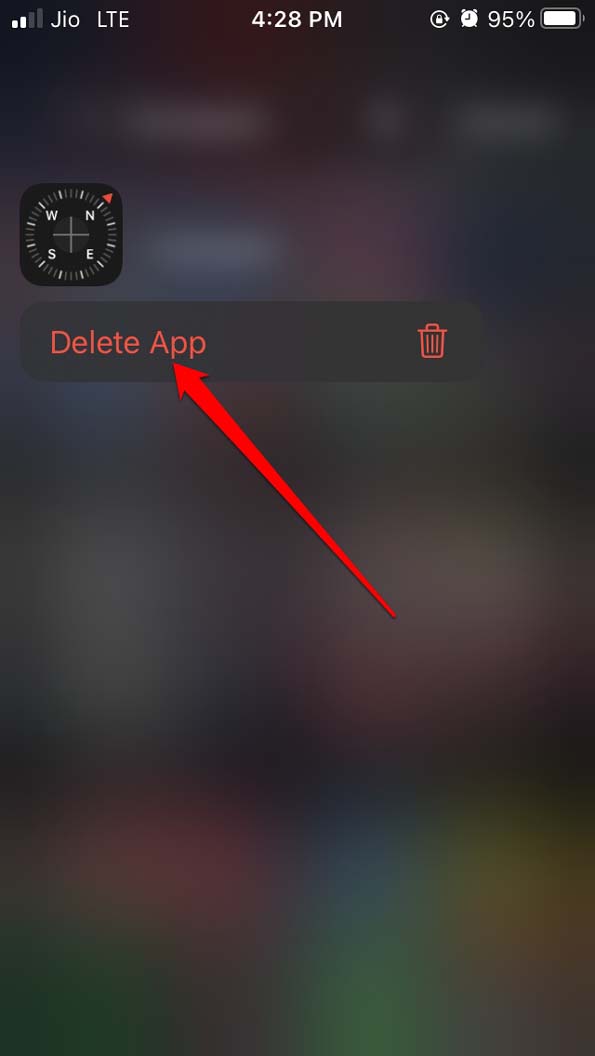
5. Don’t Use Screen Protector on the iPhone
If at all you want to use a screen protector, then properly search for such items online, look for reviews and ensure that using that screen protector won’t create issues on the touch sensor of the iPhone display.
If you have followed other troubleshooting methods mentioned in this guide and still the iPhone screen is going black during a phone call, then try to remove the screen protector and see if that makes any difference.
Instead of using the screen protector, you may consider using a lightweight TPU case that doesn’t constrict the screen sensor or the side button thus preventing the screen of the iPhone from turning off.
6. Reset the iPhone
You may try to reset the iPhone if every other fix mentioned here did not work in resolving the problem. Usually, a reset solves all the technical issues and makes the iPhone just the way it was when you first unboxed it. To perform a reset on the iPhone,
- Launch the Settings app,
- Go to General and tap on it.

- Next, tap on Transfer or Reset iPhone.

- Tap on Reset.

- From various options of resetting select Reset All Settings. [backup your device data to iCloud before you reset the iPhone]

- Enter the passcode of the iPhone when prompted.
- The device will reboot after the reset process is over.
- Set your device after it restarts, and retrieve the backup.
- Check if during a phone call you can make or receive the call easily or still the screen is going black.
Even after resetting the iPhone if the screen turns off during the call, then I suggest you consult with Apple technicians on Apple’s official website. If you have an authorized Apple Store or reseller near you go to them and they should be able to pinpoint what is wrong with your iPhone.
So, that’s all about how to fix iPhone Screen going black during a phone call. Try these out and share in the comments which troubleshoot helped you out.
If you've any thoughts on How to Fix iPhone Screen Goes Black During Call?, then feel free to drop in below comment box. Also, please subscribe to our DigitBin YouTube channel for videos tutorials. Cheers!