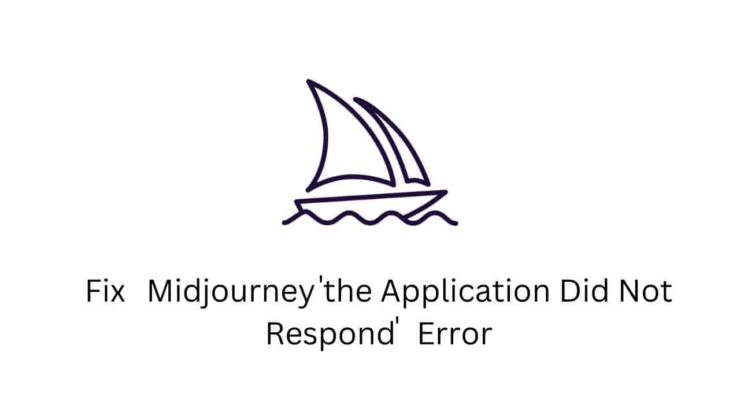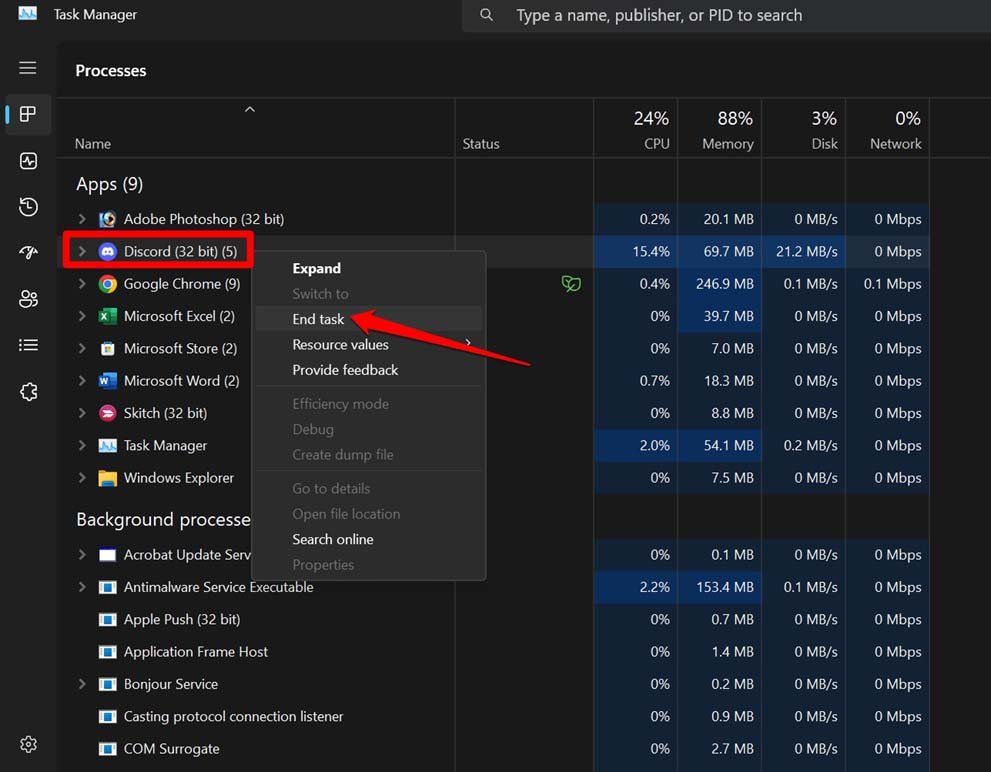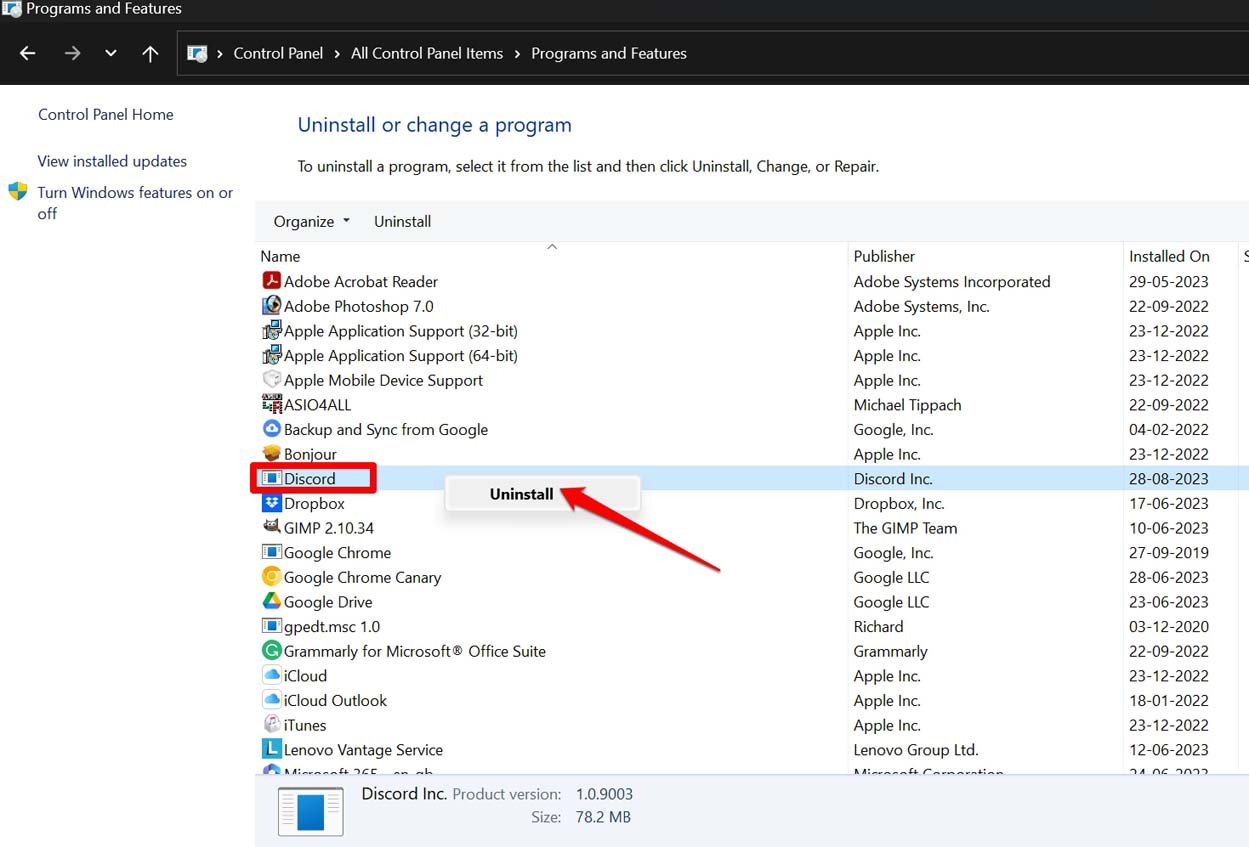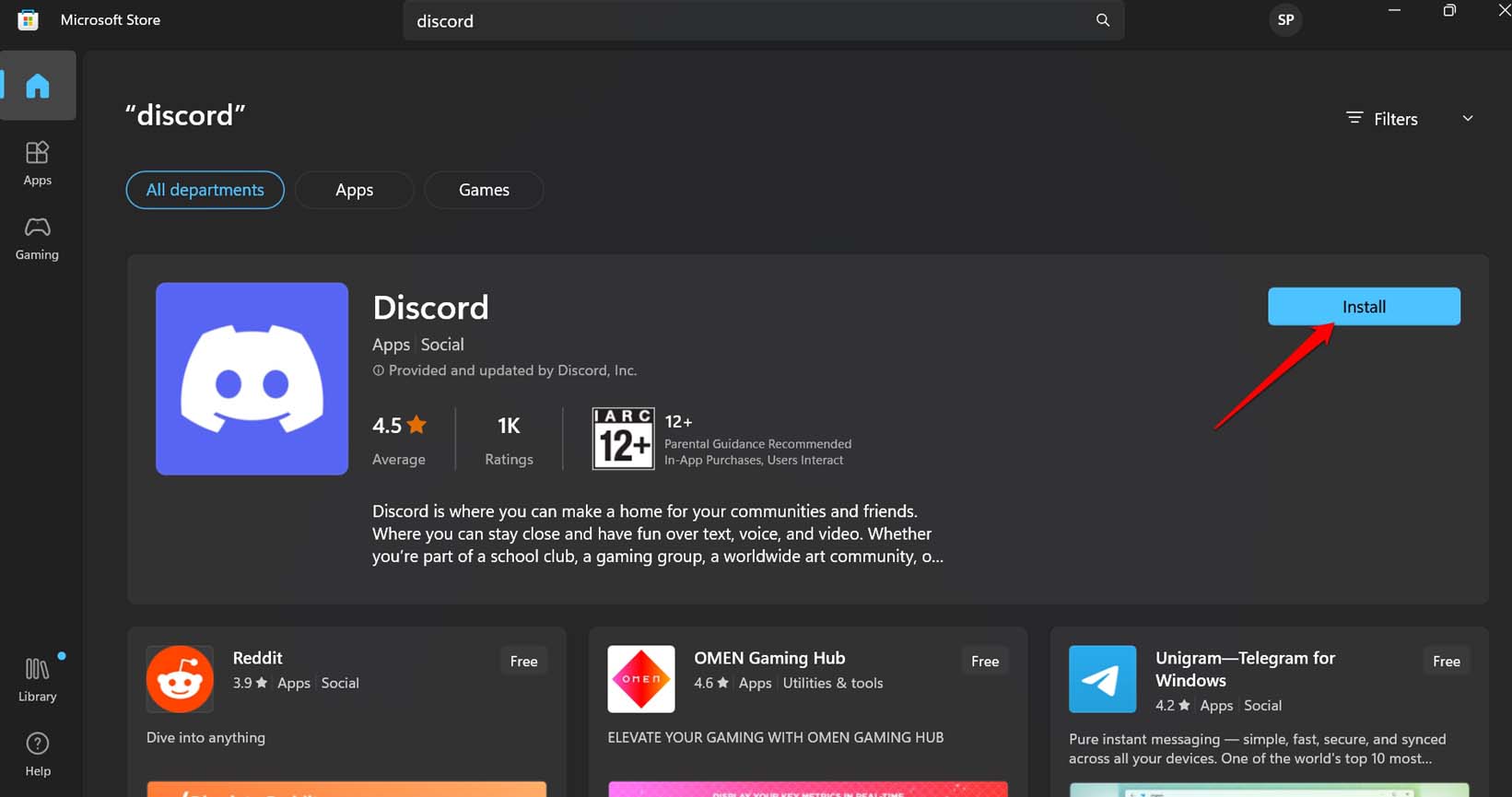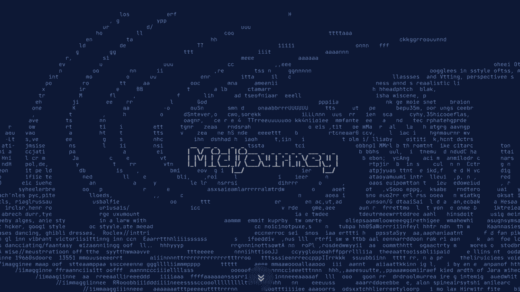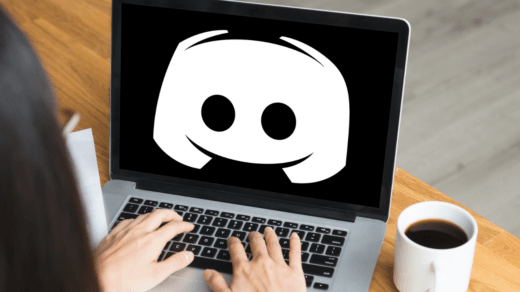Are you coming across the ‘The Application Did Not Respond’ Midjourney error when trying to design an image on this AI-powered platform? You are not alone in facing this issue and several other users have also reported the same problem. In this guide, I have come up with a few tips and tricks to fix the Midjourney The Application Did Not Respond error.
Midjourney is an AI-based tool that takes user input via text and creates meaningful digital images based on that. You can primarily access Midjourney through Discord. If Discord is down for bugs or maintenance, none of the servers are going to work.
Also, if the Discord bot managing Midjourney is down, then you will face the “The Application Did Not Respond” error. For some users, if the internet connection is unstable or getting disrupted now and then, accessing or using Discord will be next to impossible.
Top Ways to Fix Midjourney Application Did Not Respond Error
Here are the troubleshooting tips that will help you gain access to Midjourney on Discord and design images swiftly.
1. Fix the Unstable Internet Connection
Start by addressing the bad internet connection in your household. If you have been unable to access any app or website on the internet and face frequent disconnection, get in touch with your ISP. Register a complaint and have them come over and check your network connection.

Alternatively, take tips from your ISP, and try to reset the router in your home. If you are looking for an easier workaround, then connect your device to an alternative WiFi that is stable and doesn’t disconnect frequently.
2. Close and Relaunch Discord
From the Task Manager, close Discord and then launch it again. Often this trick has helped fix random bugs and technical snags on several apps that have been malfunctioning. It should work for Discord as well.
- Press Windows + X to open the Power user menu.
- From the menu, select the option Task Manager.
- Under the Processes tab, navigate to Discord, right-click on it, and select End Task.

- After a few seconds, ensuring that your device is connected to the internet, launch Discord.
Now, try to access Midjourney and check if you can access the platform and use it to design images.
3. Reset the Discord Bot
As a user, you may not have permission to reset a Discord bot that you have not created. You can let the moderators or other prominent members of the Discord community aware of the problem with accessing Midjourney. Make sure to mention the “Midjourney The Application Did Not Respond” error for clarity in identifying the problem.
The simple way of resetting a Discord bot involves uninviting the bot and, after some time, reinviting it again. Once you make the managers of the Midjourney Discord aware of the issue, they will undertake various troubleshooting methods to fix the issue with accessing Midjourney on Discord or resetting the Discord bot.
4. Check if Discord is Going Through Downtime
Visit the Downdetector website and check if Discord is down for everyone or if downtime is being experienced in certain regions. Apart from that, post your queries on Twitter and Reddit in the appropriate forums tagging the relevant handles related to Discord.
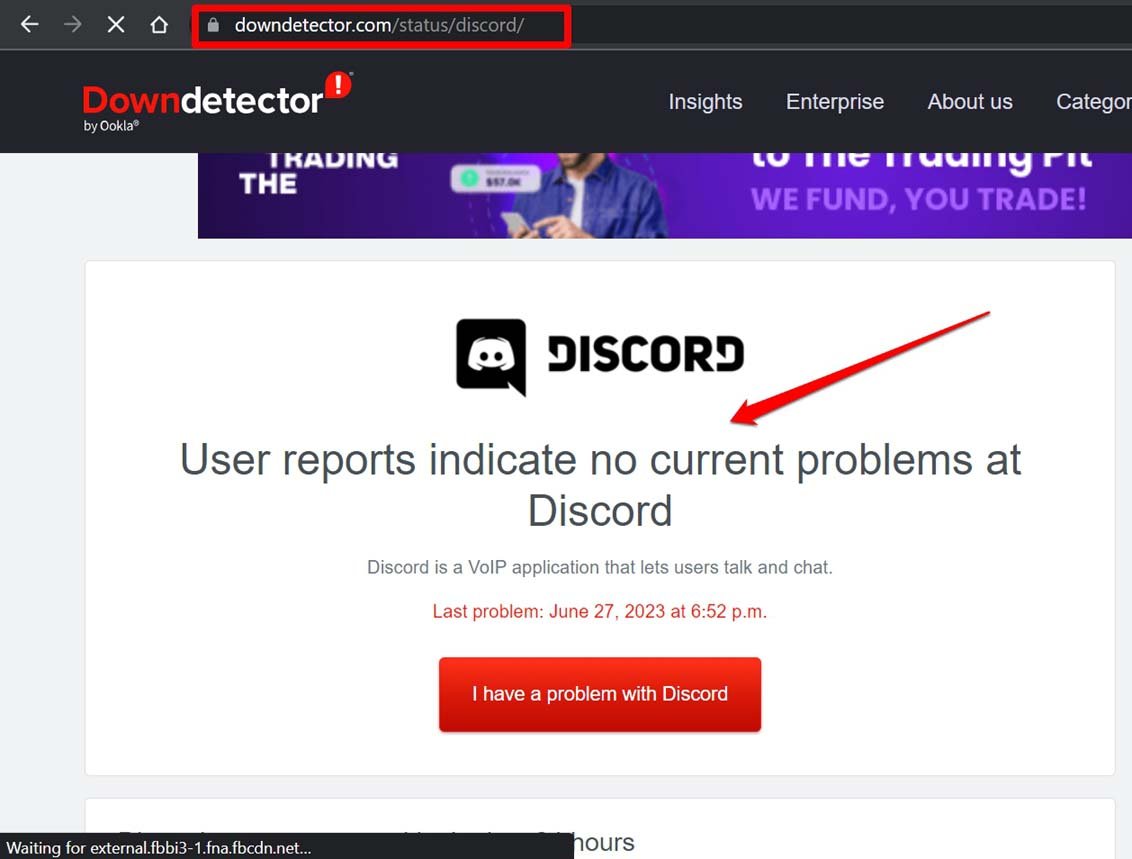
You will know if officially Discord has been taken down for bug fixing or maintenance. Then wait until the servers are up again. Keep checking the social media handles of the platform to stay updated.
5. Refresh the Discord
It is a simple fix to refresh the Discord server in case it is slow and unresponsive to open links to the interface, such as Midjourney. Press the hotkeys Ctrl + R to refresh the server. If it was any minor and random issue with the server, refreshing should resolve it quickly.
6. Uninstall and Reinstall Discord
This may feel like an extreme troubleshooting method, but when none of the other tips work, uninstall Discord from your PC. Then reinstall it from Microsoft Store.
- Press the Windows key to bring up the search field.
- Type Control Panel and click Open when the relevant search result appears.

- Click on Programs and Features.

- Next, scroll through the installed apps on your PC and go to Discord.
- Right-click on Discord and click on the option Uninstall.

To reinstall Discord,
- Launch the Microsoft Store app.
- Search for Discord and when you find it, click on Install to download it to your PC.

Make Midjourney Responsive Once Again
Try these tips out and see if you can fix the “Midjourney The Application Did Not Respond” error. In most cases, the culprit usually is the bad network or a server going through downtime.
Both issues are not in your hands, and you have to wait it out until the network is reinstated by the ISP or the Discord server is fixed by their corresponding authorities. Till then few of these troubleshooting methods may solve the issue for you.
If you've any thoughts on How to Fix “Midjourney The Application Did Not Respond” Error?, then feel free to drop in below comment box. Also, please subscribe to our DigitBin YouTube channel for videos tutorials. Cheers!