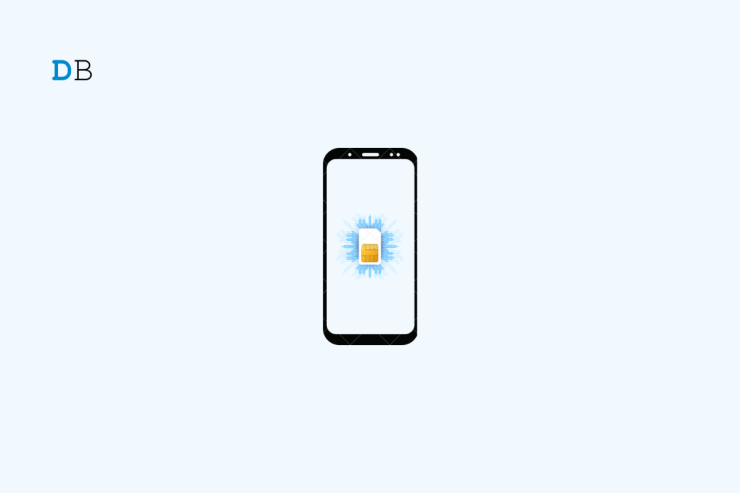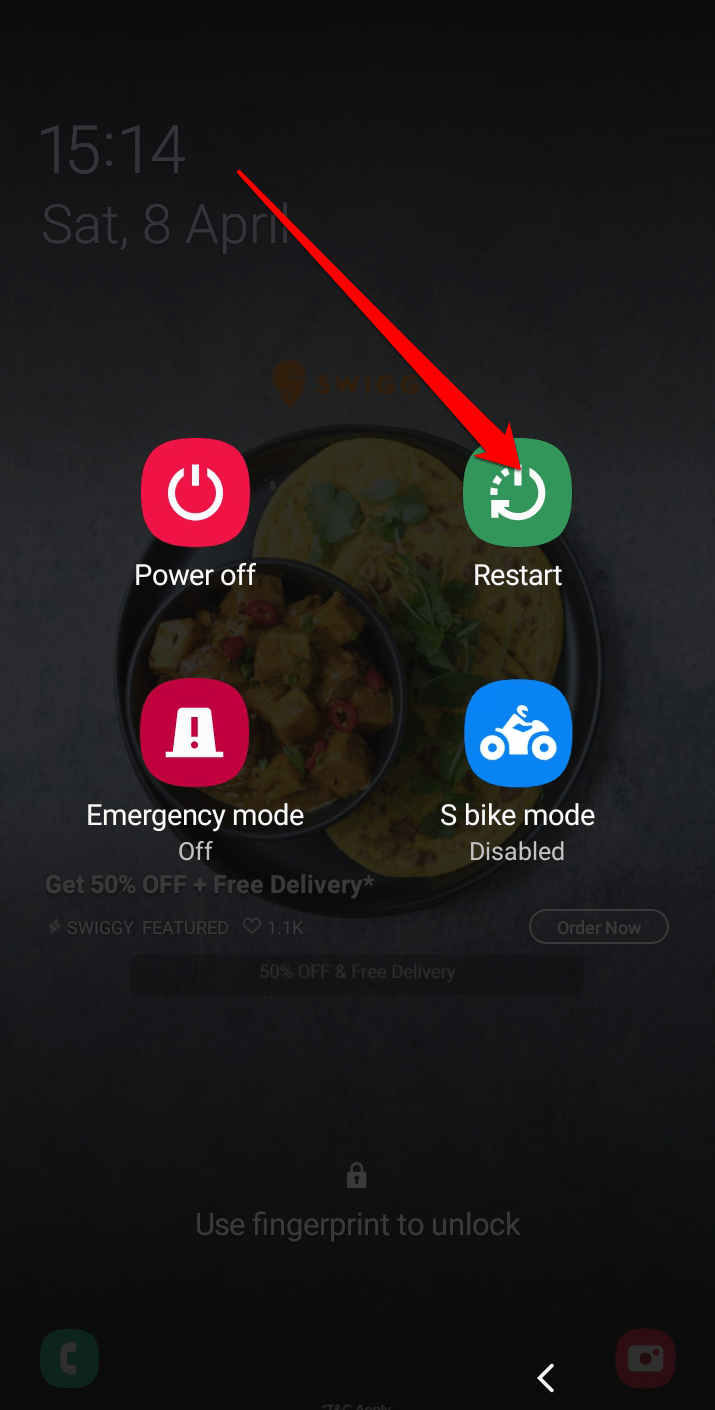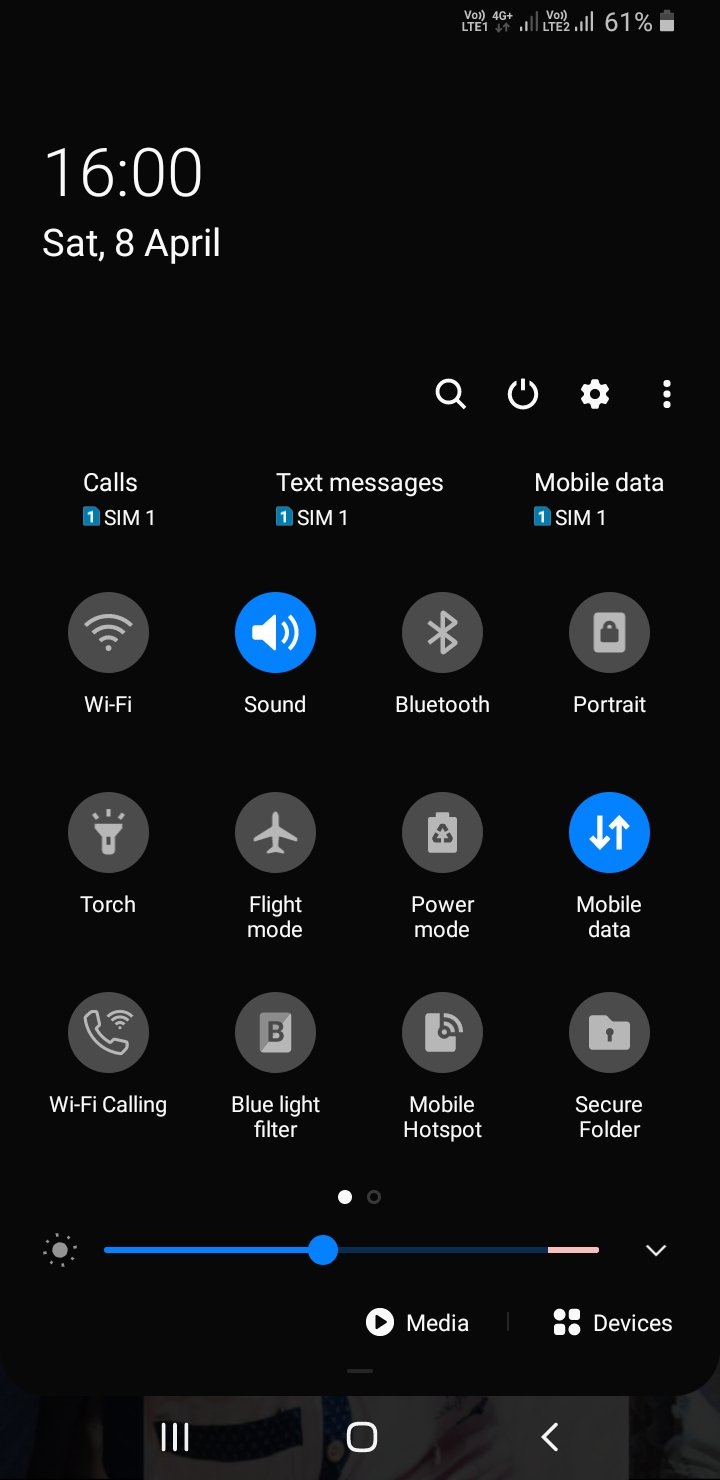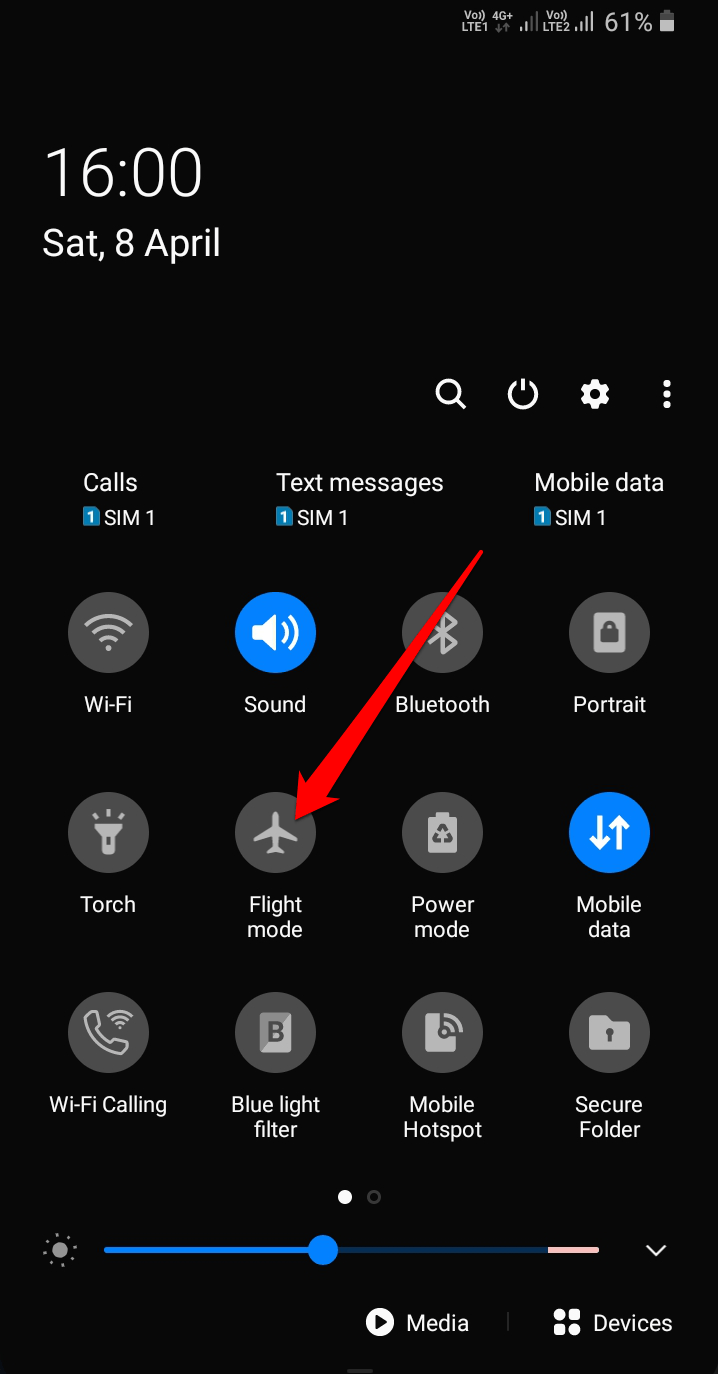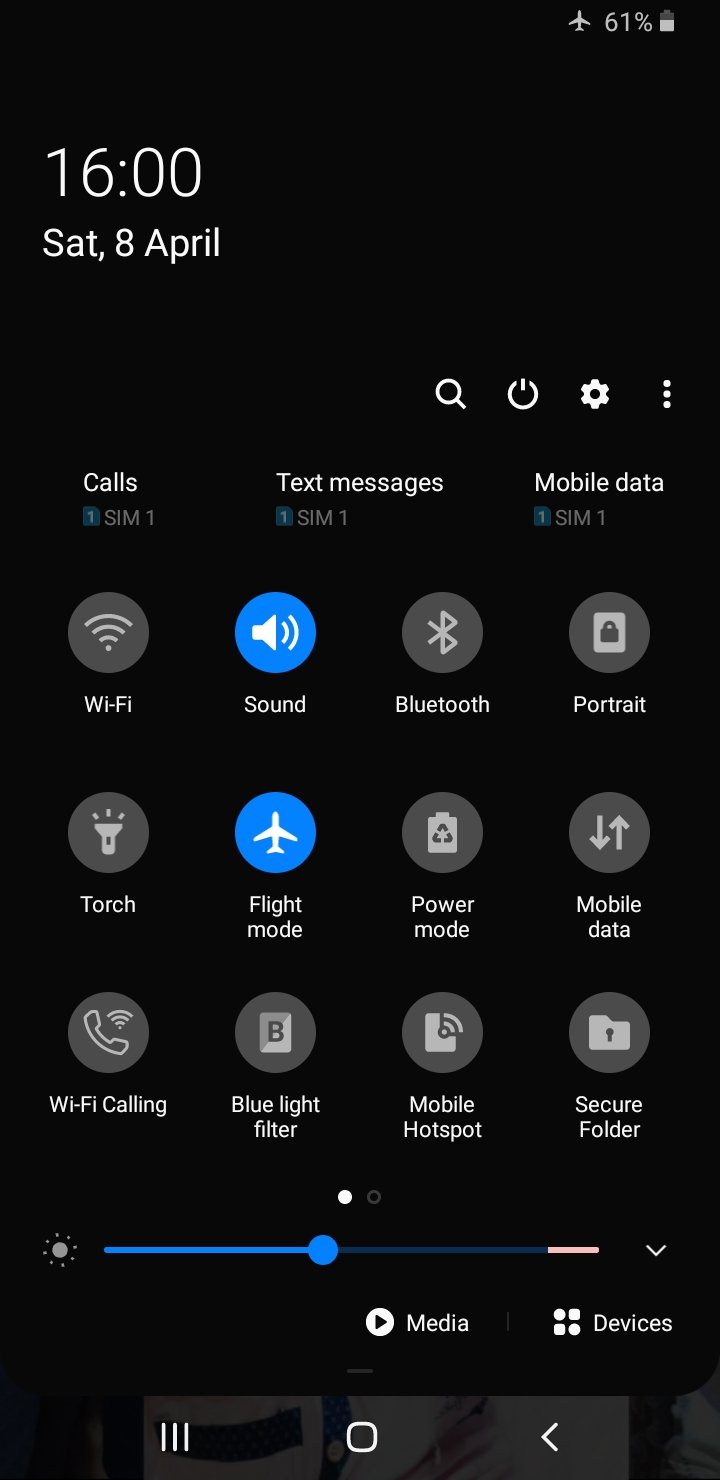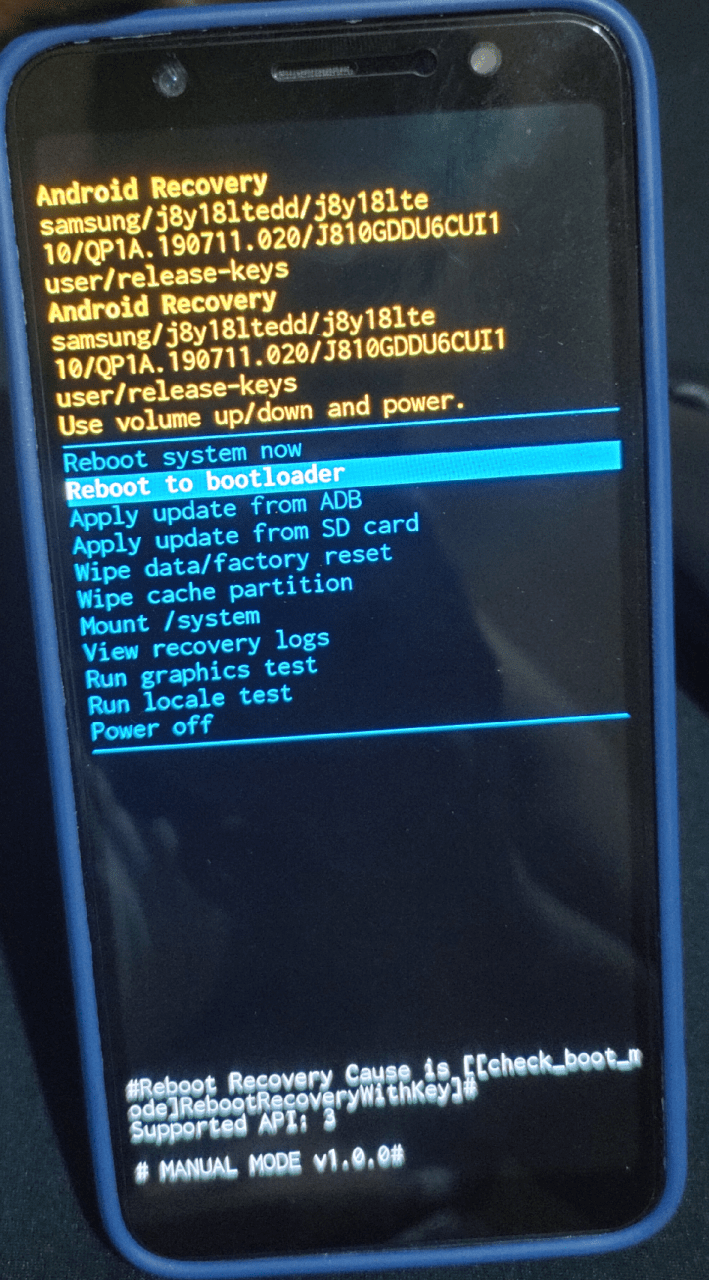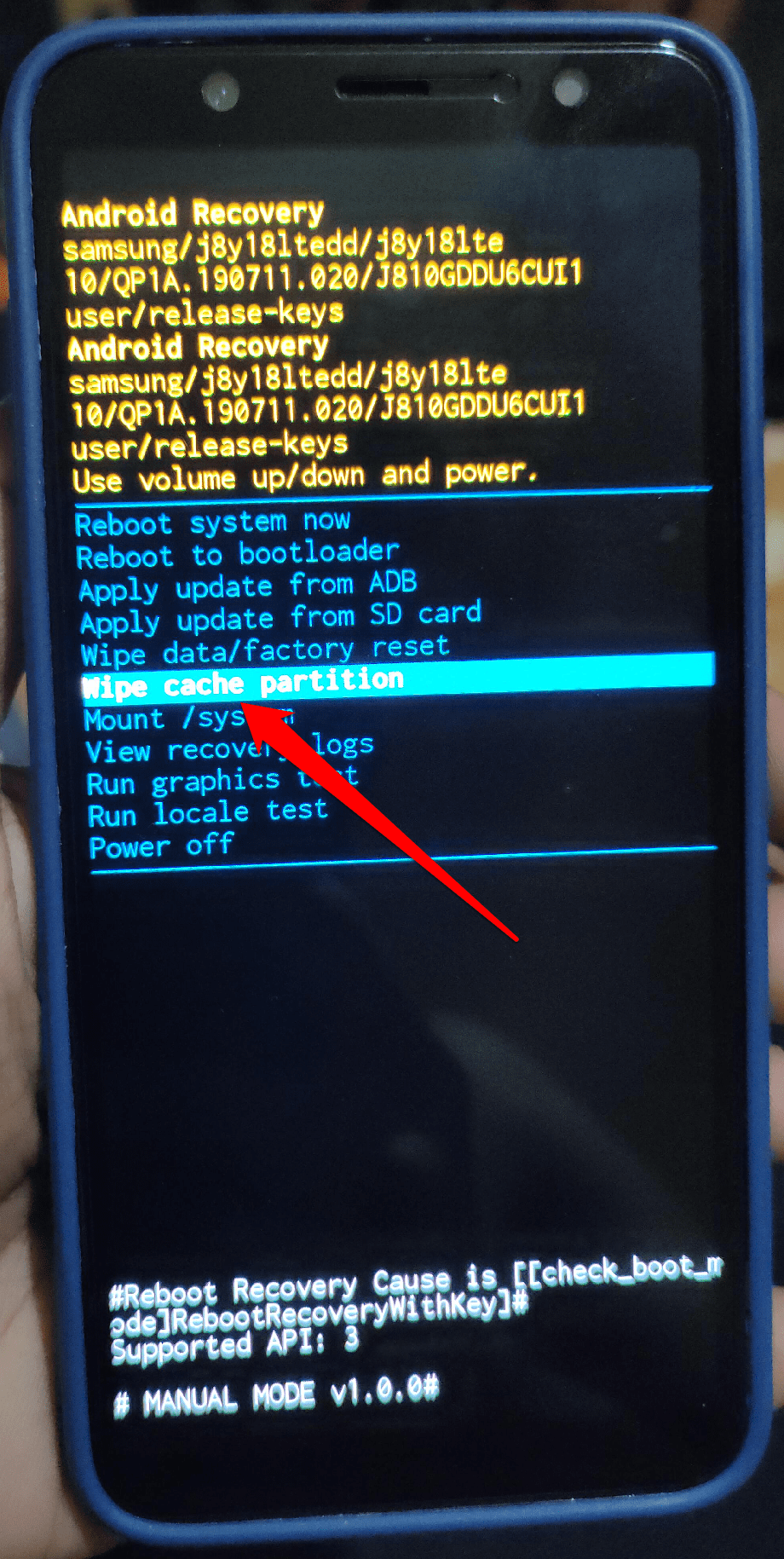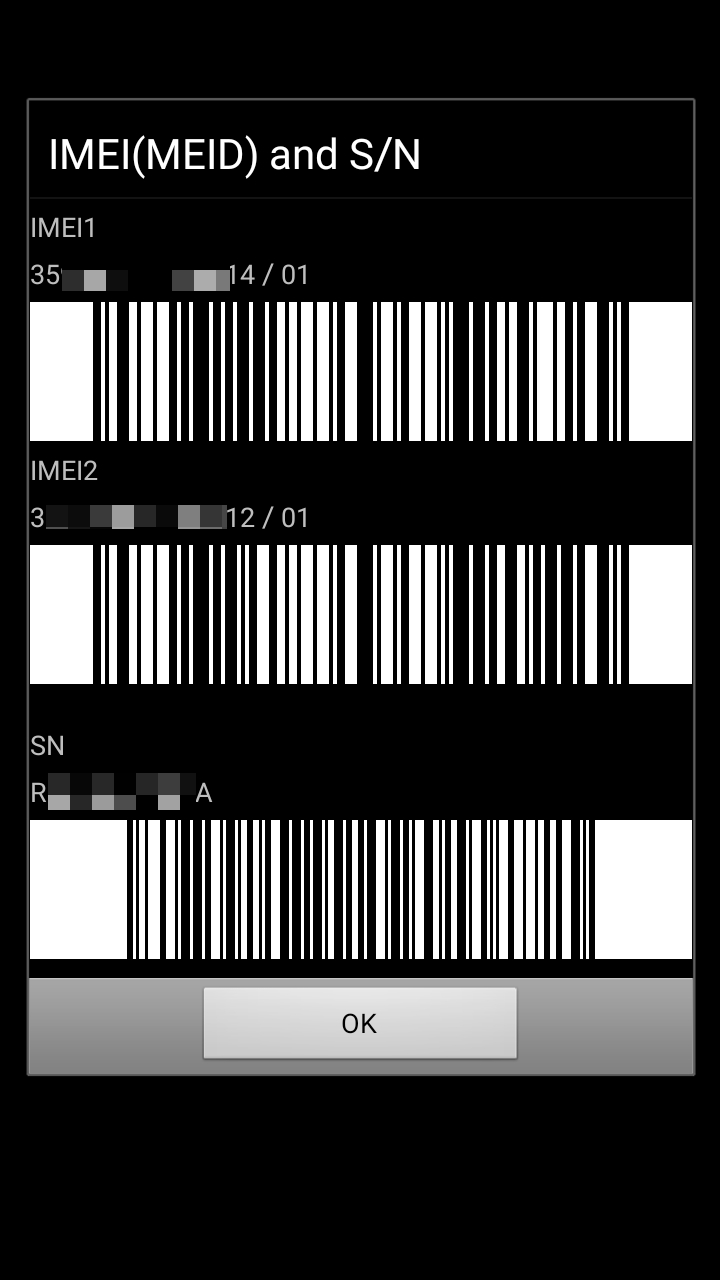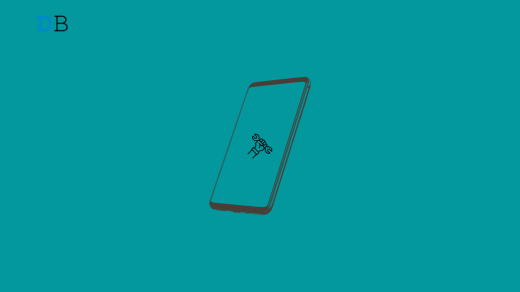If your Samsung phone does not detect the SIM card, you will be unable to make calls, send texts, use mobile data to access the internet or use any other services that require a mobile network. This is especially true if you rely on your phone to conduct business or interact with loved ones. Additionally, the inability to utilise a SIM card may restrict the user from accessing particular features or services that depend on a connection to a mobile network, including GPS navigation or mobile payment services.
Not detecting the SIM card can also indicate a larger problem with your phone. It is crucial to get it fixed as soon as you can to stop your gadget from suffering additional harm or problems. If your Samsung phone is experiencing the same problem and you’re unsure what to do, we’ve compiled a list of fixes to try when your Samsung phone’s sim card is not detected. So let’s begin.
Why Does My Phone Say “No SIM Card”?
There can be several reasons why your Samsung phone says “No SIM card.” Among the most common reasons are:
SIM card is not properly inserted: If the SIM card is not properly inserted, your phone may not recognize it. Check that the SIM card is properly inserted and locked into the SIM card slot.
SIM card is damaged or worn out: Your phone may be unable to read your SIM card if it is damaged or worn out. Inspect the SIM card for visible signs of damage or wear, and contact your provider if necessary to replace the SIM card.
Software issue: A software issue on your phone may occasionally prevent it from detecting the SIM card. This could be the result of a recent software update or a problem with the phone’s settings.
Faulty SIM card slot: If your phone’s SIM card slot is faulty, it may be unable to read the SIM card. In this case, you might have to take your phone to a repair shop.
Top Ways to Fix SIM Card Not Detecting on Samsung Phone?
If your Samsung phone is not detecting the SIM card, try the following steps to resolve the problem:
1. Restart the Phone
If your Samsung phone is not detecting the SIM card, one of the first things you should try is restarting it. Restarting the phone frequently resolves minor software issues and glitches that may be preventing the SIM card from being detected.
To restart your phone,
- Hold down the power button until the “Power off” option appears.
- Then choose “Restart.”

Check to see if your phone is now detecting the SIM card after restarting. If not, you can try some of the other solutions mentioned below.
2. Pull Out the SIM and Put it Back in
If your Samsung phone is not detecting the SIM card, removing and reinserting it can help in some cases. This can help to ensure that the SIM card is properly seated in the SIM card slot and that it is connecting with the phone’s hardware.
To do this,
- Shut down your Samsung phone.
- Locate your phone’s SIM card slot (usually on the side or back).
- To remove the SIM card tray, use an ejector tool or a small paper clip.
- Remove the SIM card from the tray with care.
- After that, inspect the SIM card for any visible signs of damage or wear.
- Then, reinsert the SIM card back into the tray, making sure that it is properly aligned and locked in place.
- Insert the SIM card tray back into the phone.
- Turn on your phone and check if it detects the SIM card.
If the phone still does not detect the SIM card after reinserting it, you should try the next solution.
3. Clean the SIM Card Slot
Cleaning the SIM card slot can occasionally help to resolve the problem of the phone not detecting the SIM card. Dust and debris can accumulate in the SIM card slot over time, preventing the SIM card from making appropriate contact with the phone’s hardware.
Here are the steps for cleaning the SIM card slot:
- Shut down your Samsung phone.
- Find the SIM card slot. The location of the SIM card slot on your Samsung phone may differ depending on the model. It is usually found on the phone’s side or under the back cover.
- Gently clean the SIM card slot with a soft-bristled brush or a clean, dry cloth. Make sure there is no dust, debris, or other material in the slot.
- Blow any remaining debris out of the SIM card slot.
- To remove any remaining debris, use a can of compressed air to blow air into the SIM card slot.
- Reinsert the SIM card in the slot.
- Turn on your Samsung phone and see if it detects the SIM card.
If the device continues to fail to detect the SIM card after cleaning the SIM card slot, you might have to try other solutions.
4. Enable and Disable Flight Mode
Enabling and disabling airplane mode may help to resolve the problem of SIM Card Not Detecting on Samsung Phones. In Flight mode, your phone disables all wireless connections, including cellular data, Wi-Fi, and Bluetooth. Switching airplane mode on and off will reset your phone’s wireless connections and, in some cases, resolve any issues that may be preventing the SIM card from being detected.
Here are the steps to take:
- To access the Quick Settings menu, swipe down from the top of the screen.

- Tap on the Flight mode icon to turn it on.

- Wait a few seconds before tapping again on the Flight mode icon to turn it off.

- Wait for your phone to reconnect to your mobile network and see if the SIM card is detected.
If the phone still does not detect the SIM card after enabling and disabling Flight mode, you may need to test with other options.
5. Test if the SIM Card is Active
Testing to see if the SIM card is active can assist you in identifying whether the problem with the phone not detecting the SIM card is due to the SIM card or the phone itself. To see if the SIM card is active, insert it into another phone that supports the same network as your Samsung phone. If the SIM card works on the other phone, the problem is most likely with your Samsung phone. If the SIM card doesn’t work on a different phone, the problem is most likely with the SIM card or your provider account.
6. Checking if SIM Card is not Working on Another Phone
Checking to see if the SIM card is not working on another phone can help you determine whether the problem is with the SIM card or the phone itself. Follow these steps to see if the SIM card is not working on another phone:
- To avoid any damage to the SIM card or the phones, turn off both devices.
- Take the SIM card out of your Samsung phone.
- Insert the SIM card into a phone that is compatible with the same network as your Samsung phone.
- Power on the phone and check if it detects the SIM card.
If your SIM card works on another phone, the problem is most likely with your Samsung phone. If the SIM card is not detected by the other phone, the problem is most likely with the SIM card.
7. Clear The Cache Data
Clearing the cache data on your Samsung phone may help to resolve the problem of the phone not detecting the SIM card. The cache data on your phone contains temporary files and data used by various apps. The cache data can become corrupted or outdated over time, causing a variety of problems, including SIM card issues. To clear the cached data, follow these steps:
- Shut down your Samsung phone.
- Hold down the Power, Volume Up, and Home buttons at the same time until the Samsung logo appears.
- Hold the Volume Up and Home buttons while releasing the Power button until the Android system recovery screen appears.

- Navigate to the “Wipe cache partition” option with the Volume Down button and select it with the Power button.

- Wait for the cache partition to be cleared. This could take some time.
- When the process is finished, use the Volume Down button to navigate to the “Reboot system now” option and press the Power button to select it.
- Wait for your Samsung phone to restart and check if it detects the SIM card.
If the phone is still unable to detect the SIM card, you must try the next solution.
8. Ensure You Have a Valid IMEI Number
The IMEI number is a unique identifier assigned to every mobile phone to identify the network-connected device. If the IMEI number is invalid or not registered on the network, the phone may be unable to detect the SIM card.
Here are the steps to check your Samsung phone’s IMEI number:
- Open the Phone app on your Samsung phone.
- Dial “*#06#” on the keypad.
- Your phone’s IMEI number will be displayed on the screen.

If your phone’s IMEI number is valid and registered with the network, this solution may not apply to you. If you discover that your phone’s IMEI number is invalid or that it is not registered on the network, you may need to contact your provider to have it registered or to see if the phone has been blacklisted or reported lost/stolen. In some cases, the sim card not detecting issue is caused by a blacklisted or blocked IMEI number, and resolving this issue can help solve the problem.
Final words
If you’re having trouble with a SIM card not being detected on a Samsung phone, don’t panic. Just stay positive and try the solutions we’ve provided in this article. You can try different approaches to find a solution that works for you. With a little effort and patience, you can easily solve that problem and continue to use your Samsung phone normally.
If you've any thoughts on How to Fix SIM Card Not Detecting on Samsung Phone?, then feel free to drop in below comment box. Also, please subscribe to our DigitBin YouTube channel for videos tutorials. Cheers!