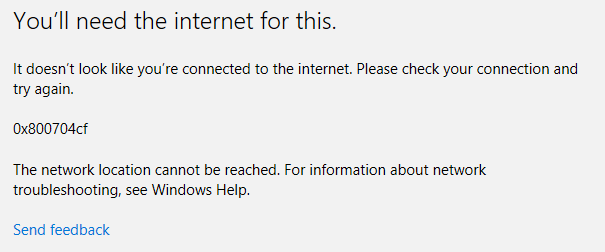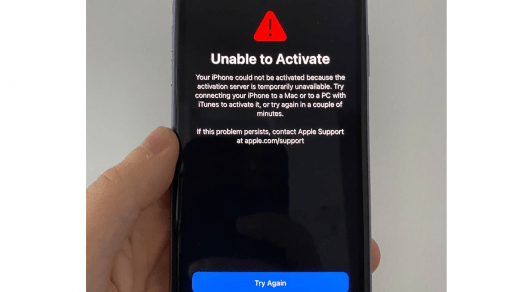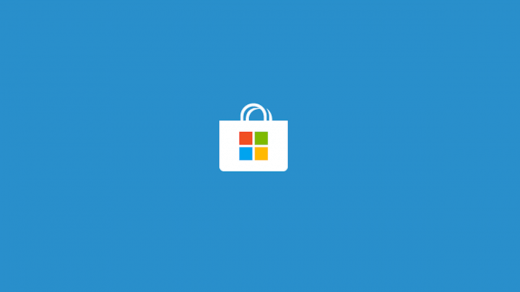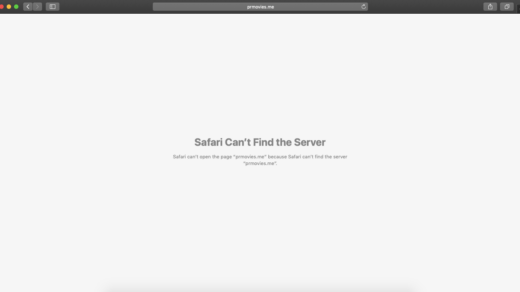Being in pandemic situations, working from home, or study from home has become the new normal. But for that, you require access to an internet connection. But for some reason, several users have reported facing error code 0x800704cf issues on Windows 10 PC. Though this is not a new error that has overnight started surfacing for the users of Windows 10. It was there before but due to the current situations, users are facing this 0x800704cf error code issue very often. Usually, this problem arises while configuring the internet or trying to connect the PC to the network. For some, this issue popped up while trying to log in to Microsoft account.
From various sources and whatever that has been reported by the users, this issue seems to be triggered due to incorrect settings of TCP/IP, malfunctioning Network devices, and using a local user account to sign in to your Windows 10 PC. This system error code 0x800704cf for Windows 10 PC users is the most common network issues. Luckily, there are several steps and potential workarounds related to solving this error available. And in this post, we will be guiding you on how you can fix the error code 0x800704cf on Windows 10 PC. If you are tired of searching for the best possible solutions for this issue, then you have stumbled on the right place.
So, with that being said, let us get straight into the article and see what are the potential solutions that you can apply to fix this 0x800704cf error code.
What actually is the 0x800704cf error code on Windows 10?
Going by the basics, before we get into the solutions on how you can fix this issue, it always better to understand what is the root cause of this issue. This way, you will be able to help someone else that is suffering from the same issue. So, as already mentioned, this 0x800704cf error code pops-up when you are trying to connect to the internet or using a Microsoft app. Windows has set specific codes for errors that pop up while using its Windows 10 operating system. These codes help the developers to specifically fix the errors that have been reported by the users.
So, 0x800704cf is associated as a Network Error. When the internet connection is faulty, you will come across this issue. Network error is very irritating and could prevent you to share files, or continue your work online. One thing that most of the users have a common myth is that this error is a Windows Updater issue. To make things clear, this is not a Windows Updater issue. Now, you have some info on what this error is, let us take a look at the potential fixes that you can make use of to fix this issue.
How to Fix 0x800704cf Error Code on PC?
Select Client for Microsoft Networks
This is one of the easy fixes that are available that you can use to fix this error code 0x800704cf on Windows 10 PC.
- Right-click on the WiFi or internet connection icon at the bottom part of your desktop.
- Click the Network and Sharing Center option.
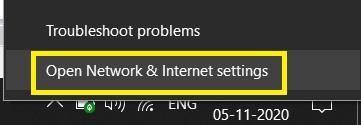
- Head over to Change Adapter Settings >> Select the connection you are currently using to connect to the internet >> Properties >> Networking tab.
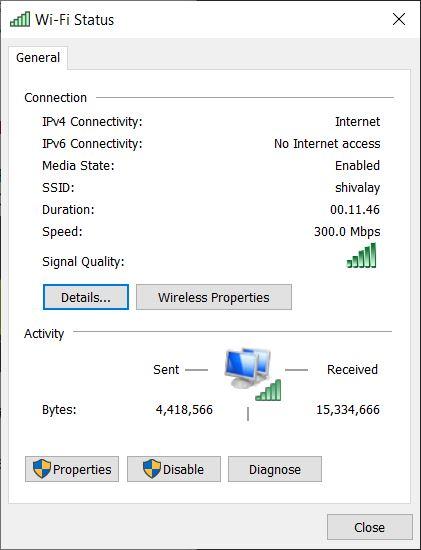
- Now simply make sure to check the checkbox beside the Client for Microsoft Networks option.
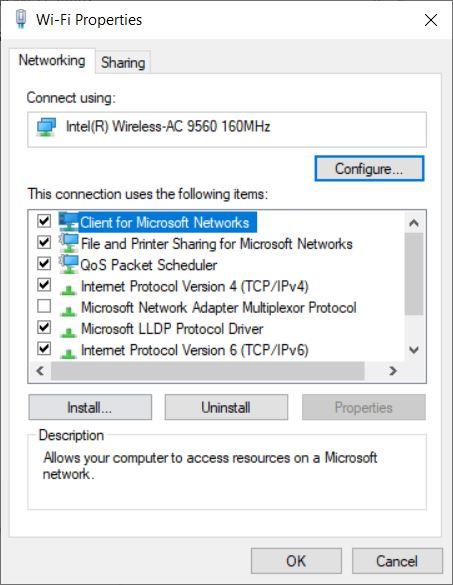
- That’s it!
Reset TCP/IP
If the above method is not helping you fix the issue, then you can follow the steps below to reset the TCP/IP settings.
- Hit the Windows button on your keyboard and open the RUN dialog.
- Type cmd and hit Enter.
- In the cmd window, type in ipconfig /flushdns and hit enter.
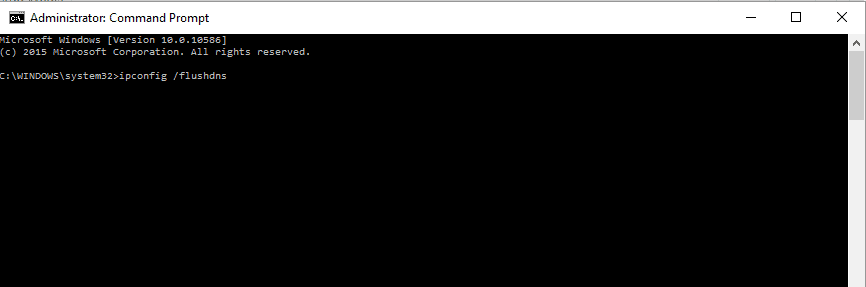
- This will clear out the DNS cache.
- In the same cmd window, type in nbtstat -RR and hit enter for refreshing NetBIOS entries.
- Then type netsh int ip reset to reset IP settings.
- Close the cmd windows and reboot your system.
Reinstall Network Adapters
Even after resetting the TCP/IP does not work for you then you can follow the steps below to reinstall the network adapters.
- Open the Run dialog by pressing the Win+R key combination.
- Type in devmgmt.msc and hit Enter.
- Head to the Network Adapters.
- Uninstall all the drivers, one-by-one by right-clicking and tapping on the Uninstall Device option.
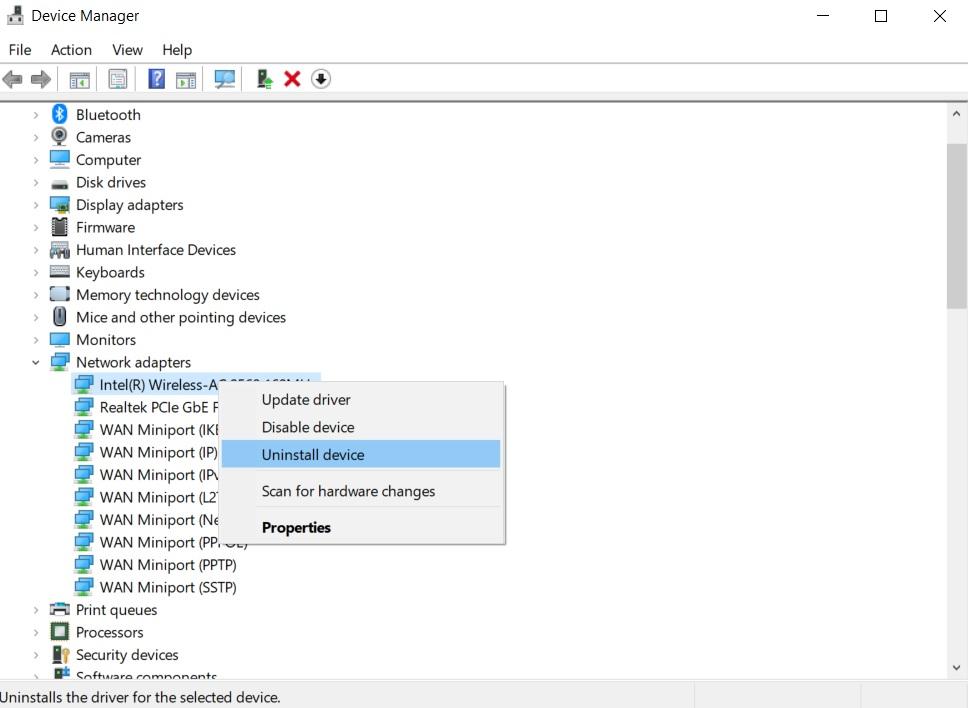
- Uninstall all the related items from your PC.
- Restart your PC and connect to the network again. All the drivers will be installed automatically.
Run SFC Scan
There can be some faulty or corrupt files that are popping this error code 0x800704cf on your Windows 10 PC. So, for fixing this issue you can always run the SFC scan and fix those files. Follow the steps below;
- Press the Windows button on your keyboard and open the command prompt.
- In the cmd windows, type in the command sfc /scannow and hit Enter.
- The scan will begin and if there are any corrupt files, then it will fix them automatically.
Run Windows Troubleshooter
If you are having an error due to a Microsoft account issue, then you can always try to find out the error by running the Windows Troubleshooter option.
- Press the Win+I hotkeys on your keyboard.
- Head over to the Update & Security button.
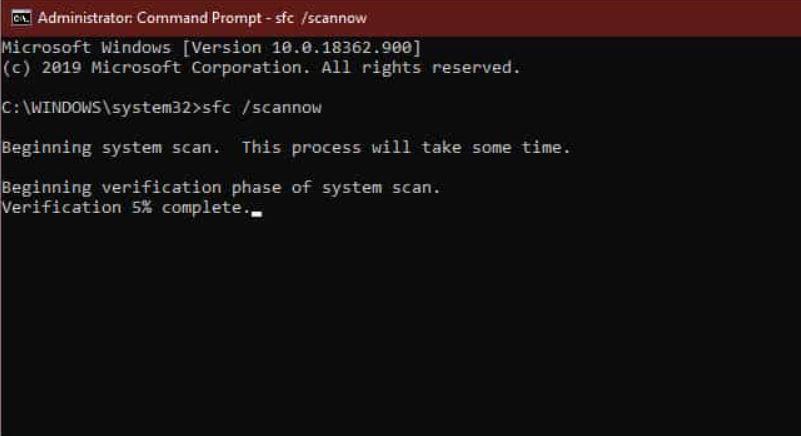
- Tap on the Troubleshoot option.
- Find the Network Adapter option.
- Click on the Run the Troubleshooter button.
Once the system has detected the issue, you can click Next to resolve this problem on your Windows 10 PC. After the issue is resolved, you need to restart your PC.
So, there you have it from my side in this post. A lot of the users have found all the above-mentioned steps or methods very useful in fixing the 0x800704cf network error code on their Windows 10 PC. However, note that not everyone would be successful in fixing the issue using the mentioned methods. So, as a last resort, all your can do is reinstall your copy of Windows 10 on your PC. This may take time and a bit of a step to do, but eventually, all the errors that were causing this 0x800704cf error code to pop-up on your Windows 10 PC would be fixed.
But before your head over and go for the last resort, always make sure to take a complete backup of the data stored on your PC. This would keep your data safe, in case things go south. Let us know in the comments below which of the above-mentioned methods in this post, did the job for you or you have any other working fix for this issue you would like to share with us. Until the next post…Cheers!
If you've any thoughts on [Fix] 0x800704cf Error Code on Windows 10, then feel free to drop in below comment box. Also, please subscribe to our DigitBin YouTube channel for videos tutorials. Cheers!