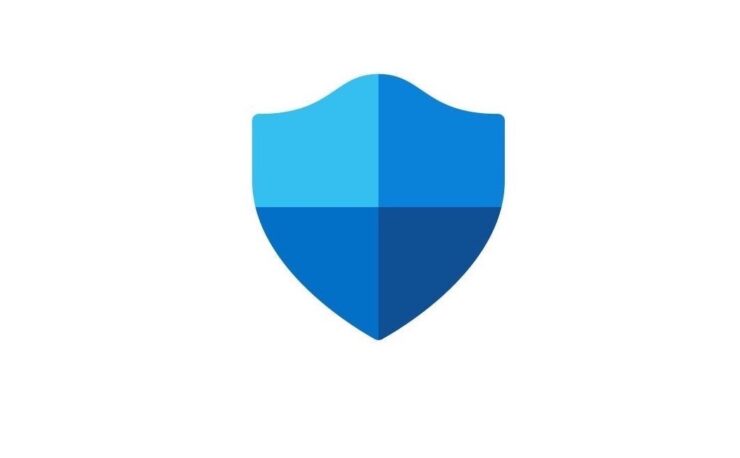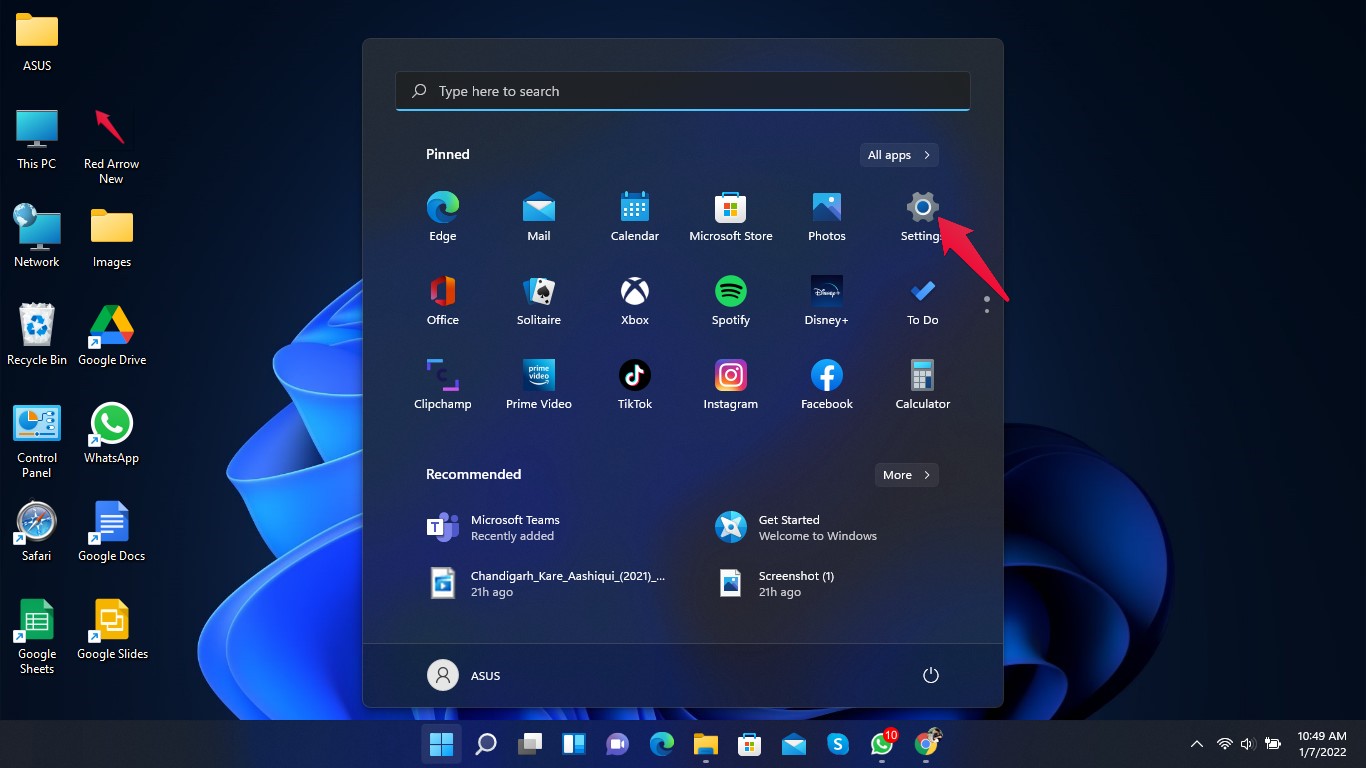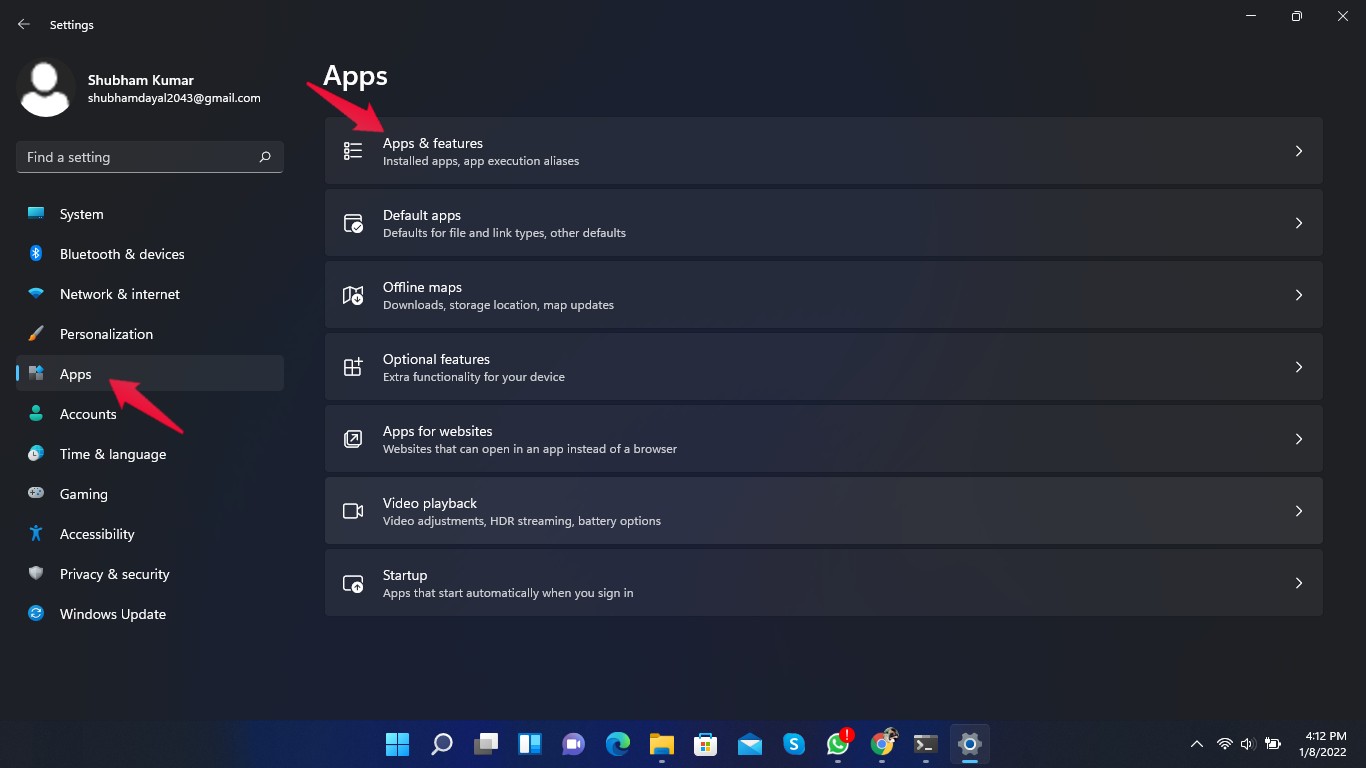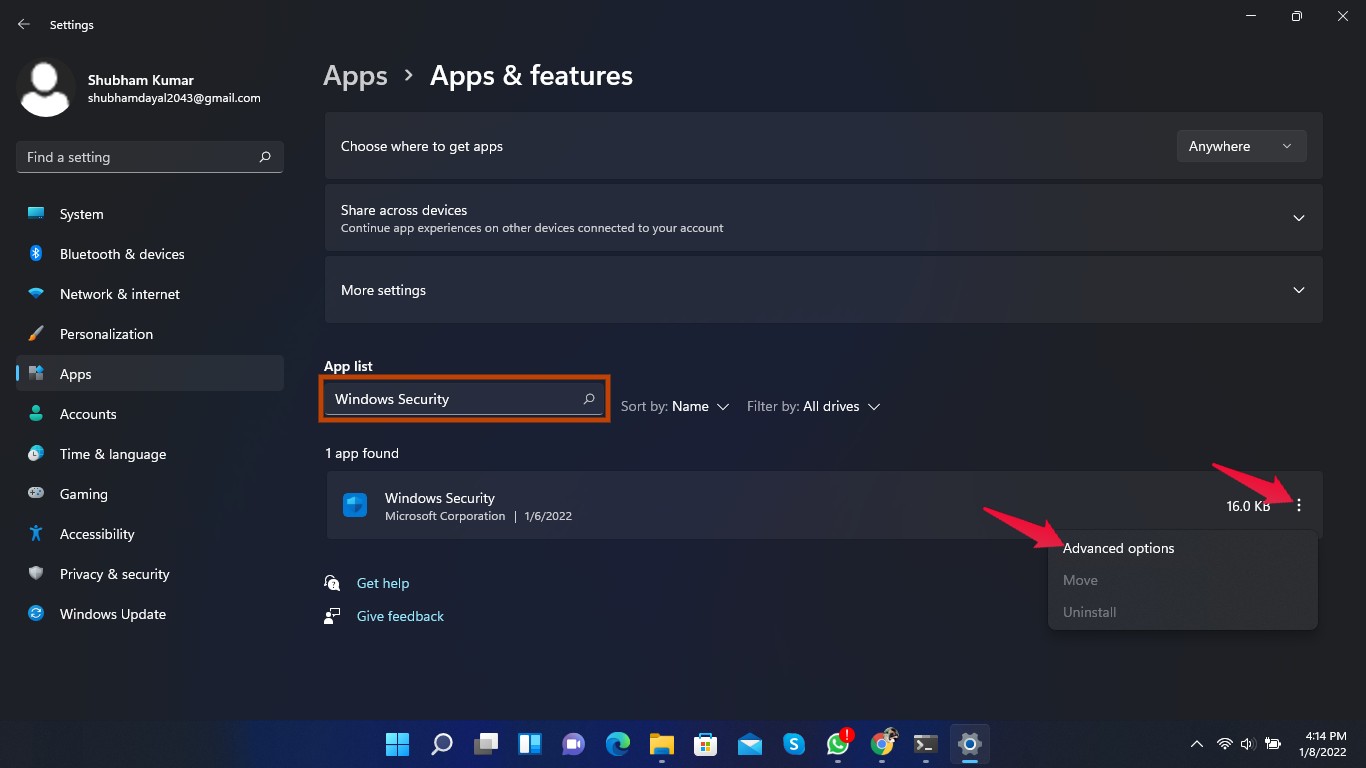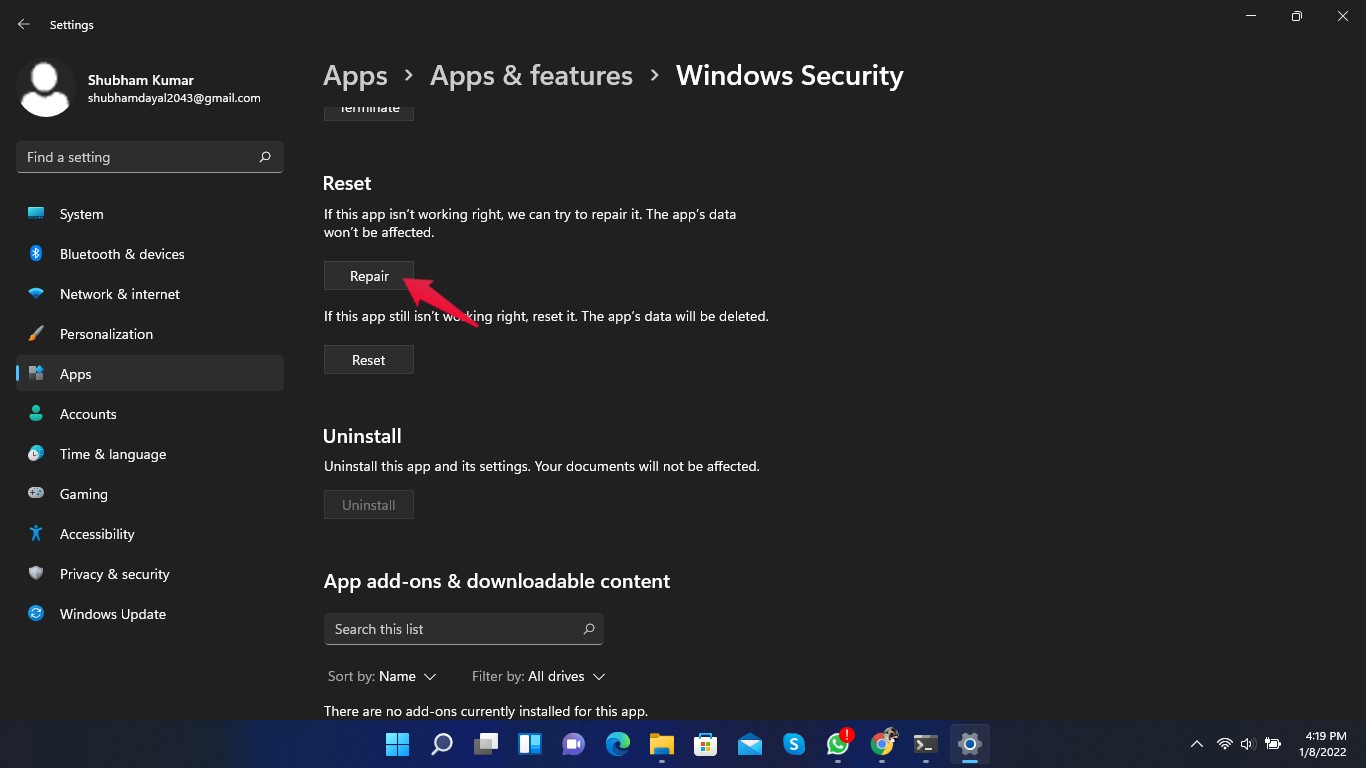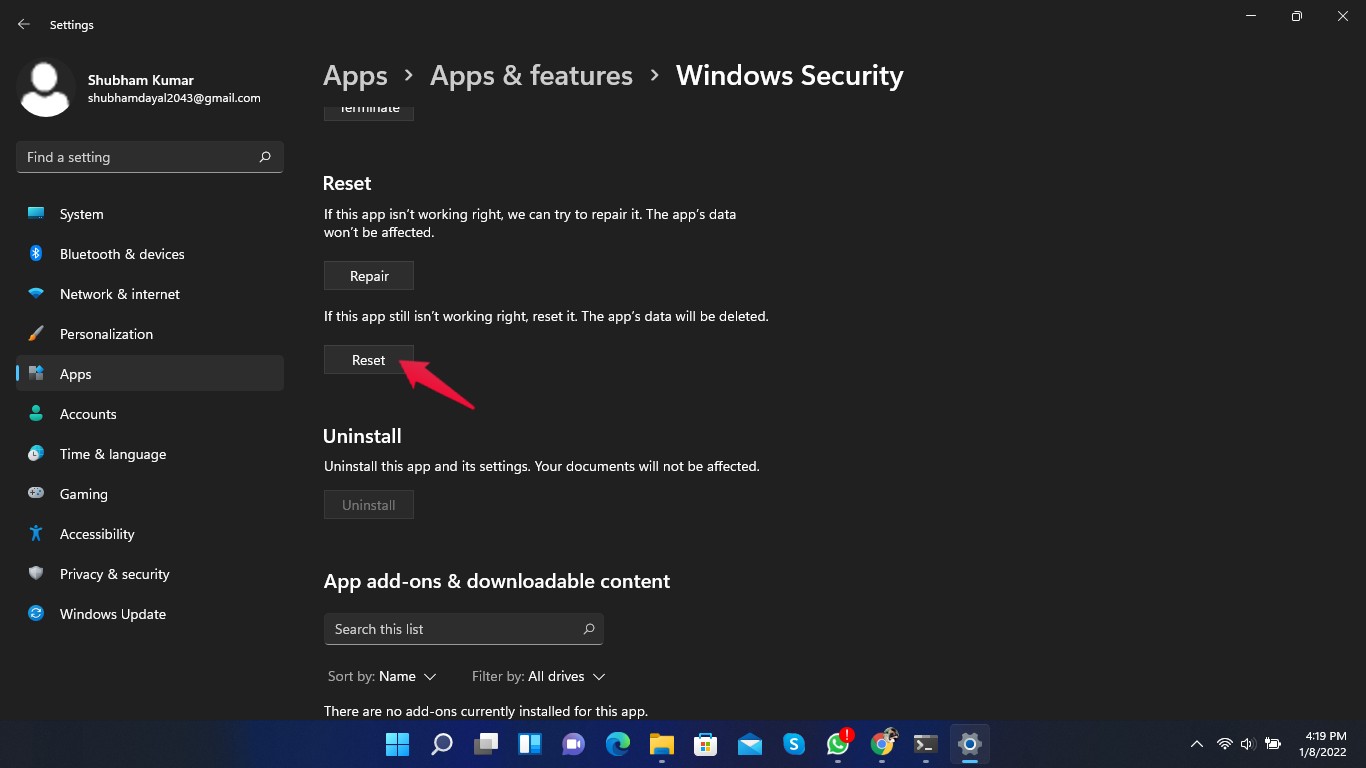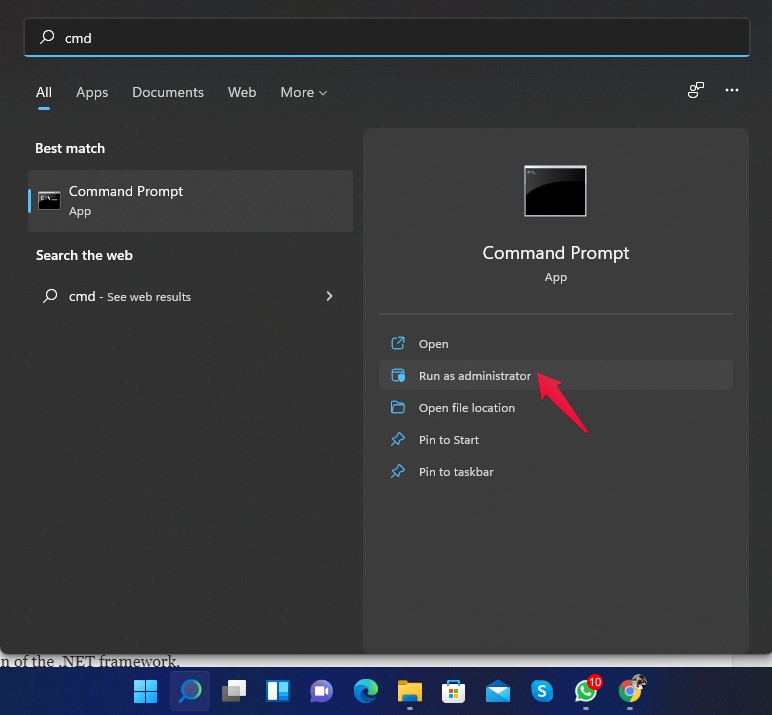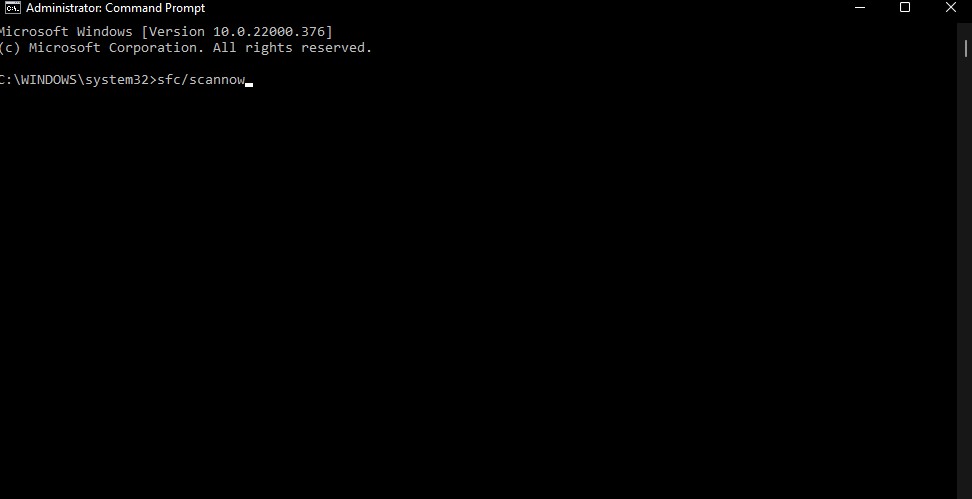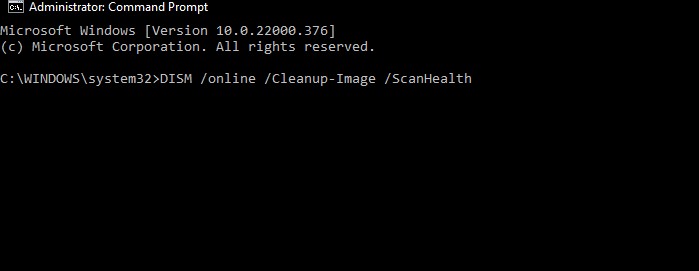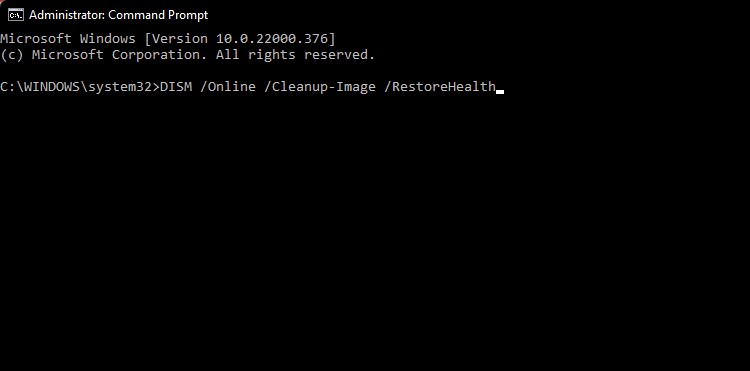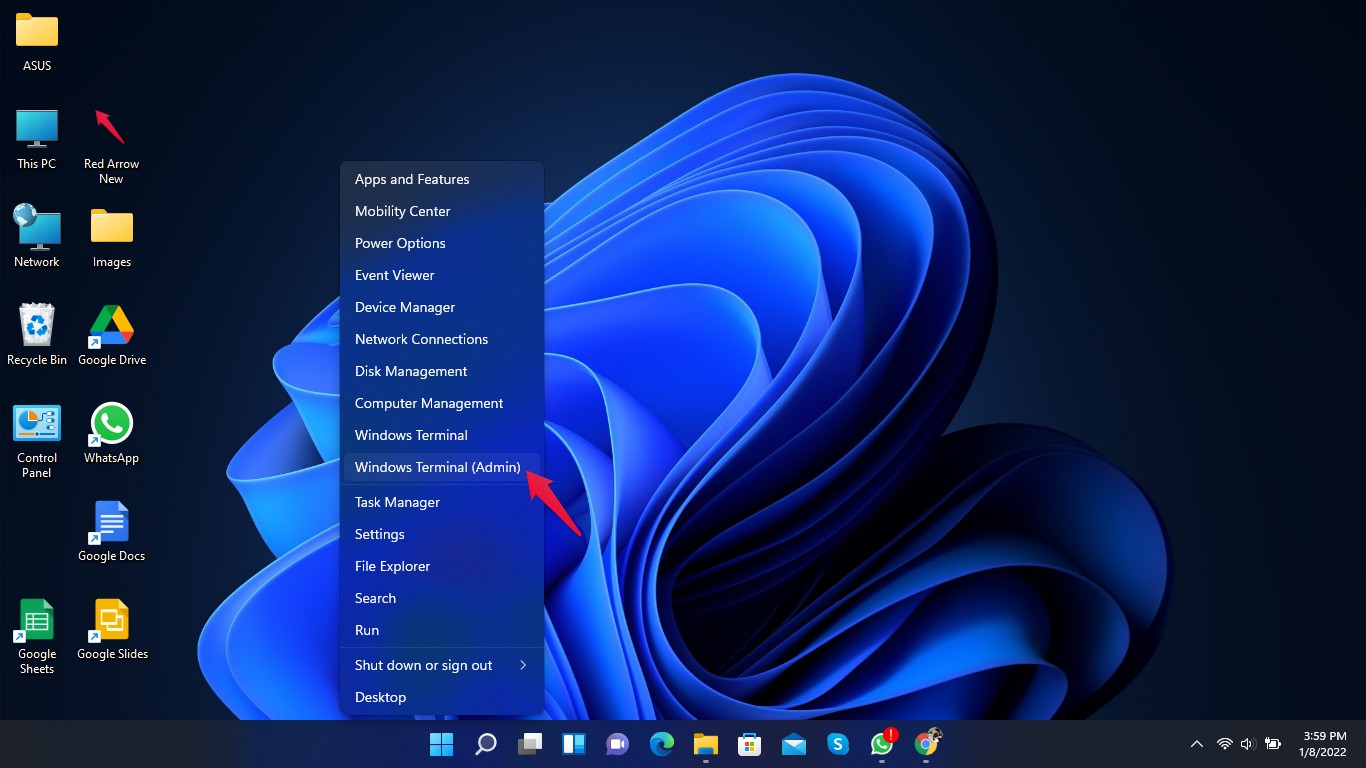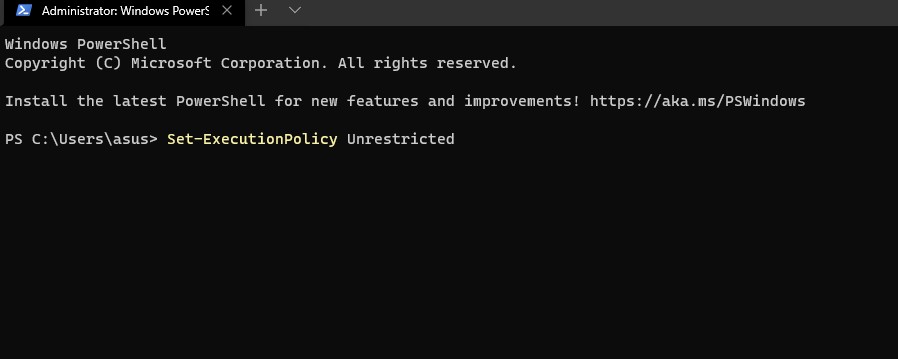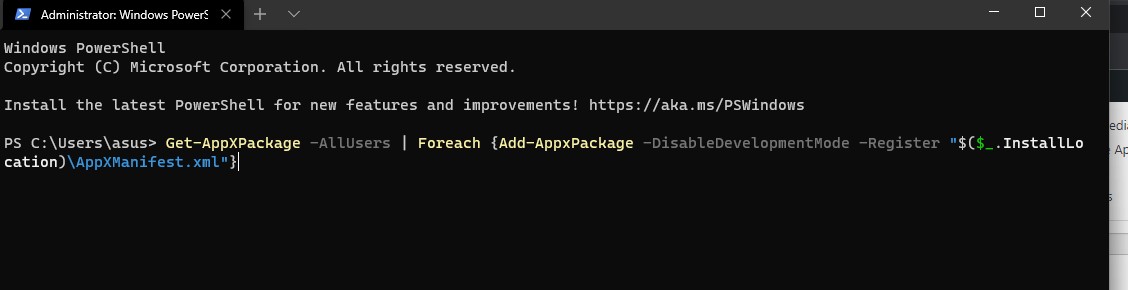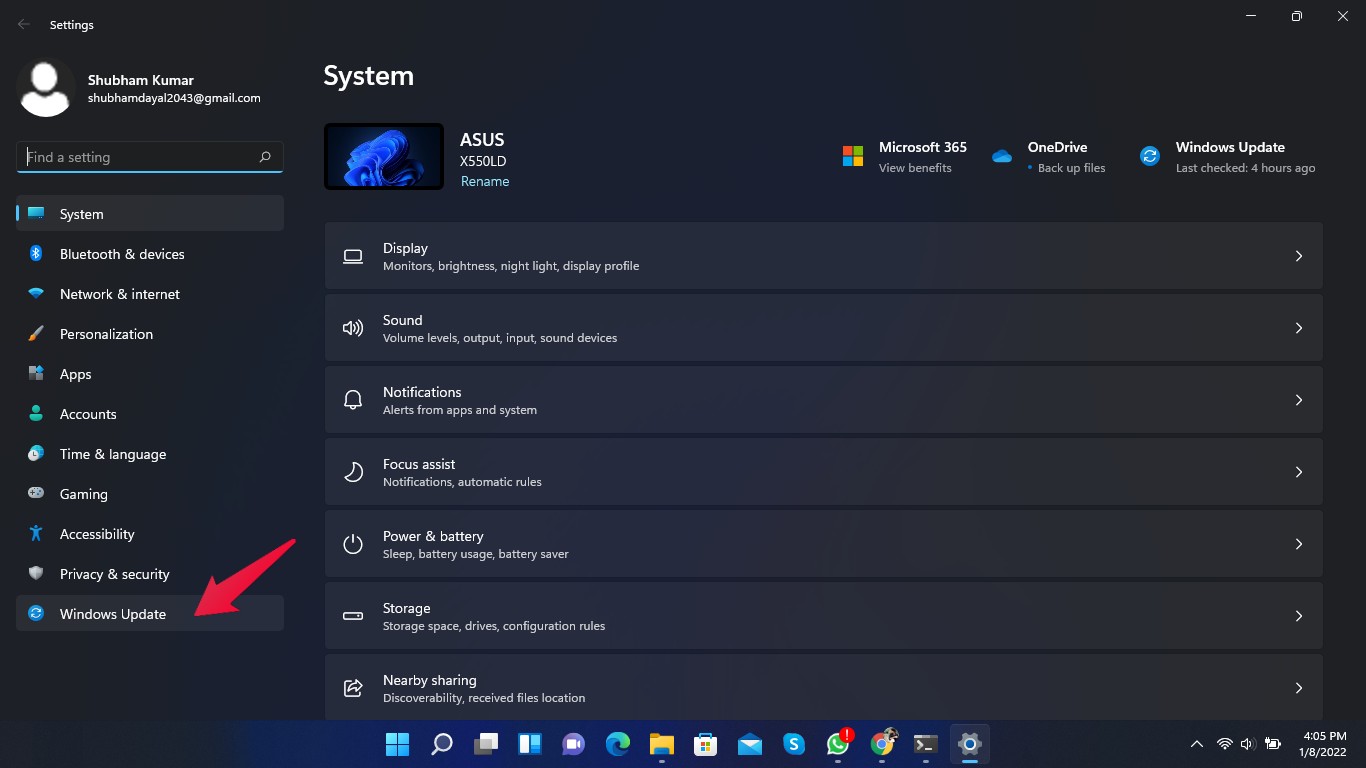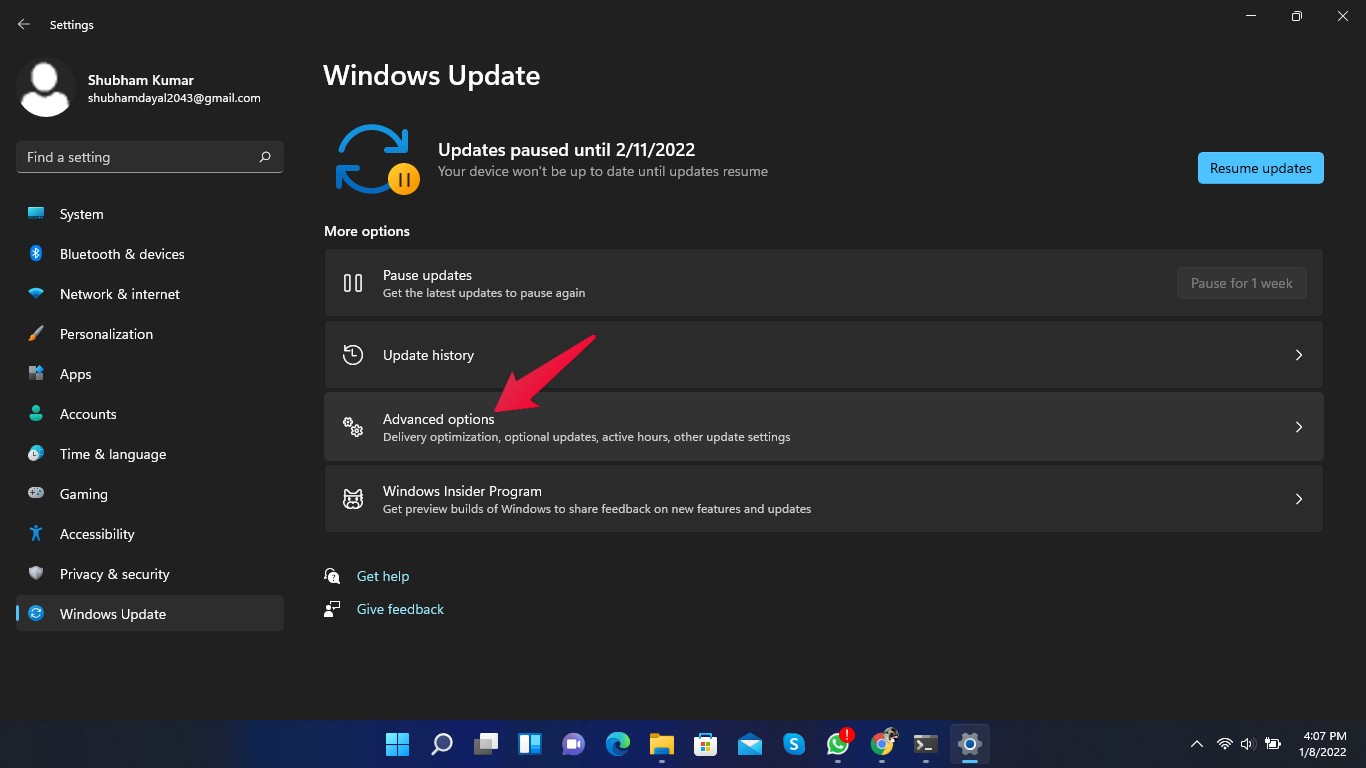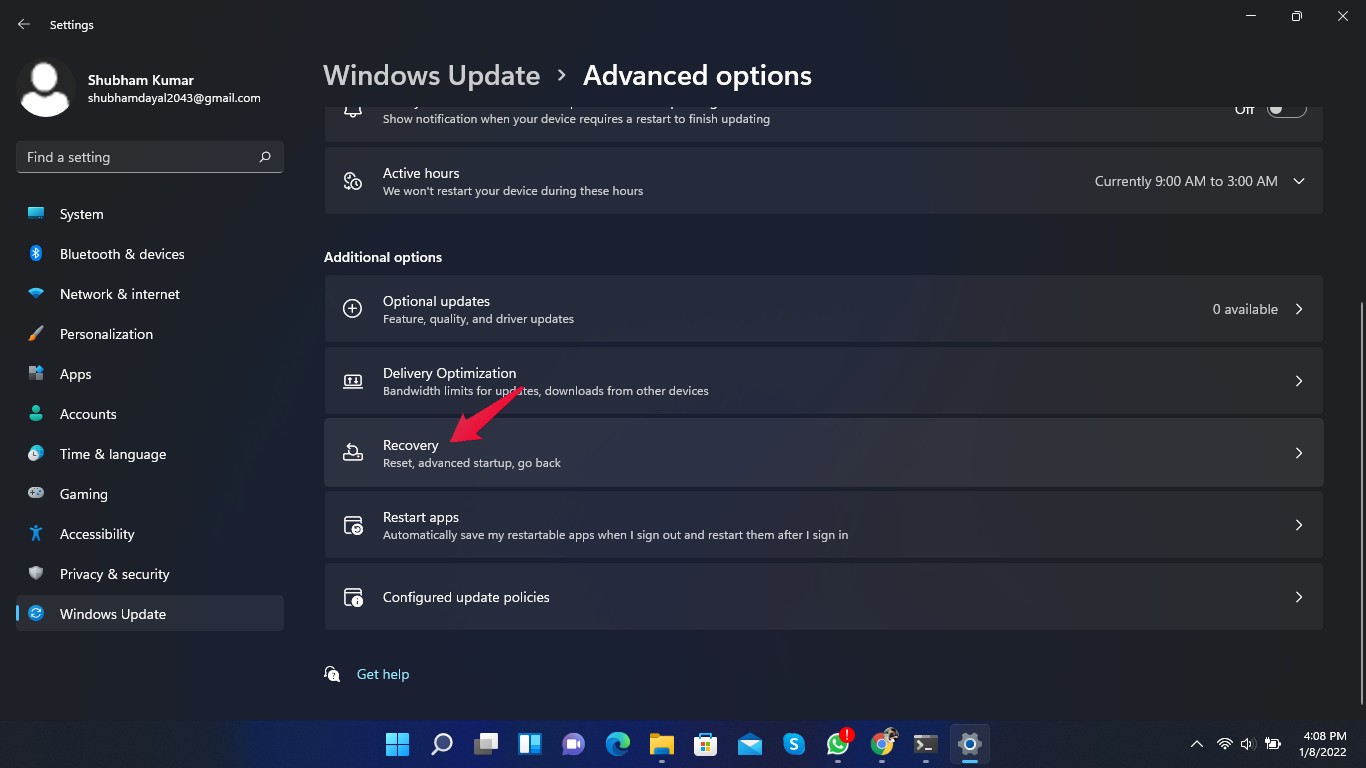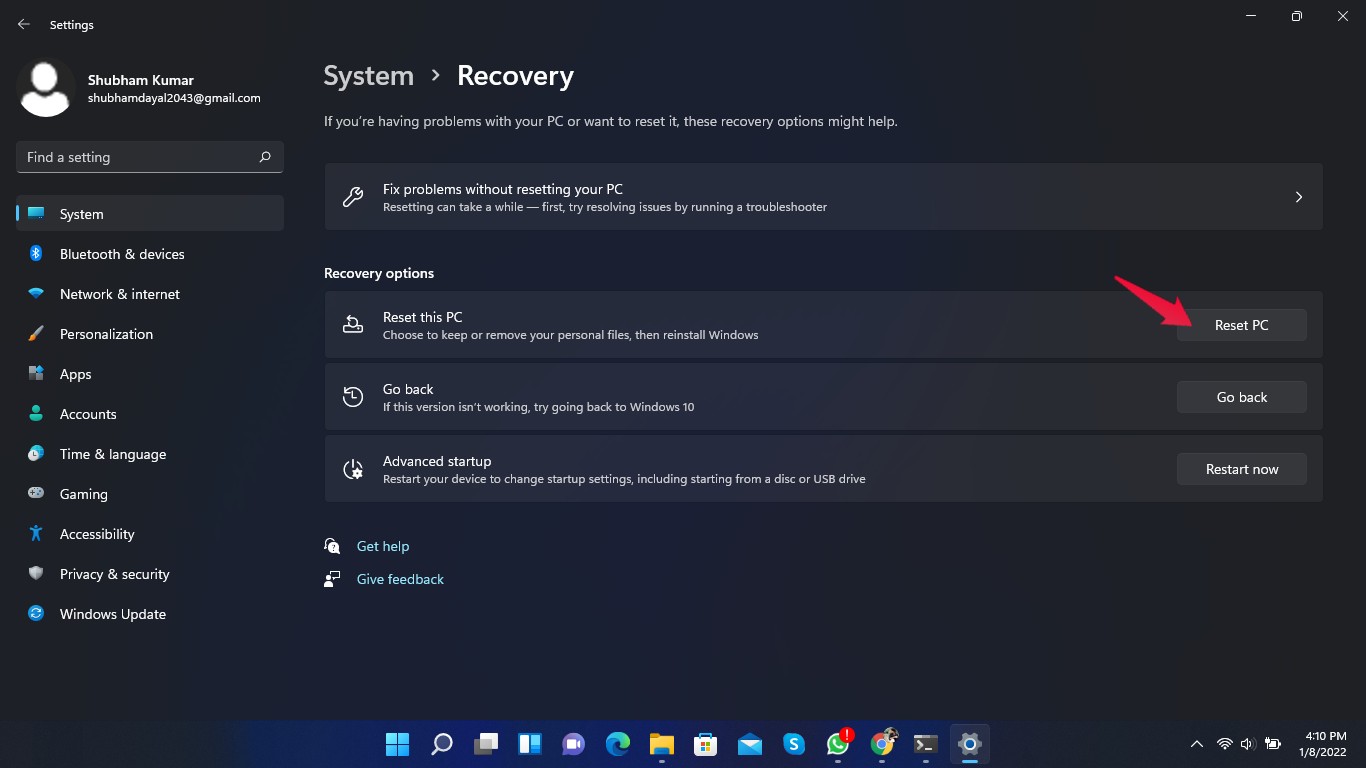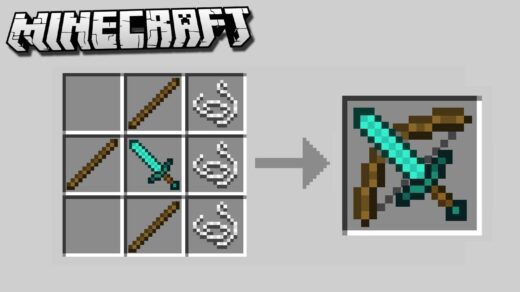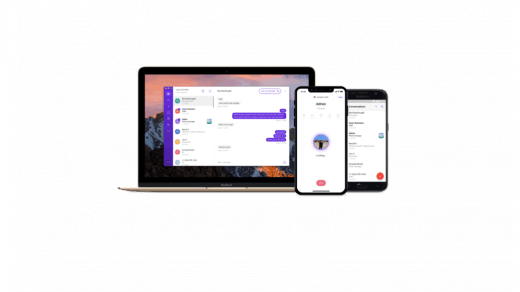After you install Windows 11, Windows Security becomes the default antivirus and security solution. It is one of the most effective antivirus solutions available and comes pre-installed on all Windows devices. However, after an update or at random, Windows Security not opening is a common concern people face.
Sometimes, Windows Security can show strange errors when you try to launch it. For example, it could suggest downloading a new app to open Windows Security. Windows Security then opens for a short period before it crashes.
Follow the troubleshooting methods below to fix Security Center Not Opening or Not Working Issue on Windows 11
Fix 1: Restart Your Computer
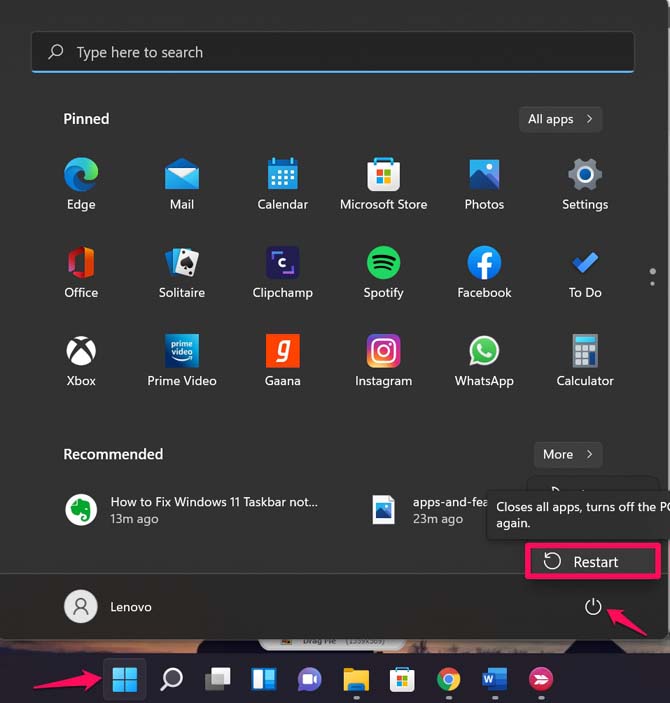
Firstly, restart your PC and check if Windows Security is opening or not. Restarting your PC can get rid of small bugs and issues immediately.
Fix 2: Repair The App
Follow these steps to repair the Windows Security app:
- Click on the Start button and open Settings, or press the Windows key + I to open the Settings app directly.

- Click on Apps and then on “Apps and Features“.

- In the Search bar, search for Windows Security.
- Click on the three dots present beside Windows Security.
- Click on “Advanced Options.”

- Scroll down and click on “Repair.”

Fix 3: Reset the App
Follow these steps to reset the Windows Security app:
- Click on the Start button and open Settings, or press the Windows key + I to open the Settings app directly.
- Click on Apps and then on “Apps and Features“.
- In the search bar, search for Windows Security.
- Click on the three dots present beside Windows Security.
- Click on “Advanced Options.”
- Scroll down and click on Reset.

Fix 4: Run SFC
Sometimes corrupted or malicious files don’t allow Windows Security to open. Run SFC to check if any corrupt files are present on your Windows 11 PC. Follow these steps to run an SFC scan:
- Search for cmd in the Start menu.
- Click on “Run as Administrator”.

- In command prompt, type sfc/scannow and press Enter.

- Now the scanner will run and look for corrupted files automatically.
- Once the method is complete, close the command prompt and restart your computer.
- Windows Security should now open without any problem.
Fix 5: Run DISM
DISM, or Deployment Image Servicing and Management, is a command-line tool used to service and repair Windows images for Windows PE, Windows RE, and Windows setup. Follow these steps to run DISM on your PC:
- Search for cmd in the Start menu.
- Click on “Run as Administrator”.
- Type the commands below one by one and press Enter.
DISM /online /Cleanup-Image /ScanHealth
DISM /Online /Cleanup-Image /RestoreHealth
- Now the scanner will run and look for corrupted files automatically.
- Once the method is complete, close the command prompt and restart your computer.
- Windows Security should now open without any problem.
Fix 6: Reinstall Using PowerShell Command
Using Windows PowerShell, you can automate tasks through simplified configuration. It can automate any task in the Windows ecosystem. Here is how you can reinstall Windows security using the PowerShell command:
- Right-click on the Start button and navigate to the Windows Terminal (admin) option to open the PowerShell interface.

- Type the following commands and press Enter after each.
Set-ExecutionPolicy Unrestricted
Get-AppXPackage -AllUsers | Foreach {Add-AppxPackage -DisableDevelopmentMode -Register "$($_.InstallLocation)\AppXManifest.xml"}
Fix 7: Disable Third-Party Antivirus Software
Any third-party antivirus installed on your Windows 11 PC could also be the reason why Windows Security isn’t opening. Disable your antivirus and check for the same. If disabling your antivirus didn’t work, uninstall the antivirus software temporarily.
Fix 8: Reset your PC
If none of the above-mentioned steps worked for you, then you need to reset your PC. Here is how you can reset your PC:
- Click on Settings.
- Click on Windows Update.

- Click on “Advanced.”

- Scroll down and click on “Recovery.”

- Now click on Reset this PC and follow the instructions given on the screen.

End Words
This was all about how you can fix the Windows 11 security center not opening. Use the troubleshooting methods mentioned above to fix the Windows 11 security center not opening. Still, if you have any trouble, do let us know in the comments section.
If you've any thoughts on How to Fix Windows 11 Security Not Opening or Working?, then feel free to drop in below comment box. Also, please subscribe to our DigitBin YouTube channel for videos tutorials. Cheers!