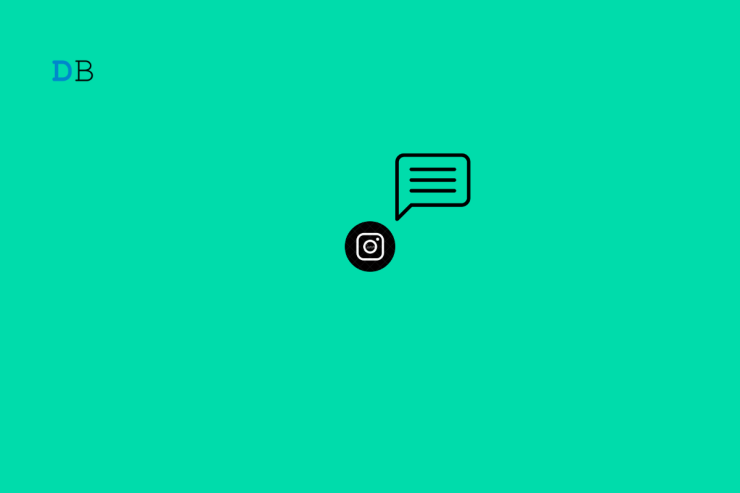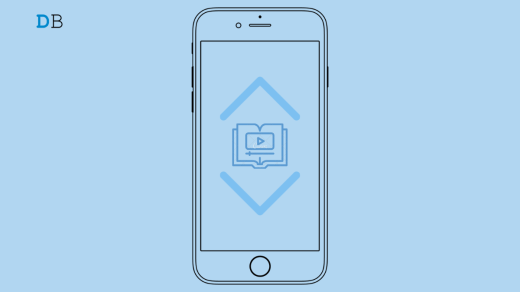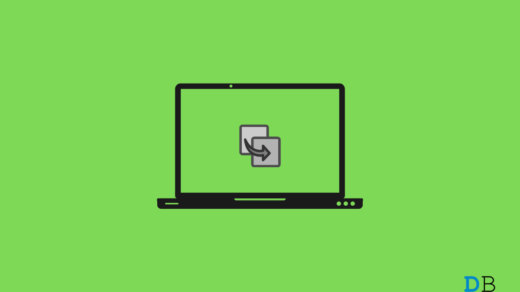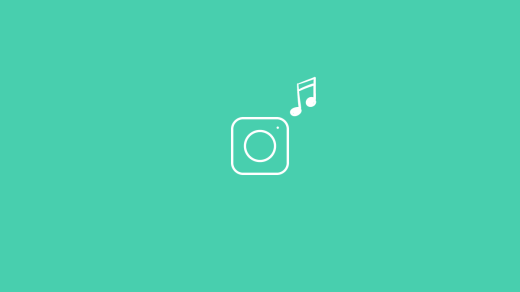In this guide, we have talked about how to turn off comments on Instagram posts, live ads, or videos. Comments are primarily a way of interaction between the content publisher and the audience. Lately, we have seen how social media has become a haven for cyberbullies. These users have no civic sense and use derogatory remarks in the comment section of the content published on Instagram.
There is no reason or requirement to engage with cyber-bullies in a war of words. Thankfully, Instagram allows content creators to moderate the comments on the pictures or videos that they post. This means either no one can comment on a post or only a selected audience group can comment. In addition to Instagram photos and videos, you can also moderate or entirely turn off comments for Instagram live videos, advertisements, and Insta reels.
Ways to Turn off Comments on Instagram Posts, Reels, IGTV, or Videos
Regardless of whether you are using an Android device or an iPhone, the process for managing the comments on Instagram and its features remains pretty much the same.
1. Turn off Comments on Instagram Story
Instagram stories are a great way to share instant updates on your busy lives. However, if you would want a limited number of people to have the ability to comment on your stories, here is how you can change the settings.
When you disable replies for an Instagram story, users will still have the ability to send you regular Instagram direct messages.
- Launch Instagram app
- Tap the profile icon.
- Once in your profile, tap on the three-bar icon at the top
- From the menu that appears, select Settings.
- Now, tap on Privacy.
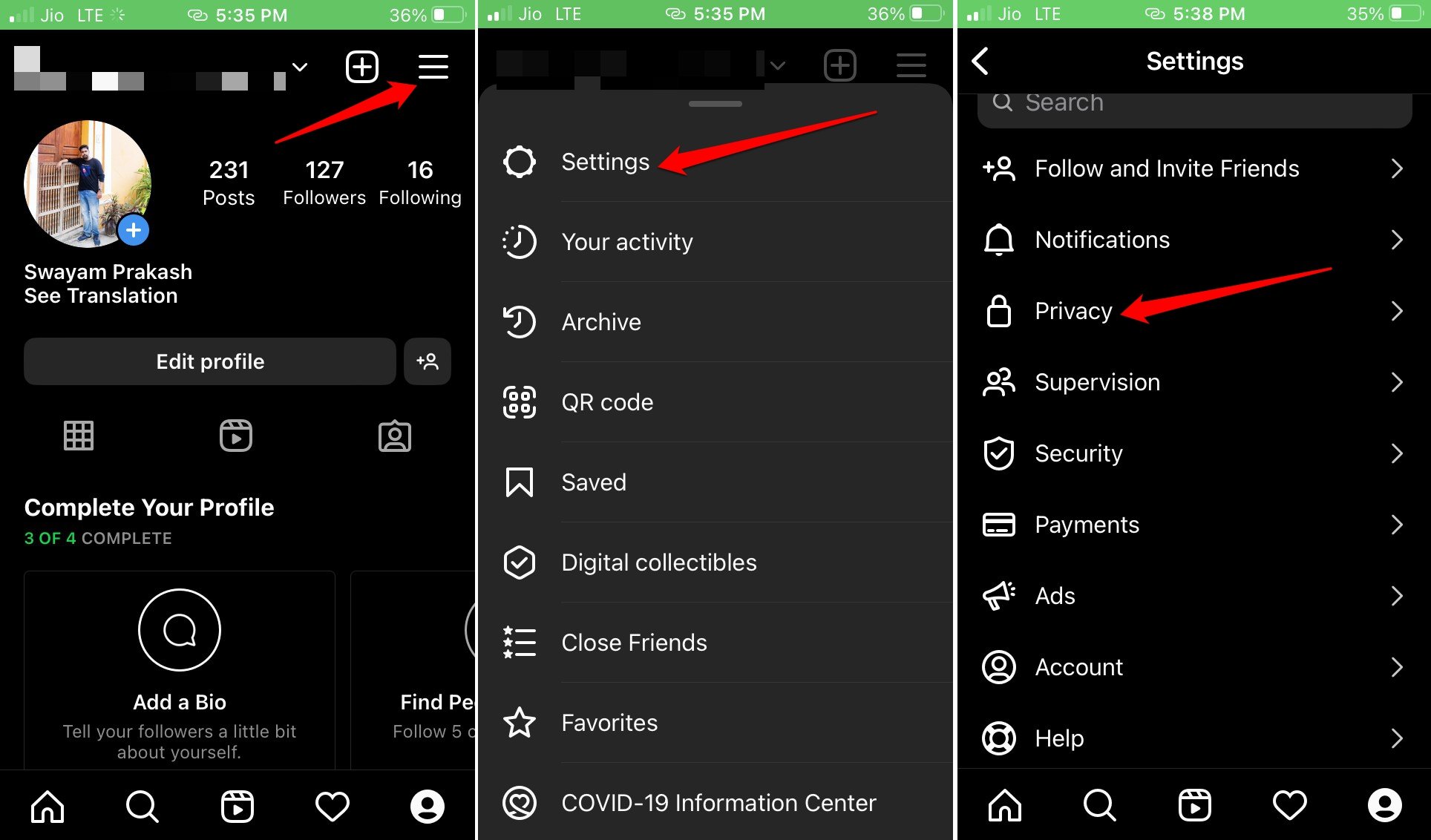
- Tap on Story.
- Tap the option Off under the Allow message replies.
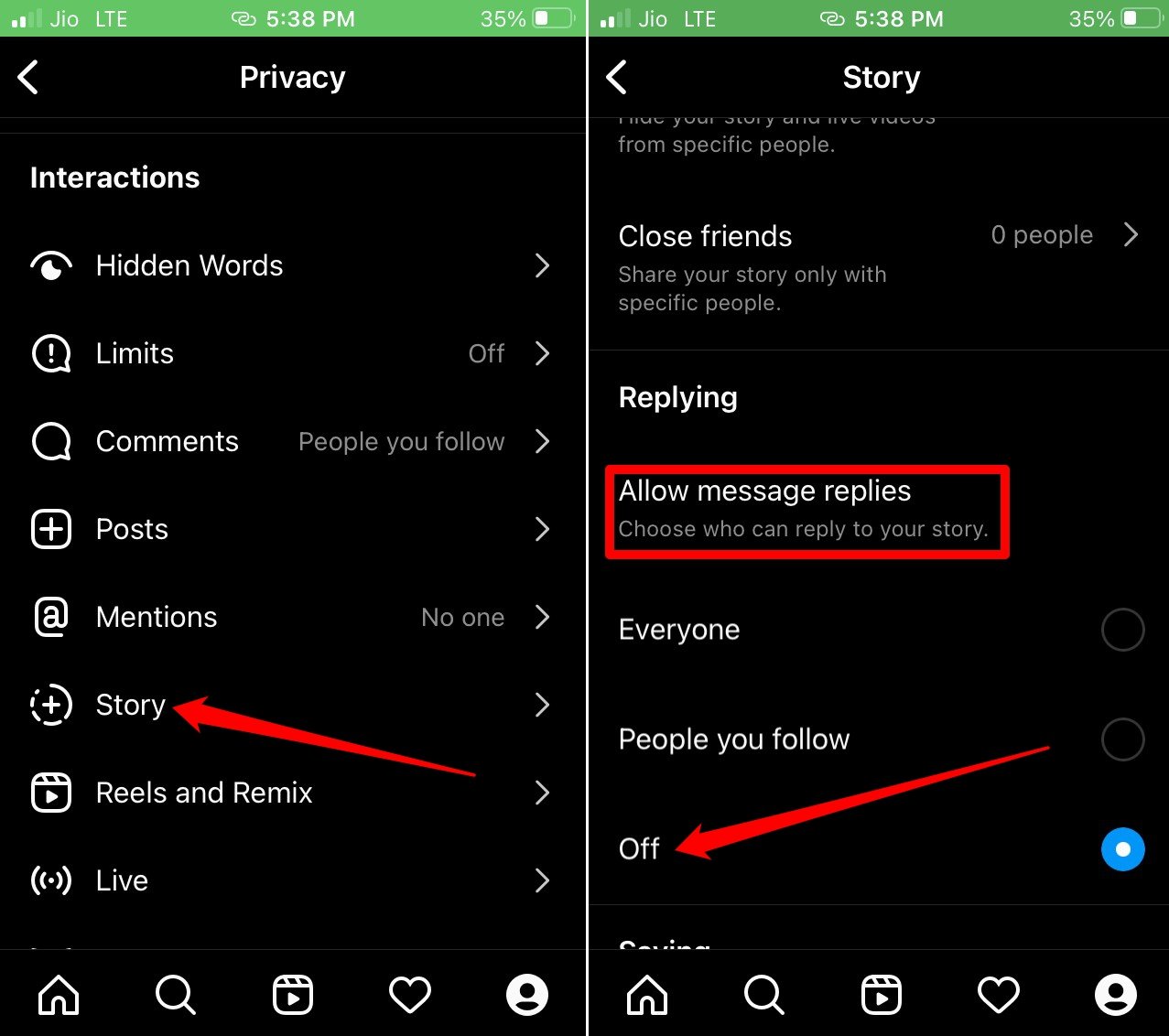
Now, no one can reply to your story. Otherwise, you may only allow the people that you follow to leave comments on your story.
2. Disable Comments on an Instagram Post Before Publishing
You can turn off the comments for each post you create and share on Instagram.
- Launch the Instagram app.
- Create a new post and make it ready for publishing but do not tap on Share yet.
- On the caption section, navigate to the option Advanced settings. Tap on it.
- Tap the switch beside Turn off commenting. No one can comment on that post.
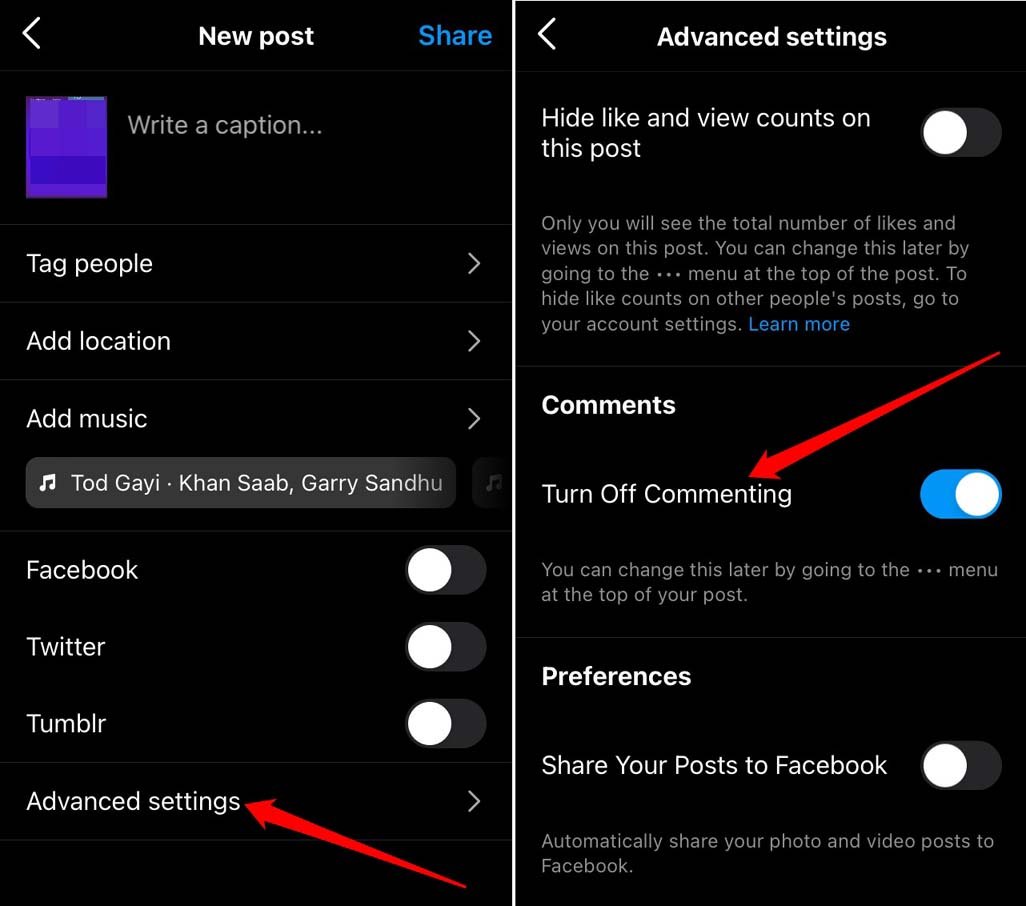
Once you publish the photo or video, you will see it won’t have a comment icon below it as you have disabled it.
3. Globally Moderating Comments for your Instagram Posts
Instagram is used by content creators and general users alike. The latter may not use Instagram every day. Some of these general users like to keep their accounts private. Some others have a public Instagram profile.
If you belong to that user base with a public profile and want to moderate comments or entirely turn it off for anything you post on Instagram, here are the steps you must follow.
- Open the Instagram app > and tap on the profile icon.
- Next, tap on the 3-bar button > Select Settings > Privacy.
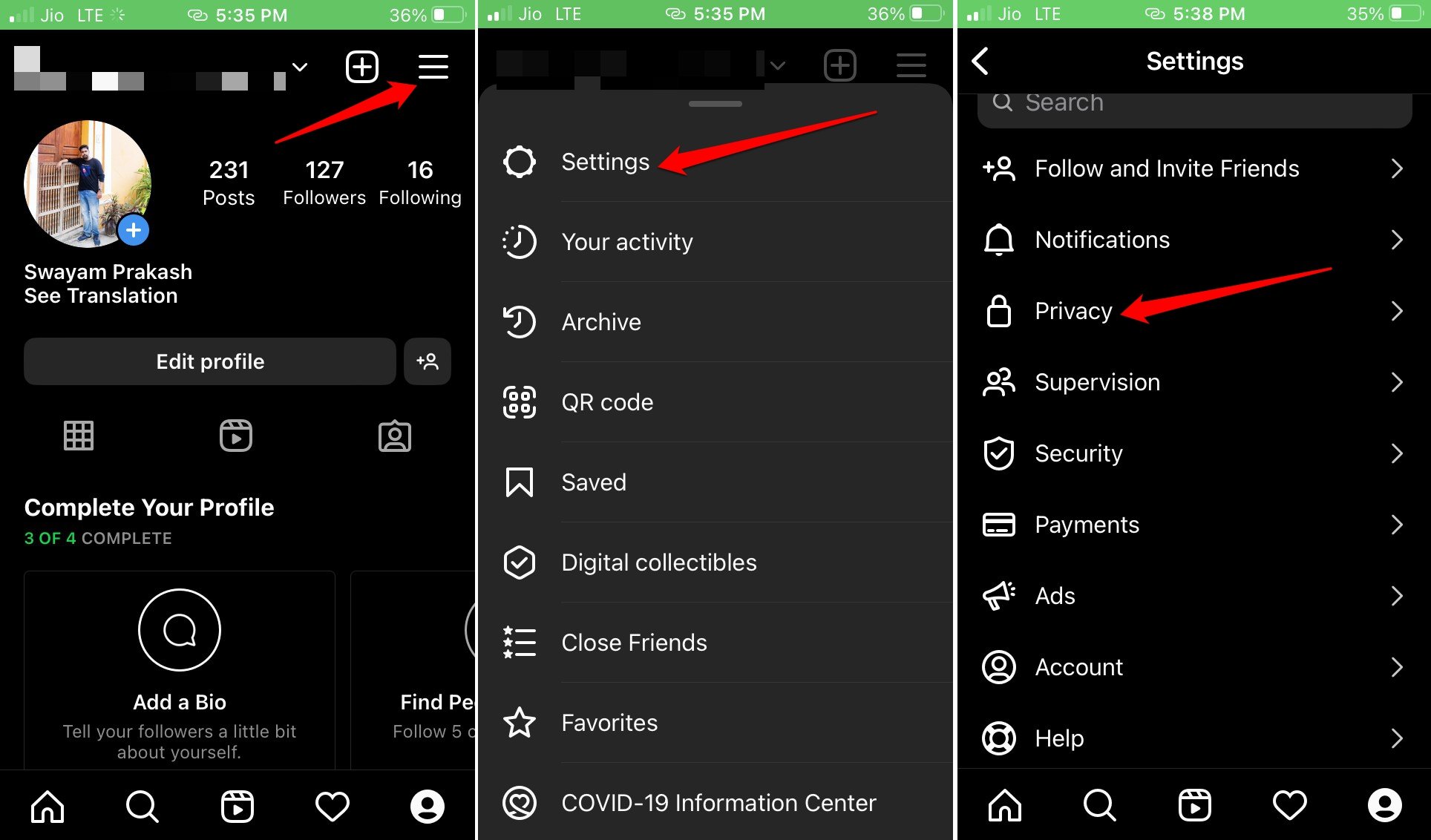
- Now, navigate to the options Comments > tap on Allow Comments From.
- As you are aiming at Privacy, select the option People You Follow.
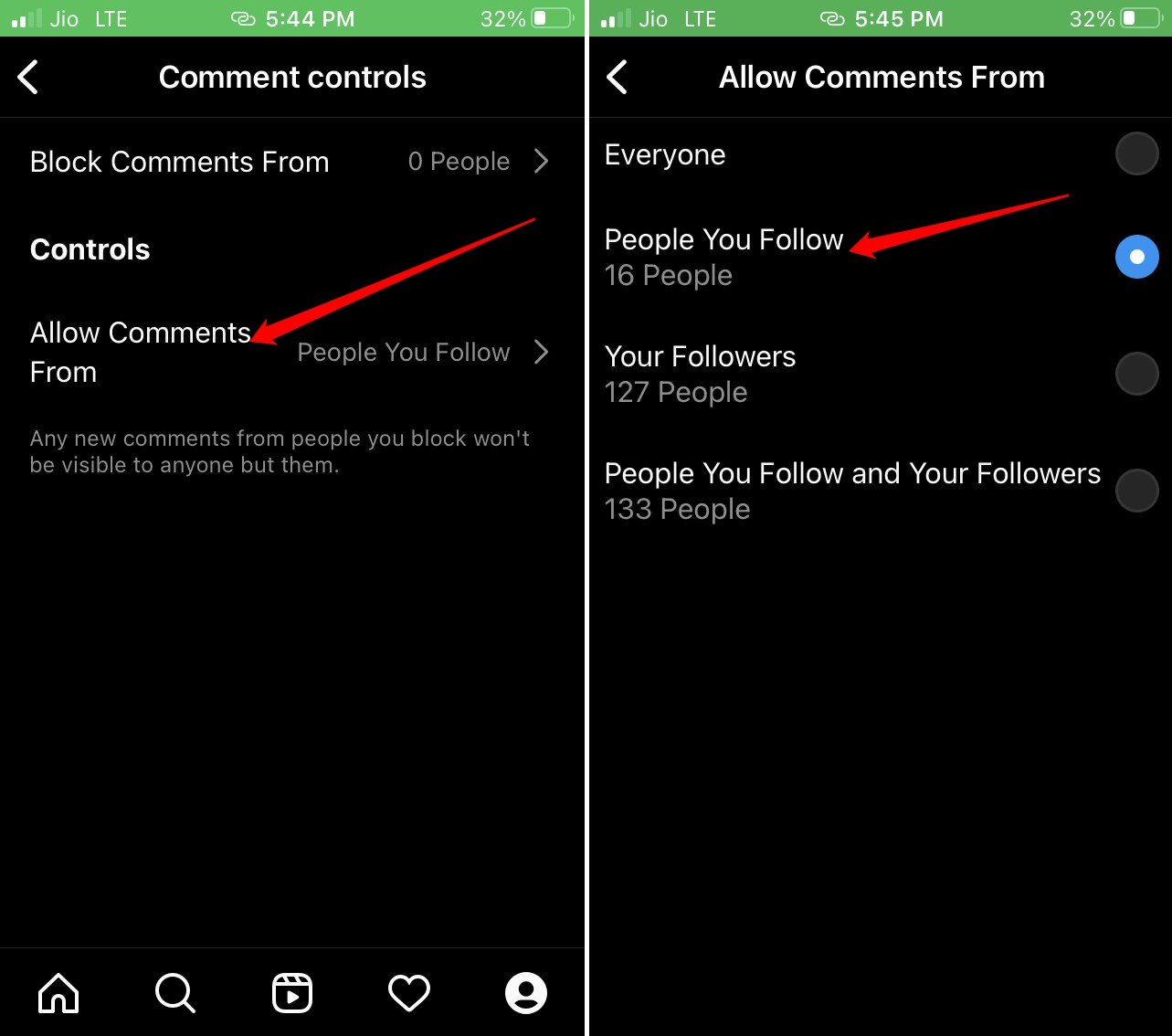
This is the best option as you may follow a limited number of users whom you may know. There will be less chance that they will use abusive slurs in the comment section. Only when you set the option to allow comments from everyone will the chances of bad or spammy comments increase for your Instagram posts.
4. Turn Off Comments on Instagram Reels
Here is the easiest way to disable comments on Instagram reels.
- Open the Instagram app and tap on the profile icon to go to your profile.
- Tap on the Reels tab
- Next, tap on any Reel.
- When the reel starts to play, tap the 3-dot button.
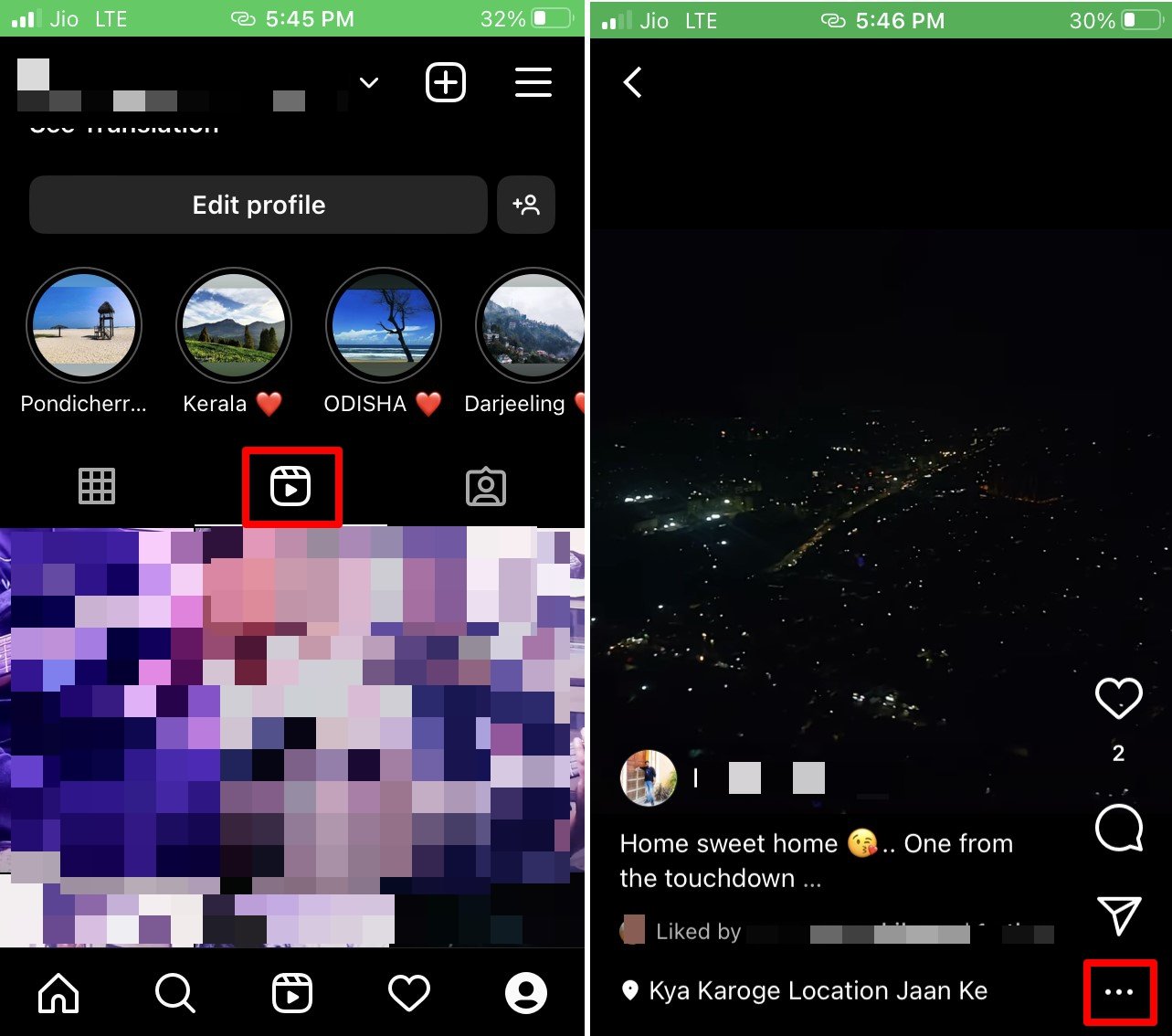
- Tap on Manage and select Turn Off Commenting.
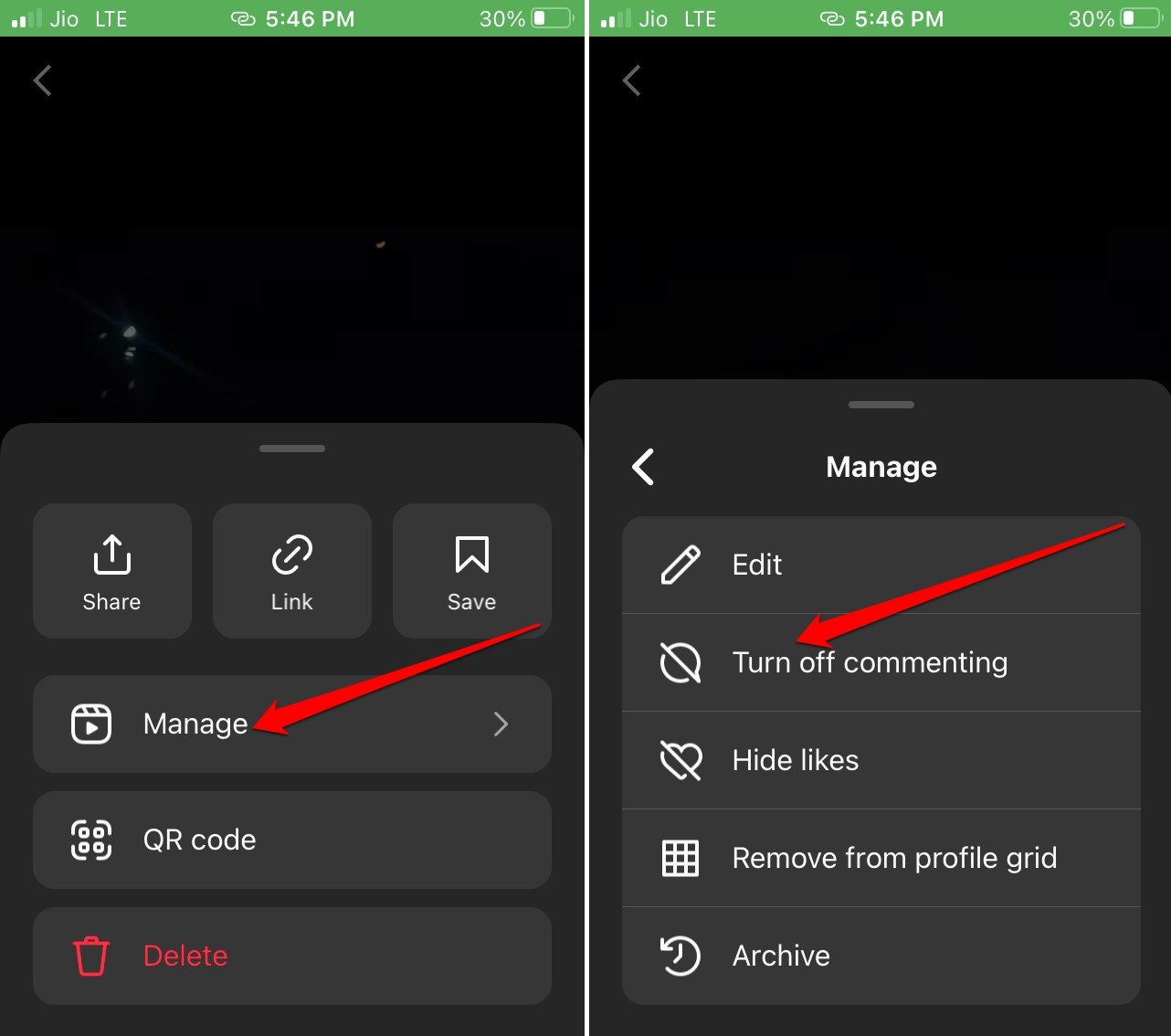
5. Turn Off Comments on Instagram Live Stream
Live streaming is a great way to interact on the go with your Instagram followers. However, if you are a public figure there are chances of stray comments from users consisting of expletives or spam messages. You must stop such comments and you can only moderate to disable comments on Instagram once you have gone live.
- Launch the Instagram app on your device.
- Start the live streaming.
- Tap on the three-dot button beside the comment section.
- From the menu, select Turn off commenting.
It is not a default setting for each live session on Instagram. That means you must repeat the above steps every time you go live to disable comments.
6. Turn Off Comments on Instagram Ads
You can manage the comments on your Instagram ad by accessing the Ads Manager from a PC browser.
- Launch the browser on your PC.
- Now, go to Facebook Ads Manager.
- For the ad on which you want to turn off comments, click on Edit.
- Click on Advanced preview.
- Next, click on Share.
- Under the “Preview on Device” tab, select Feed ad: Send notification to Instagram.
- Make sure you are logged into your Instagram account on your phone.
- You will receive a notification. Tap on it.
- The concerned advertisement will show up. Click the 3-dot icon.
- From the menu, select the option Turn off commenting.
Conclusion
Social media tools like Instagram offer a platform to showcase creativity or connect with peers and the world. There should be no scope for abusive comments, cyber-bullies, or spammers under your Instagram comment section. I hope this guide on how to turn off comments on Instagram posts, live streams, Ads, or videos was helpful. Now, you can manage your Instagram comments easily.
If you've any thoughts on How to Disable Comments on Instagram Posts, Reels, Live, Ads, or Video?, then feel free to drop in below comment box. Also, please subscribe to our DigitBin YouTube channel for videos tutorials. Cheers!