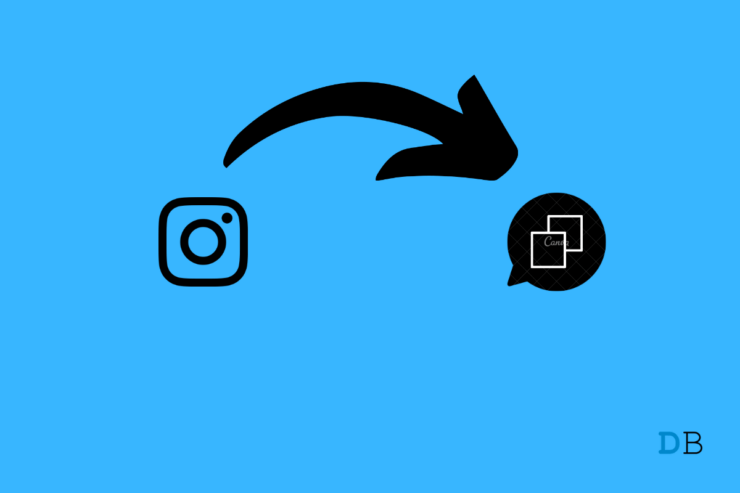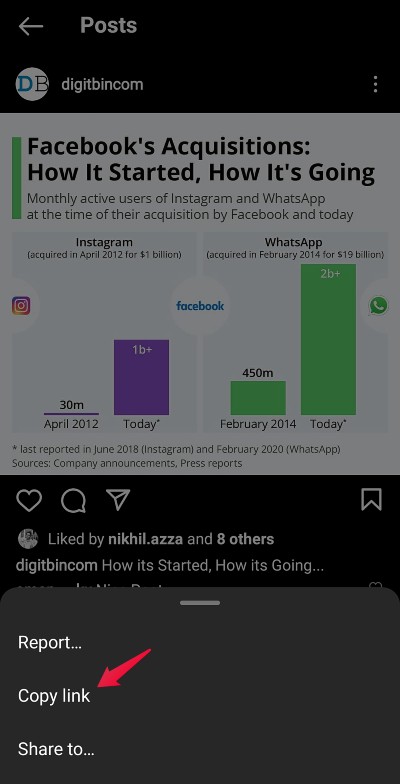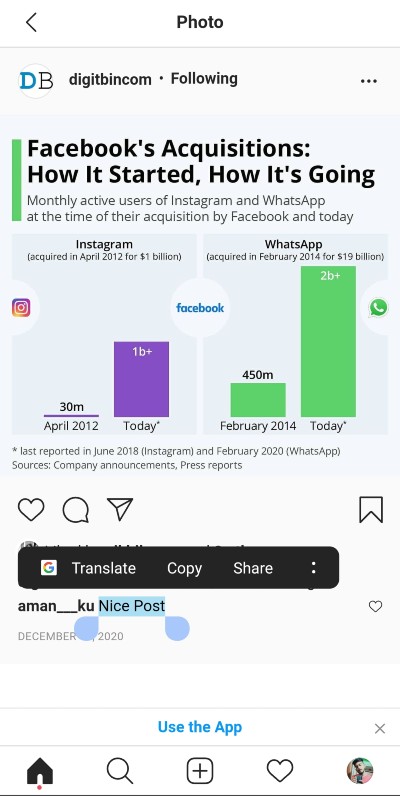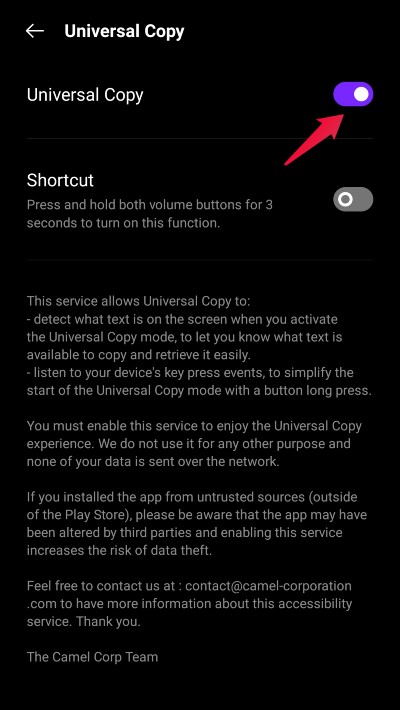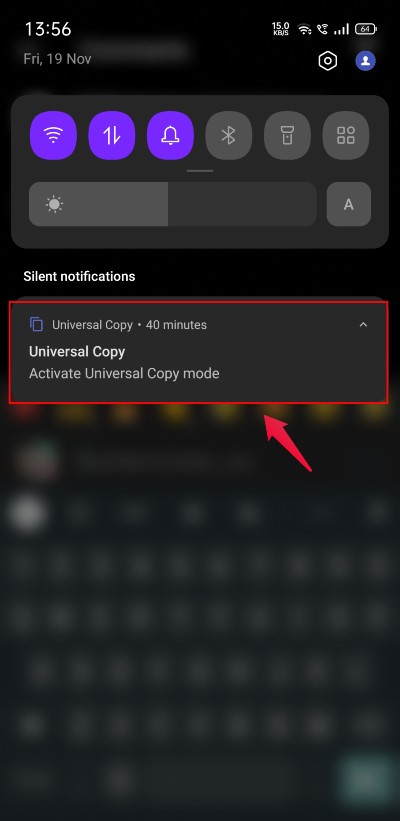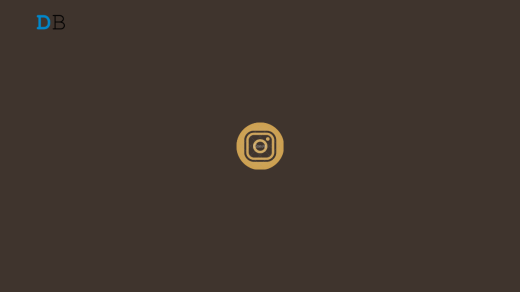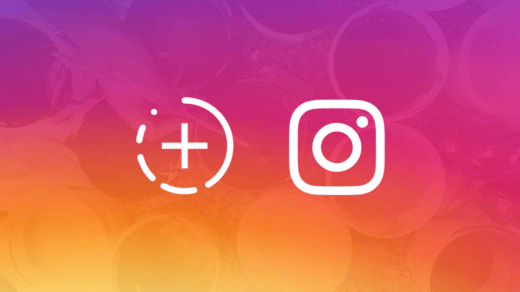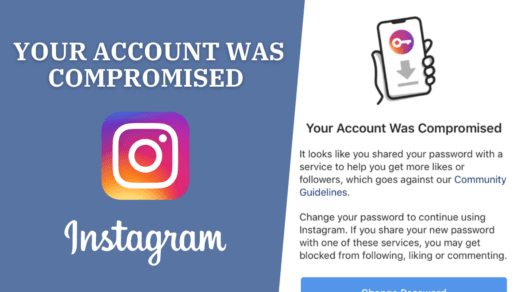Have you ever tried copying comments on the Instagram app? Many businesses and brands running on the platform might need to copy user comments for data collection. Besides, many users who are carrying out various contests need to copy the comments to decide who will be the winner.
However, Instagram doesn’t offer any way for users to copy the comments on the Instagram app. Even if you tap and hold on to a particular comment, there are no options to copy the comment. So, how do we copy Instagram comments?
Although the Instagram app does not allow to copy comments, luckily, there are a few workarounds that get the job done. In this article, we are going to look at some of these potential ways to copy Instagram comments from the app itself.
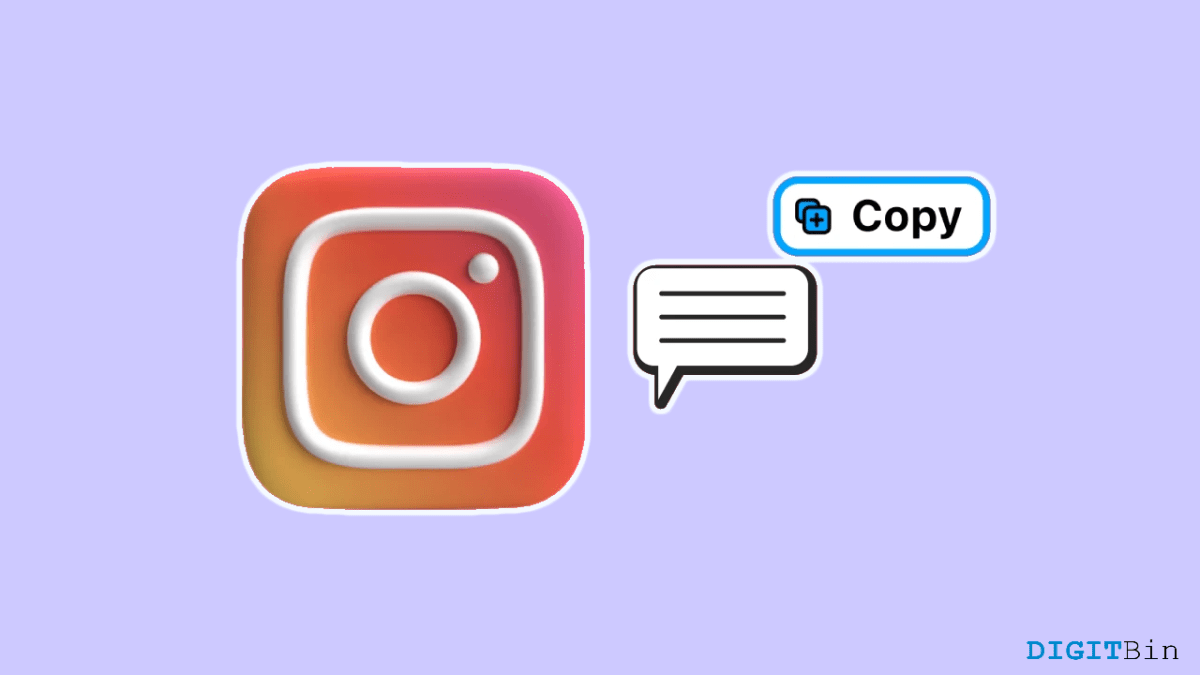
So, if you often feel the need to copy comments, check out all the methods below to find the most suitable one.
Method 1: Copy Instagram Comments Using Browser
One of the easiest ways to copy Instagram comments or captions is by opening your Instagram profile in a browser. You can use a desktop browser or try the built-in browser option smartphone. So, here are the steps that you need to follow.
- Open the Instagram post whose comment or caption you want to copy.
- Tap on the three dots present at the top-right corner of that particular post.
- From the list of options, select “Copy Link“

- The link has been copied, now open a web browser and paste the copied link in the URL tag.

That’s it. That particular post will now be opened in your web browser. Just go to your desired comment, and long-press the area to copy it. This method works for both Android and iOS devices.
Method 2: Use Google Photos to Copy Instagram Comments
Google Photos is another go-to option if you want to copy captions or comments from Instagram. As you must know, Google Lens comes along with Google Photos, allowing you to scan and copy any text written in a photo. So, here are the steps to follow to get the work done.
- First off, take a screenshot of the comment that you want to copy.
- Open the Google Photos application on your smartphone.
- Select the screenshot that you have taken.
- Tap on the “Lens” option.
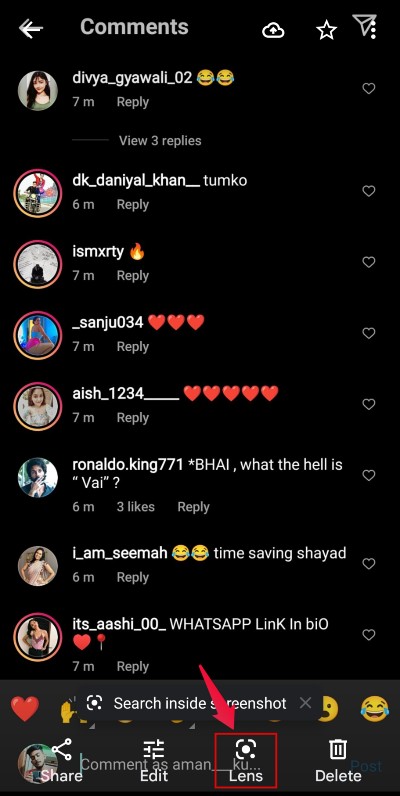
That’s it. Just tap the area that you want to copy. After selecting it, tap the “Copy Text” option present at the bottom left corner. Again, the process is similar for both Android and iOS.
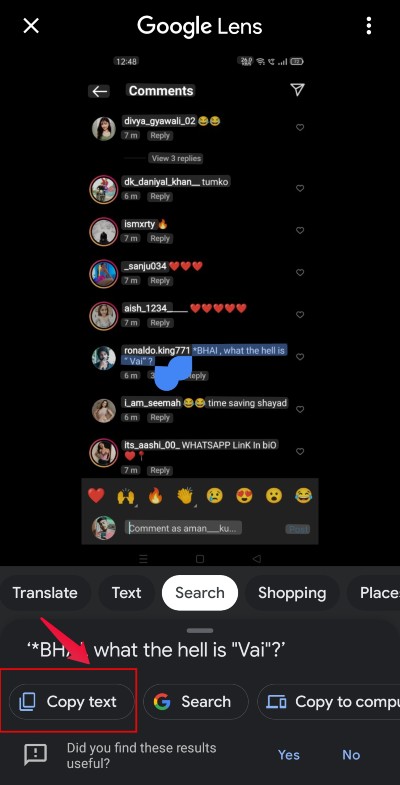
Method 3: Copy Instagram Comments From the Web App
Although there is no way to copy comments in the Instagram app, you can do so easily with its web version. The Instagram website is free from such restrictions and fortunately, lets you find a way through it. Here is how to do that.
- Open Instagram.com on your Google Chrome or other preferred browser. Login to your account.
![]()
- Once you are on the website, click on the three-dotted menu icon and select ‘Desktop Site’.
- Now, open the post and find the specific comment.
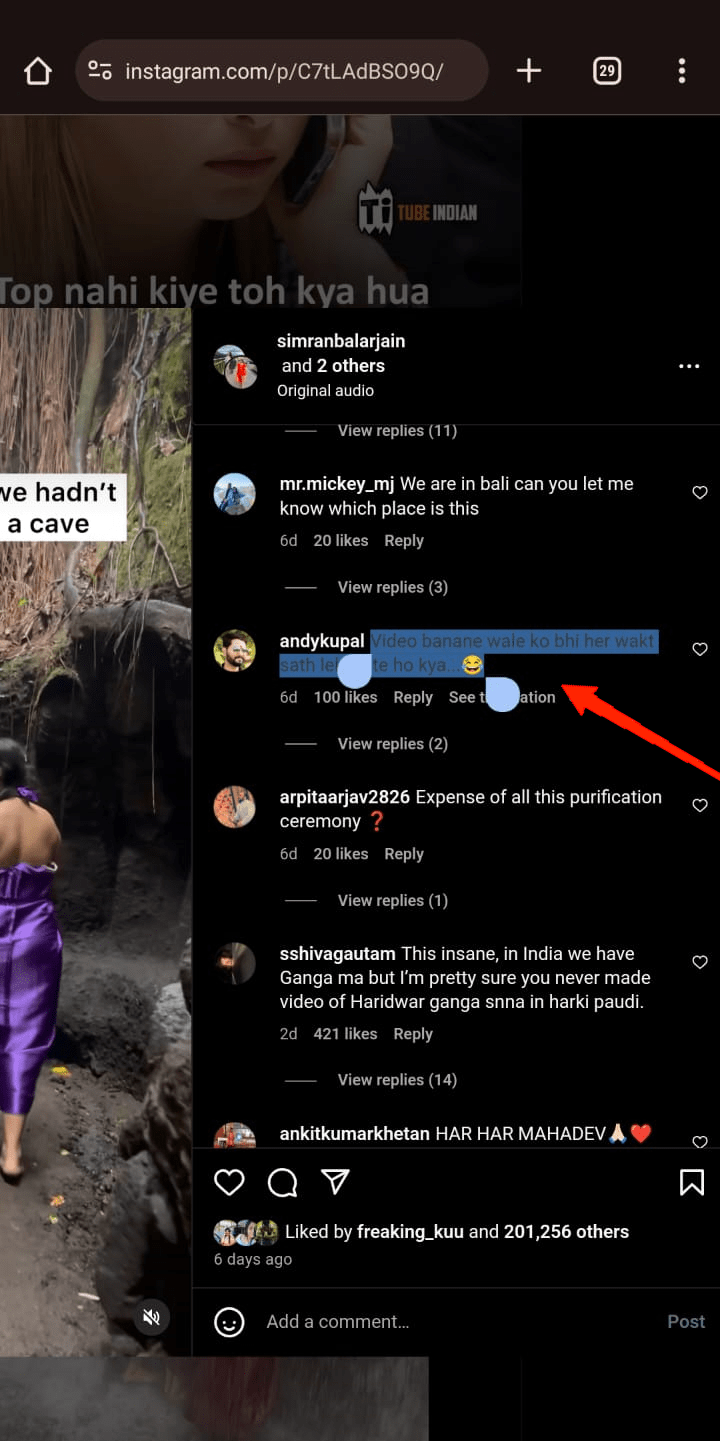
- Tap on the text and it will allow you to copy the Instagram comments.
Note that this trick works only if you wish to copy the comments. It does not allow you to copy the usernames and comments. So, if that is not what you want, check out the next method to find your solution.
Method 4: Copy Instagram Comments Using the Universal Copy App
The universal copy app is a great way to copy text from an image or app. Most importantly, it can copy text even from those places where your default Android or iOS long-press option doesn’t work. However, the app is only available on the Google Play Store. Thus, it will only work for Android users, iOS users can try either of the above-mentioned methods.
Nevertheless, here are the steps that you need to follow to get the work done.
- Install the Universal Copy App.
- Enable the services of the app.

- Now, head towards the Instagram post whose comment you want to copy.
- Tap on “Activate Universal Copy Mode” on the notification panel.

- That’s it. Now just long-press the area that you want to copy, and then tap on the “copy” icon.

5: Copy Instagram Comments on the iPhone
Lucky for iPhone users, the default Photos app allows users to copy text from images. So, if you are an iPhone user, there’s no need for a third-party application to get the job done. Simply follow the steps below, and copy any comment of your wish.
- Open Instagram on your iPhone and open the comment section containing the comments you want to copy.
- Tap a screenshot of the screen with the comment section open.
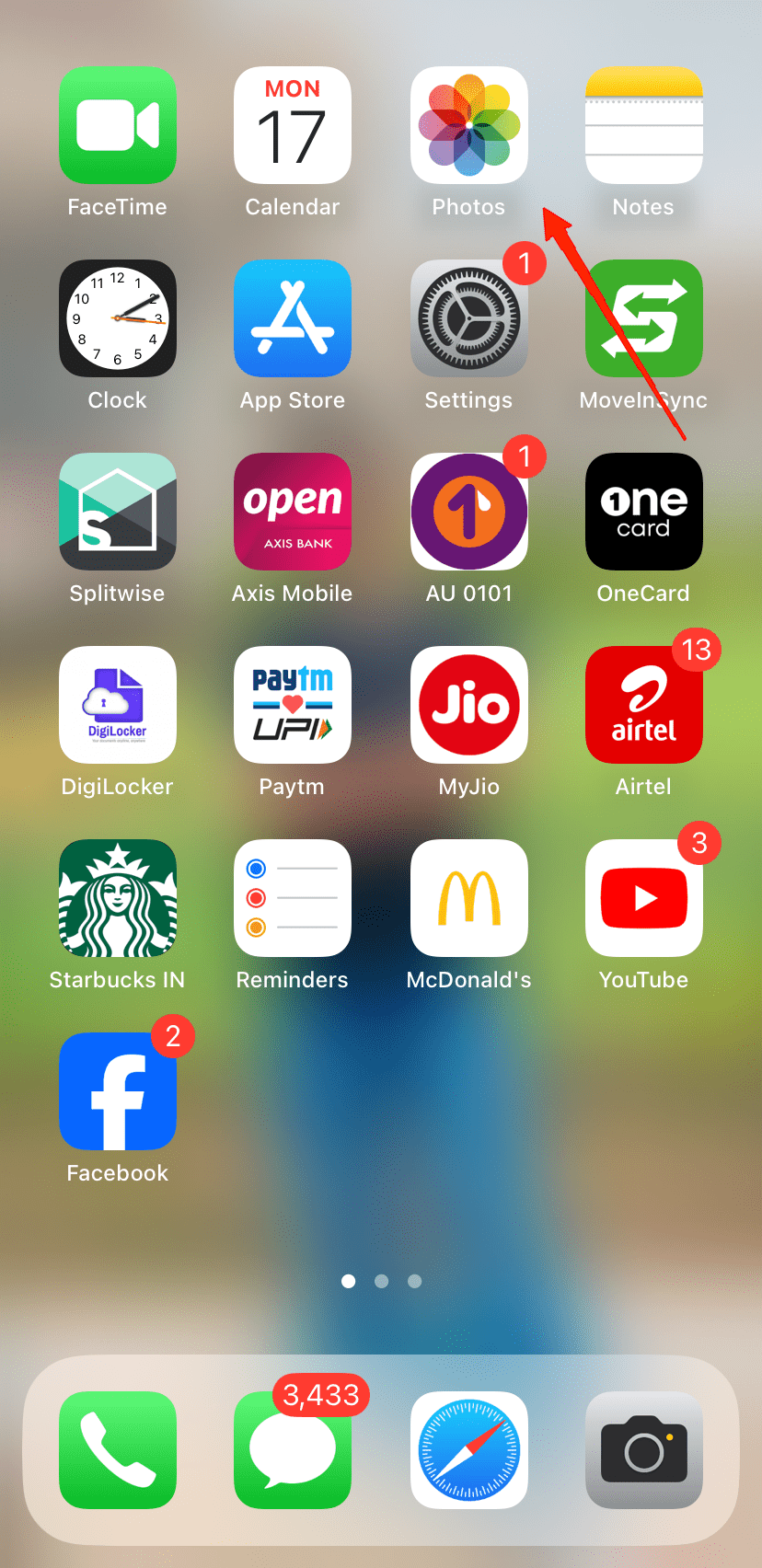
- Now, go to the Photos app and open the Screenshot you took.
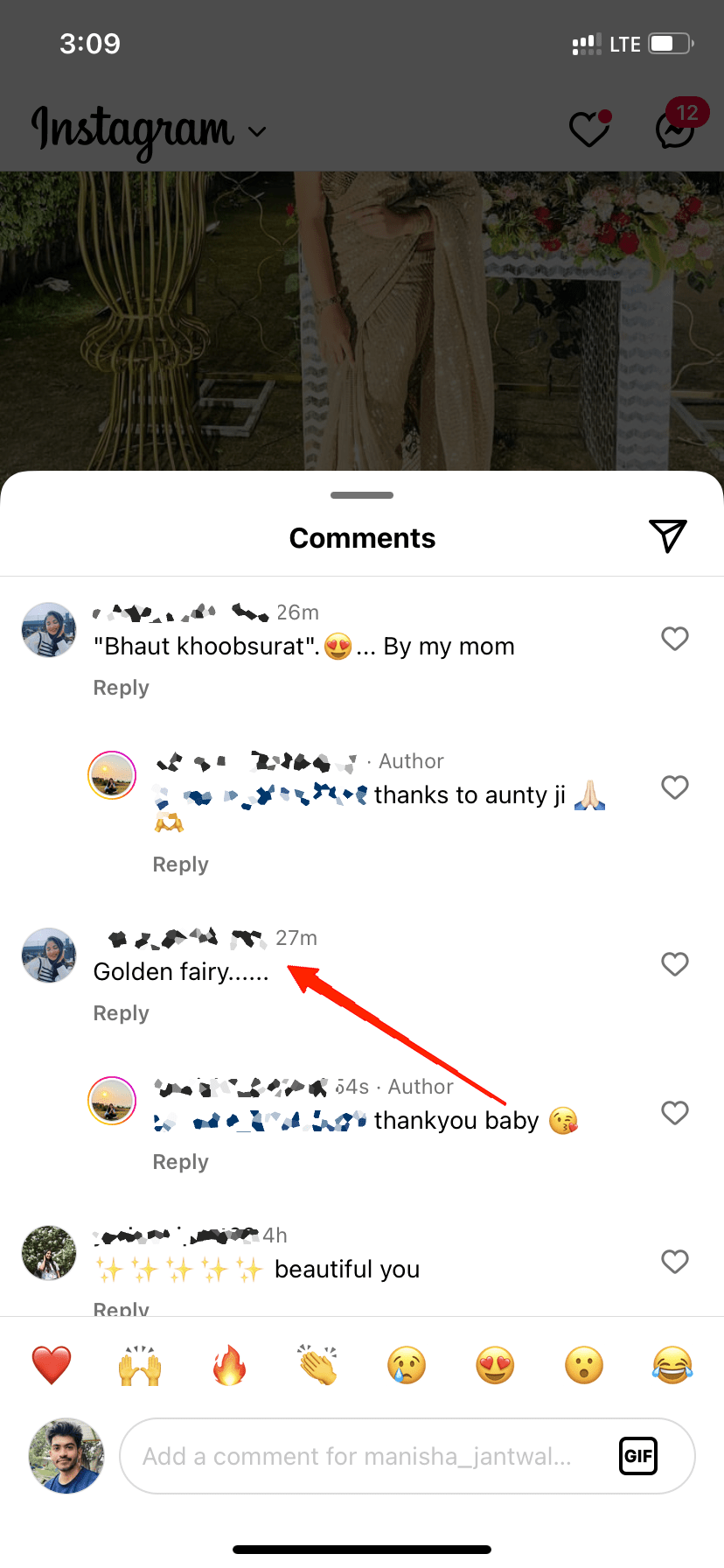
- Tap and hold on to the comment you want to copy.
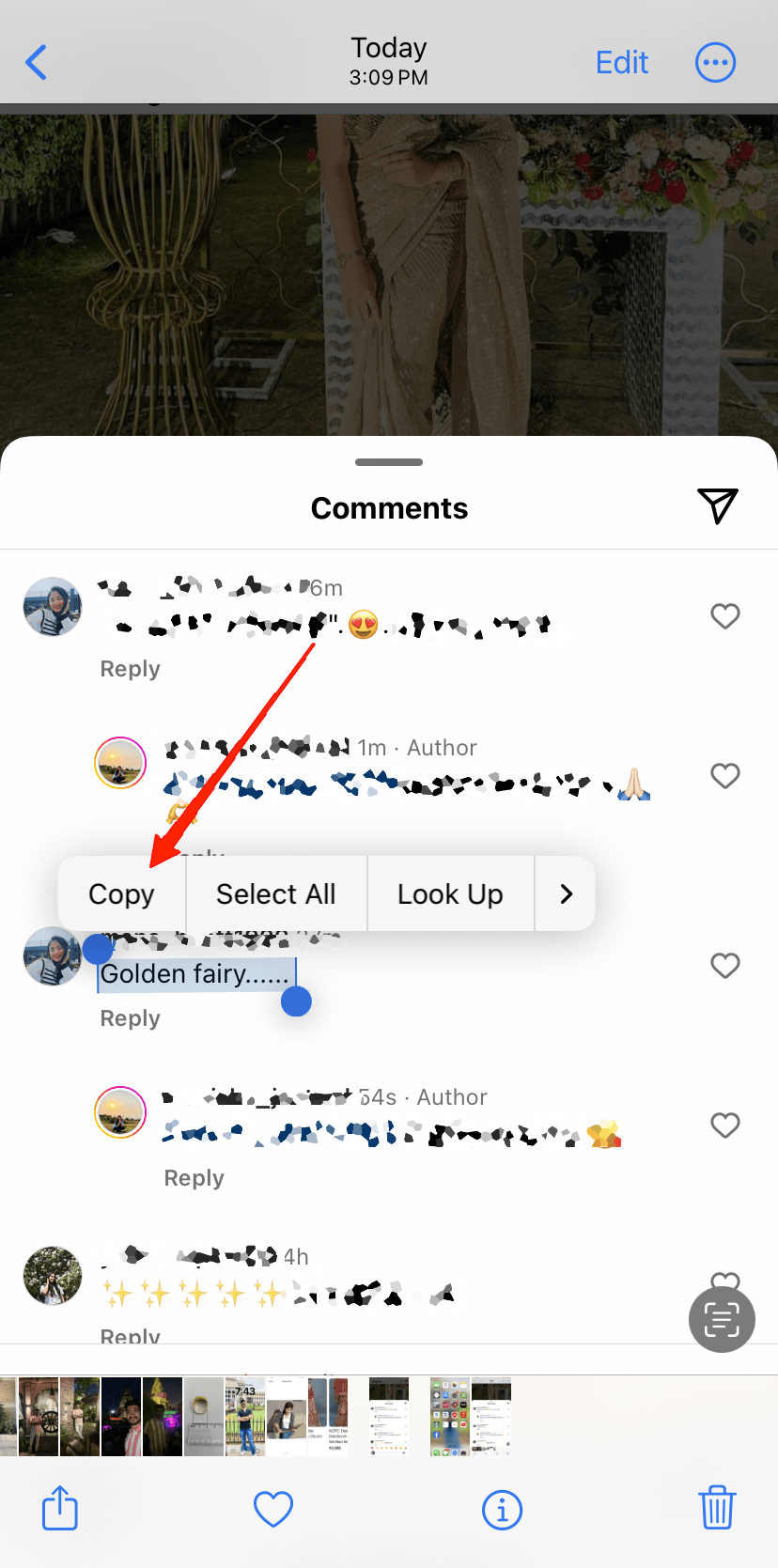
- Select the comments and copy them.
6: Copy Instagram Comments on Pixel
Google Pixel just makes things a lot easier for their users. Unlike other Android phones, Pixel users can directly copy comments from the Instagram app itself. Wondering how? Well, the steps below will guide you through.
- Launch the Instagram app and open the comment section.
- Swipe up and open the recently used apps menu.
- Tap and hold on to the comment that you wish to copy
Final Words
Disabling users from copying comments is a nice gesture from Meta to maintain the integrity and security of the users. However, not being able to copy the text might be frustrating if you want to collect the data for some purpose.
Thankfully, these tricks help you copy Instagram comments easily. Although they might be a little more time-consuming, they do the work pretty efficiently. So, let us know your thoughts on which method you would prefer the most. Is it by using the Instagram Website or via the Google Photos and Apple Photos app?
If you've any thoughts on How to Copy Instagram Comments, then feel free to drop in below comment box. Also, please subscribe to our DigitBin YouTube channel for videos tutorials. Cheers!