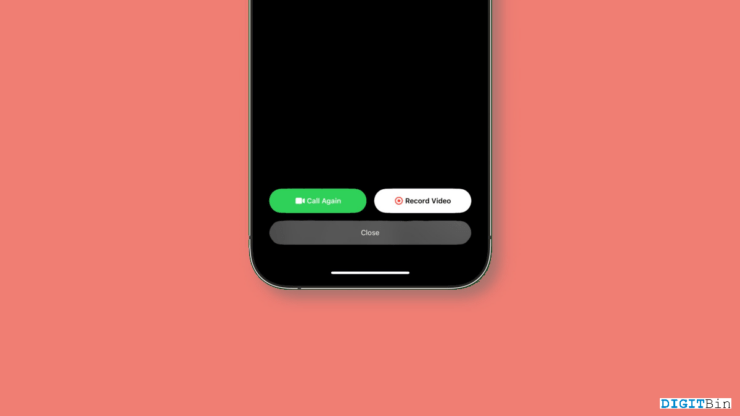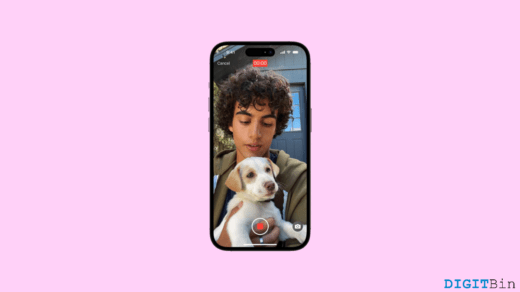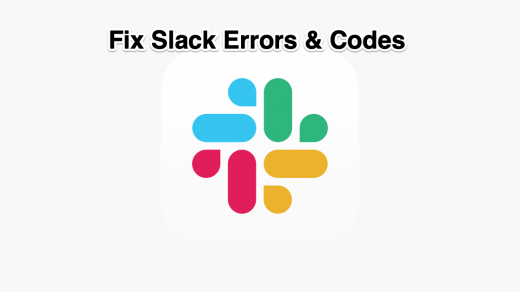With iOS 17, Apple has brought some significant changes from the end-user’s perspective. The Messages and Facetime apps have also received specific updates focusing on updating user experience. FaceTime was already a great feature in itself. With recent updates, you can leave a video message even when someone is unavailable on the Facetime app. Not only video but you can also send audio messages during times of unavailability.
Well, this update is undoubtedly beneficial for the users. You can send a video or an audio message anytime, and when the receiver opens their FaceTime, they can check your message. However, if you aren’t aware of how to send a video message, this article will guide you through it. Here, you will see the complete step-by-step process for it. With that said, let’s get started.
Steps to Leave FaceTime Video Messages in iOS 17
Apple introduced FaceTime as an introductory video and audio calling app. FaceTime became a hit overnight due to its seamless connectivity and high-quality calling among Apple users. However, with iOS 17, Apple has stretched its capabilities to a different level. Now, you can even reach out to anyone anytime, whether they are available or not.
If the receiver is busy at the moment, take your shot, record a video conveying your message, and drop it. The other users will find it when they return to FaceTime. It’s really that simple; follow the steps below.
- If the other person is unable to answer the call or rejects it, you will be left with two options, ‘Call again‘ and ‘Record video‘. To send a video message, tap on ‘Record a video.’
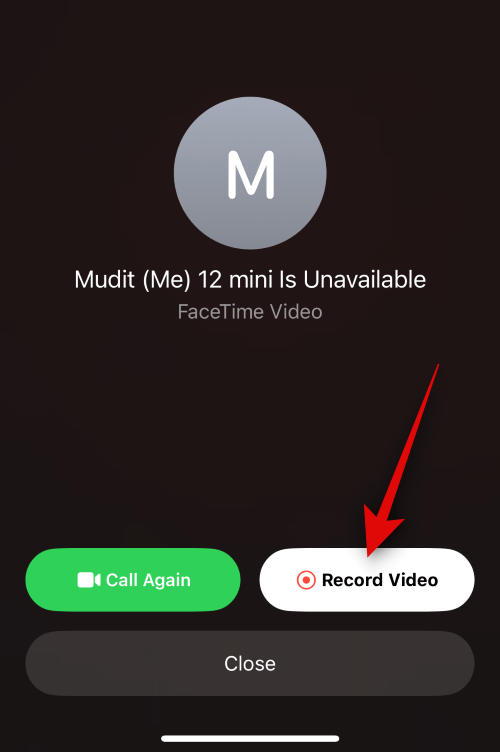
- This will initiate a video recording starting with a countdown on your screen.
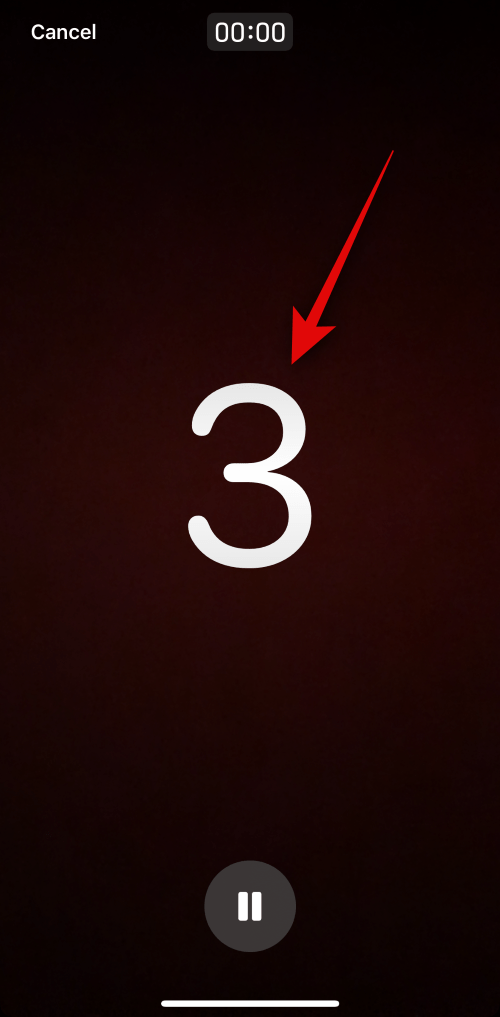
- Start recording your message.
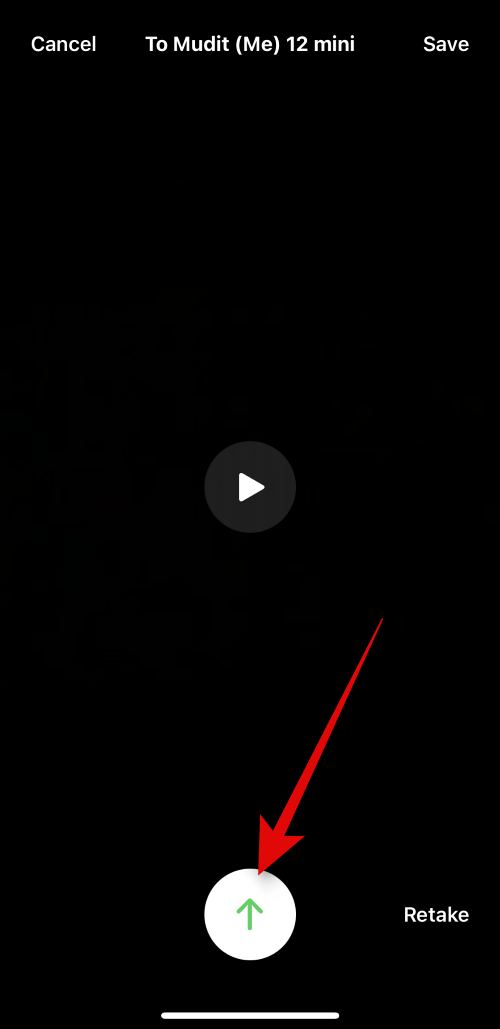
- Once you are done, stop recording the video and tap on the Send button.
This is immediately send your recorded video to the recipient in no time. So, isn’t that a piece of cake?
Now, if you want to make your message more special or maybe record your videos in different places or with multiple setups, FaceTime is open for that as well. Here is how you can make your message look more appealing.
Record Video in multiple setups
If you wish to capture your video in multiple setups, tap on the paused video after completing one configuration and start it again with the following setup. You can record it in different styles with the play pause feature.
Use Effects
Next, you can also use different filters for different setups as well. All you need to do is tap on the pause button and then tap on the Effects icon at the left-bottom corner. Select any effect of your wish and start recording again. You can choose from a bundle of stickers, filters, emojis, text, and whatnot using the effects. You can use these options to make your message look more fun and engaging.
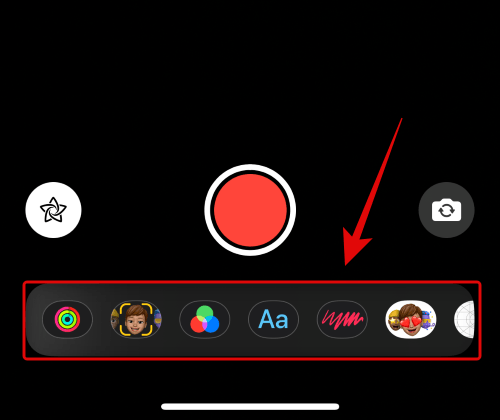
Moreover, once you are done with the basic effects, tap on the Portrait icon right beside the Effects icon. This will allow you to adjust your portrait effects further.
Switch Cameras
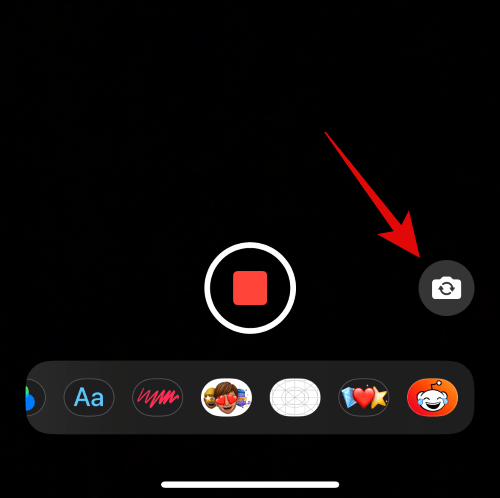
You can do it if you need to switch between your rear and front cameras while recording the video. Firstly, pause the video then tap on the Camera icon at the right-bottom corner. This will help you switch between your cameras.
Preview Video
Once you are done recording the video, you can tap on the play icon. This will play a preview of the video. Check if the result is satisfying. If not, click on the ‘Retake’ option and start recording a new video from the beginning.
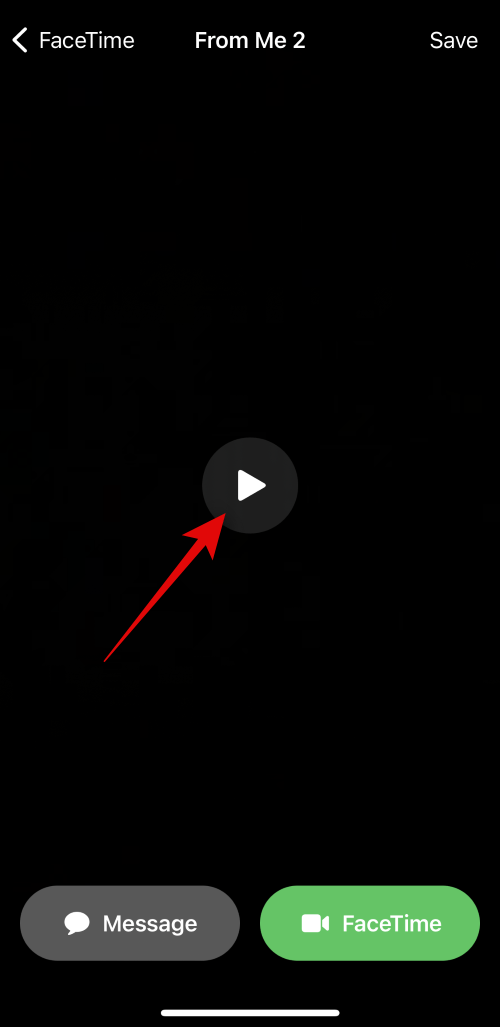
Once you have what you are looking for, tap the Send button, and your video will be sent to the receiver’s inbox.
Finals Words
Sending video messages on FaceTime is a great way to ensure the other person can see your message anytime without skipping or forgetting what you want to convey. To do this, launch the FaceTime app, record your message, and send it. If you found this information helpful, please share your thoughts with us.
If you've any thoughts on How to Send a Video Message when Someone is Unavailable on Facetime on iOS 17, then feel free to drop in below comment box. Also, please subscribe to our DigitBin YouTube channel for videos tutorials. Cheers!