Some of the apps do not allow you to capture a screen or record the activity on the app. If you try recording the screen and open some restricted app, then the video outcome of the said portion will be Blocked. This is mostly due to security and privacy reasons. But mostly, this restriction is implemented to avoid piracy. As there are a number of OTT Apps available online, users can record the screen and distribute the content.
Today in this post, I am going to tell you how to Record the Screen on the restricted app and fix the Black Screen when screen recording on some of the apps.
Note: Recording Screen on the Restricted App is not a Good practice. I believe you are using the method below for personal use only. I am not liable for any damage caused.
Methods to Screen Record Apps Without Black Screen Issue
Method 1. Using App Cloner Application
You can use the App Cloner app to create a clone of an app with customized settings that can help you record screens without a black screen issue.
Note: Make sure the app is not an APKs bundle but a single standalone APK version of the app. If it is APKs bundle than download the single APK standalone version from the Web.
- Download App Cloner APK and install it on your Android.
I tested the app on Android 12, and it is working well. If the above version force closes or not working on your device, try any other version from the web.
- Open the application and select the app that you wish to clone for screen recording on your Android.

- Here change the app name or app icon color. This will help differentiate the cloned app from the original.
- Now scroll down and click on Display options and enable the Allow Screenshot toggle.
- Move back and click on Cloning options and enable Skip library.
- Now click on the right-tick option to grant permissions and create the clone.
- Once the Cloned app is created, Install the app and (Enable Unknown Sources).
- Once the cloned app is successfully installed, you can record restricted screens without black screen issue on Android mobile.
If the cloned app you created forces close or crashes, you have to enable other options under Cloning options, (try different combinations); namely, local activities, local broadcasts, and services ignore crashes and check if these options help rectify the cloner app issues.
Method 2. Using Tai-Chi and Exposed Module
Here is the Best Method to Screen Record Restricted Apps without a Black or Green Screen on Android.
1. Download Tai-chi App and DisableFlagSecure (Alt Link) apps on your Android Device.
2. Install both apps.
3. Now Open Taichi App and Grant all the permissions if prompted on the screen.
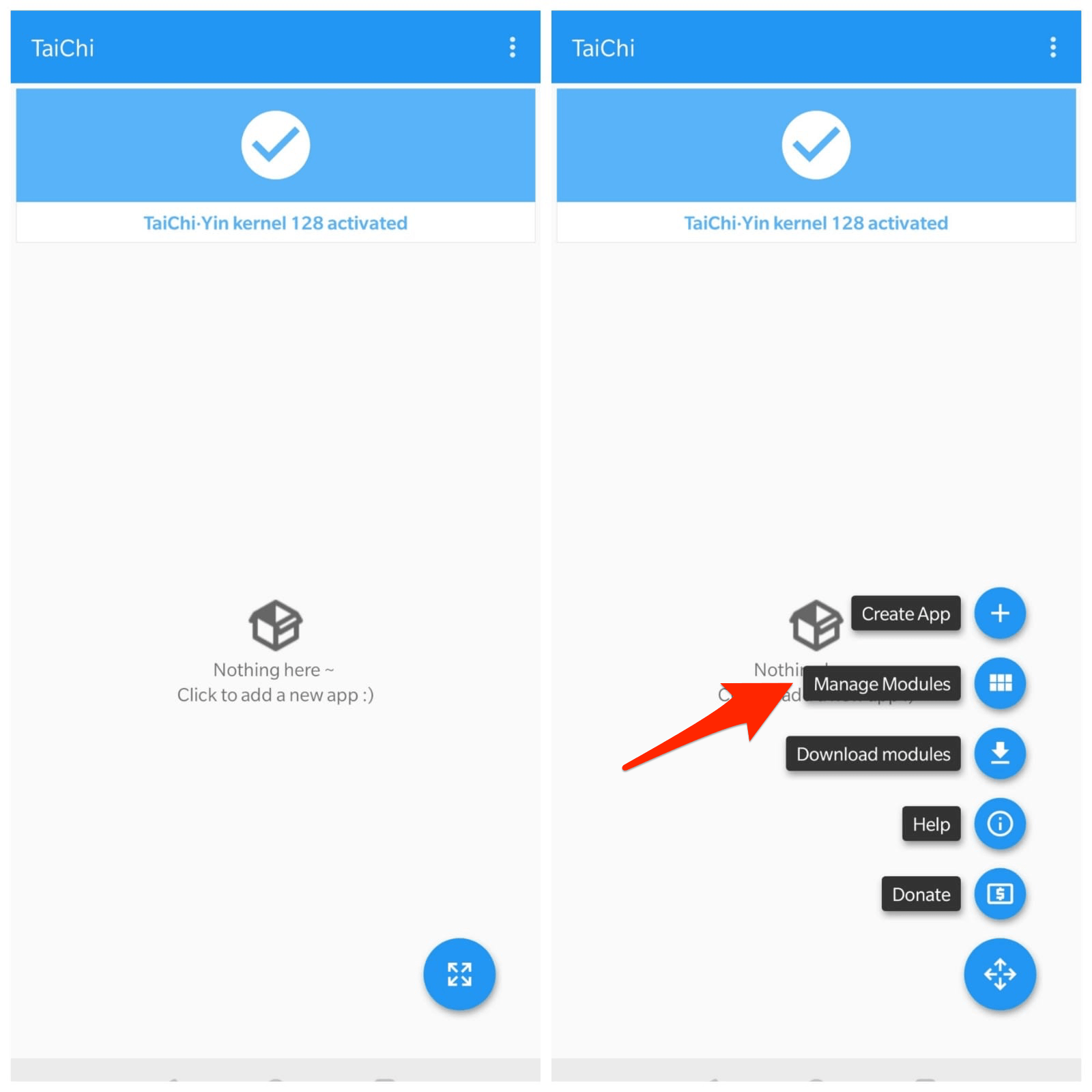
4. Click on Manage Modules and Right Tick DisableFlagSecure app.
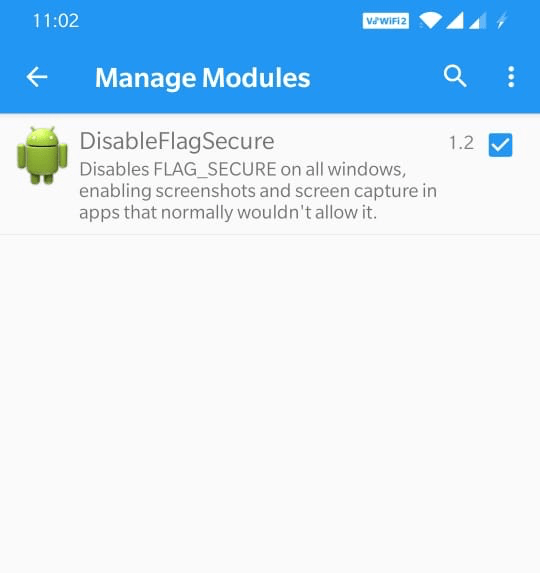
5. Now, on the Menu icon the downright and click on Create App (+)
6. Now right-check and select the app/s for which you want to take a screen record and click Create.
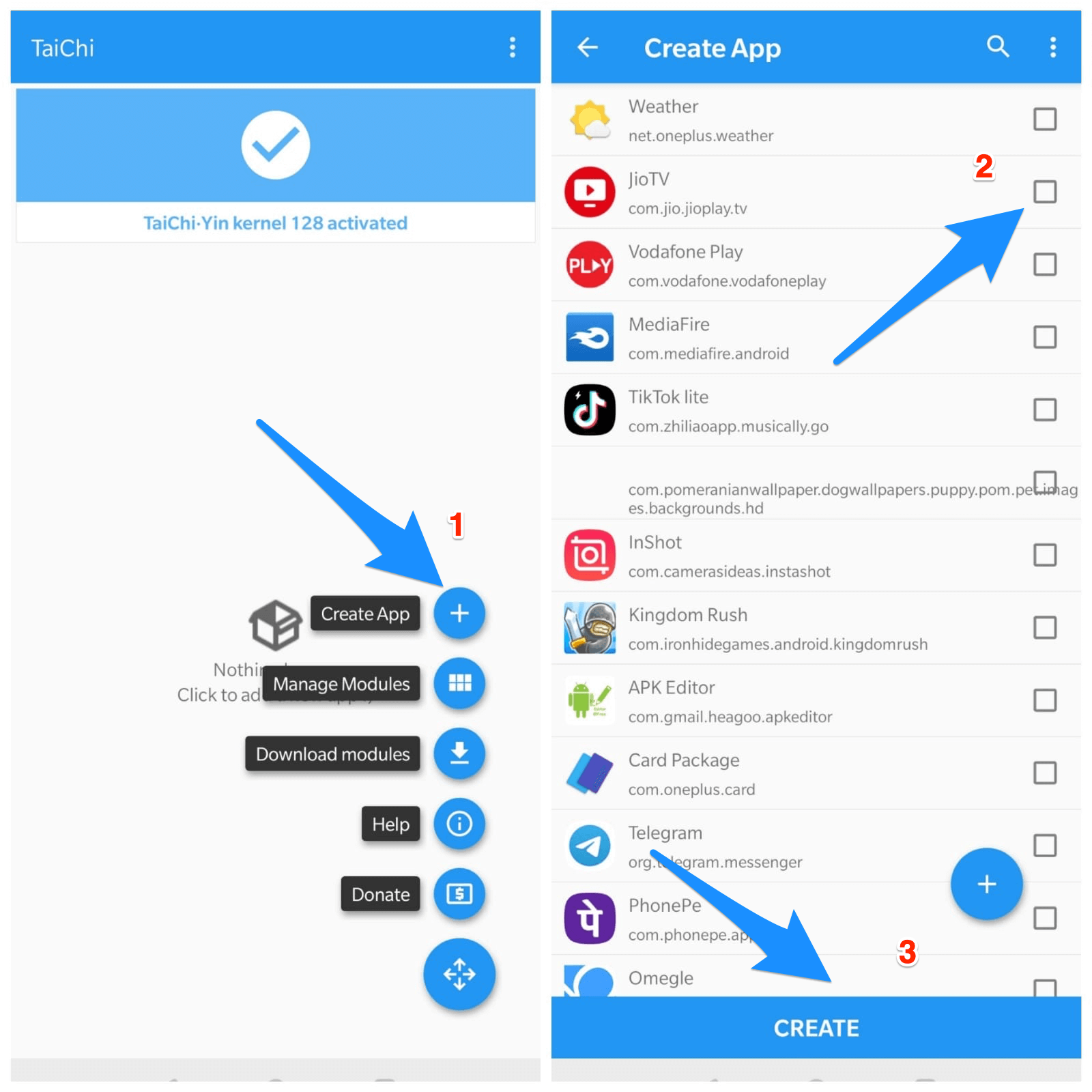
7. The Taichi will prompt you to delete the installed App, and confirm it.
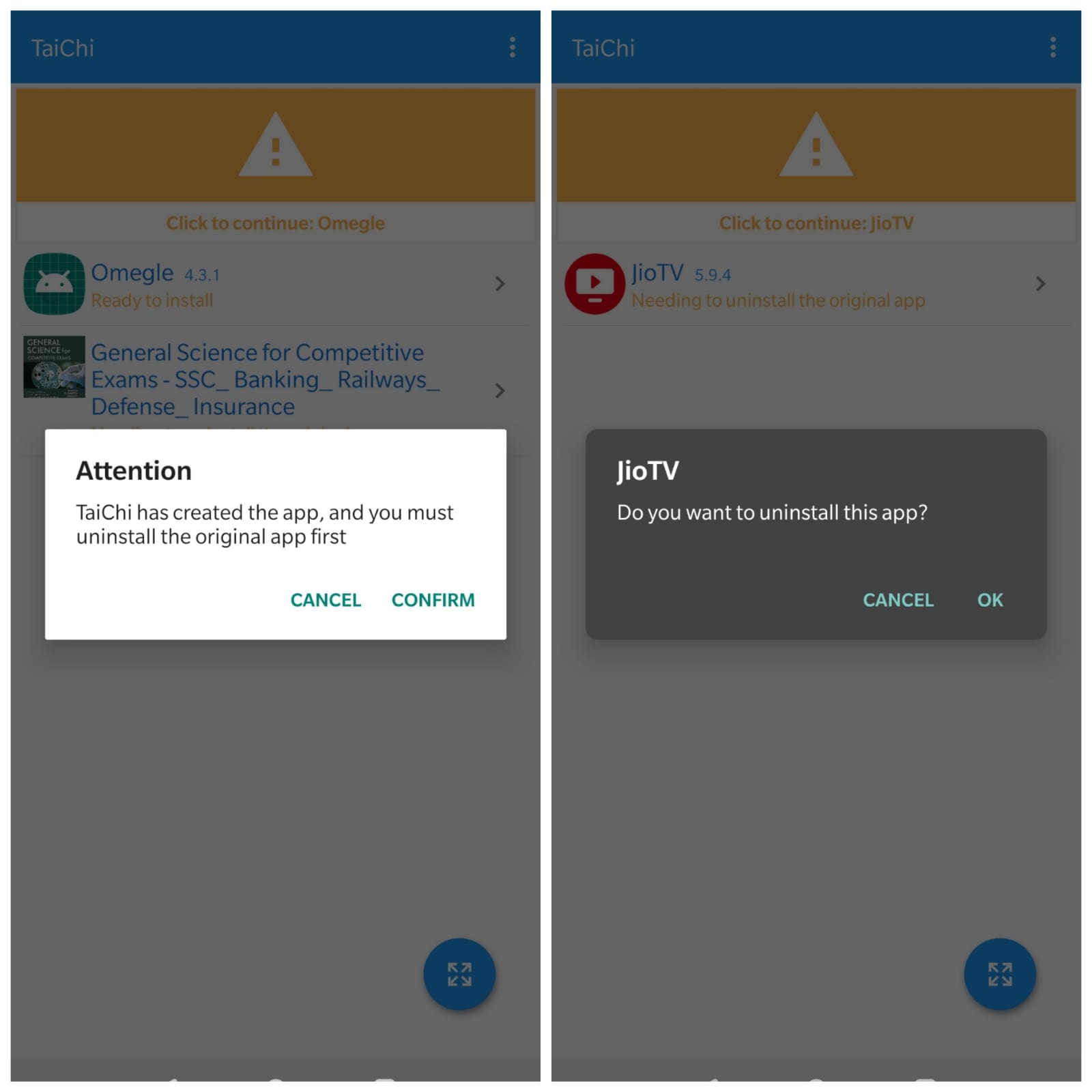
8. Taichi will uninstall the app, and a new app will be created by Taichi.
9. Install the Created app by Taichi using Taichi Installer. (Grant Unknown Sources Permission)
Note: You may see a message box; The app isn’t found in the list of installed apps. Don’t worry. Just click OK and click on the created app to install with taichi Installer; it works.
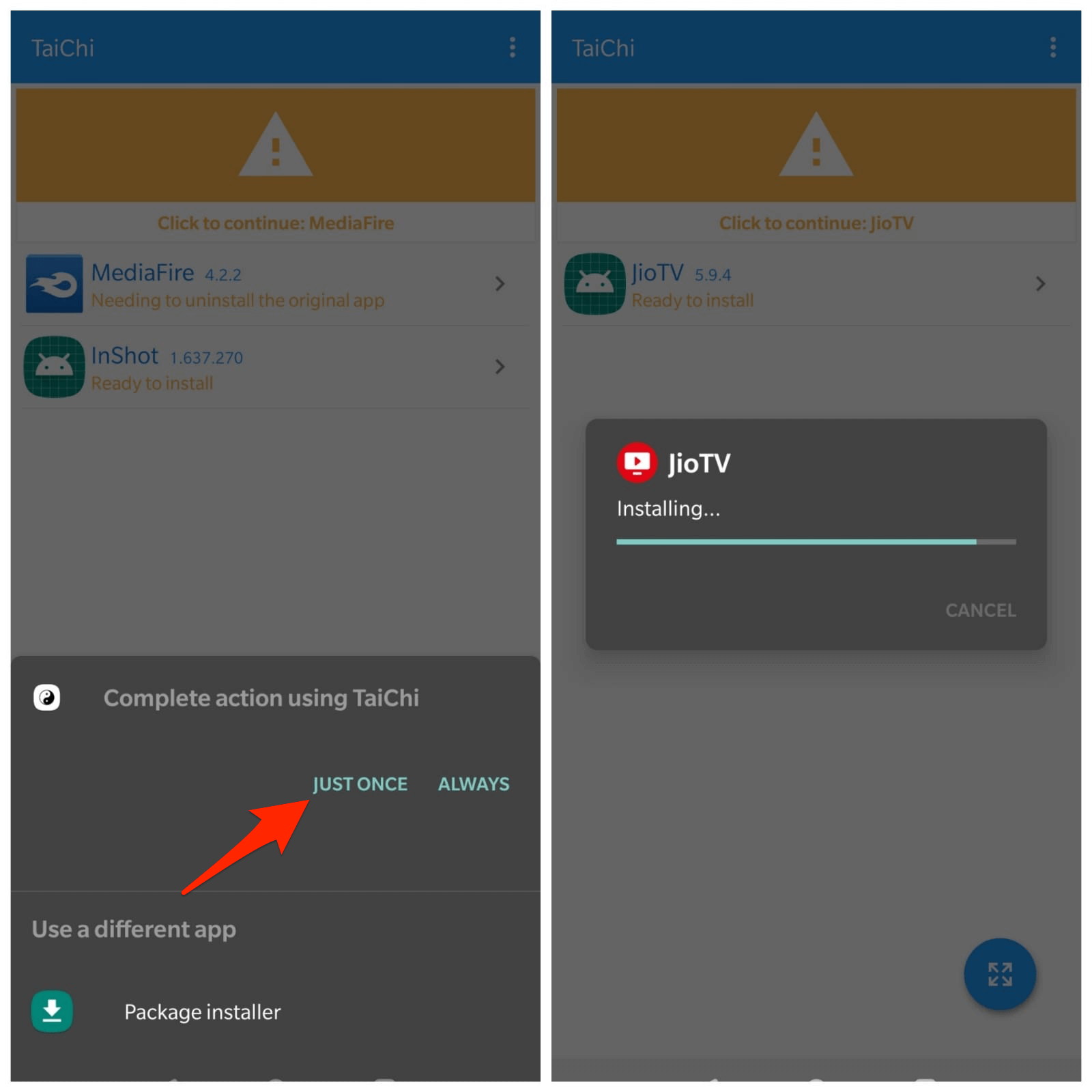
10. Now, return to back and open the App from the Taichi home screen.
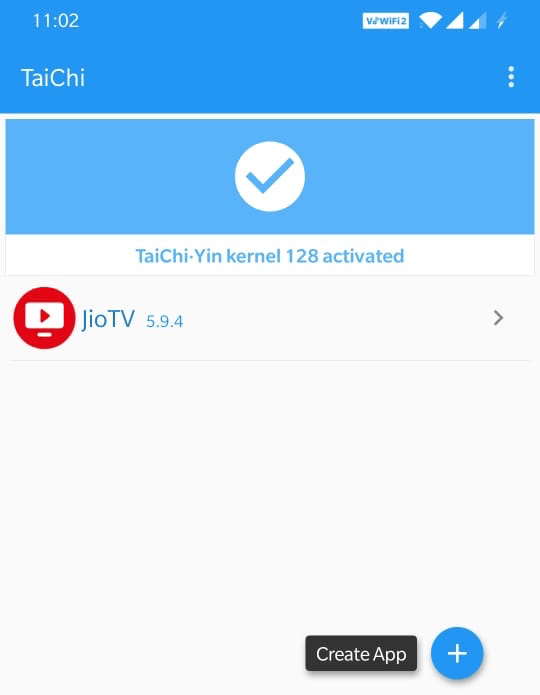
11. Done! You can use Screen Recorder App and Record Screen on the restricted app without any Black Screen issue on Android.
Conclusion: With the Methods Above, you can record the apps using Screen Recorder without any Black Screen issue, make sure you are using the app for personal use only.
If you've any thoughts on How to Screen Record Restricted Apps on Android: Fix Black Screen, then feel free to drop in below comment box. Also, please subscribe to our DigitBin YouTube channel for videos tutorials. Cheers!
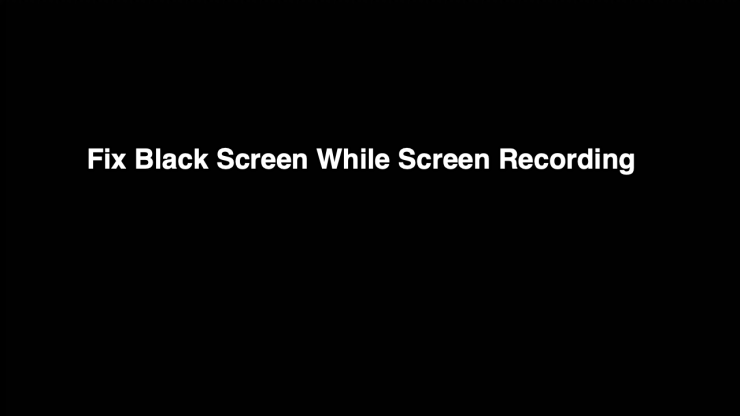
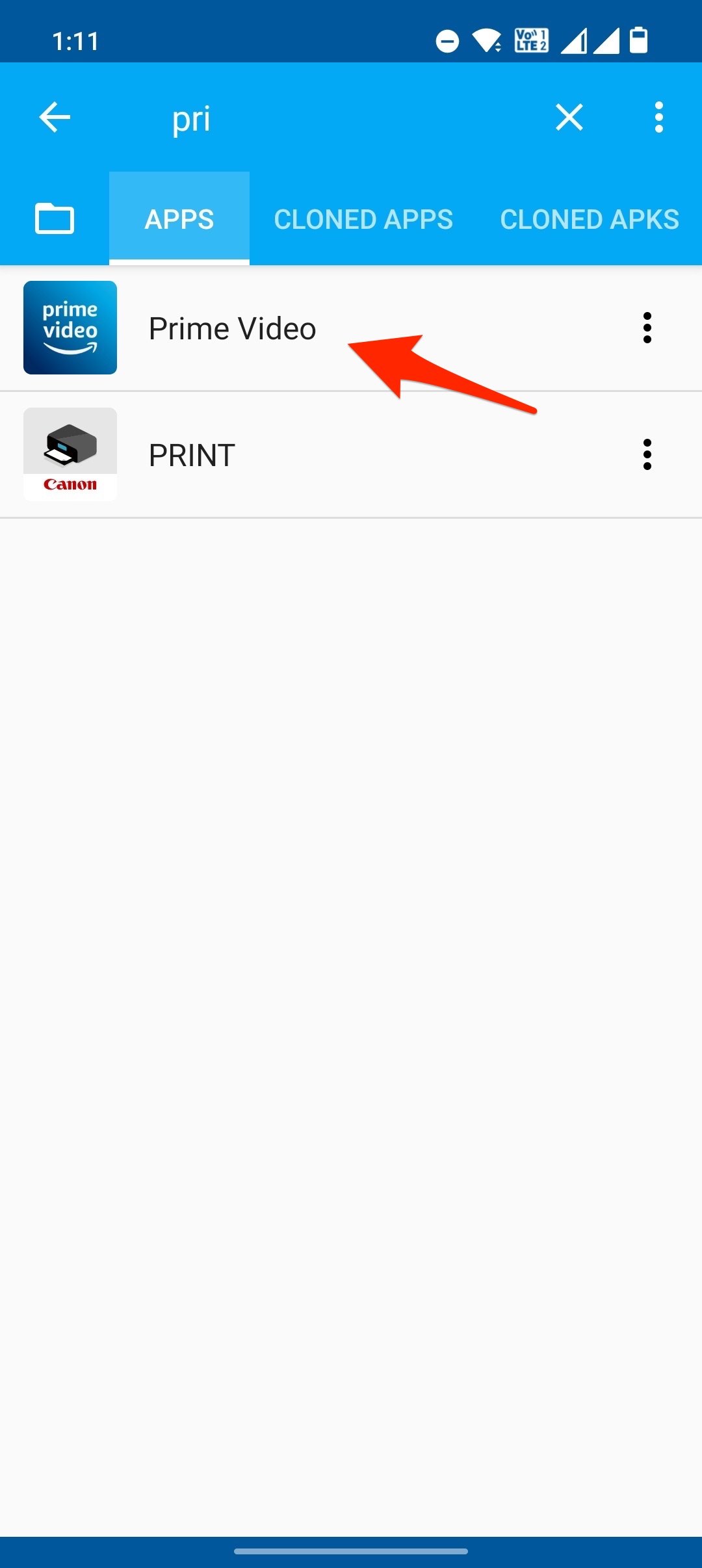
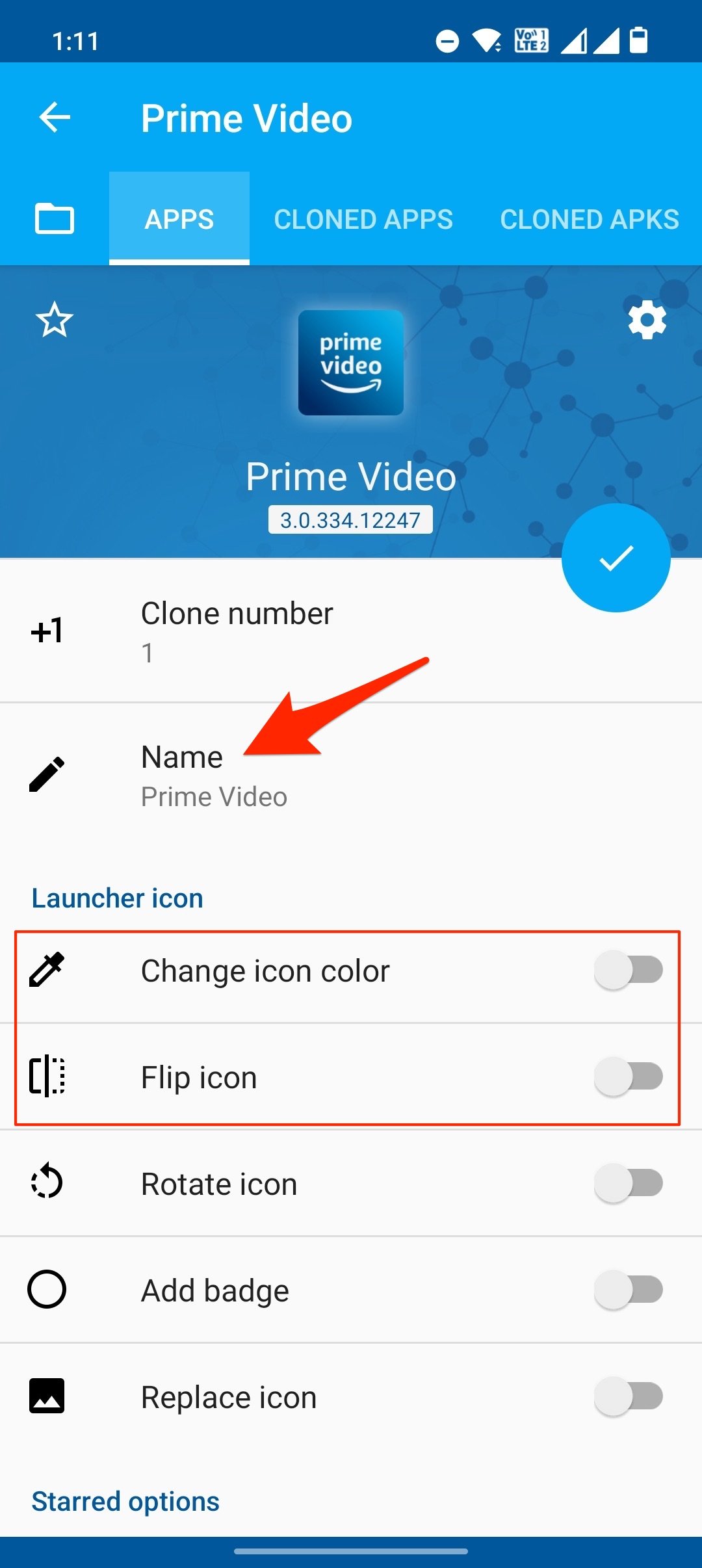
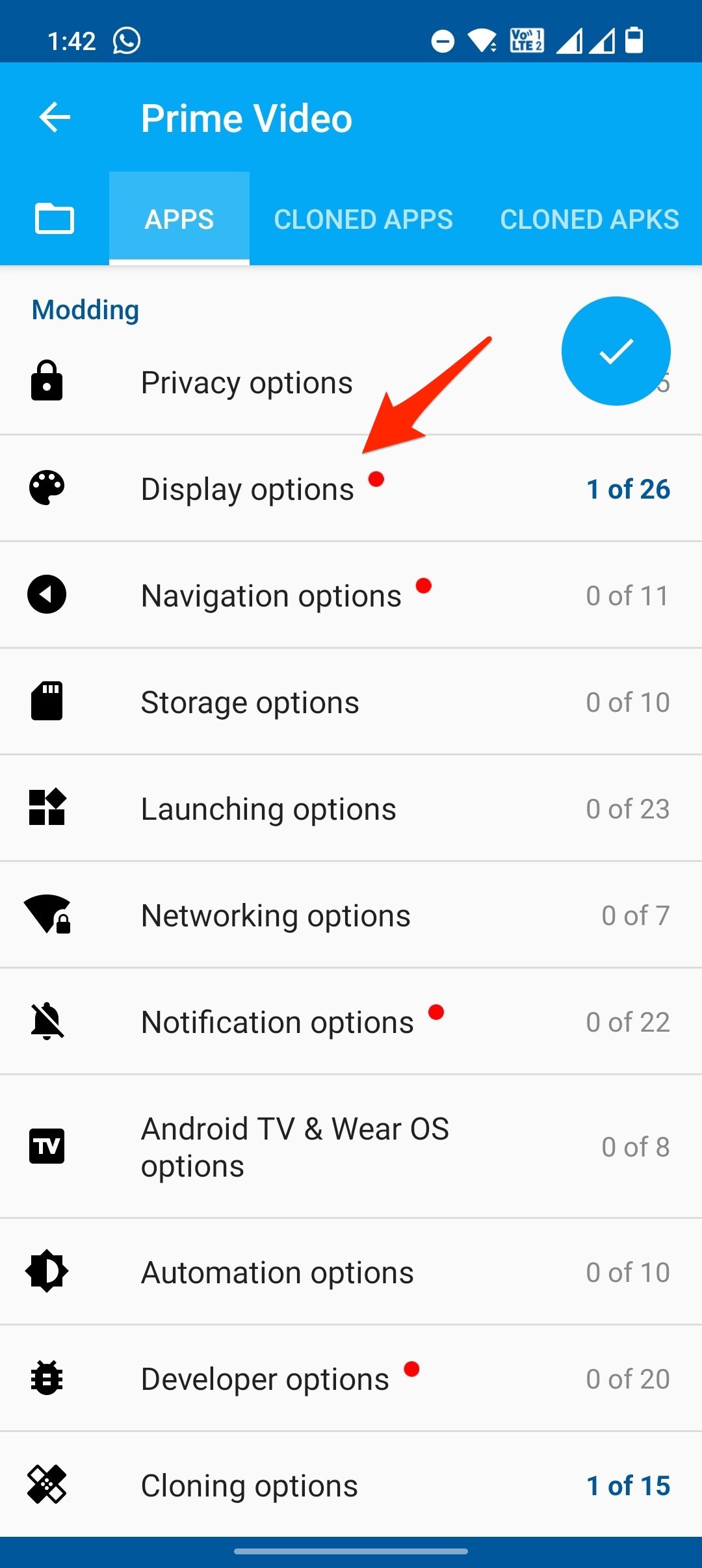
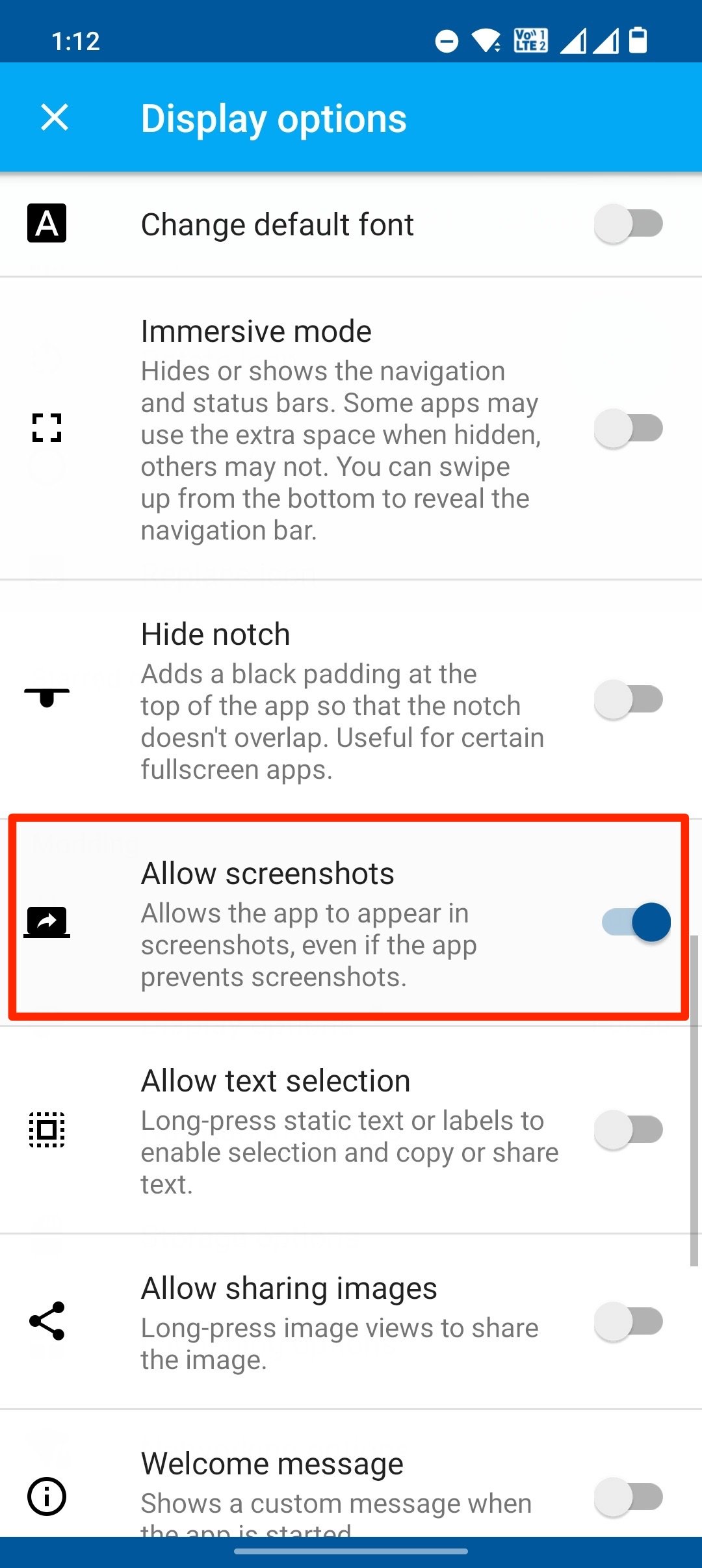
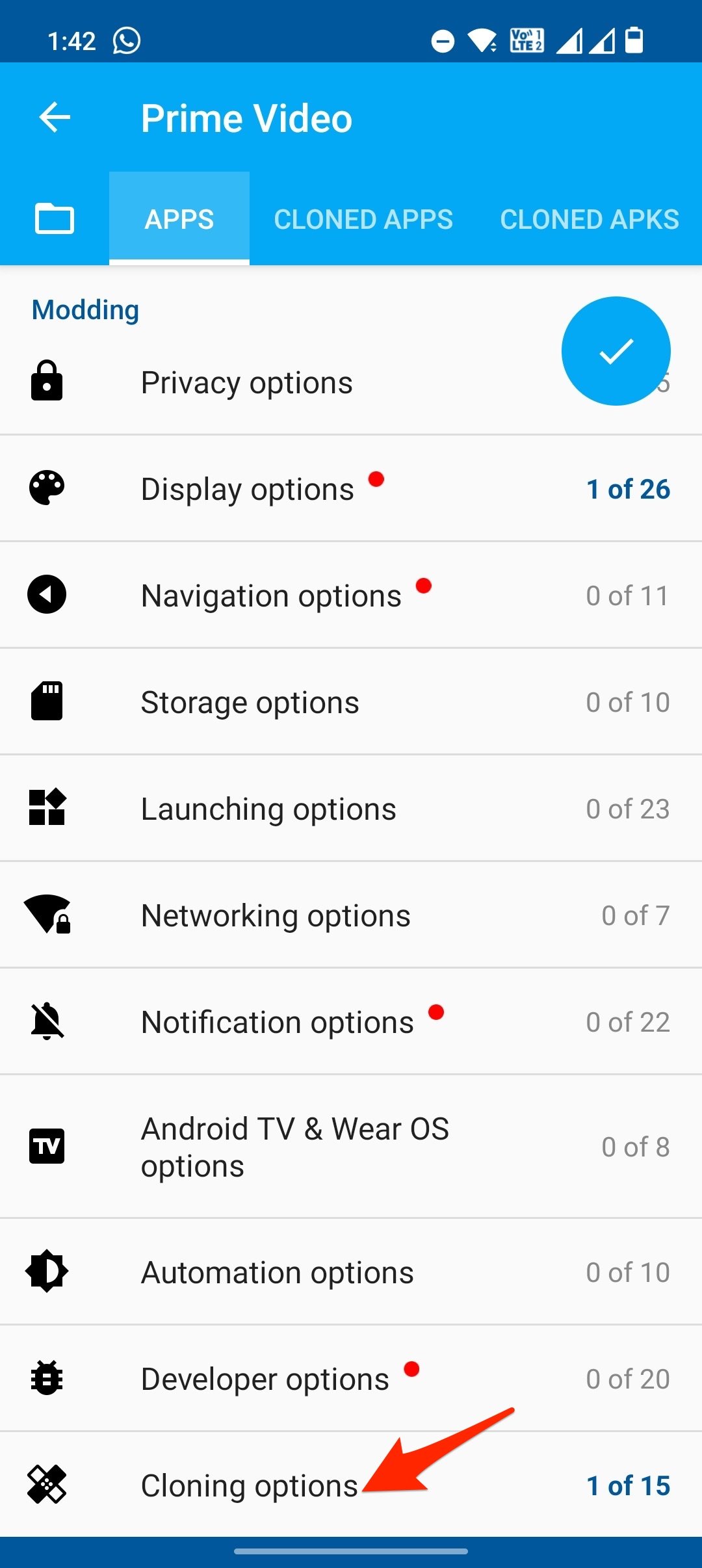
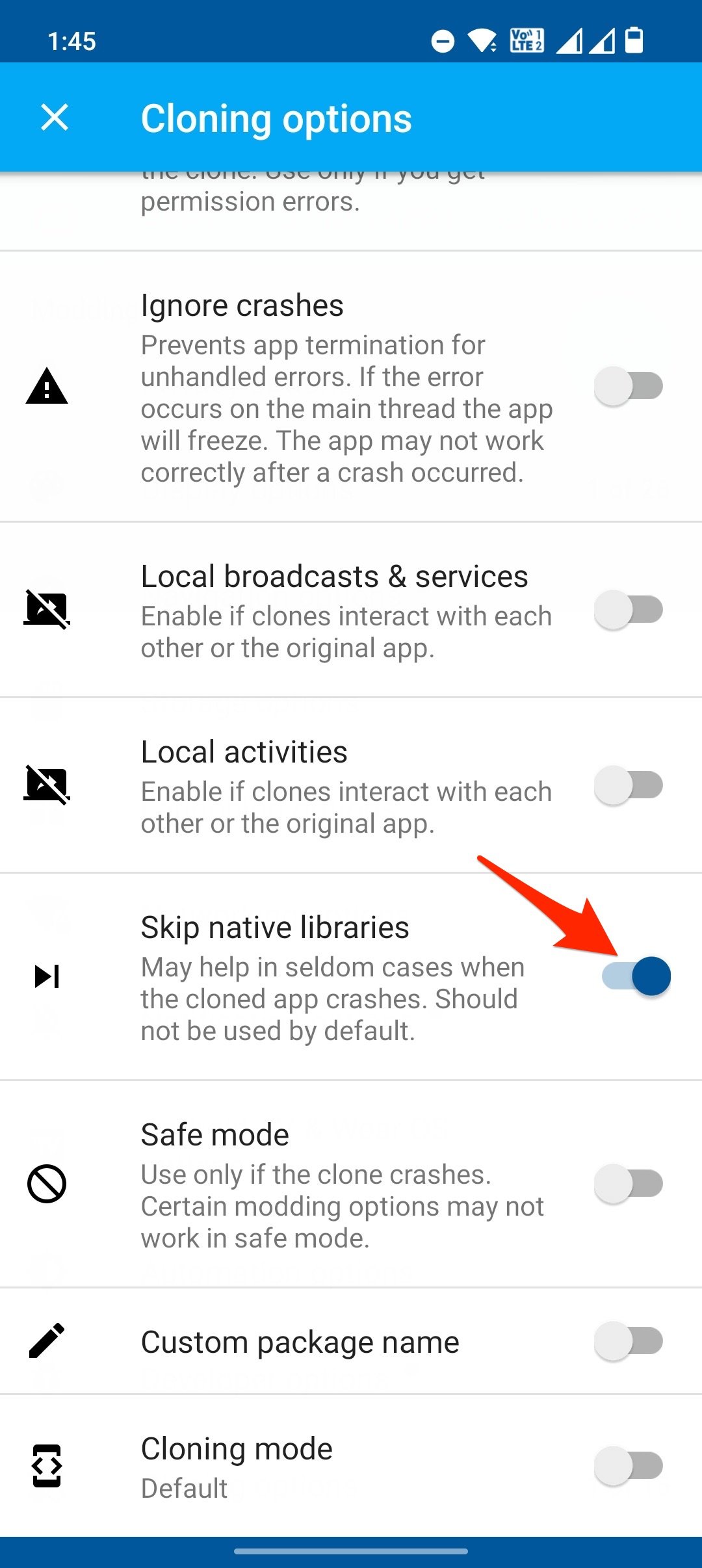
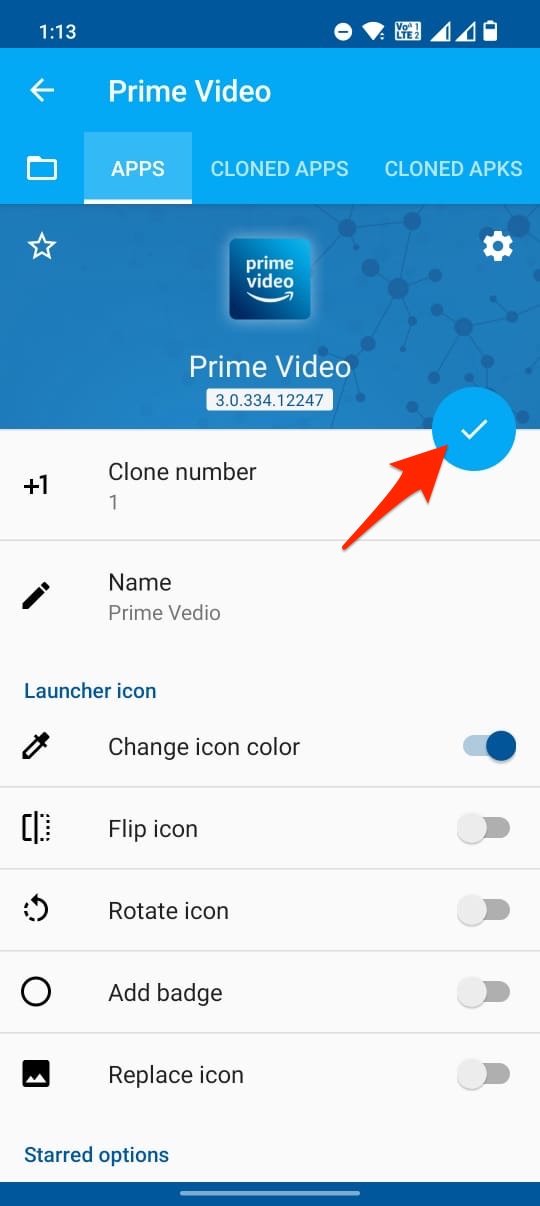
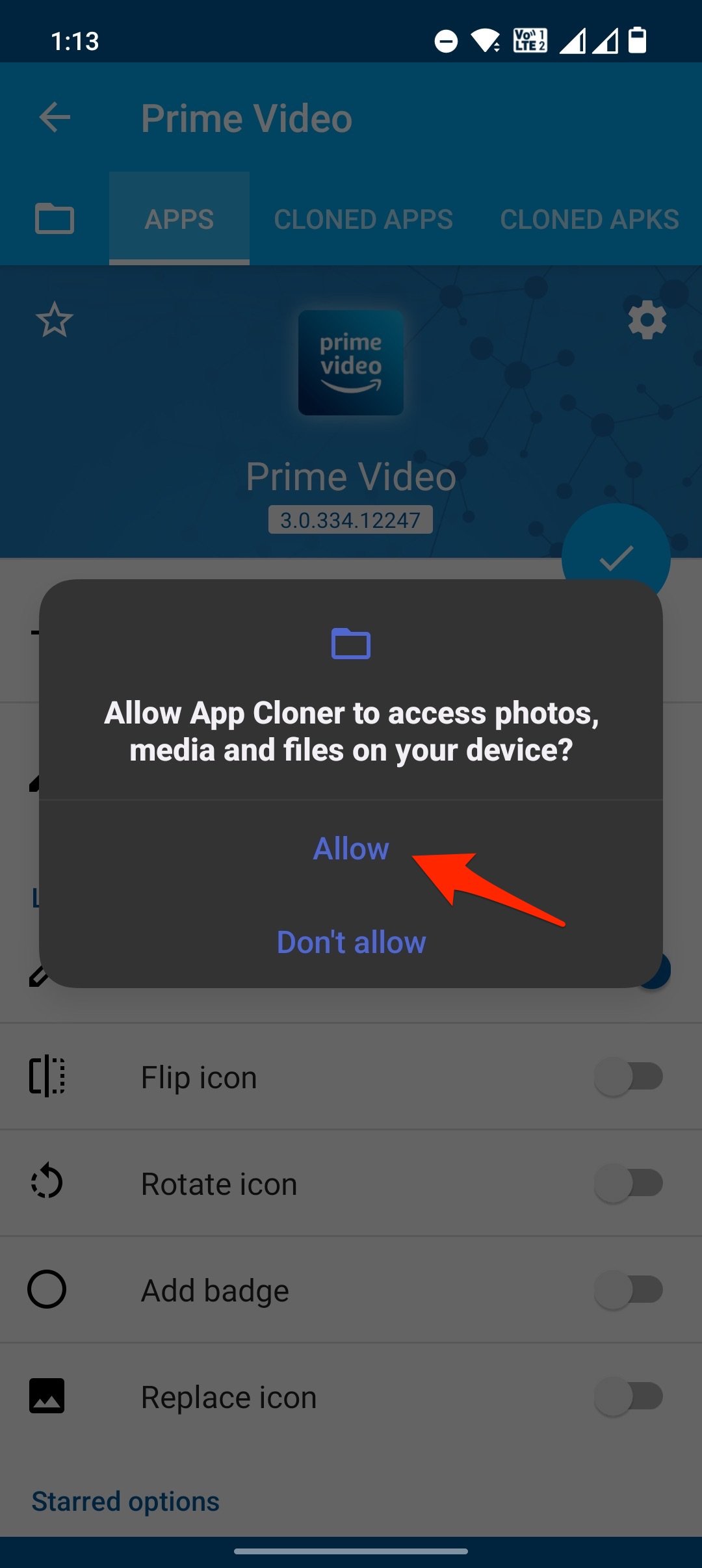
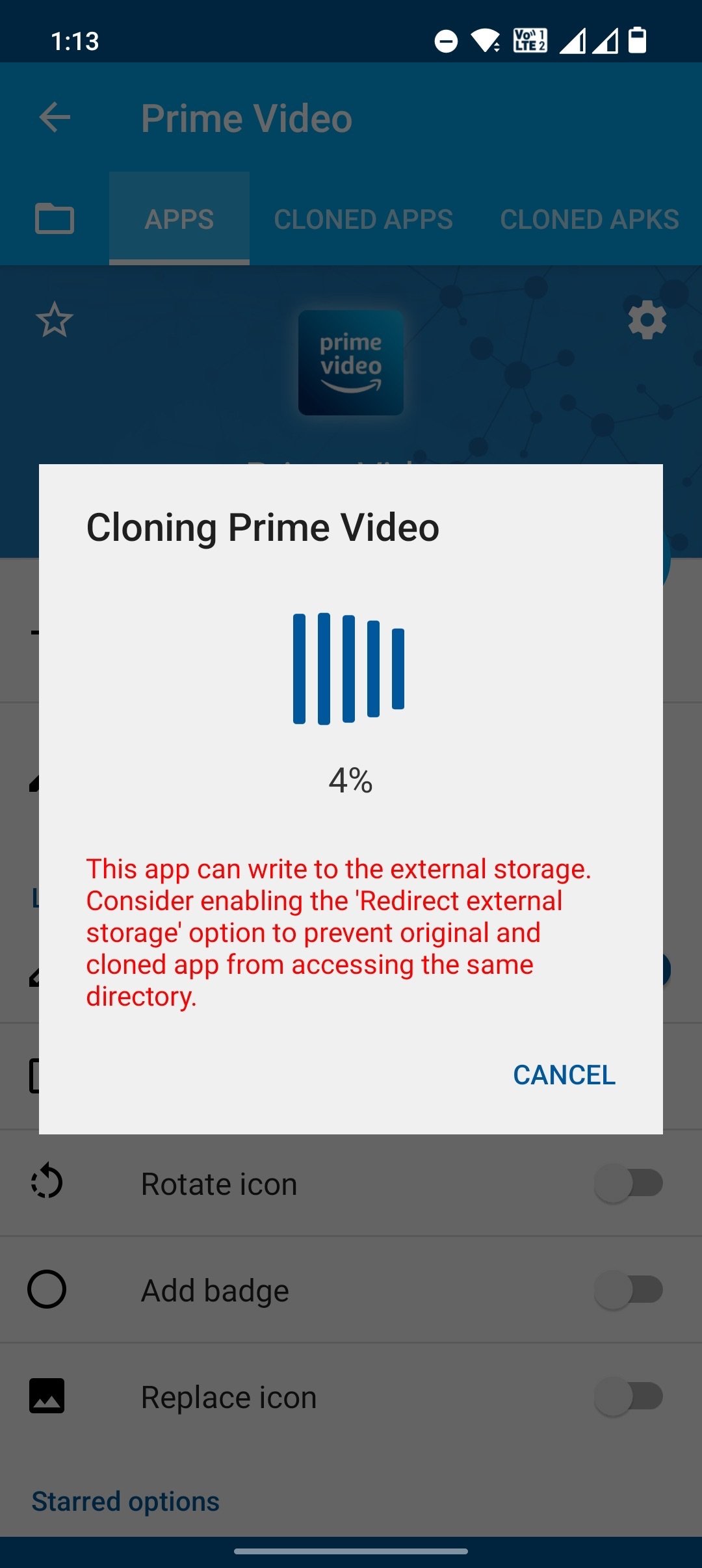
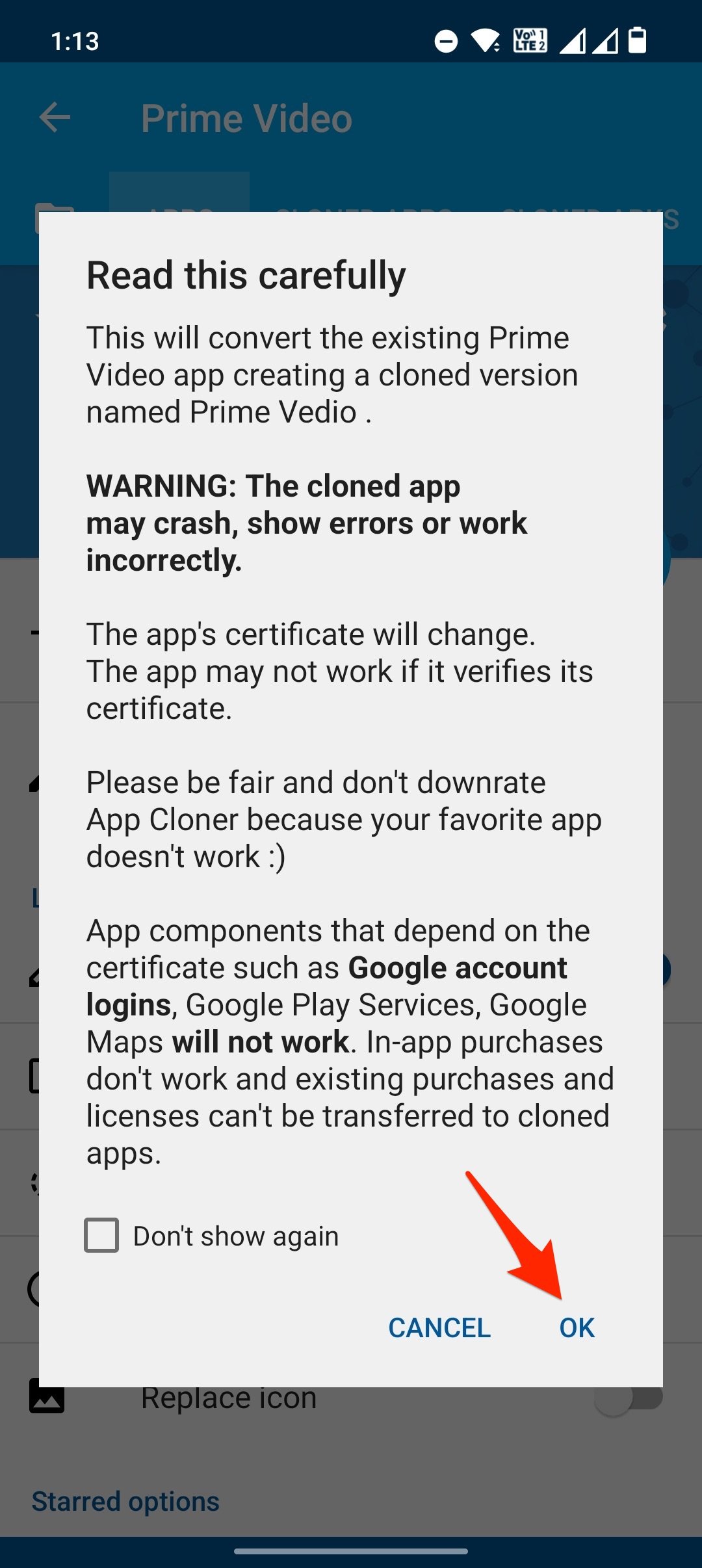
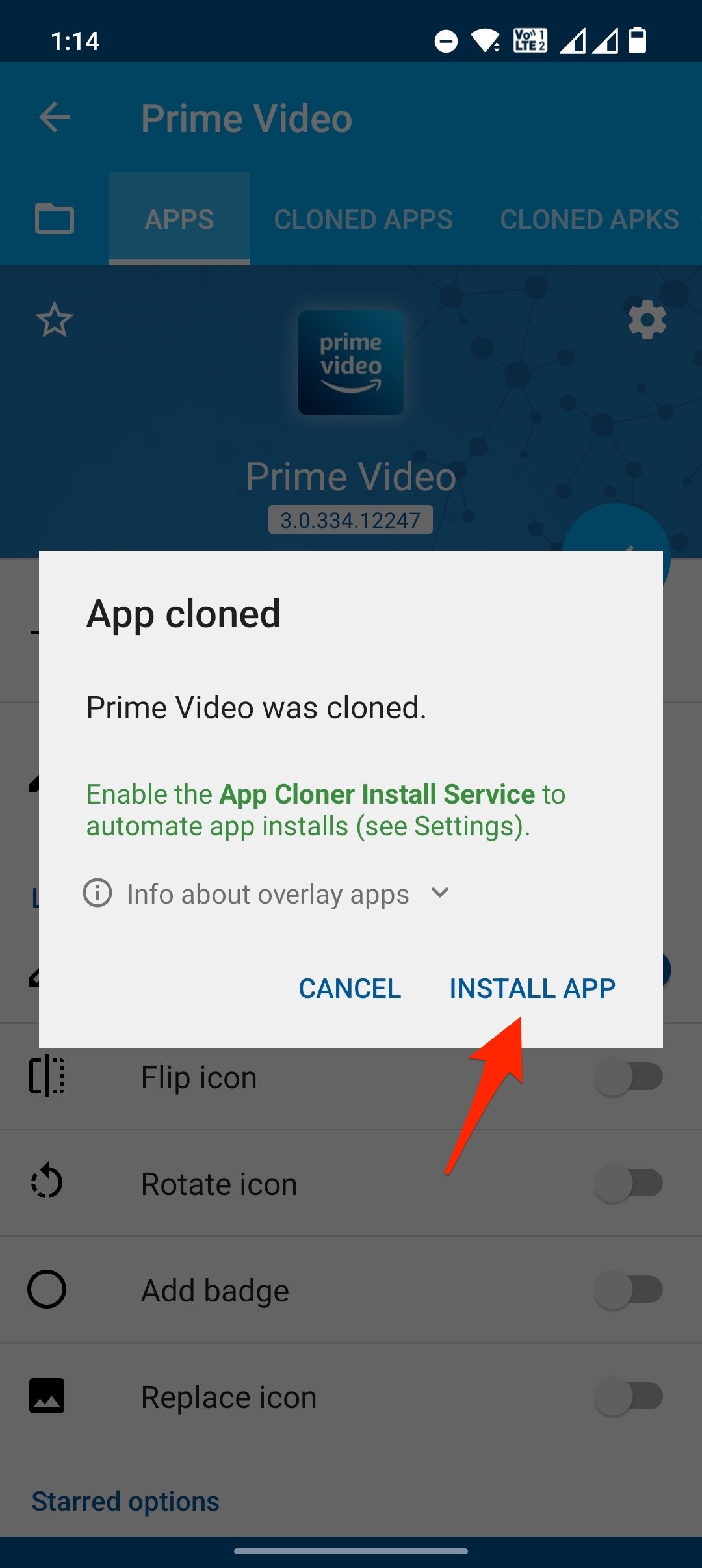

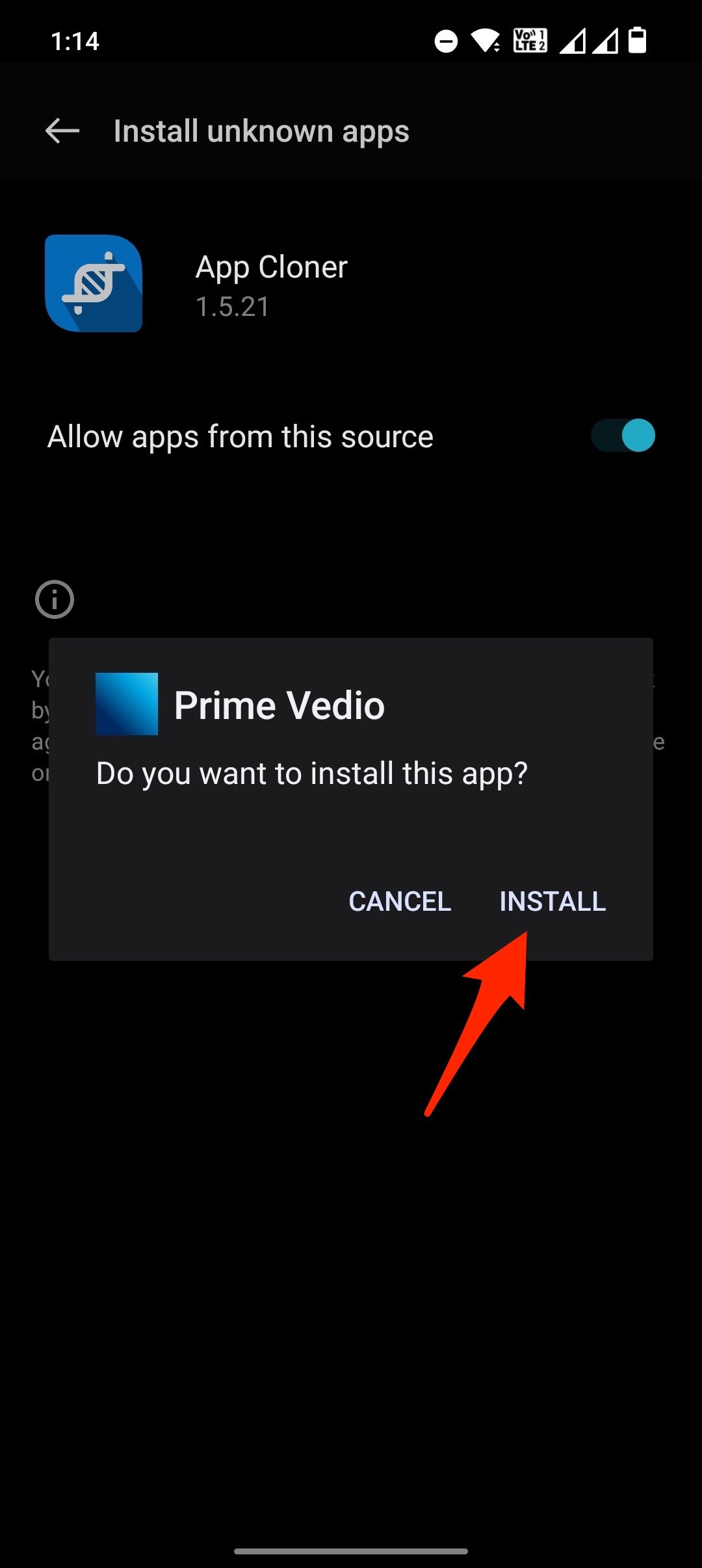


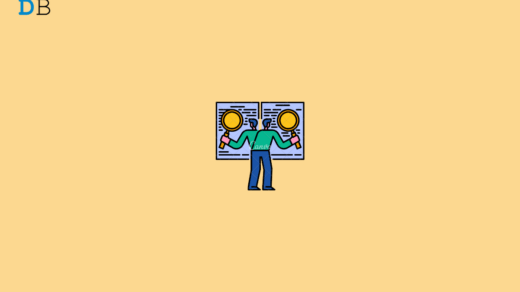






Can we record netflix from this?
Great work Dude…
I got stuck in step 9 …taichi was not able to reinstall app ….I install using taichi manager but it comes to same point reinstall app…help bro it not working …..I use app studyiq please you also try and help me. ..
which phone do you have?
Cud u make a desktop version for this? Wud really appreciate I’m in tight spot here
Why my comment is remove
It says that the app keeps shutting down
Same – It says that the app keeps shutting down
MLB application
Taichi app not installed the app that i want..
Great work Guys
I stuck in step 9.App cannot get reinstall it shows
There was a problem while parsing the package.
Sir I want to record something in website but it is restricted I always face the black screen please fix this!….
This is available in play store?
No
Mx player not working on this method. I am using k20 pro. Amazon prime not get installed by taichi
Now working. Can’t install app inside taichi
Every App may not Install!
Does it work on BIGO live??
Can someone help me?? Whenever I try manage modules, it always says “The date of your system seems to be not correct, please correct it!” … what should I do to fix this?
happened to me too…my date and clock settings was manual…i switched to “auto” .fixed immediately
hi, i need to know that i have black screen problem in chrome website. it is not the app. do you have any solutions for that ?. please help.
How to Take Screenshot on Restricted App for Android?
any other app alternate to taichi can u suggest ???
Need to have a look! Will let you know
Sir i can’t install the created app
I allowed all the settings to install from unknown sources
And the module that I have downloaded also not available in the manage module
. The system pop up:the date of the system seems not correct. Correct it .
What should I do sir.
Very…use full info.
Bigo live cant do that
Not working bro😔😔, i have done all the procedure carefully, but still……
I wanted to record khan sir classes
what error are you facing?
Taichi app and disable flagsecure also not allowed some apps how to record video could me help
i have done as same as given above method, but now the app is not opening anyhow. please help me
On the Taichi App it is only showing, the app ‘is ready to install’; but doesn’t actually get installed. So, I am not able to launch the App from the Taichi Home screen, Kindly solve this issue.
Followed all steps, but doesn’t appear to work. It crashes when we open the target app.
Sorry, to hear. The methods work for most of the apps but few apps may still face mirroring issue.
This method works,but only for video.The audio does not get recorded.Can you suggest any more additional,module to record audio with video
we have already recorded a video and is screen black then can we fix this video ?
doesn’t work don’t do it people the screen is still black
With me Vodafone tv app is not working.
Not opening after taichi installation.
I used tango app before and taichi was working but it’s not
Don’t know why
Tango app is not opening