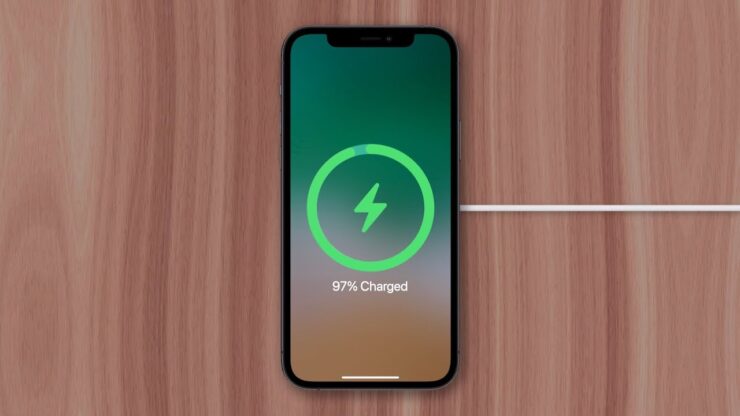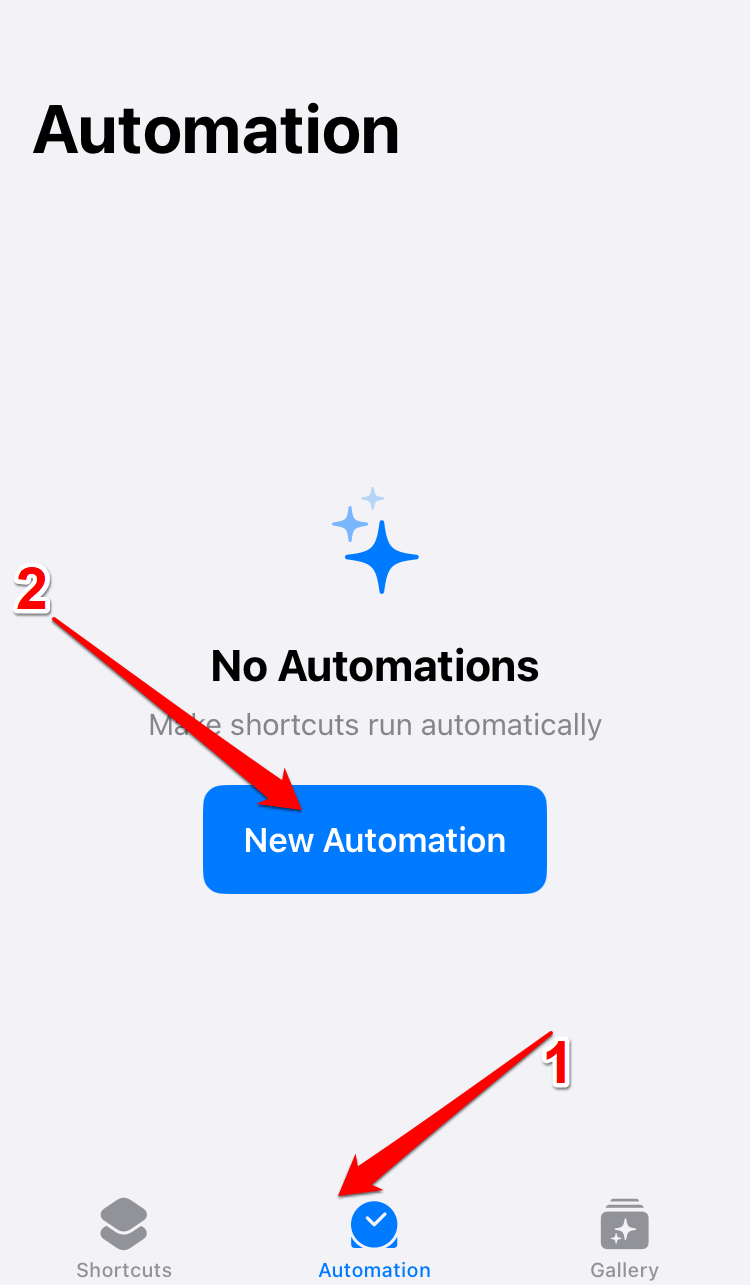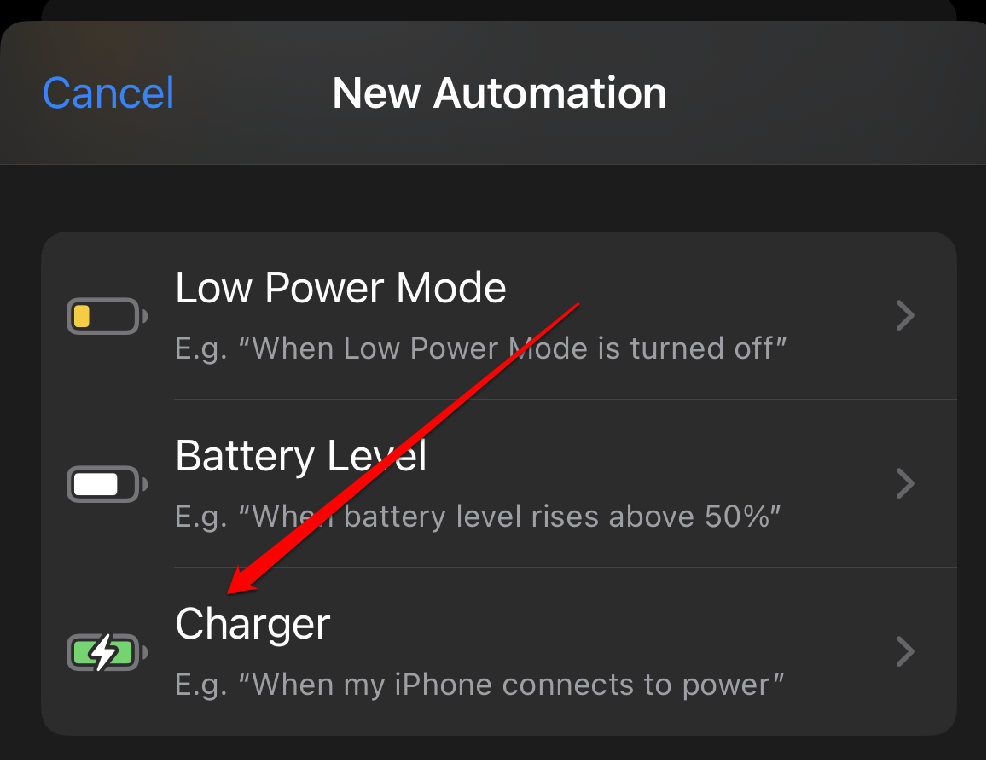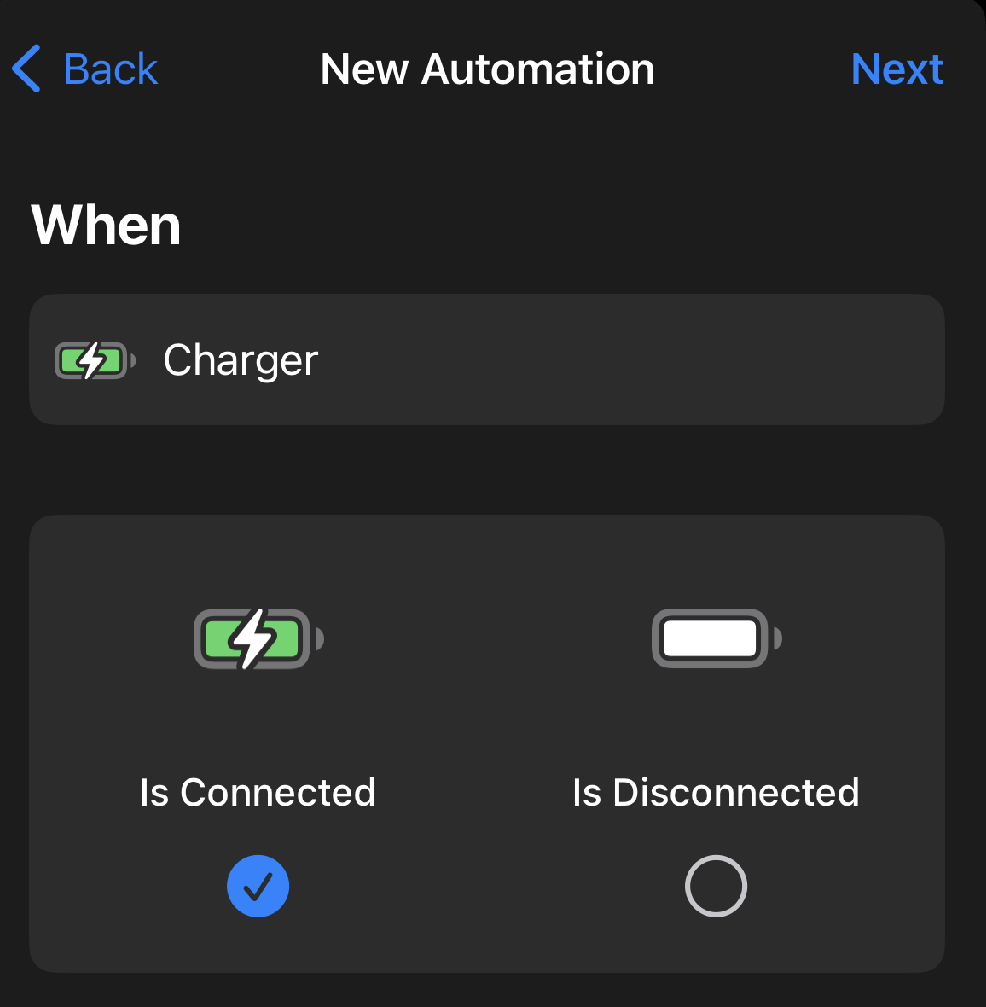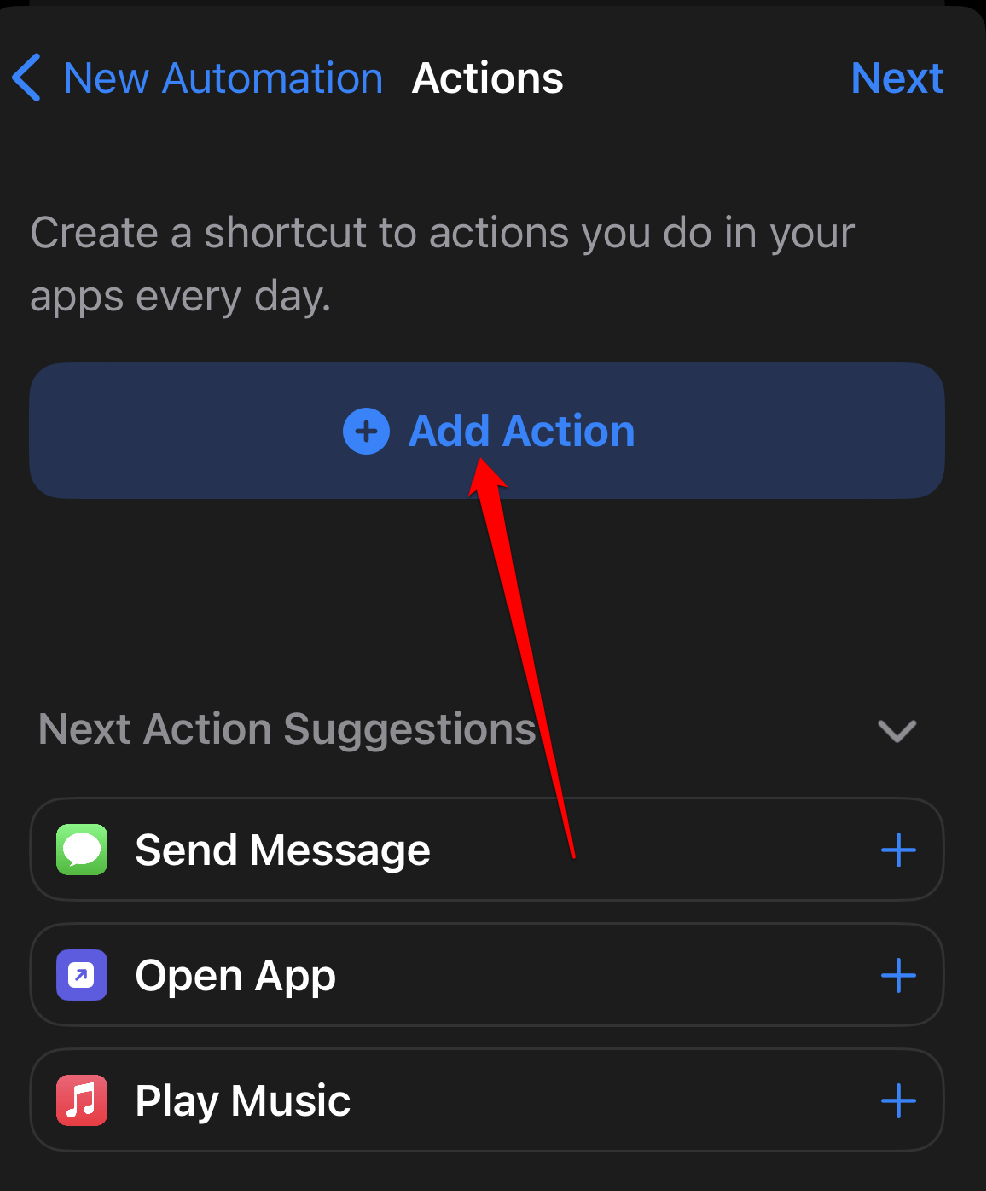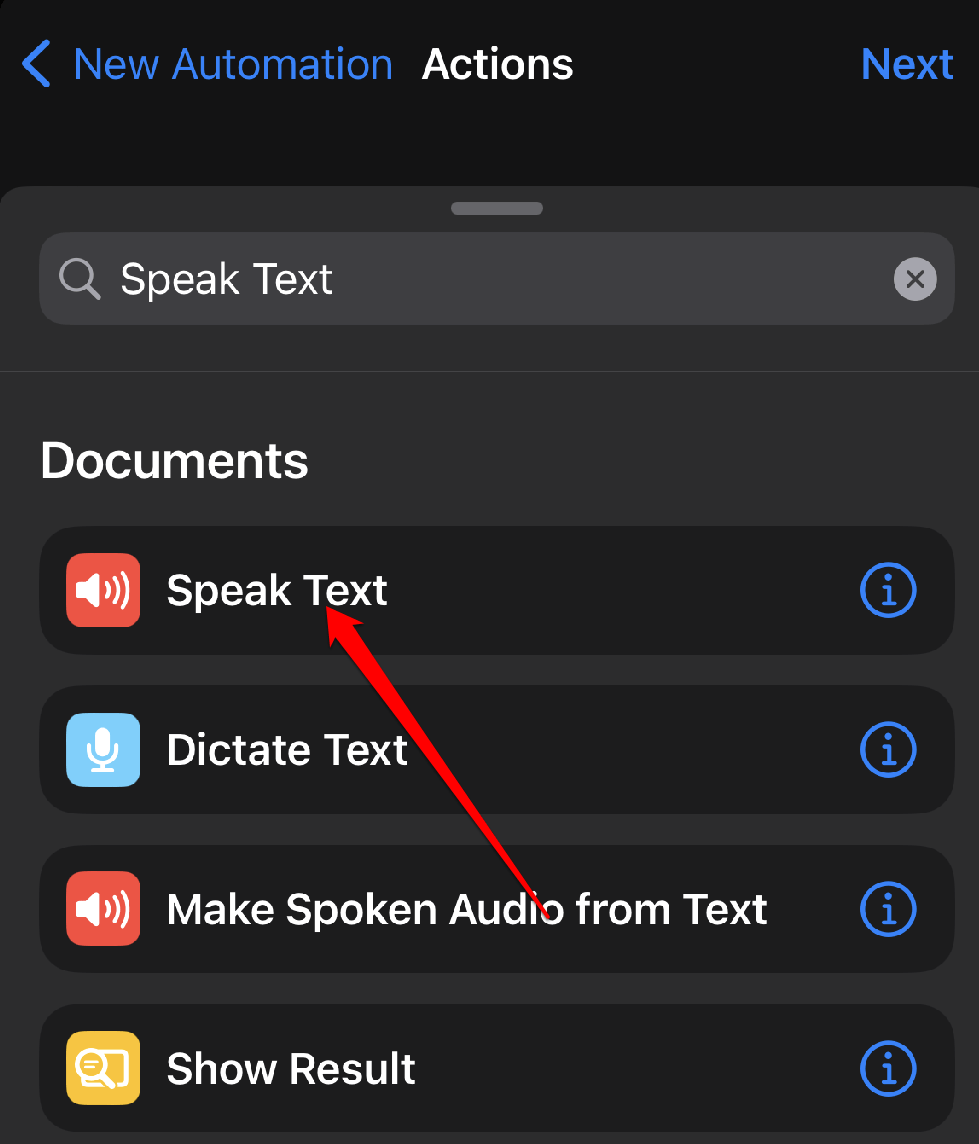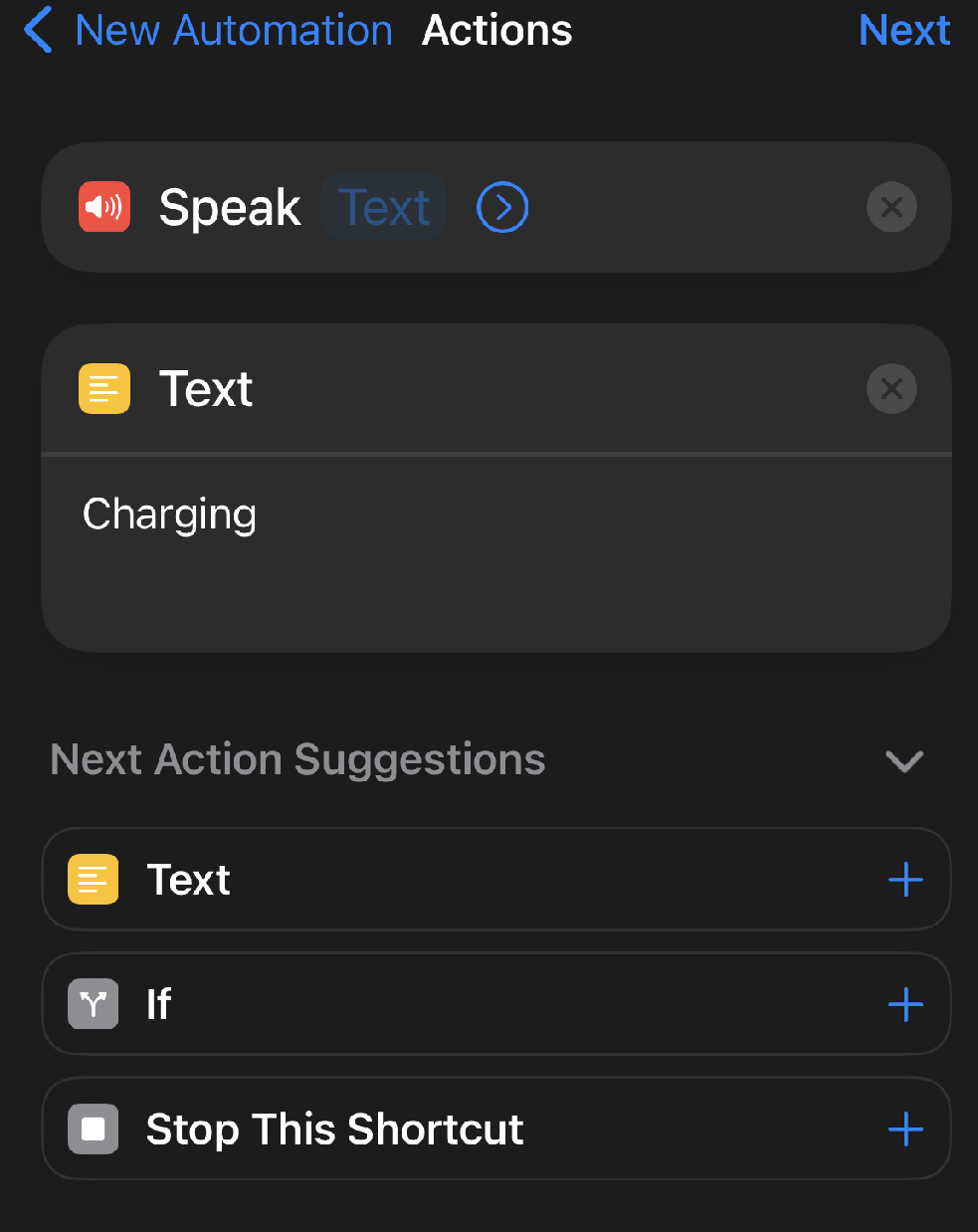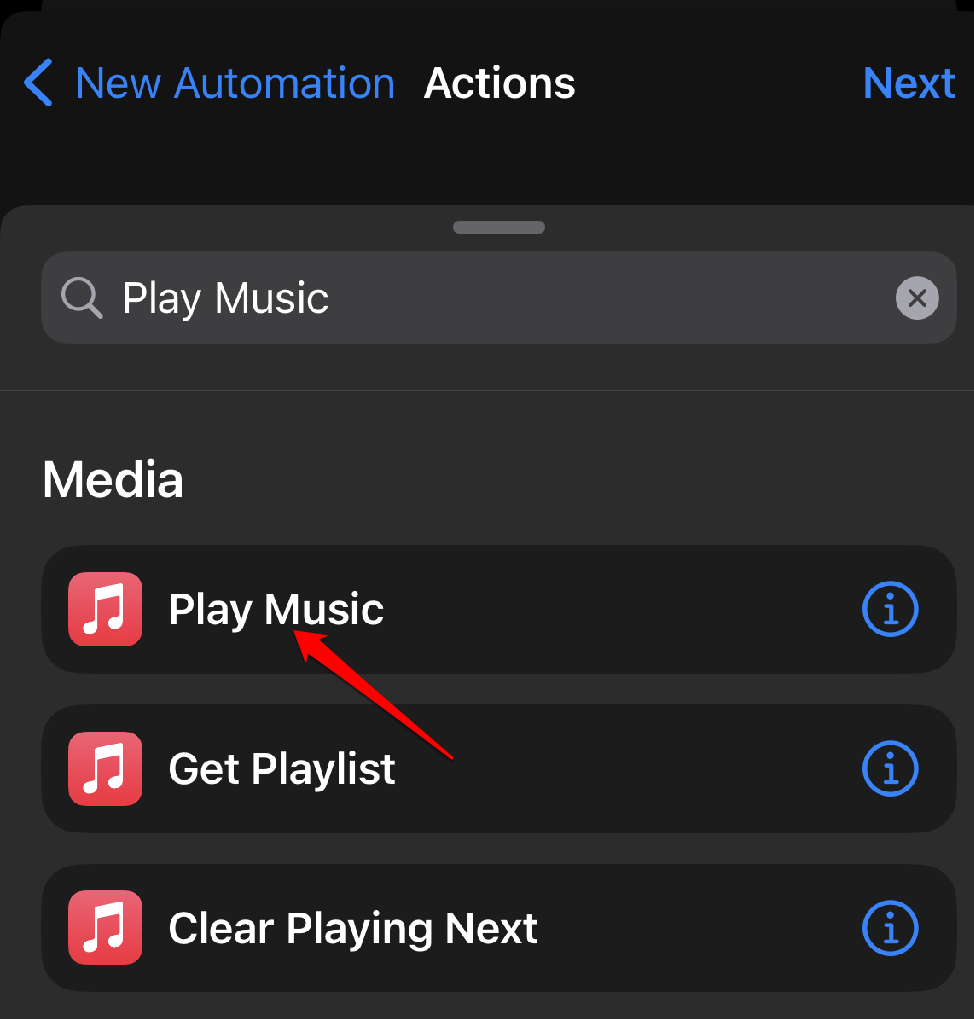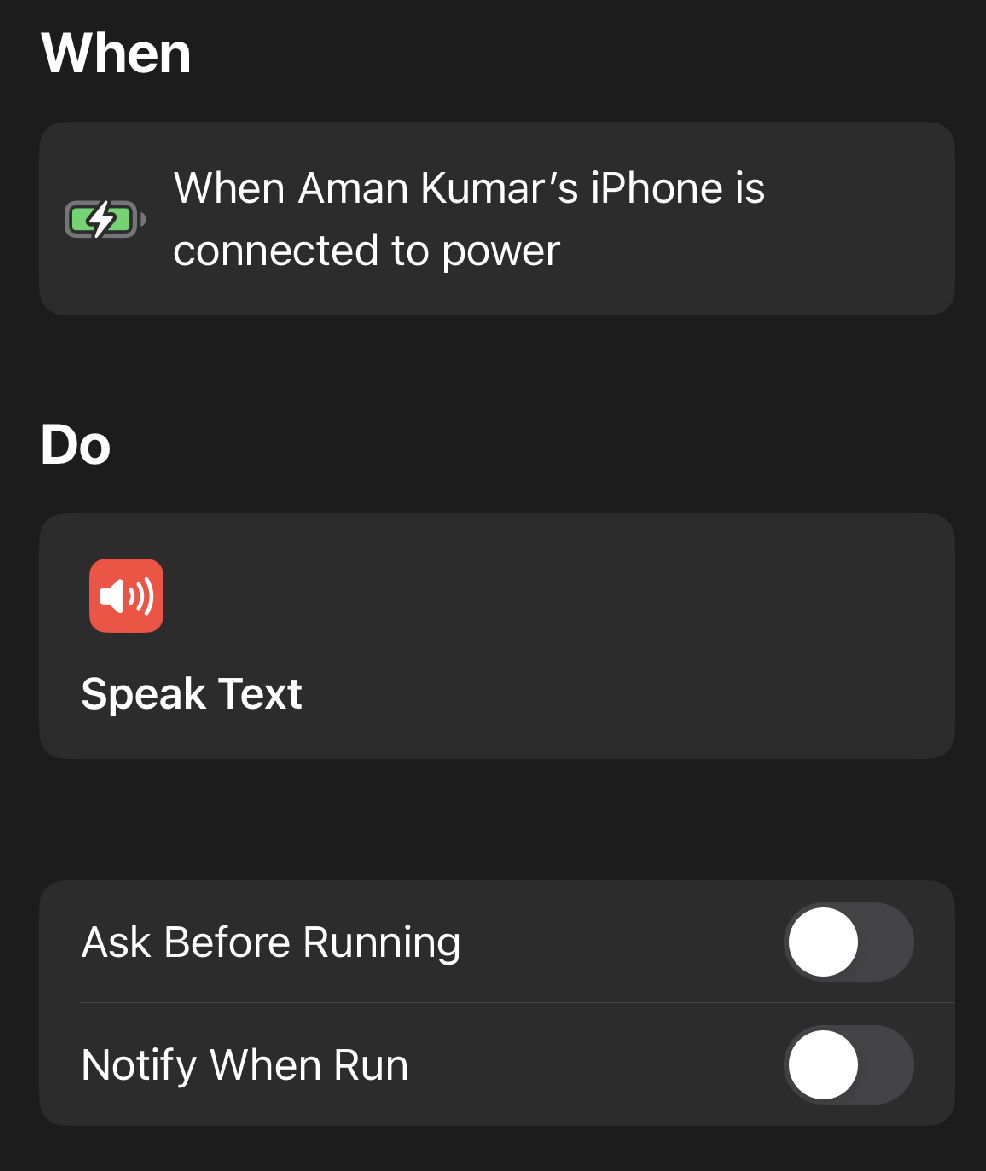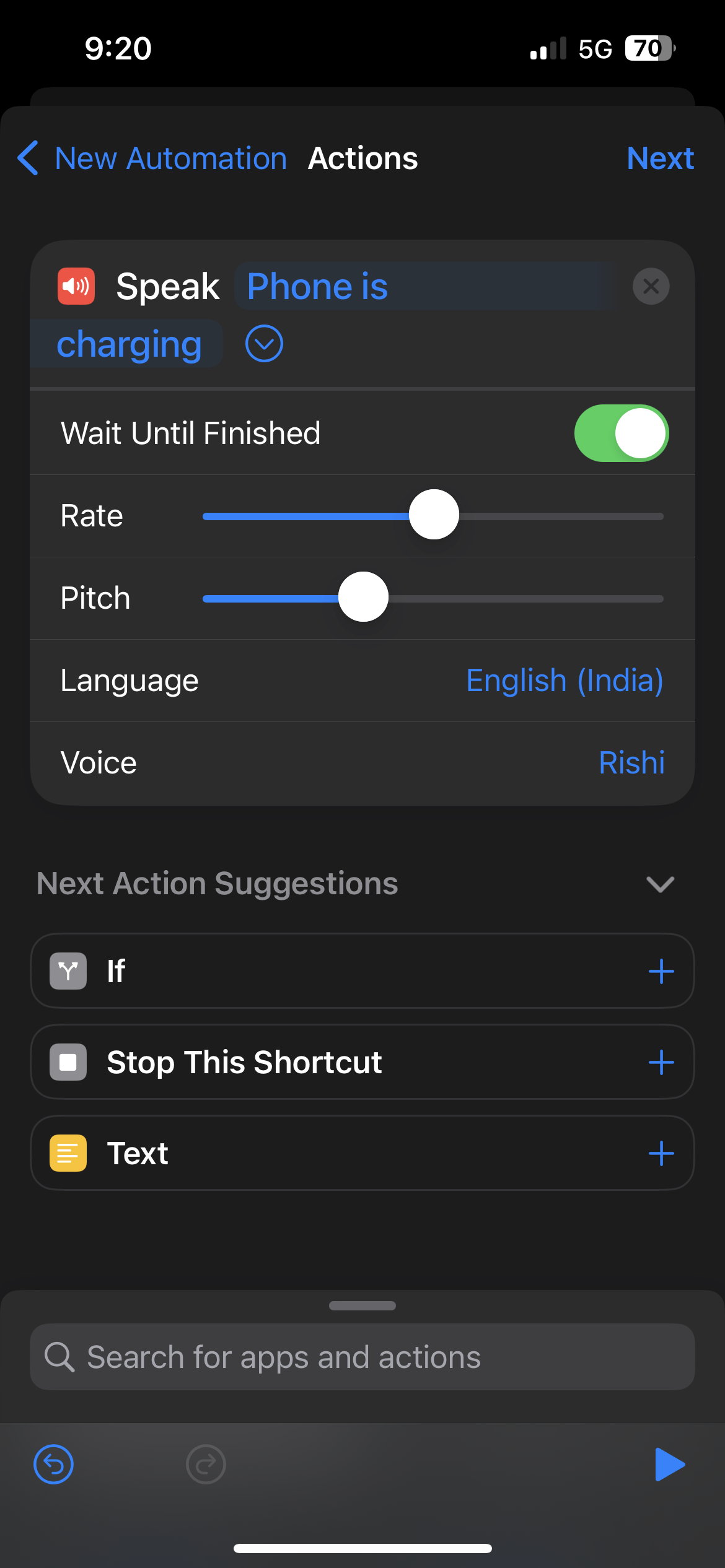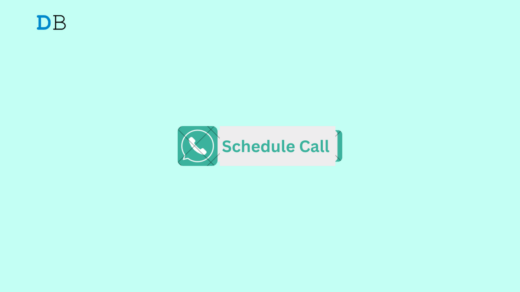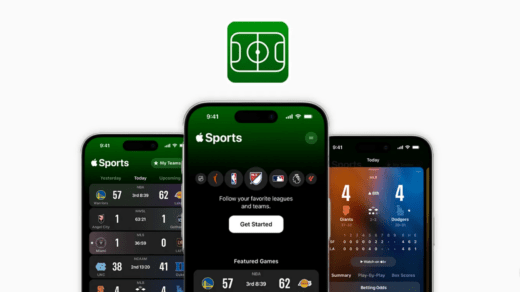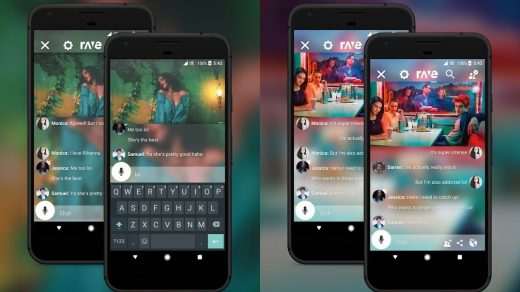The iPhone has come a long way since its first release. It is now stronger, more versatile, and more configurable than ever before. The option to change your iPhone’s charging sound is one of the best new features in the newest version of iOS.
Imagine plugging in your iPhone and hearing your favorite sound start to play or a custom tone. It’s a fun and easy way to make your iPhone even more special. So how do you change your iPhone’s charging sound? It’s easy! Just go through the guide, and you will be easily able to access this cool feature on your iPhone. So let’s just begin.
Top Ways to Change the iPhone Charging Tone
You have the option of using music from iTunes or making your clip to upload to Apple Music. Use a website that offers entertaining sound samples you might enjoy. You can change your iPhone’s charging sound by creating a custom automation. Here’s how:
1. Use Shortcut to Change your iPhone Charging Sound
Only iPhones running iOS 14 or later will be able to use the shortcut action that we’ll be using. Therefore, before continuing with the process, make sure your device is updated.
- Open the Shortcuts app.
- Go to the Automation tab and tap New Automation.

- In the Personal Automation tab, scroll down and select Charger.

- Under Trigger, select Is Connected.

- Tap Next. Tap Add Action.

- Search for and select Speak Text.

- In the text field, enter the phrase or sound you want to play when your iPhone starts charging. Tap Next.

- Toggle off Ask Before Running > Done.
3. Change your iPhone’s Charging Tone to a Song from Apple Music
When you connect the charger, you can set a song to play while it charges. Here are the steps on how to change your iPhone’s charging sound to a song from Apple Music:
- Open the Shortcuts app.
- Tap on the Automation tab > New Automation.

- Scroll down and select Charger.

- Under Trigger, select Is Connected, tap Next, and then Add Action.

- Search for and select Play Music.

- In the music field, tap the search button.
- Enter the name of the song you want to play when your iPhone starts charging.
- Select the song from the results and click Next.
- Toggle off Ask Before Running > Tap Done.
3. Change Your iPhone Charging Sound to Siri-Spoken Text
You can also change your iPhone’s charging sound to Siri-spoken text. Think about how much fun it will be to hear a personalized message whenever you plug your iPhone into the charger. You can create multiple automations to play different phrases for different charging scenarios. For example, you could create one automation to play a happy phrase when your iPhone is connected to a charger and another automation to play a sad phrase when your iPhone is disconnected from a charger.
Here are the steps on how to do it:
- Download the Shortcuts app from the App Store.
- Open the Shortcuts app and tap the Automation tab.
- Select New Automation.

- Scroll down and select Charger. Under Trigger, select Is Connected.

- Tap Add Action and search for Speak Text.

- In the text field, enter the phrase that you want Siri to say when your iPhone is charging.

- Tap Next, then Done.
- Your iPhone will now play the Siri-spoken text that you specified whenever it is connected to a charger.
Here are some additional tips:
- You can ask Siri to say anything you desire.
- In your phrase, you can also add emojis and other special characters.
- You can change the pitch, speed, and language of Siri’s voice.
Conclusion
Changing your iPhone’s charging sound is a fun and easy way to customize your device. Whether you want to play a short audio clip, have Siri speak a phrase, or even use your voice, there are endless possibilities. With a few simple steps, you can make your iPhone charging experience more unique and enjoyable. With a little creativity, you can change your iPhone’s charging sound to something that is both fun and functional. So next time your phone is running low on battery, be sure to give it a new sound to greet you with.
If you've any thoughts on How to Customise your iPhone Charging Sound?, then feel free to drop in below comment box. Also, please subscribe to our DigitBin YouTube channel for videos tutorials. Cheers!