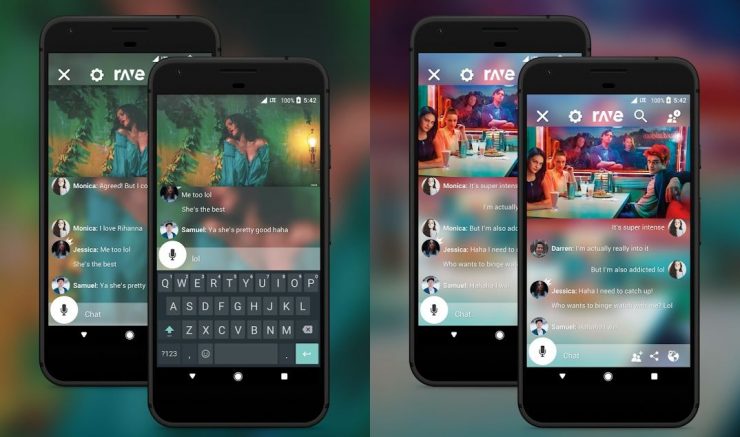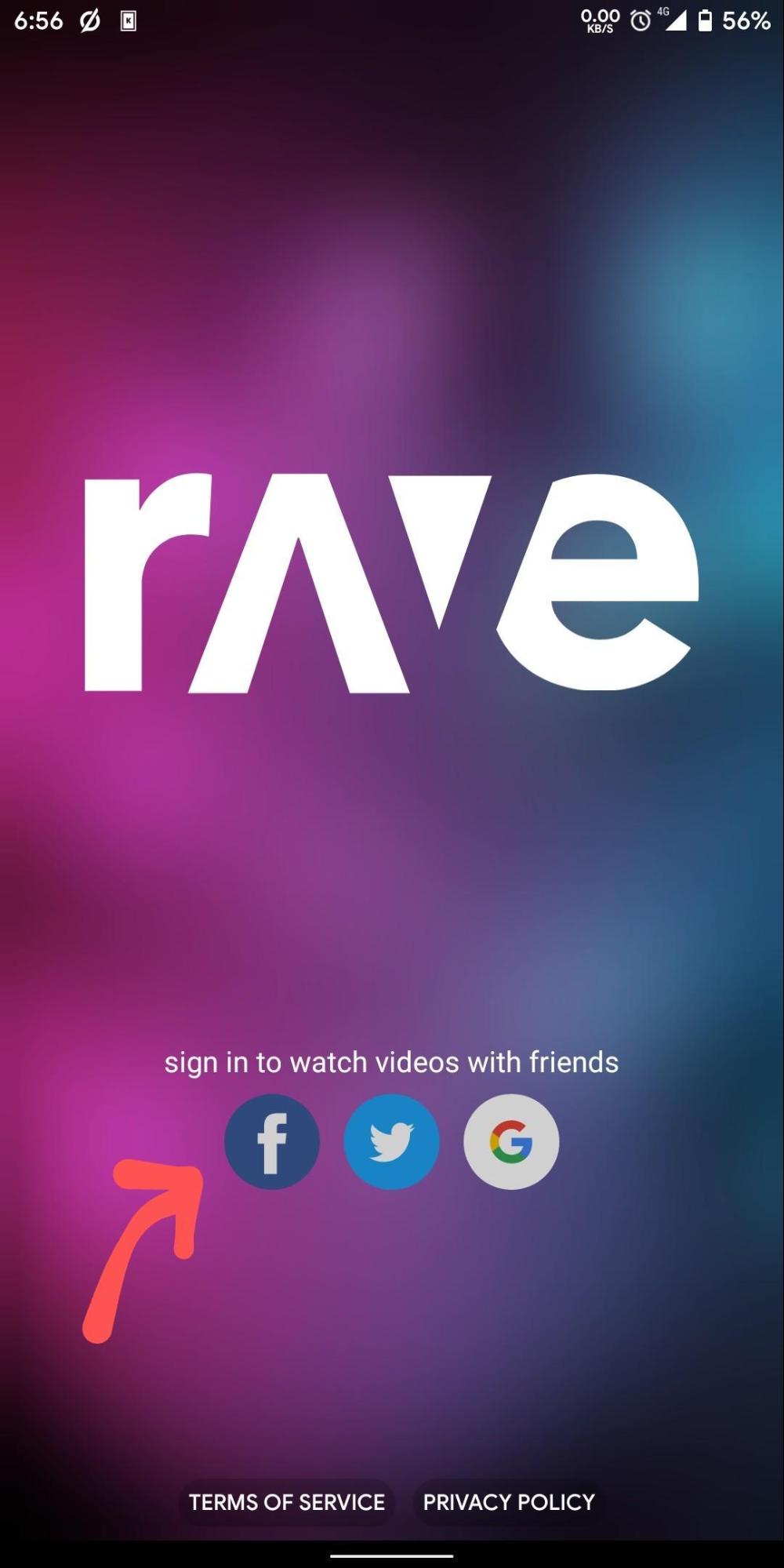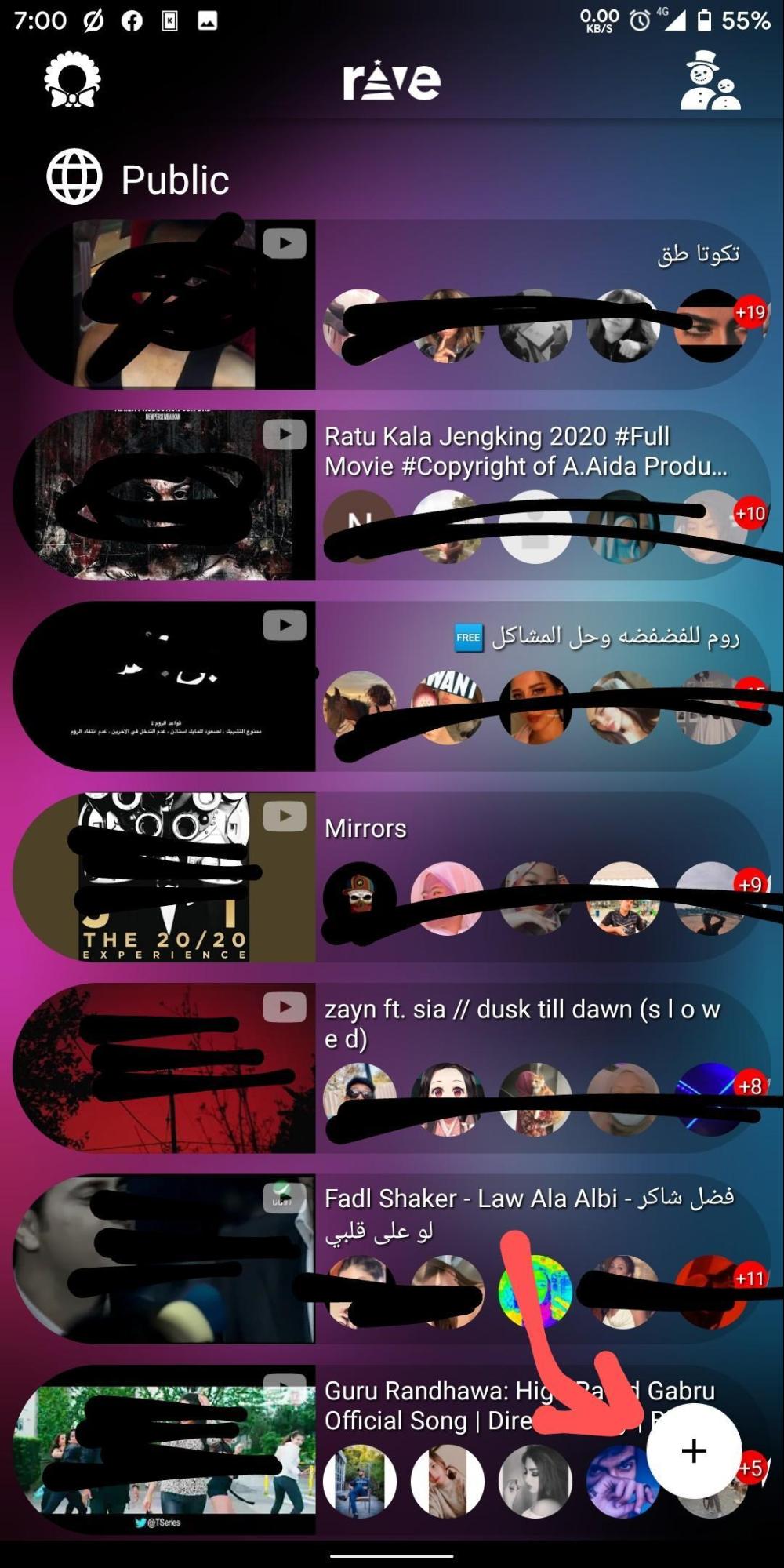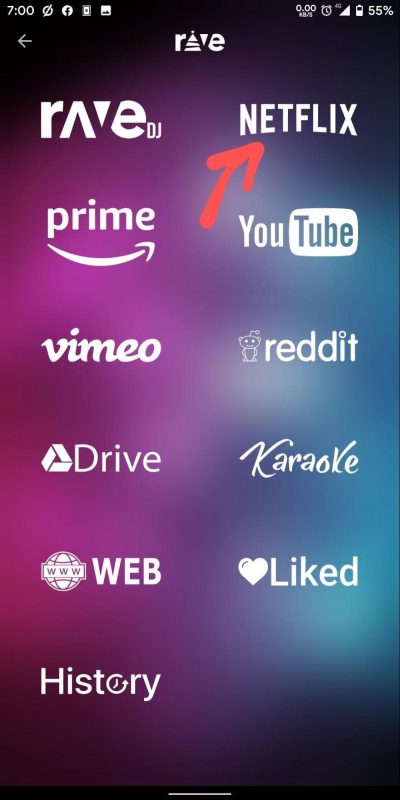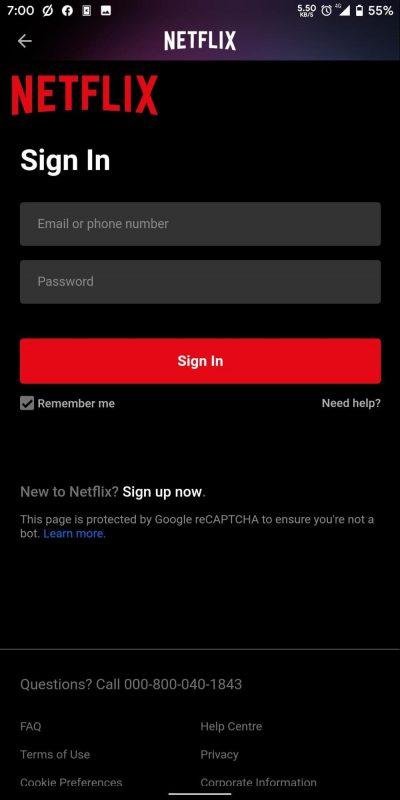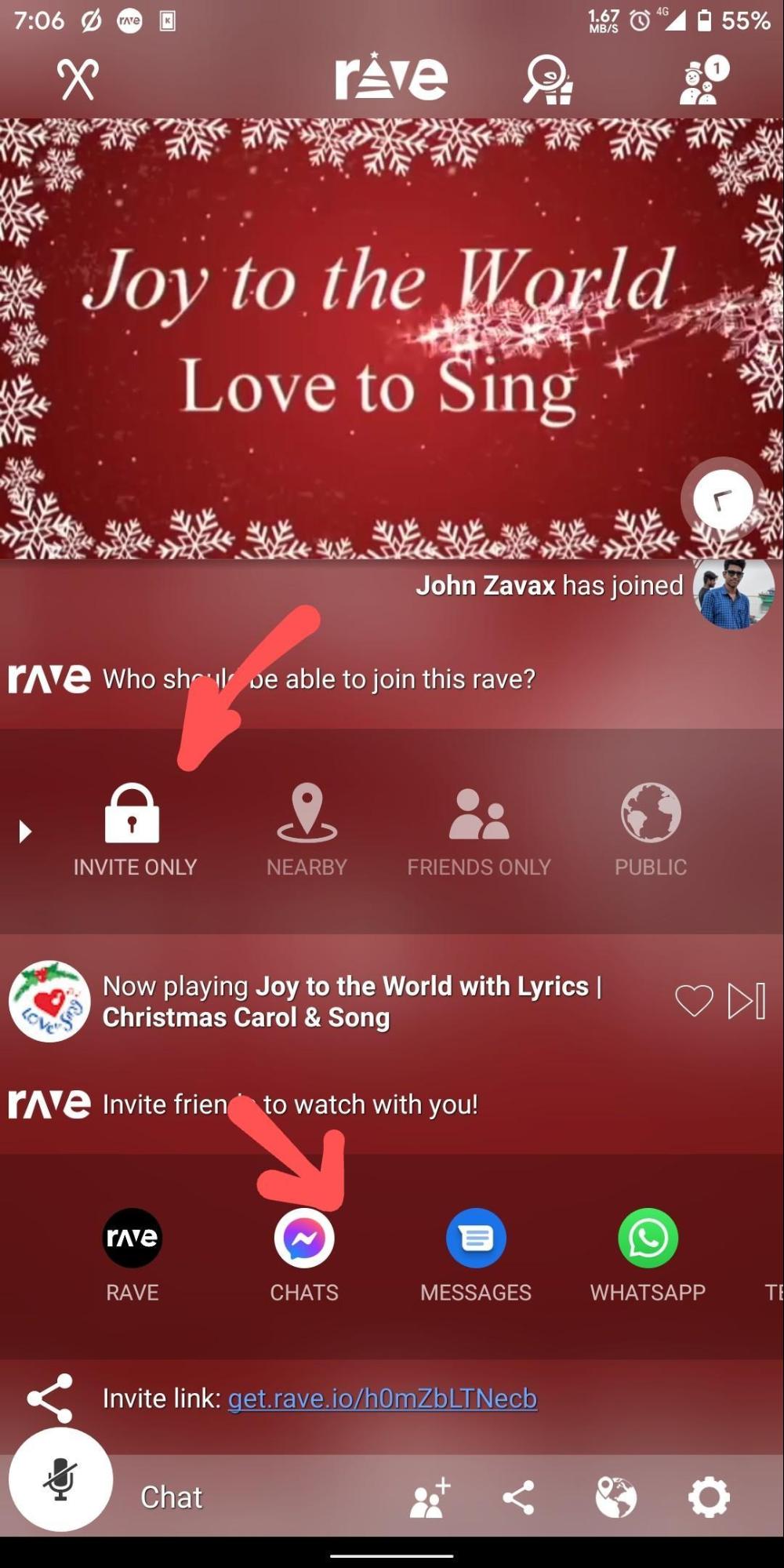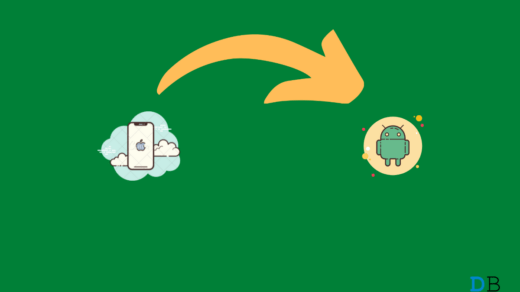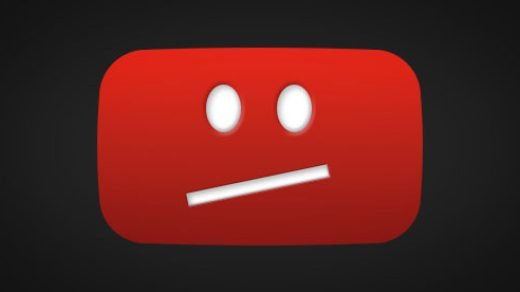Rave app lets you watch your favorite TV shows or movies with your friends. It’s more like a Netflix party but on your mobile device. However, Netflix party is a Chrome extension that limits the users to only enjoy the service on the Desktop without any hassle or issues. Rave app can provide a similar experience like watching with friends with the help of chatroom right on your iPhone.
Rave app is available for download from both Play Store and App Store. But in case you’re wondering how to set up a Netflix party on your Rave app, then this article is for you. The process is simple and involves only a few steps. Let’s see how to set up a Netflix party on your Rave app on both Android and iPhone.
Note: If you are planning to host a watch party for paid services like Netflix or Prime video, then every single person on your invitation list has to log into their respective account. Else he/she cannot join the party. Rave cannot be used to share your subscription with your friends.
How to use Netflix Watch Party on android and iPhone?
Rave offers certain features other than watching along with your friends, you can voice chat, type chat, and VoIP as well. You can meet new friends and also invite your friends to a public party as well. Down below are step-by-step instructions to set up and use Netflix party on Android and iPhone using the Rave app.
The admin of the party can control the content viz; play, pause, skip, forward, and backward.
How to setup Netflix Party on Android
First, download the Rave app from the play store into your Android device. After that, you can follow these steps to set up a Netflix party on it.
- Open the Rave app and sign in using Facebook, Twitter, or Google account.

- Tap on the plus icon in the bottom right corner of the screen.

- Now select the service you wish to play on. For example, Netflix.

- On the next screen, log into your Netflix account by providing your account details.

- Now look for the titles which you wish to play, and click it to play the video.
- Now under Privacy, change it to Friends only or Invite only so that you and your friends can only join the party. If set to public, some stranger may enter your watch party so have the link.

- You can also use the icons below to share the invite link and invite your friends to the watch party.
(All images are screenshots of Rave App for android and are used for illustration purpose only)
How to setup Netflix Party on iPhone
Similarly, you can host or set up a watch party on your iOS device too. First of all, download the Rave app from the App store into your iOS device.
- Open the rave app and sign in using Google, Facebook, or Twitter.
- Similarly, click on the Plus sign and select the service you wish to watch.
- Sign in to the service if asked and select a video to play.
- Set privacy to friends only and invite your friends and watch together.
Conclusion
So to sum it up, rave is a very useful app to watch content and enjoy with your remote friends. Especially during this pandemic period, apps like Rave are helping us to enjoy and get in touch with our loved ones.
Thankfully Rave supports other platforms like Youtube and Prime video as well. So whichever platform you have, you can watch along with your friends without any hassle.
If you don’t have friends at the moment, you can also watch publicly and make new friends too. Remember to respect others and keep a clean environment if you’re joining any public parties.
If you've any thoughts on How to Use Netflix Party on Android and iPhone using Rave App?, then feel free to drop in below comment box. Also, please subscribe to our DigitBin YouTube channel for videos tutorials. Cheers!