The prodigiously famous instant-messaging app WhatsApp possesses a lot of spectacular features with it, but some of its wonderful features can make you restless like of them is, when you see a notification saying “This message was deleted”.
If some of your friends delete a message before you could read it, and this will make you highly inquisitive to know what they have sent. Or you have deleted a message by mistake and it was very important to you. There can many scenarios that may have happened. So here, in this article, we are going to discuss some wonderful methods by using them you can easily recover and read the deleted WhatsApp messages from iOS.
Moreover, if you have deleted your WhatsApp chat history or data either intentionally or unintentionally, you can prefer using these data recovery tools and methods to recover deleted data and read deleted WhatsApp messages from iOS.
So here in this post we’re gonna discuss three methods by using them you can easily recover deleted messages and read them, So let’s get started.
1. Recover Deleted WhatsApp messages from iOS using iCloud Backup File
If you are using an older version of WhatsApp then your WhatsApp’s data will automatically be backed up to the iCloud.
So to recover the deleted messages, you can simply delete WhatsApp messenger from your device, and install it again from the App store.
- After installing open WhatsApp.
- Enter your same mobile number and verify it.
- Now a message will be prompted saying “Restore Chat History”.
- Click on Continue, to recover all of your deleted messages from the iCloud backup file.
- But if you’re on the latest version (i.e. v.2.16.3 or above) of WhatsApp, you must keep an iCloud backup from your WhatsApp’s settings. So if you are on a later version and backed up your WhatsApp data to iCloud, you can easily restore all the deleted messages without using any other third-party software.
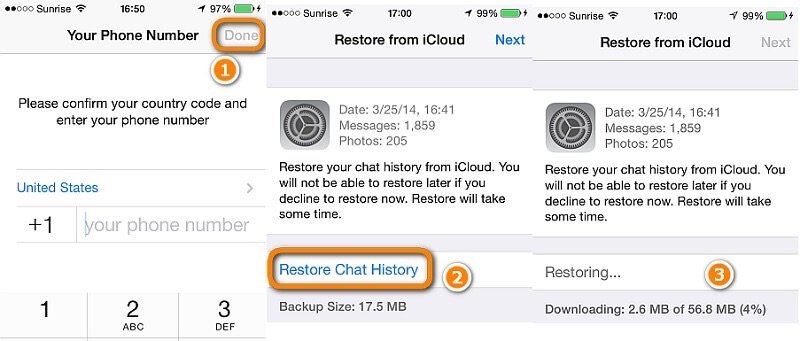
Actually, after the WhatsApp version v.2.16.3 it’s just impossible for third-party apps to recover data from iOS, the only alternative is to jailbreak but we won’t suggest that, so always keep an iCloud backup of your WhatsApp data.
2. Recover Deleted WhatsApp messages from iOS using Wondershare Dr.Fone Recovery Software
This is one of the best data recovery software you can recover almost every data using this data recovery tool. This tool is perfectly designed latest technology, and you can always use it to recover and read deleted WhatsApp messages from iOS. Whether your friend deleted the message or you lost the messages accidentally, Wondershare Dr.fone is always there to restore data from iTunes or iCloud perfunctory.
To restore deleted WhatsApp messages from iOS using Wondershare Dr.fone software follow the given steps:
- Download and install Dr.fone toolkit on your device.
- Open the data recovery tab once the program gets loaded.
- Connect your iPhone with a PC via USB cable.
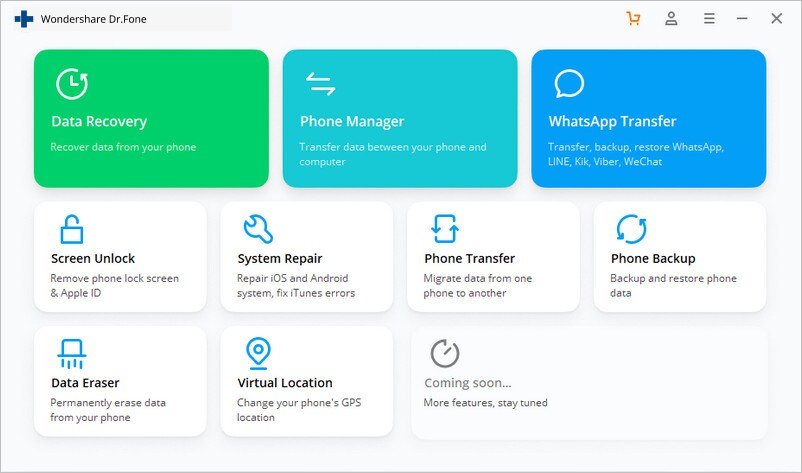
- Go to iTunes (for Mac PCs)/ Edit (for Windows PCs) and click on Preferences.
- Select Device and click on ‘Prevent iPods, iPhones, and iPads from syncing automatically’ by default.
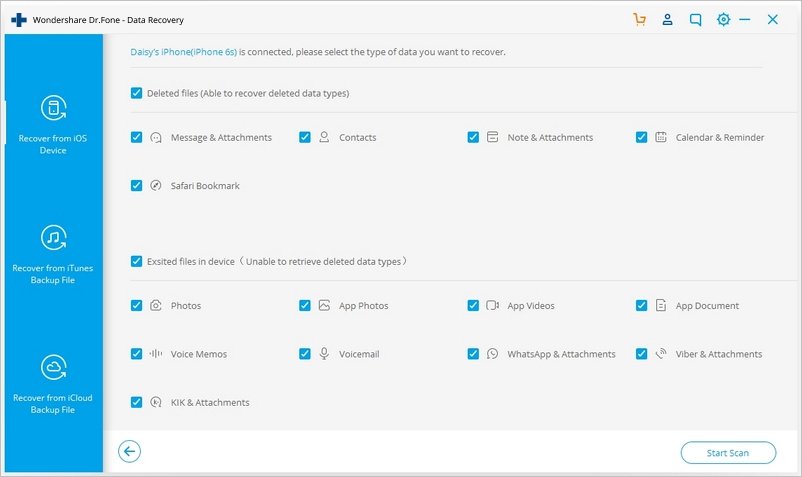
- Now, choose “WhatsApp & Attachments” data from the list.
- Click on “Start Scan” to allow the software to scan your iPhone.
- After scanning gets finished all the recovered data will be listed on the screen for preview.
- You can read and recover WhatsApp messages by checking the ‘WhatsApp’ from the left panel.
3. Recover deleted WhatsApp messages from iOS using Syncios Recovery Software
Syncios is another amazing data recovery tool, you can use it for recovering deleted WhatsApp messages and other important data. To recover and read deleted WhatsApp messages using Syncios follow the given steps:
- Download and install the Syncios recovery software into your PC.
- Connect your iPhone with the computer using a USB cable.
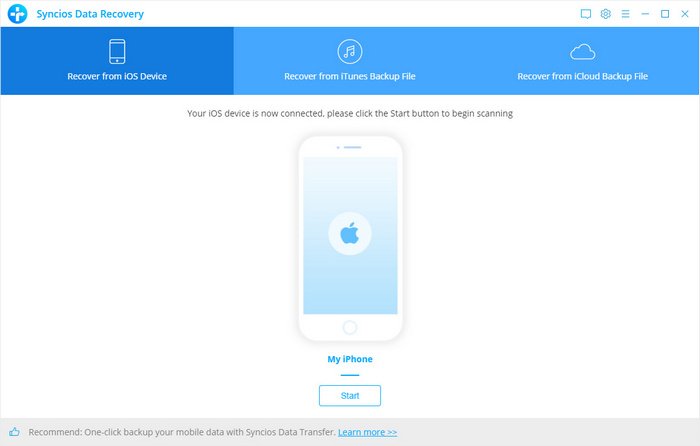
- Run Syncios Data recovery tool on your PC.
- Click on the Start button to scan your iPhone.
- Syncios will scan your iOS and this process will take little time.
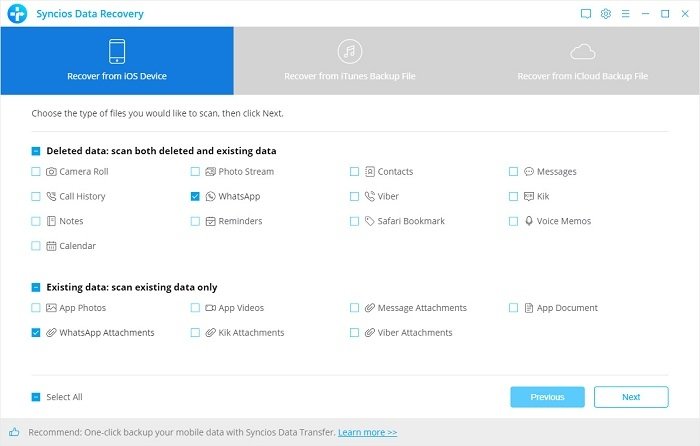
- Check WhatsApp and WhatsApp Attachments to recover deleted WhatsApp data.
- You can preview all conversations, select desired data, and recover it.
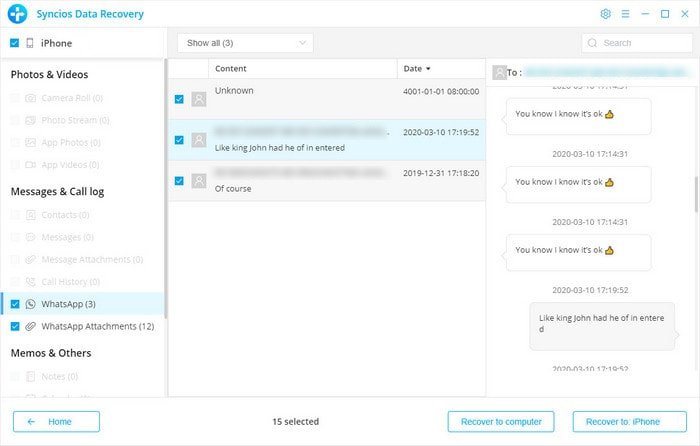
- Click on Recover to iPhone to recover all of your WhatsApp attachments and data to your iPhone. And you can also click on Recover to computer to store recovered data into your PC.
So these were some awesome methods to recover and read deleted WhatsApp messages on iOS. I hope you found this article helpful and knowledgeable, always share your valuable thoughts in the comment section.
If you've any thoughts on How to Read Deleted WhatsApp Messages on iOS?, then feel free to drop in below comment box. Also, please subscribe to our DigitBin YouTube channel for videos tutorials. Cheers!
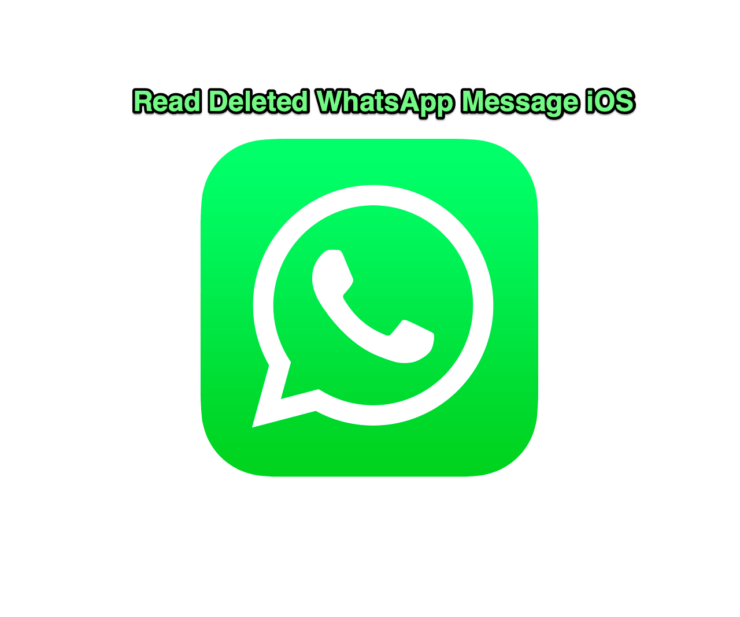
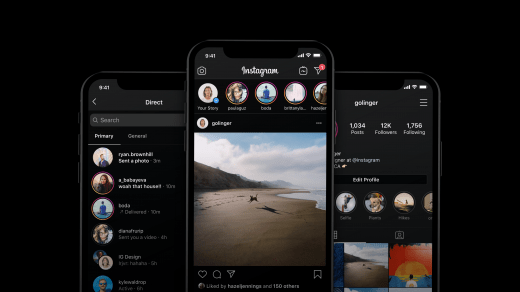
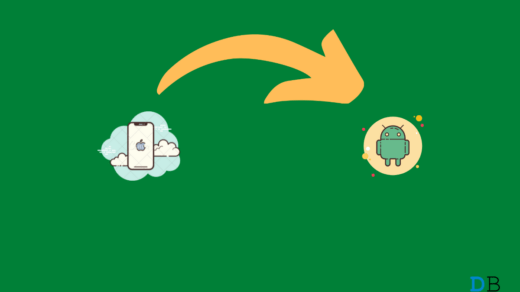






Hi Sir my what’s app lod message delete started messaging pls return in messages me pls