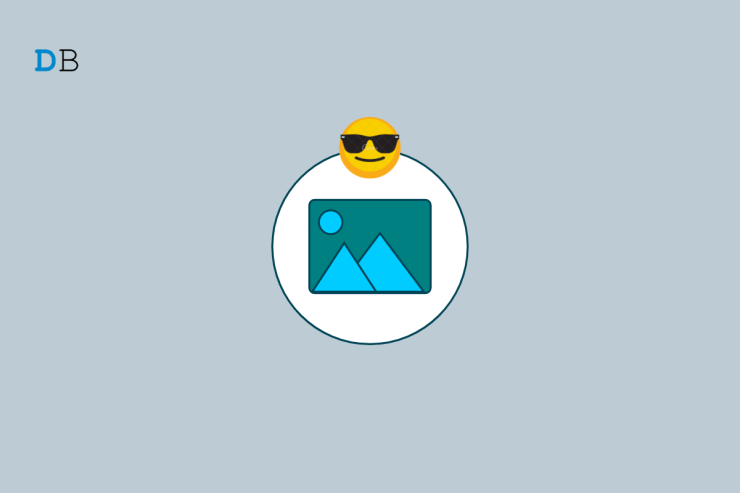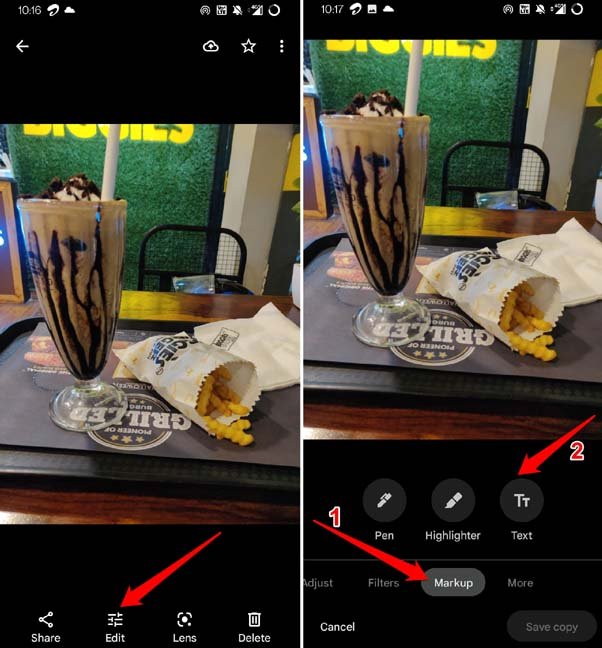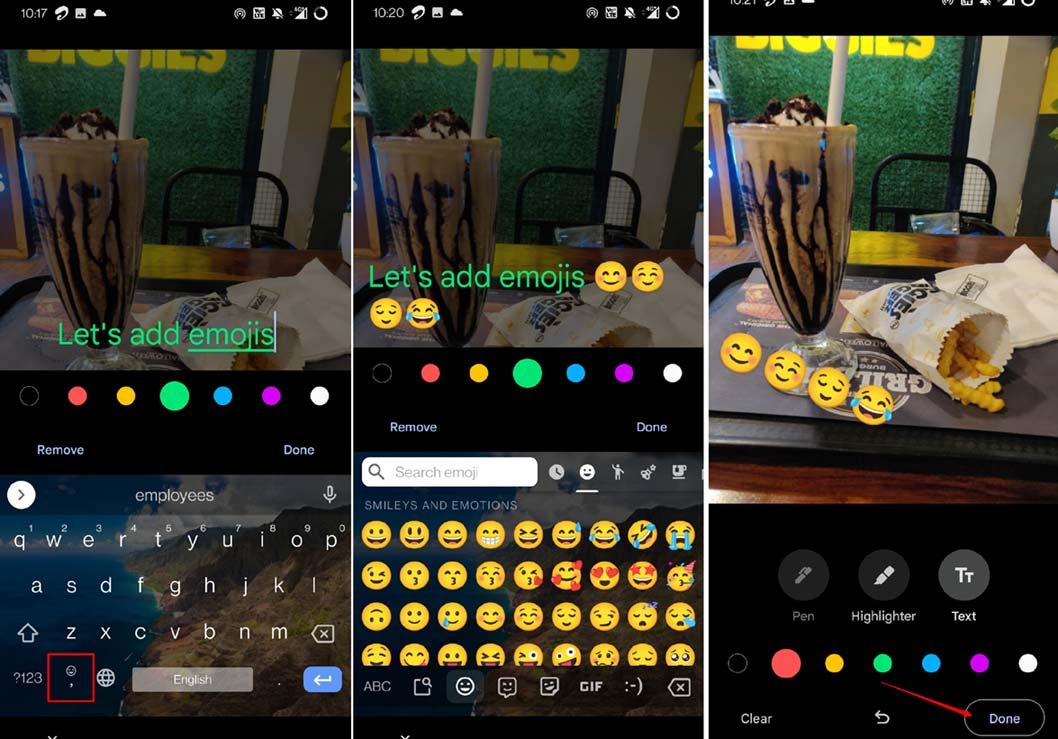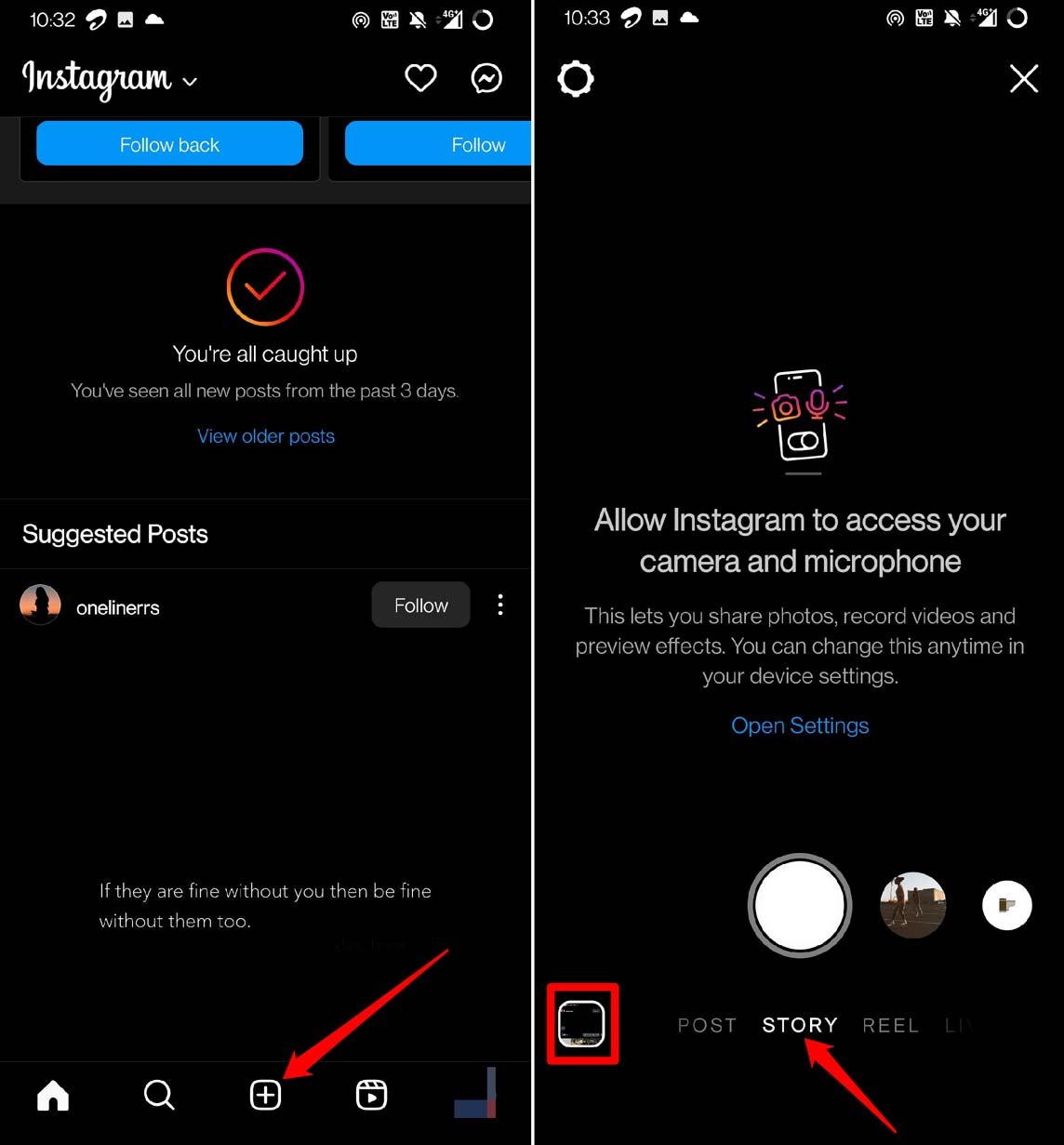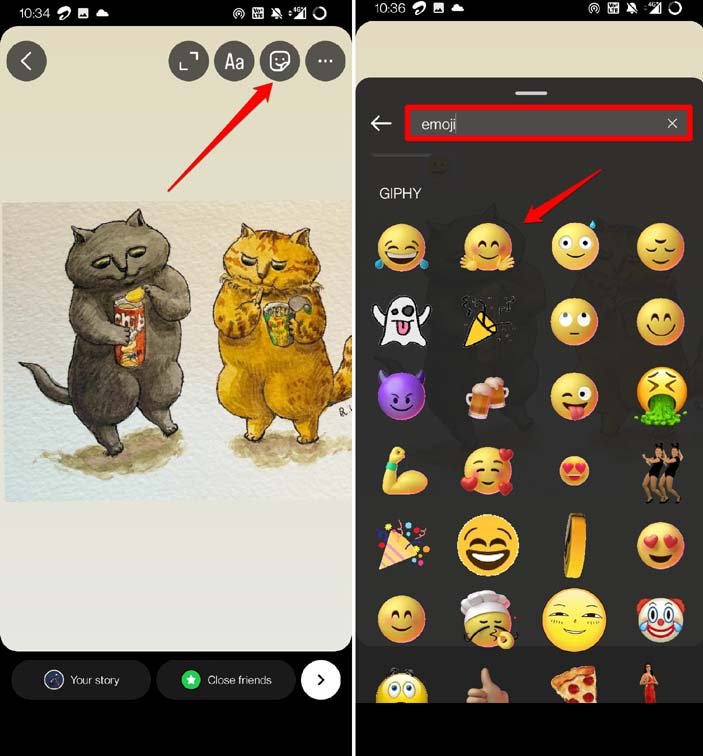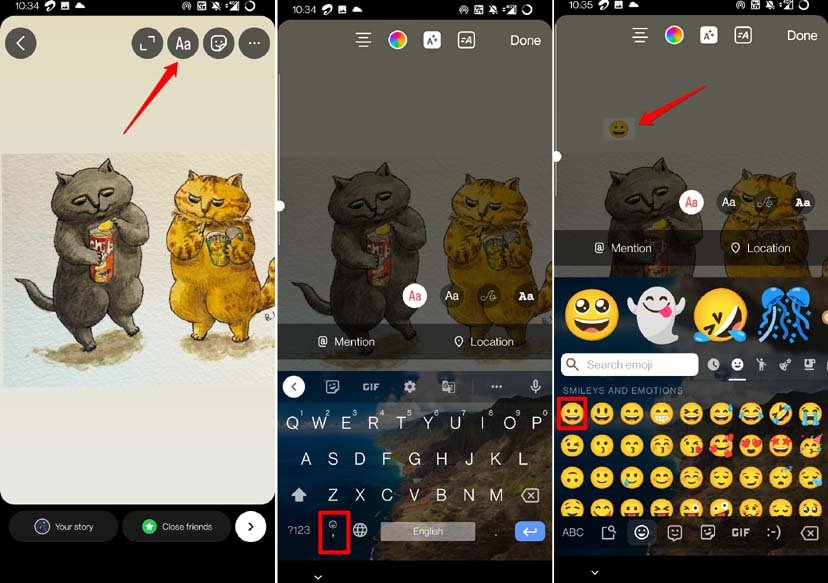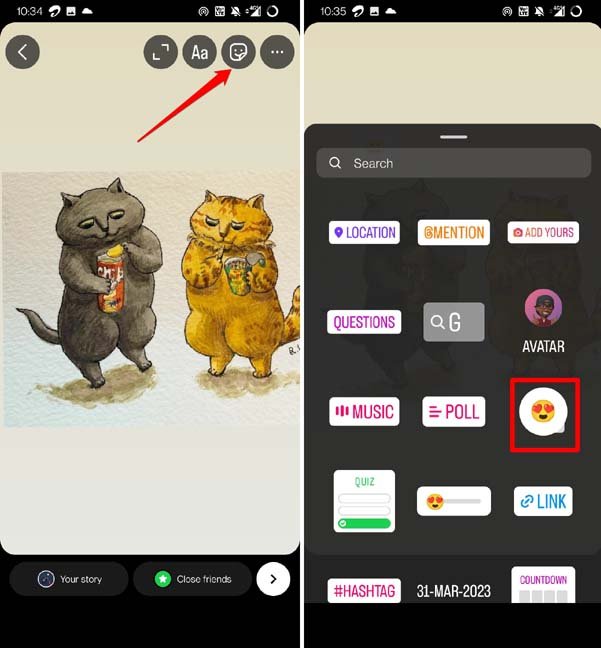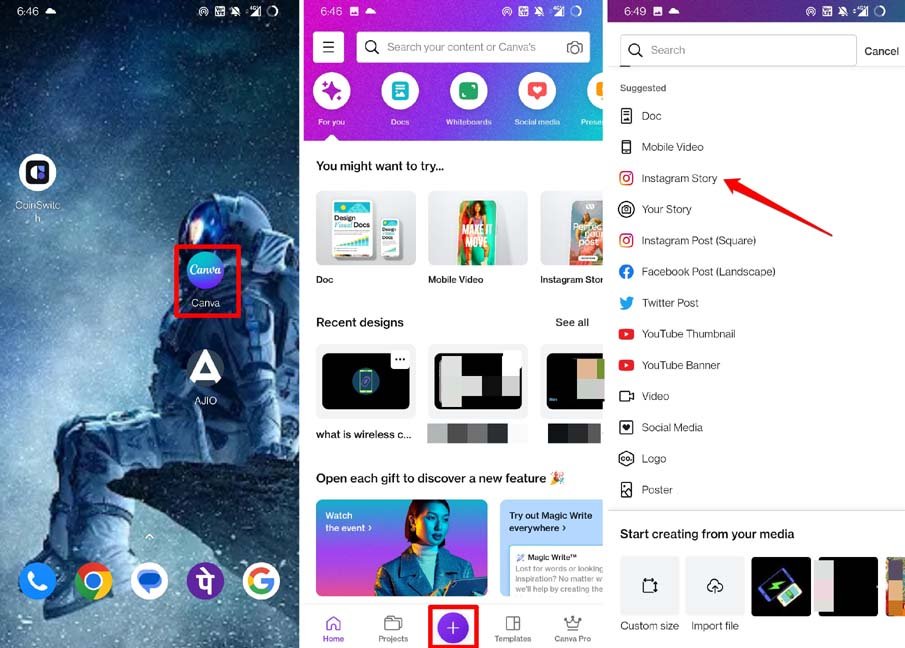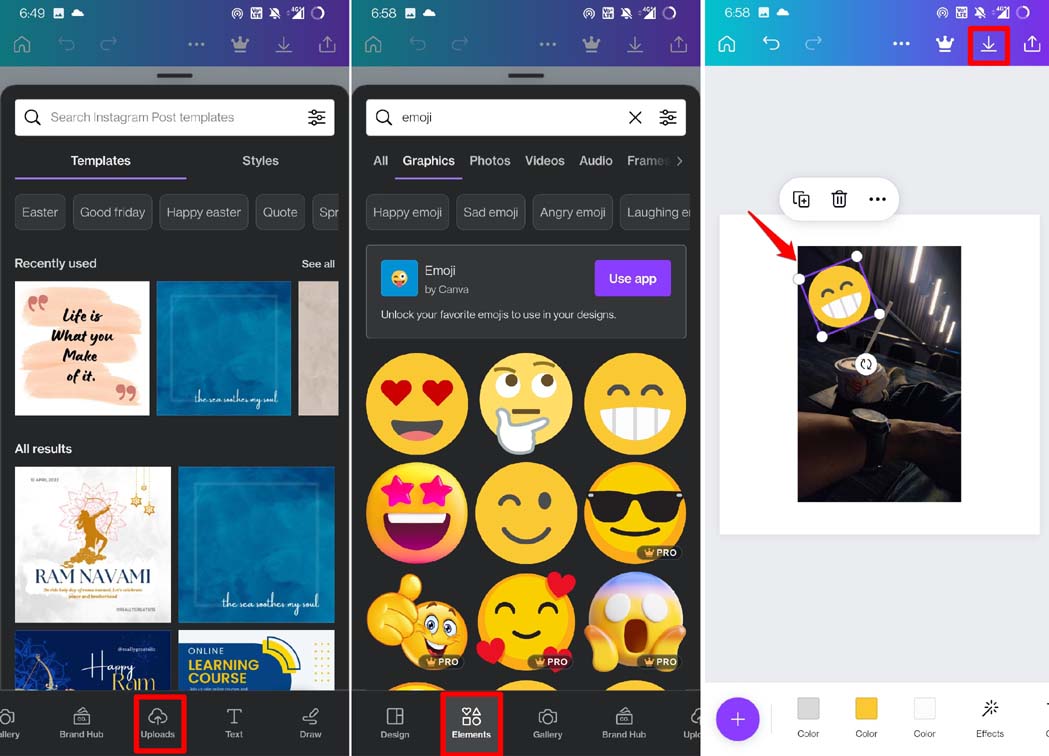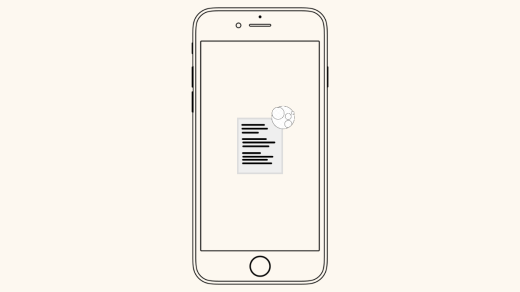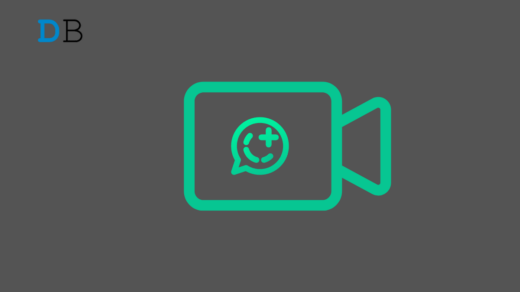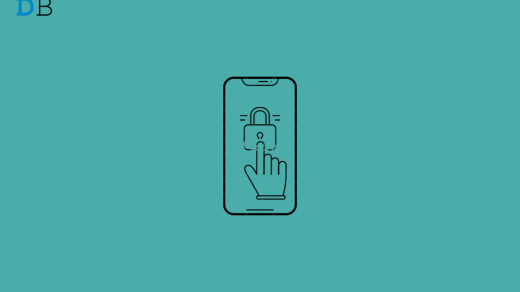This guide lets us know how to put emojis on a picture on Android. Emojis or emoticons are small icons that express emotions, ideas, and concepts in digital communication. We see great use of emojis on social media and messaging apps. Primarily these are used in informal conversations. With technology getting better each day, now it is possible to use emojis on images.
Normally, to make fun edits to photos, emojis can be put on them. Sometimes to hide the faces of kids or women on social media for privacy protection, you can put emojis on a picture. Apart from that, you can add emojis to your photos just to make an image more meaningful or express an emotion.
Top Ways to Put Emojis on a Picture on Android
To put emojis on a picture on your Android device, you can use various methods. This guide covers how to use the Google Photos app to add emojis to photos. Also, I will show you how to use the Instagram app and other third-party apps to insert emojis on any picture.
Use Google Photos to Add Emojis to a Picture
On every Android phone, you will find Google Photos as the native image repository. You can add emojis to any picture using the in-built editing tools of Google Photos. Let us check out how to do it.
- Launch Google Photos.
- Choose the image that you want to edit.
- Tap on Edit > Markup > select Text.

- When the keyboard shows up, tap on the emoji icon on it.
- Add your choice of emoji and resize it.
- If you have any other edits to make, such as inserting some text, then do that.
- Once you finalized the editing, tap on Done to save the image.

Use Instagram to Add Emojis to a Picture
If you are an avid social media user, then Instagram must be one of your go-to apps when it comes to sharing pictures. To make your images look unique or convert any message or emotion, you can use emojis on your image before you upload it on Instagram. It is very easy and quick.
Let us assume you want to upload an Instagram story, and you need to put the emojis on the photo you wish to share. Here is how to add emojis to it.
- Launch Instagram on an Android phone.
- Tap the + icon and select Story from the options.

- Add your choice of image.
- Tap on the element icon.
- In the search field, you can type “emoji” to find access to live emojis. Simply tap on any emoji to add it to your image.

- Otherwise, Tap on the Text icon to bring up the text editor. From there you can add emojis.

- Otherwise, tap on the element tool.
- Tap on the emoji element to select and customize your choice of emoji for the image

- Once you have finished resizing the emoji on the image, tap on Done.
- Then tap on Your Story to publish the Instagram story for your followers.
How Can Samsung Users Put Emojis on Images?
If you have a Samsung phone, you can use the native Gallery app to insert emojis into the photos.
- Launch the Gallery app on your Samsung phone.
- Choose any image that you want to edit and add emoji from the collection.
- Tap the pencil icon at the bottom panel of the image.
- In the edit tool at the bottom, tap on the Emoji icon.
- You can select emoji from the text panel or use the separate emoji pack.
The only difference between text panel emoji and emoji pack on Samsung is the latter can be resized when you put them on any image. Use whichever suits you the best.
Add Emojis to a Picture in Android Using Canva
Canva is a popular tool used across the globe by professional and non-pro users to bring photos to life. It is an online platform that you can use for free to add emojis to your picture. It is widely used on Android devices. Canva offers a lot of free resources that are more than sufficient to edit your photos and add emoticons of your choice to them. Let me show you a small example of how it works.
- Launch canva.com on your phone browser.
- You may install Canva from the Play Store as well and launch the app.
- Make sure to sign in with your account. [signing up/signing in is free on Canva]
- Tap the + icon at the bottom center of the homepage to start a new edit.
- Select what type of image you will create and which platform will you upload it to. Let us select the “Instagram post” format for this guide. The overall frame of your image will be shaped accordingly.

- An empty canvas will appear, and a few options will show up at the bottom. Select Uploads.
- Then upload the photo on which you want to add the emoji.
- Once the image is uploaded to the canvas, adjust it or make any necessary text edits if required to add any text. Otherwise, let it remain like that.
- From the editing tools panel at the bottom, select Elements.
- In the Search Elements field, type emoji.
- Under the Graphics tab, you will see numerous free emojis. Tap on See All to check the collection out.
- Tap on any emoji to select it and use it on your image.
- Once the emoji is on the canvas on the image, you can resize it and move it as per your requirement.

- After you are done editing the image and putting the emoji on the picture, tap the download icon at the top-right corner to save the image to your phone’s gallery app.
Note that from the emoji collection, there would be a few emojis that you cannot use unless you are a premium member of Canva. There will be a lot of free emojis, though, which you can use.
Conclusion
To make your images more expressive, funny, or unique, you can add emojis to them. I hope this guide on how to put emojis on a picture on an Android device was informative. Enjoy editing funny pics and sharing them with your friends.
If you've any thoughts on How to Put Emojis on a Picture on Android?, then feel free to drop in below comment box. Also, please subscribe to our DigitBin YouTube channel for videos tutorials. Cheers!