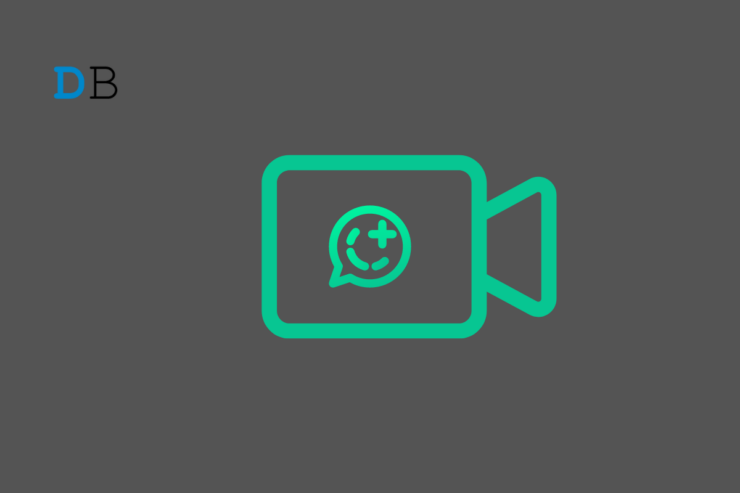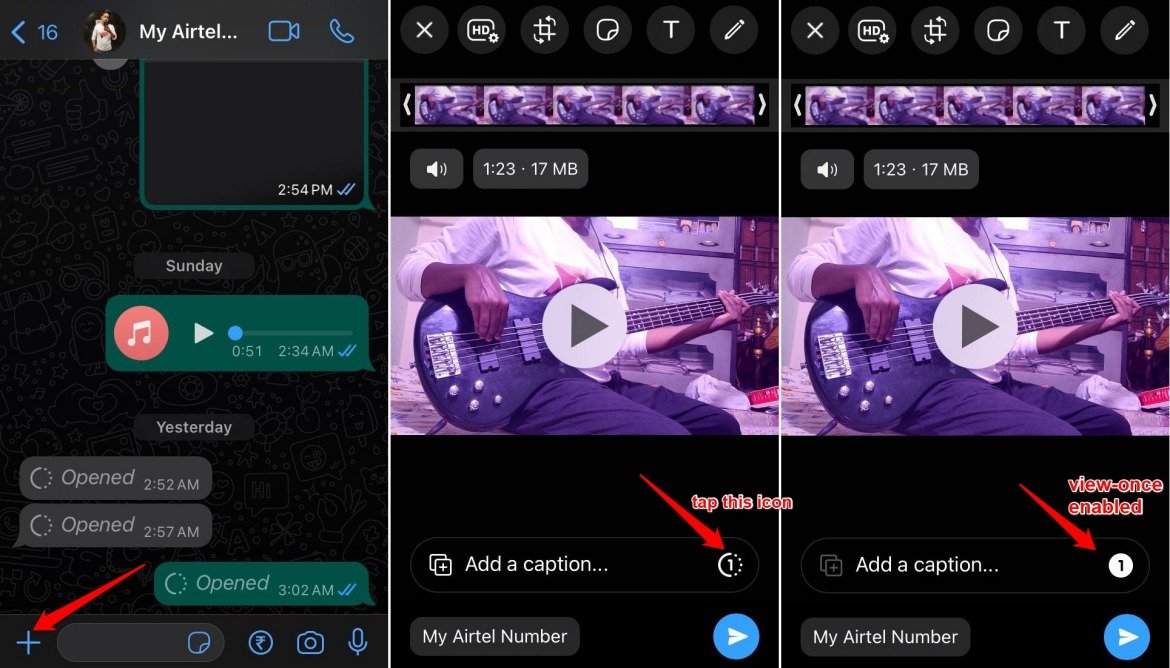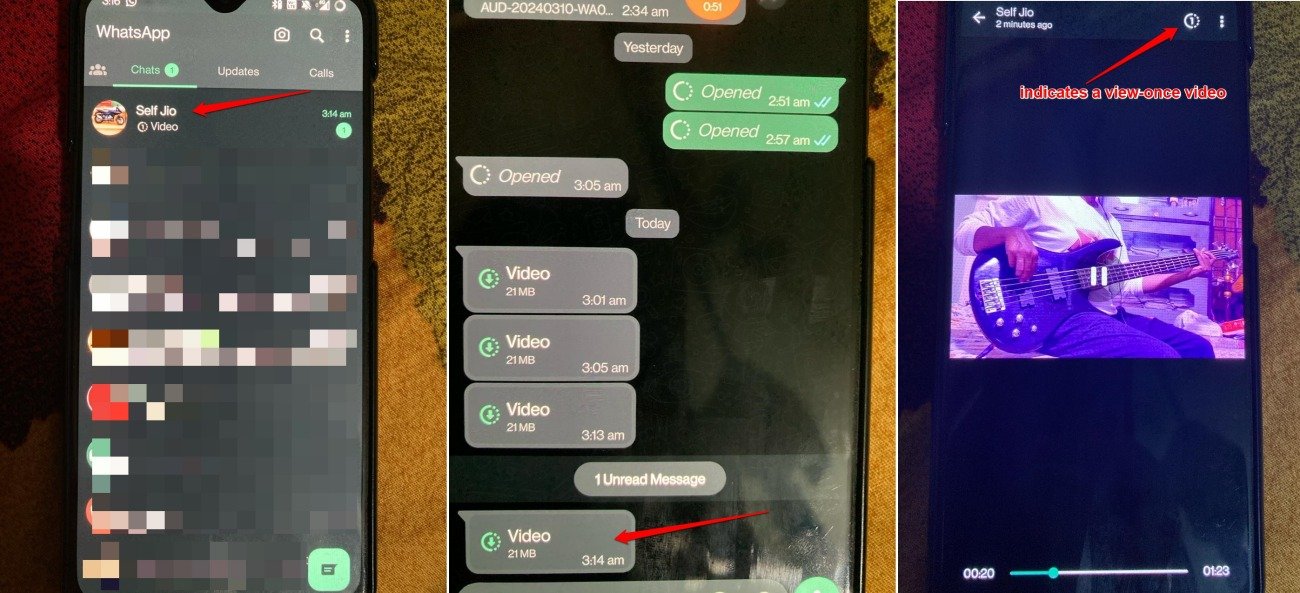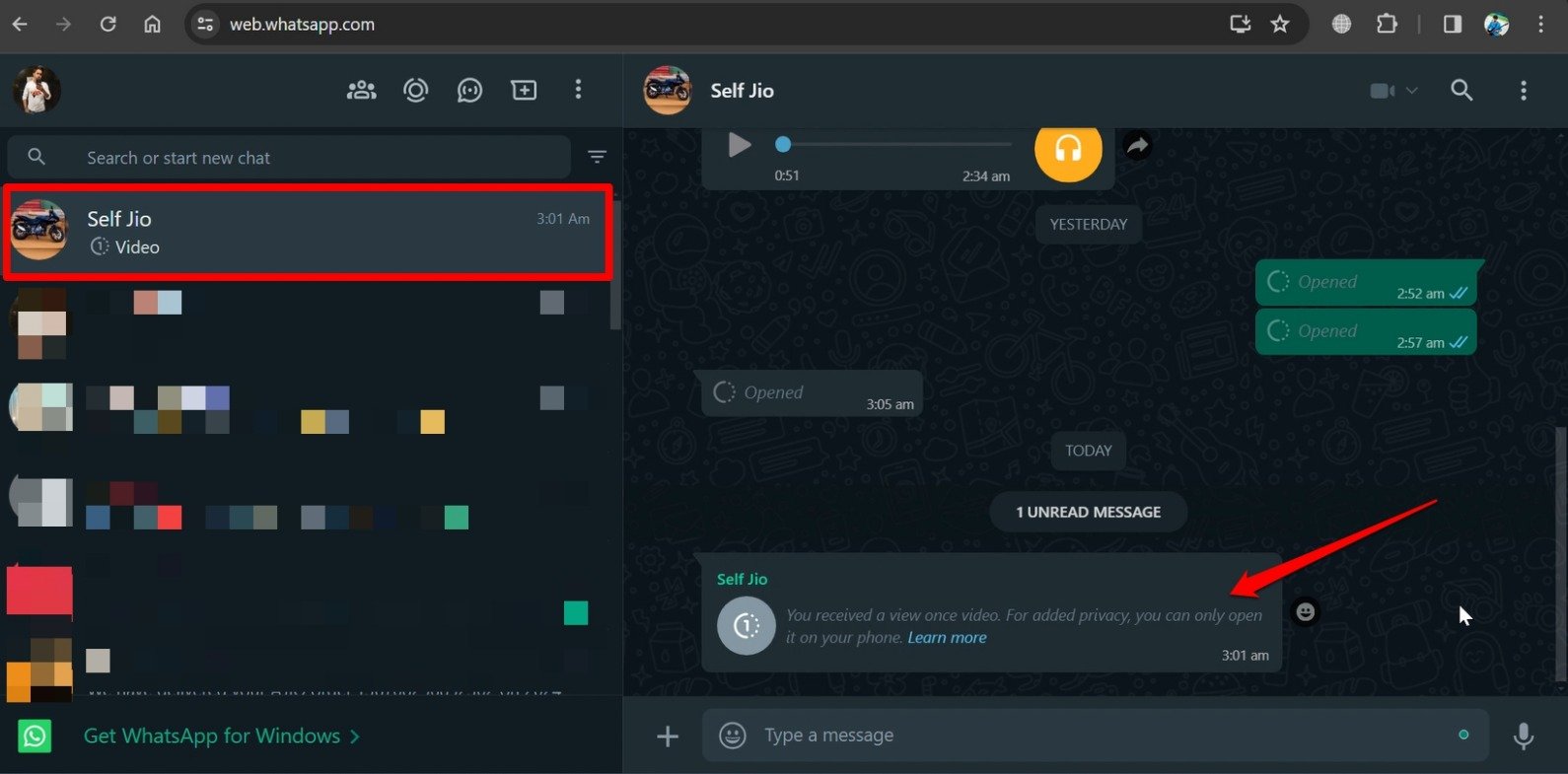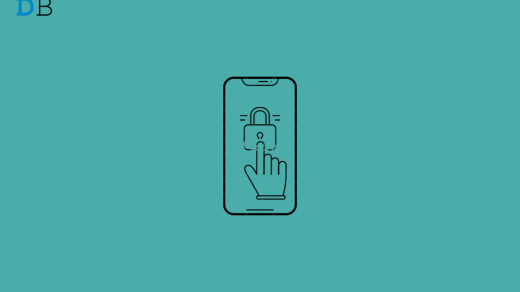A few years back, WhatsApp introduced the view-once feature to send photos, videos, and audio messages. If you enable view-once for a media item and send it, the recipient can see it only once, when they access it. After that, the concerned image/video/audio will be removed from the chat.
The view-once feature is helpful for sharing sensitive and private information between two individuals. However, you cannot usually take a screenshot of a view-once video or record it using a screen-recording app. WhatsApp promptly blocks any attempt to save/record the video.
However, there is a single working method to screen record a view-once video on WhatsApp which I have outlined in this guide. Apart from that, no other method can record the view-once video when it plays on WhatsApp.
How to Send a View-Once Video on WhatsApp?
Check these steps to send a view-once video on WhatsApp if you never used that feature before. Send a video clip to the recipient that self-destructs after it is viewed.
- Launch WhatsApp and open the chat in which you want to send the view-once video.
- Tap the + button and browse for the video.
- When the video loads, tap the icon highlighted in the screenshot to enable view-once mode.
- Press the send button.

After the recipient opens/views the video, the sender will be notified with the tag “Opened” along with a blue tick. It confirms that the recipient has seen the view-once video.
If the recipient doesn’t open the view-once video, fourteen days after it was sent, that video will get removed automatically. A video marked as view-once won’t be backed up as it gets deleted right after viewing.
Screen Record a View-Once Video on WhatsApp [The Only Working Method]
I tried out various techniques to screen-record a video that is set to self-destruct once it is viewed.
The only way to record the contents of a view-once video is to use a secondary phone to record video footage of the view-once video message on the first phone.
This means you need two phones with you. You will receive the view-once video in WhatsApp on one device. Use the camera app on the second phone to shoot a video of the view-once video playing on the first phone.
- Get a second smartphone/tablet/iPad.
- Open the camera of that mobile device and initiate the video recording mode.
- Now, launch WhatsApp on the first phone. It is the one on which you received the view-once video.
- Open the view-once video and start playing it.
- Keep recording the video of the view-once message(video clip) using the second phone/iPad.

Interestingly, even WhatsApp acknowledges on their official website that the above method is the only possible exploit to screen record a view once video.
I tried several other workarounds to screen-record the view-once videos but none worked. Given how Meta has always been criticized for data breaches, the company seems to have tightened its grip on privacy for the products it owns.
Here is a brief anecdote about my experience trying different tips and tricks to screen record a view-once video clip in WhatsApp and failing.
Snipping Tool to Record View-Once Video on WhatsApp Web
I tried using WhatsApp Web to see the view-once video on my PC, but it did not work. You can try these steps as well.
- Link your PC to the WhatsApp phone account.
- Launch WhatsApp Web on the computer.
- Access the chat in which you received the view-once video.
- You will be notified that the view-once video can only be opened on the phone for enhanced privacy.

I tried using WhatsApp web on different browsers and the outcome was the same on all the platforms. I was denied access to play the view-once video. This view-once and then self-destruct video can only be played on the mobile app for WhatsApp.
Setup Virtual Android to Screen Record a View-Once Video
Screen recording view-once videos using the Virtual Android app used to work previously. Meta seems to have patched this exploit now for WhatsApp.
I installed the Virtual Android app from the Play Store. Let me explain how it is supposed to work.
- Install the Virtual Android app and download the resource packs.
- Launch Virtual Android and import WhatsApp into it.
- Sign in to WhatsApp by providing your number.
- You will receive a 6-digit code on your device to start authenticating your number to use WhatsApp on virtual Android.
- After authenticating, your WhatsApp account on the main operating system and virtual OS will be linked.
- On virtual OS, you can use screen recording to capture the view-once video clip in the WhatsApp chat.
You, however, won’t make it to the final step. In the 4th step, the whole workaround comes to a standstill.
On the primary Android OS, you get a WhatsApp notification stopping you from receiving the 6-digit code. It will warn you that someone is trying to sign in with your WhatsApp number.
This indicates that Meta doesn’t allow a virtual environment on the Android OS to access/link WhatsApp, let alone permit you to screen grab the video tagged as view-once.
Using a Third-Party Screen Recording App to Capture a View-Once Video
I use the AZ Screen recorder on my phone and have been using it for many years now. It is a trusted app for capturing the screen content on your phone. I was curious if I could capture the view-once video clip sent to me on WhatsApp.
I launched the AZ Screen recorder on my phone and then accessed WhatsApp. Next, I opened the view-once video and saw the content while the AZ screen recorder was capturing the screen.
After completing the screen recording, I accessed the video file within the AZ Screen Recorder folder in the phone gallery.
Interestingly, the screen recorder could capture the contents of the screen till I was on the chats tab of WhatsApp. Accessing the conversation in which I received the view-once video was also recorded.
Right when the view-once video clip starts playing, the content being recorded on the screen(in AZ Screen recorder) goes blank. All you see is a black screen. You can check the screenshot to understand.
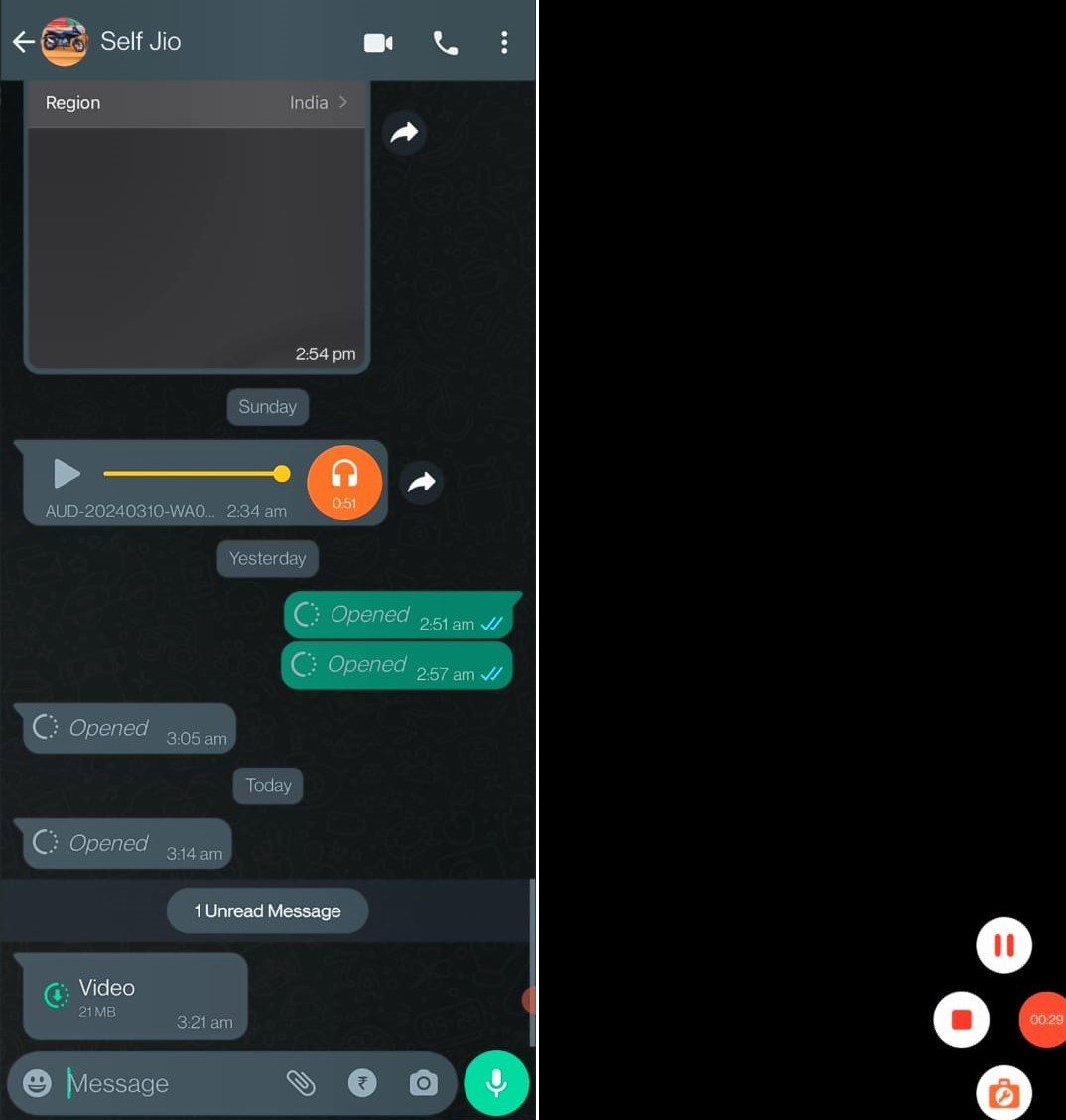
It means you cannot bypass the WhatsApp view-once feature using a screen-recording app to capture a video clip set for viewing once.
Frequently Asked Questions (FAQs)
Can I Use Modded WhatsApp APK to Screen Record View-Once Video?
You may use modded WhatsApp APKs but there is a high chance of getting your account banned by WhatsApp. Meta has become quite stringent in cracking down on accounts using modded WhatsApp APKs to access the platform, which they consider illegal.
In my opinion, for something as trivial as screen recording a view-once video on WhatsApp, getting an account ban is not worth it
Is it Possible to Save View-Once Video on WhatsApp Desktop App?
NO. Similar to WhatsApp Web, the desktop application won’t allow you to open the view-once video to safeguard the privacy of the message.
Bottom Line
The simplest way to screen record a view-once video in WhatsApp is to use a second mobile device to shoot a video of the clip being played on the first phone.
If it is for an urgent cause or personal reason, capturing footage of the view-once video is understandable. Otherwise, we should respect the sender’s intention of privacy and refrain from screen recording a view-once message in WhatsApp.
If you've any thoughts on How to Screen Record View-Once Video on WhatsApp, then feel free to drop in below comment box. Also, please subscribe to our DigitBin YouTube channel for videos tutorials. Cheers!