WhatsApp Web is a simple browser client developed by Meta to access your WhatsApp on a PC browser using web.whatsapp.com.
It’s a web-based service that lets users access WhatsApp with all major features like sending and receiving messages, downloading and sending Media Files, forwarding messages, voice notes, and seeing stories.
It provides a convenient way to send and receive messages, view media, and manage your WhatsApp account from your computer.
It’s quite easy to use WhatsApp on a web browser with a WhatsApp Web login. You only need to connect your WhatsApp app with the WhatsApp web program. It even supports notification popups that help get the notification easily on the system.
Pre-requisites for WhatsApp Web
Before we get started to access the WhatsApp web, you need to make sure that you are ready with all the necessary items.
- An active WhatsApp account set up on a mobile phone
- You’ll need a web browser like Google Chrome or Mozilla Firefox installed on a MacBook/Windows PC
- You’ll need a stable internet connection on mobile and PC.
- A working camera on the phone to scan the QR code
Steps to Use WhatsApp Web Login
If you are ready with the prerequisites, follow the steps below to log into WhatsApp on the Web.
- Open the preferred web browser on your computer
- Open web.whatsapp.com on the browser it will auto-generate the QR code
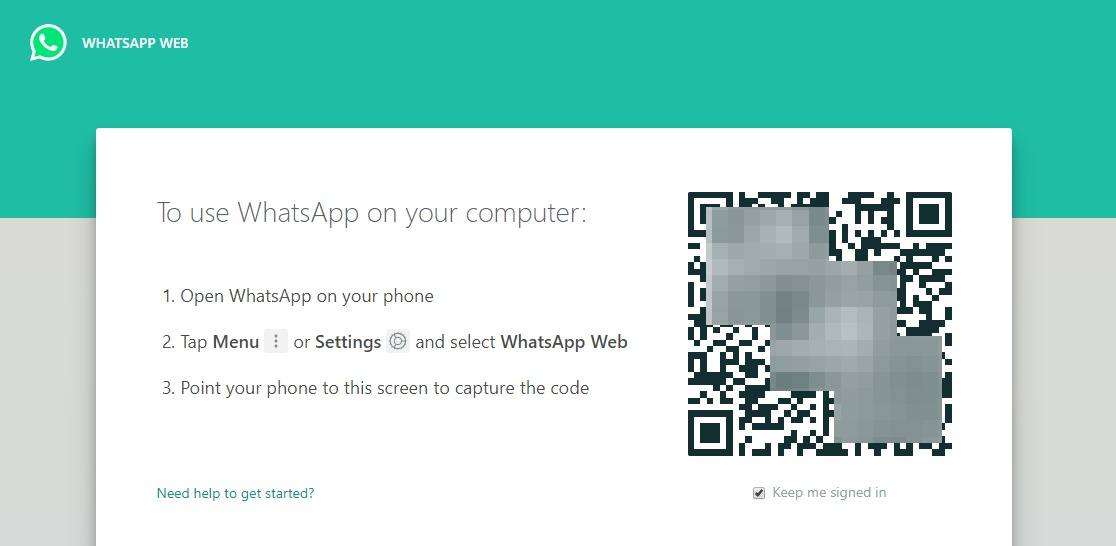
- Open the WhatsApp app on your phone.
- Tap on the 3-dot menu option on the App.
- Select Linked Devices from the list.
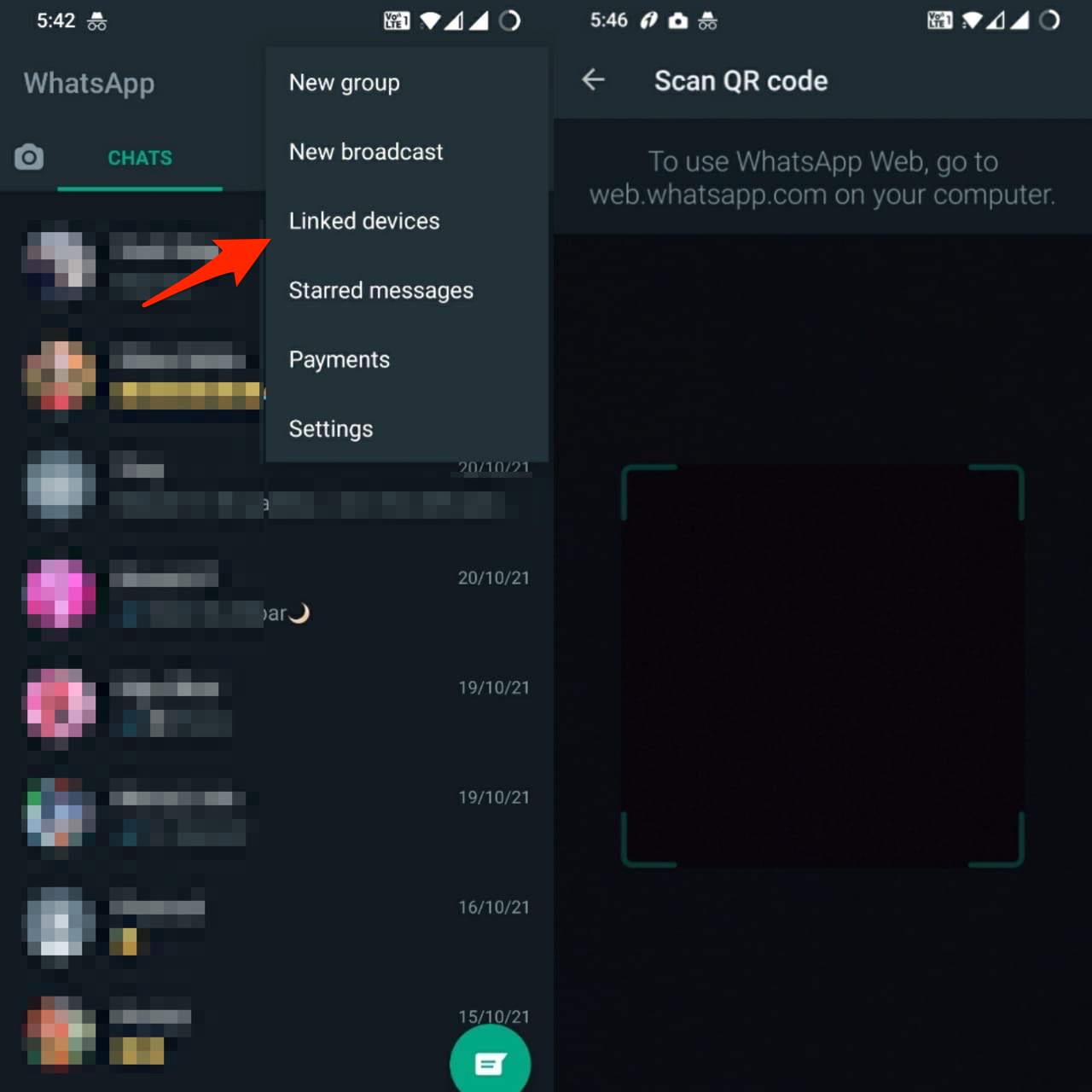
- Tap on the Link A Device to add the computer device.
- For iOS Devices, click on Settings and then open WhatsApp Web/Desktop.
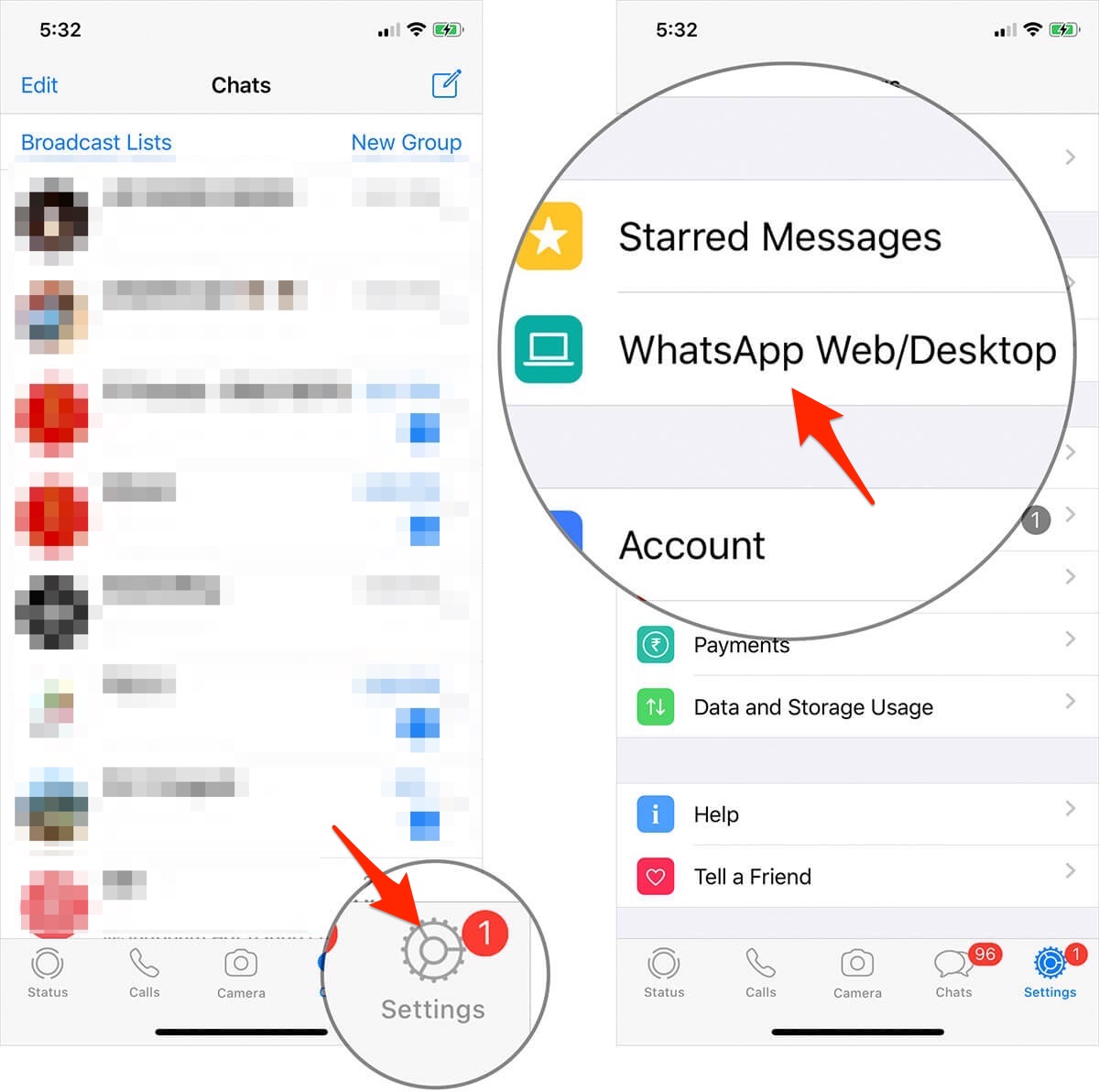
- Scan the QR code displayed on the browser using the WhatsApp Web scanner on your mobile.
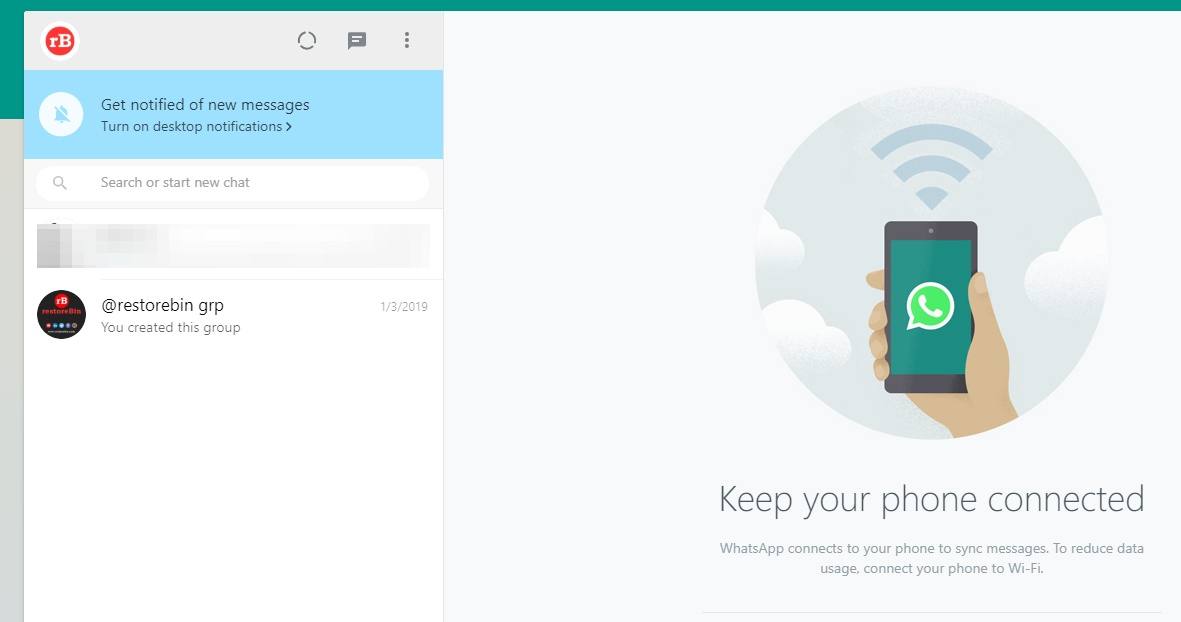
- That’s all! The WhatsApp messages will be synced with WhatsApp Web and ready to access
Note: On WA Web login page, below QR code there is a checkbox to keep you signed in with WhatsApp web. Enabling this option will auto-connect the WhatsApp and sync messages every time you open the web.whatsapp.com page.
How to Use One WhatsApp Account Across Multiple Phones?
WhatsApp has introduced the ability to use the same account on multiple phones. So now you can link one account on up to 4 devices without the need to lose data and register a new one. If your primary phone is inactive for a long period, you will be automatically logged out of all your companion devices. Follow the steps below to set up your additional phone with your WhatsApp account.
- Download and launch WhatsApp on the additional phone.
- Instead of entering the phone number associated with your WhatsApp account, tap the Link to the existing account option to generate a QR code.
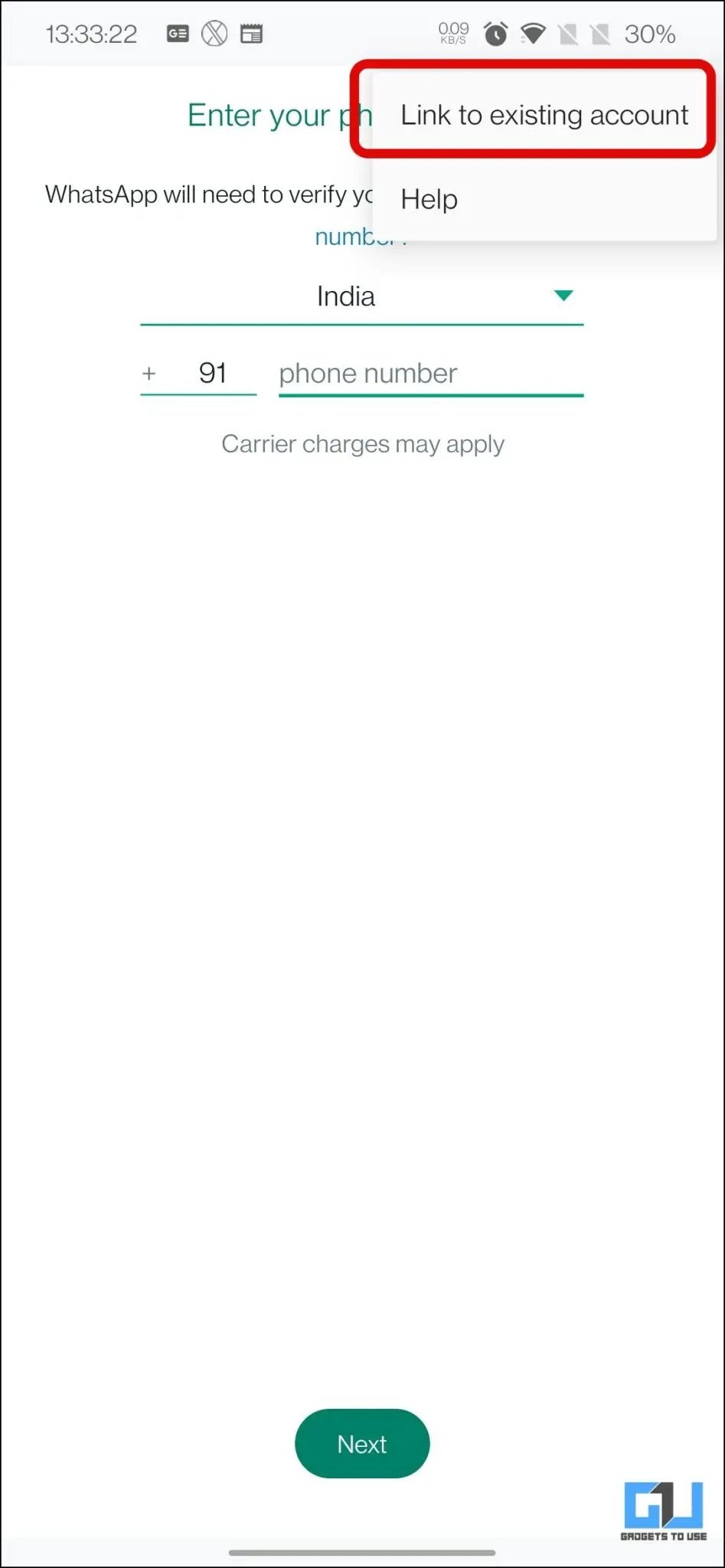
- On your primary phone, open WhatsApp and go to Settings → Linked Devices.
- Tap the Link a Device option and scan the QR code.
WhatsApp Features
- Video calling and voice calling.
- Text Messages and voice notes.
- You can share images and videos too.
- Share WhatsApp Stories.
- You can share your live location.
- Other features include WhatsApp groups, WhatsApp DP (Display Picture), etc.
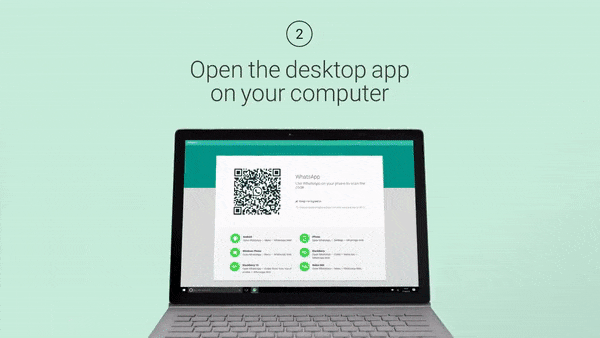
WhatsApp uses End-to-End encryption, so all of your calls, messages, voice notes, etc, are safe; no one can watch them, and even WhatsApp can’t put an eye on your chats. You can block the unknown users and any who is not your contact; after blocking, they aren’t able to message or call you on WhatsApp, and your profile picture will also not be displayed to them, and they are also not able to view your stories.
WhatsApp Web Not Working on Browser
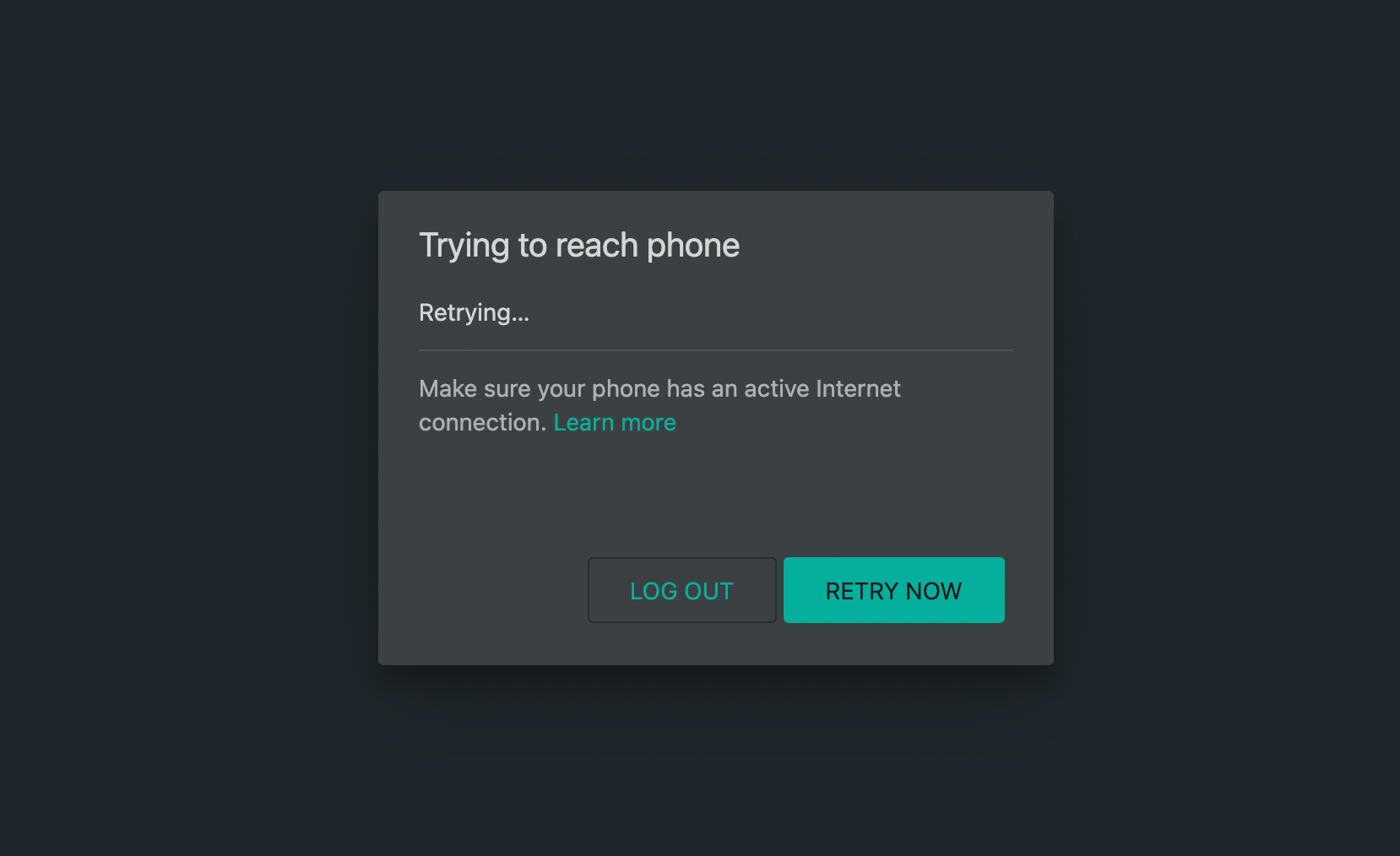
If the WhatsApp Web or Link Device is not working on an Android mobile, you can try checking your mobile internet connectivity. For web.whatsApp.com to work, the mobile device should be connected to the internet, and the Desktop should also have active internet.
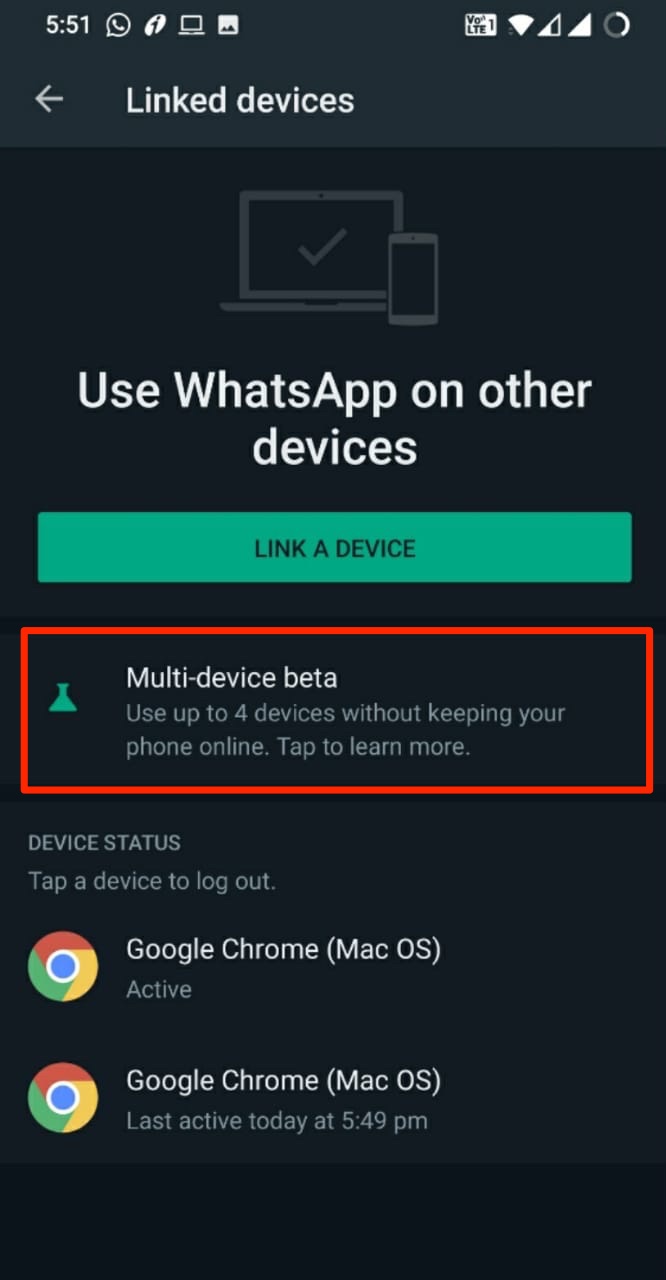
Suppose you wish to use WhatsApp Web without the phone connected to the internet. In that case, there is a beta program that allows the user to use Web WhatsApp directly on a browser like Chrome without their phone having an active internet connection. You need to get yourself registered for the Multi-Device Beta program.
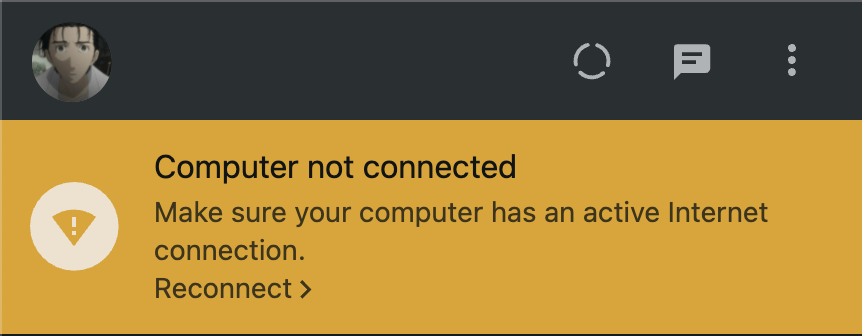
If you see a yellow banner above your chat list with the error message “Computer not connected“, make sure your computer’s Internet connection is active. If your computer’s Internet connection is working normally and you still can’t send or receive messages, refresh the page if you’re on WhatsApp Web or quit and restart the program if you’re using WhatsApp Desktop.
How to Log Out of WhatsApp Web?
- Go to the WhatsApp Web (Linked Devices) Option in WhatsApp
- Here you will see All Active Sessions
- Click on Log out from all Computers. Done!
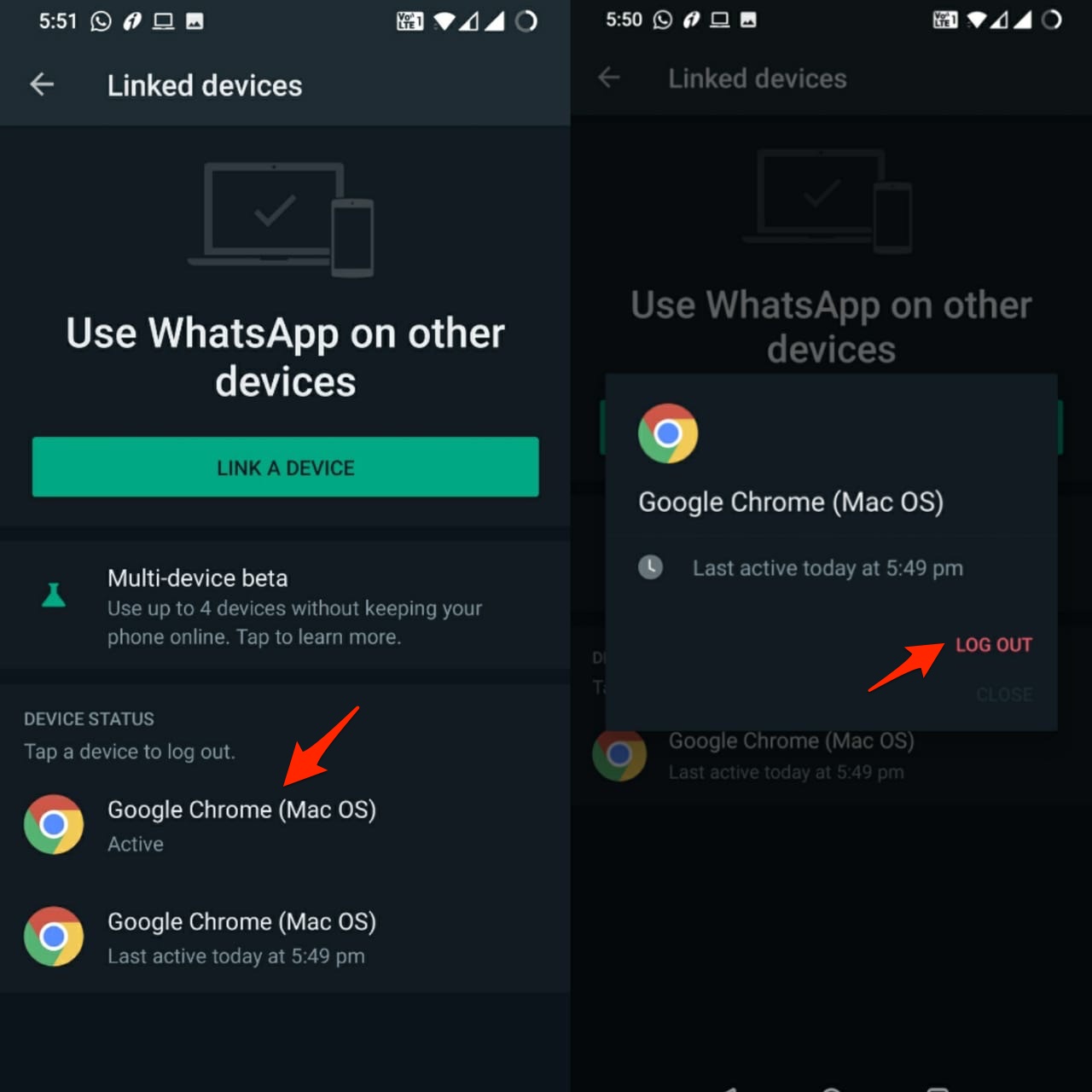
Conclusion
In conclusion, WhatsApp Web is an easy way to use WhatsApp on your computer. It allows you to stay connected and manage your messages efficiently. If you run into any issues, you can find helpful troubleshooting tips to resolve them.
If you've any thoughts on Web.WhatsApp.com Login: WhatsApp Web, then feel free to drop in below comment box. Also, please subscribe to our DigitBin YouTube channel for videos tutorials. Cheers!
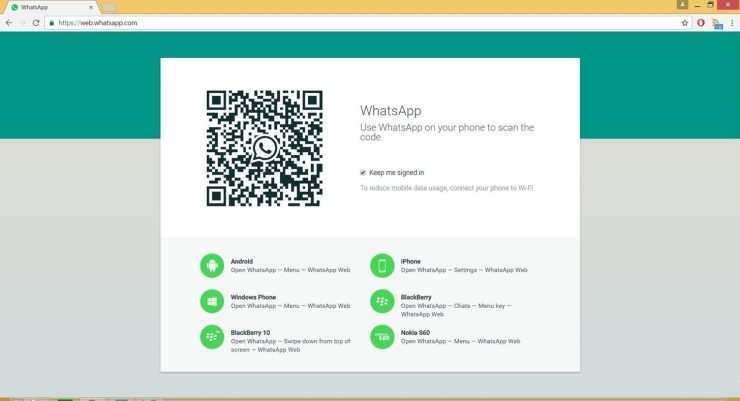


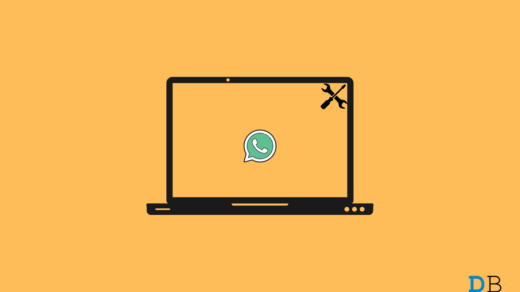
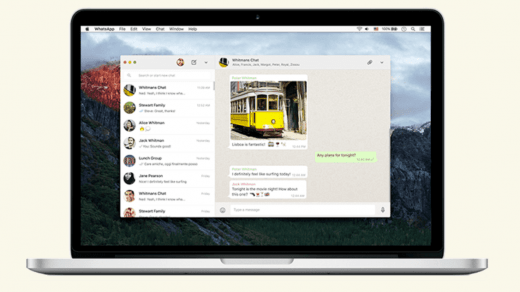





Saya igin Masuk Ke Wa Tmn Saya
I want you to sign me in