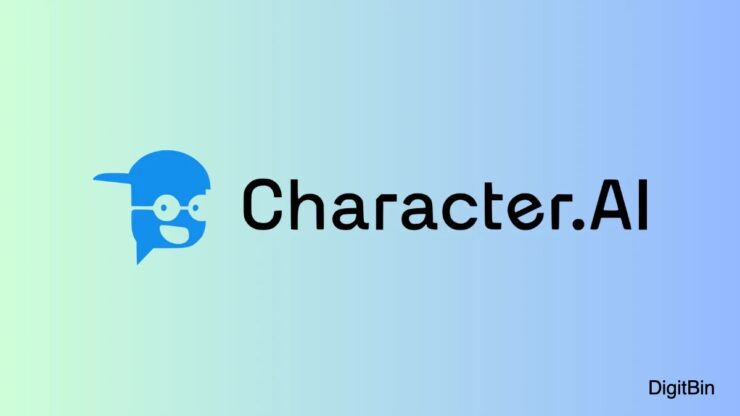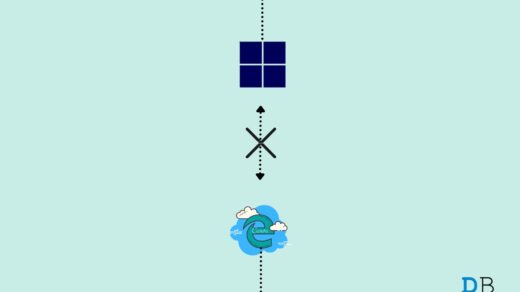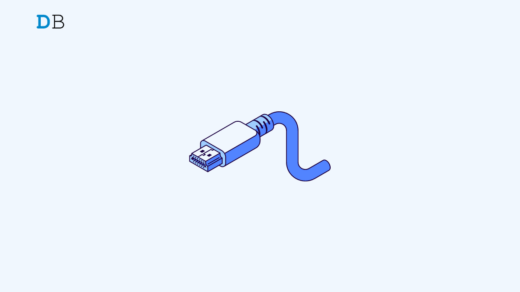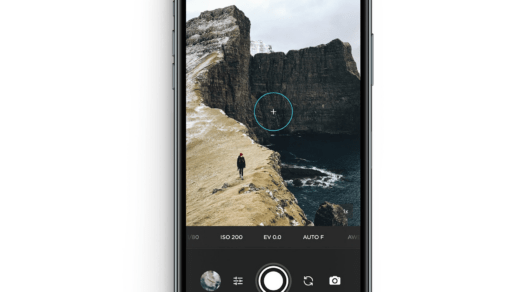In this guide, let us discuss the troubleshooting tips to fix Character AI “Chat error: Please Try Again” issue. Character AI has been the center of attraction for everyone since the last year, regardless of the fact whether someone is a tech enthusiast or not. The chatbots of Character AI are so realistic when it comes to creating conversations with humans.
Lately, Character AI has been a dependable platform for humans to open their hearts to chatbots, obtain information, learn to code, write resumes, and whatnot. At times, it happens that when you are sending a message in the conversation, the message doesn’t get delivered, and after a few times, an error message pops up. It says, “Chat Error: Please Try Again”.
Reasons for Character.AI ‘Chat Error: Please Try Again’
Usually, two primary reasons may interrupt the chat on Character AI, causing you to encounter the “Chat Error: Please Try Again”. It may be a bad network connection or an incapable server of Character AI.
When a higher-than-usual number of users request to access Character AI, the server limit is already touching the peak. This may cause the chat to become unresponsive and throws the infamous error message. The server gets overwhelmed with so many users and starts to malfunction.
If you are accessing Character AI from your phone app and face the “Chat Error: Please Try Again” issue, then the app may have some bugs on it. On the other hand, if you are accessing Character AI from a browser and it has not been updated for a while, that may cause issues in the smooth running of a website.
Top Ways to Fix ‘Chat Error: Please Try Again’ on Character AI
Here are some of the common troubleshooting methods that have often benefitted me when I come across the “Chat Error: Please Try Again” problem while partaking in a conversation with the Character AI chatbot.
1. Log out of Character AI and Log in Again
Start with a simple troubleshooting method. When the chats get stuck, and you face the “Chat Error: Please Try Again”, simply log out of your Character AI account. Then log in once again.
- On the home page of Character AI, click on your avatar on the right-hand side.
- Then click on on Pencil icon to go to the edit profile settings section.
- Now, scroll to Log Out and click on it.
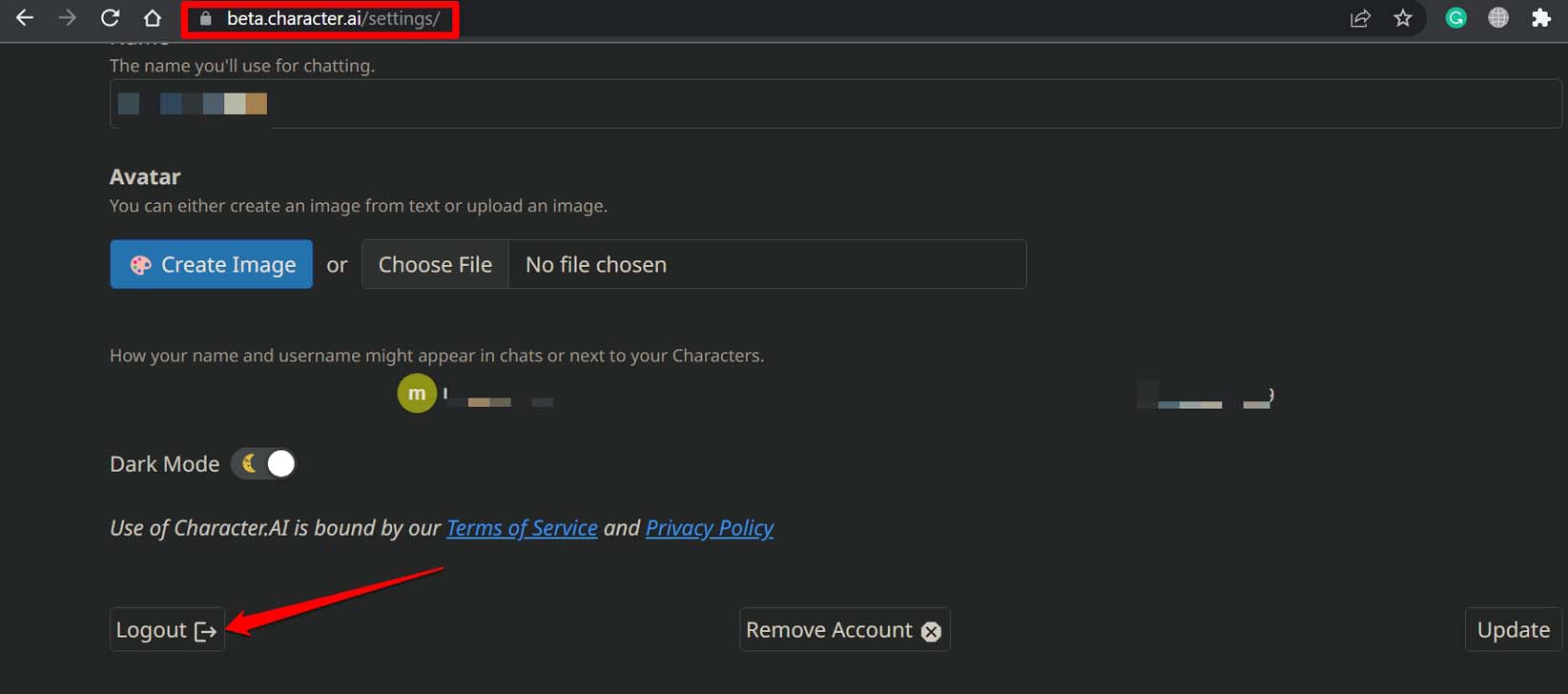
- Once on the login page, wait for a few seconds and enter your credentials to log in to your account.
2. Update the Character AI App
To manage any technical snag on the Character AI app causing the “Chat Error: Please Try Again” during a conversation, update the concerned app.
For the Character AI Android version,
- Open the Play Store.
- Tap on the Gmail avatar > then tap on Manage Apps & Device.
- Next, tap on Updates Available.

- Scroll through the apps waiting to be updated.
- If Character AI is listed, tap the Update button to upgrade its build to the newer version.
To update Character AI iOS,
- Launch the App Store.
- Tap the Apple ID avatar.
- From the menu, scroll down to check if the Character AI app has an update available.
- If there is an update pending, tap the Update button to get started.

3. Update the Browser
To fix any bug issue on your browser and to make it compatible with all kinds of websites, make sure to install version updates when they are rolled out officially regularly.
- In the browser URL bar, type Chrome://settings.
- On the left-hand panel, click on About Chrome.
- Chrome will start to update automatically.
- Restart the browser to integrate the new features and changes on it.
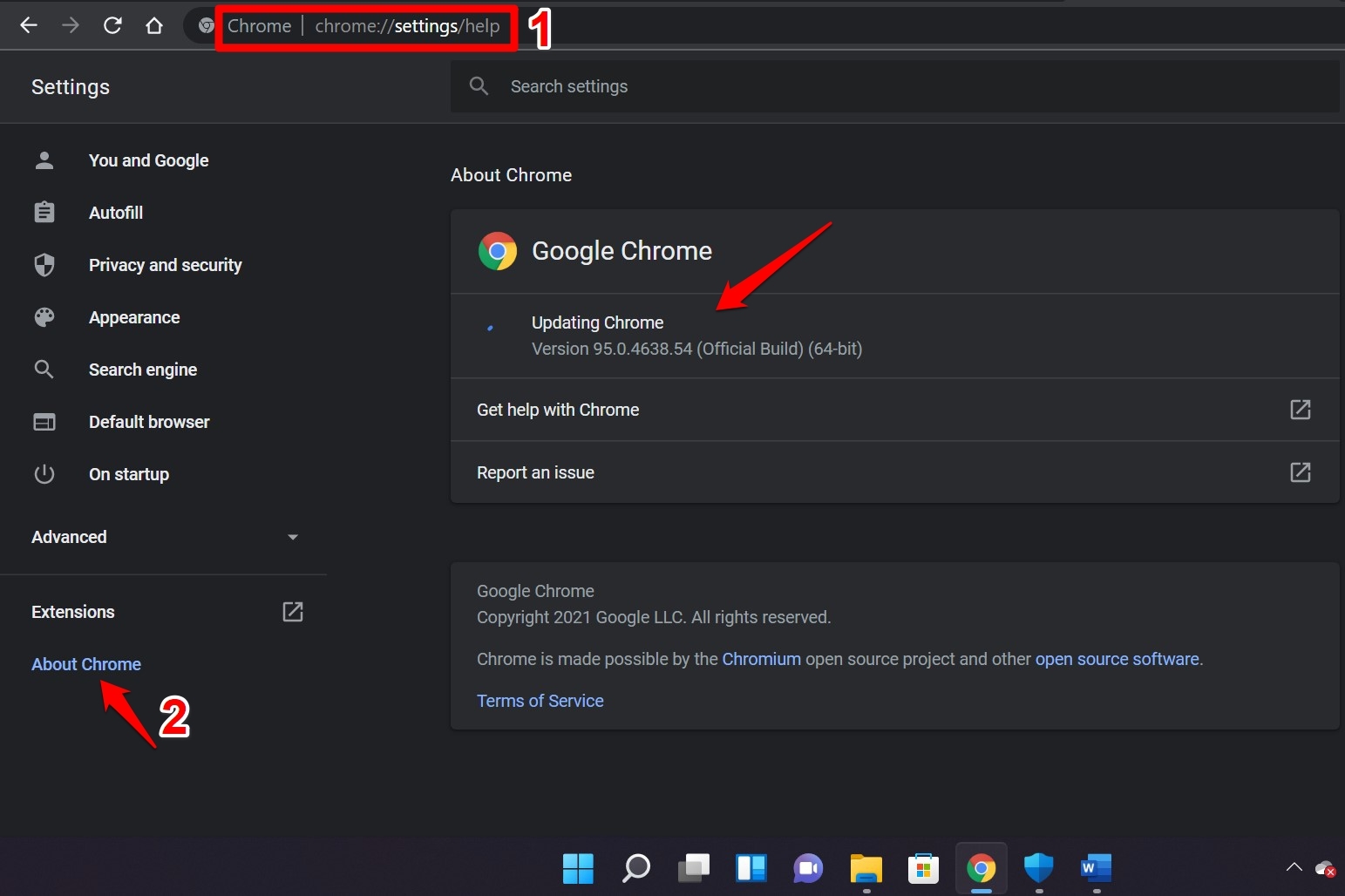
The steps to update any other browser are quite the same as the steps mentioned above. Within the browser settings, you will find the correct options to initiate a version update.
4. Fix the Internet
Try to restore the internet connection by disconnecting and reconnecting the router. You may take help from your ISP support. If you have access to a secondary WiFi network that is stable, connect your device to that network.
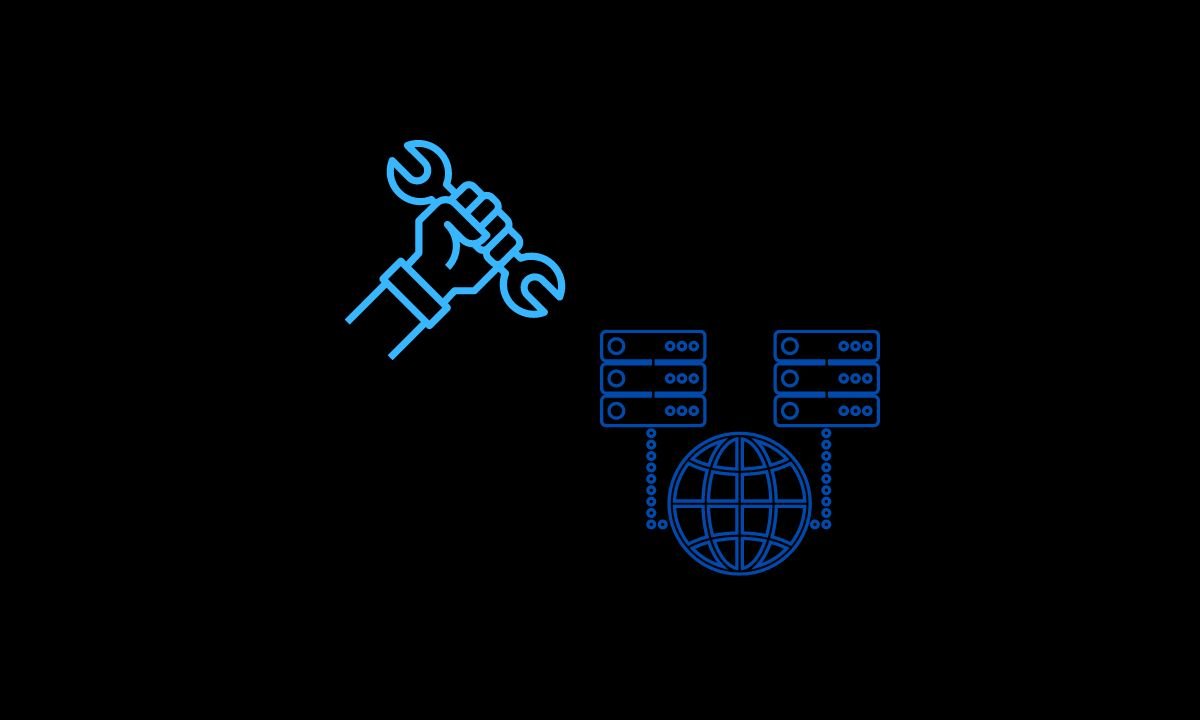
Apart from that, you can enable the flight mode on your PC/phone and disable it. This has often proved useful to tackle network issues on any device.
5. Close the Browser and Relaunch
Close the browser if Character AI is repeatedly showing “Chat Error: Please Try Again” even though the internet is working fine and the server of Character AI has no issues.
- Launch the Task Manager by pressing Ctrl + Shift + Esc hotkeys.
- Under the Processes tab, right-click on the browser app.
- Select the option End Task.
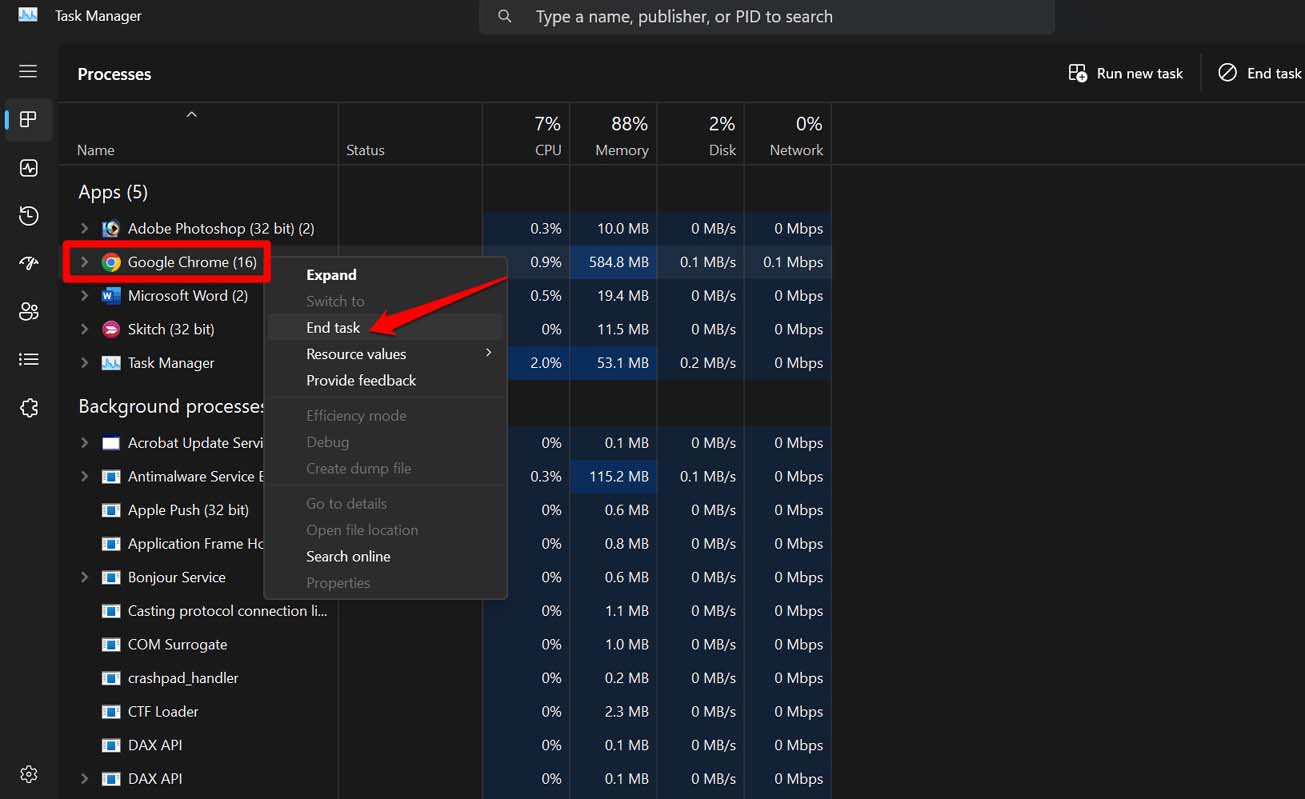
- After a few seconds, relaunch the browser and log in to Character AI.
6. Use Character AI on Other Browser
If Character AI chat is getting stuck on a certain browser, switch to some other browser. Install any other browser on your PC. Use your login credentials to get access to your Character AI account.
Now, continue to your chat and check if you can send messages without any errors. You can even experiment with all the prominent browsers. The one that offers you a hassle-free experience while using Character AI sticks to that browser.
7. Contact Character AI Support
Character AI is evolving and improving rapidly in terms of its features, functionalities, and efficiency. They have a good support team out there which listens to the queries and complaints of the users.
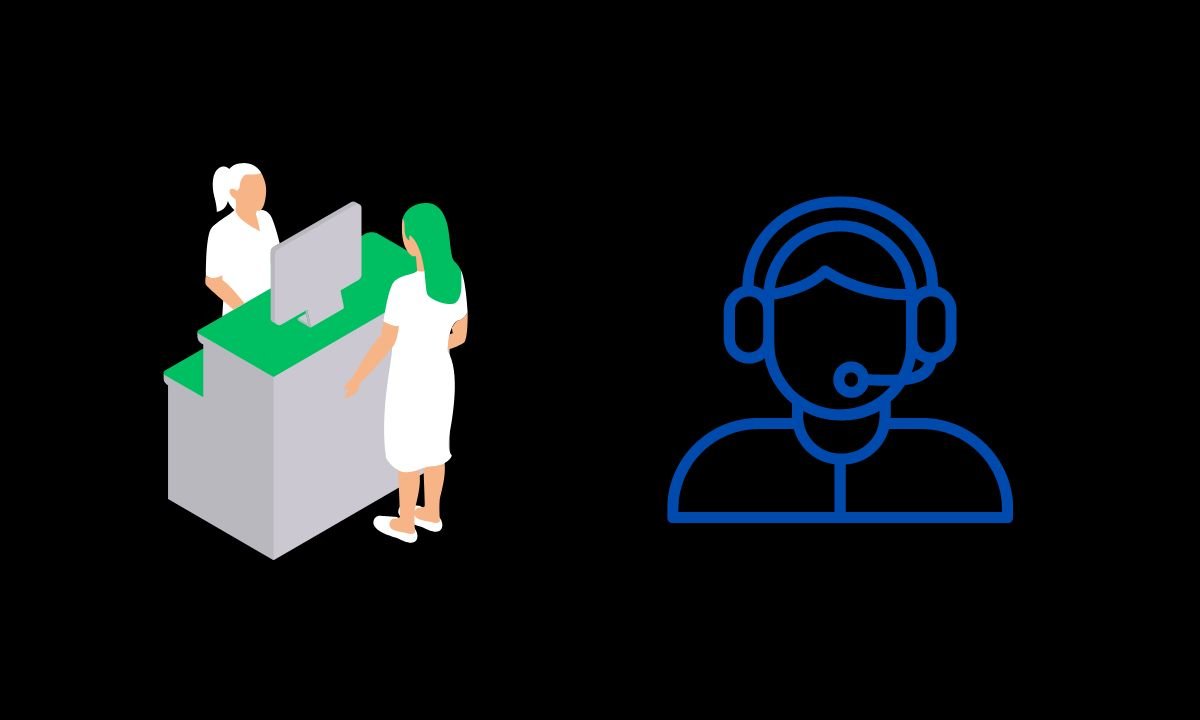
If, after trying all the other troubleshooting tips mentioned in this guide, you are coming across the “Chat Error: Please Try Again” let the support team of Character AI know about the issue.
- Open your email.
- Send an email citing your problem with Character AI to in**@*******er.ai
That’s it. Now, wait until Character AI fixes the issue. Apart from this, you can discuss the problem on dedicated online forums such as r/CharacterAI.
Keep Chatting on Character AI Without Any Error
To keep the flow of the conversation going with the chatbot, it is necessary to resolve any error that stops you from sending or receiving messages in a conversation on Character AI. I hope the troubleshooting tips in this guide will help you to fix “Chat Error: Please Try Again” easily.
If you've any thoughts on How to Fix Character AI ‘Chat Error: Please Try Again’?, then feel free to drop in below comment box. Also, please subscribe to our DigitBin YouTube channel for videos tutorials. Cheers!