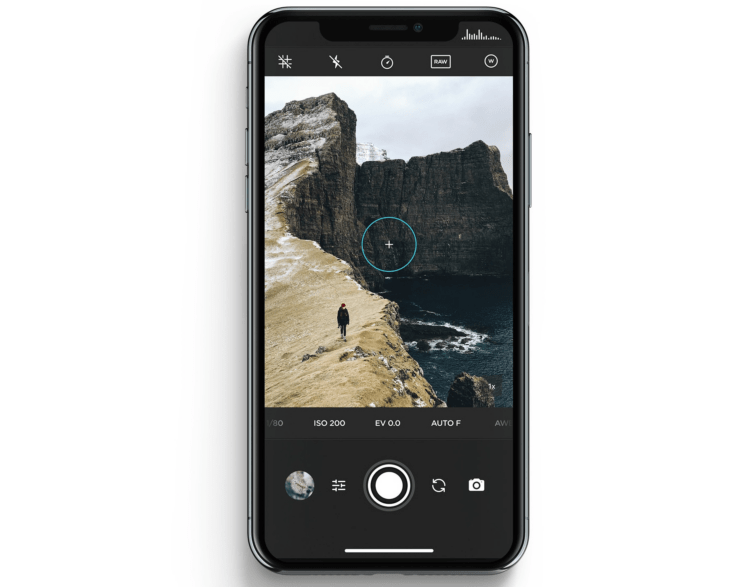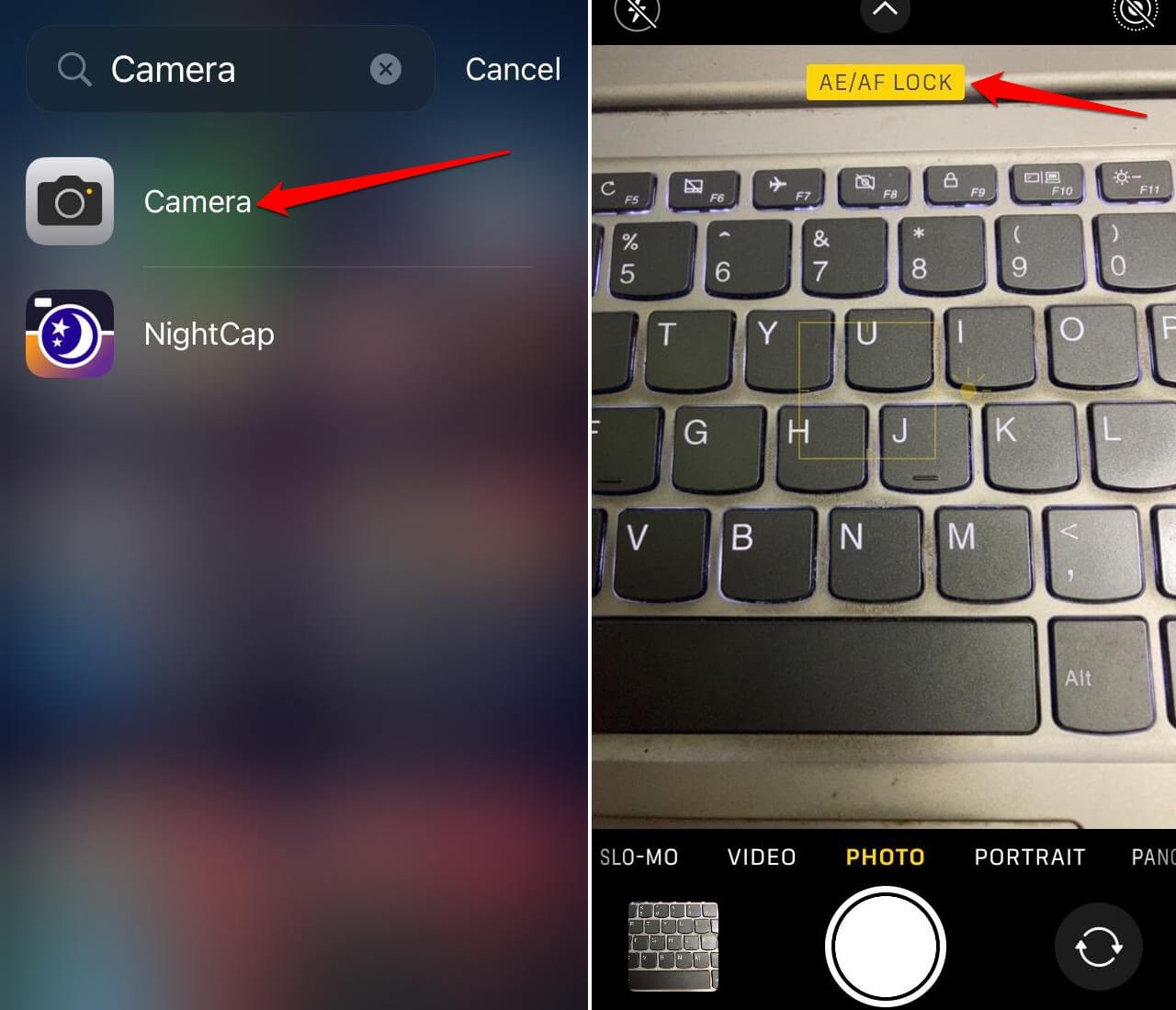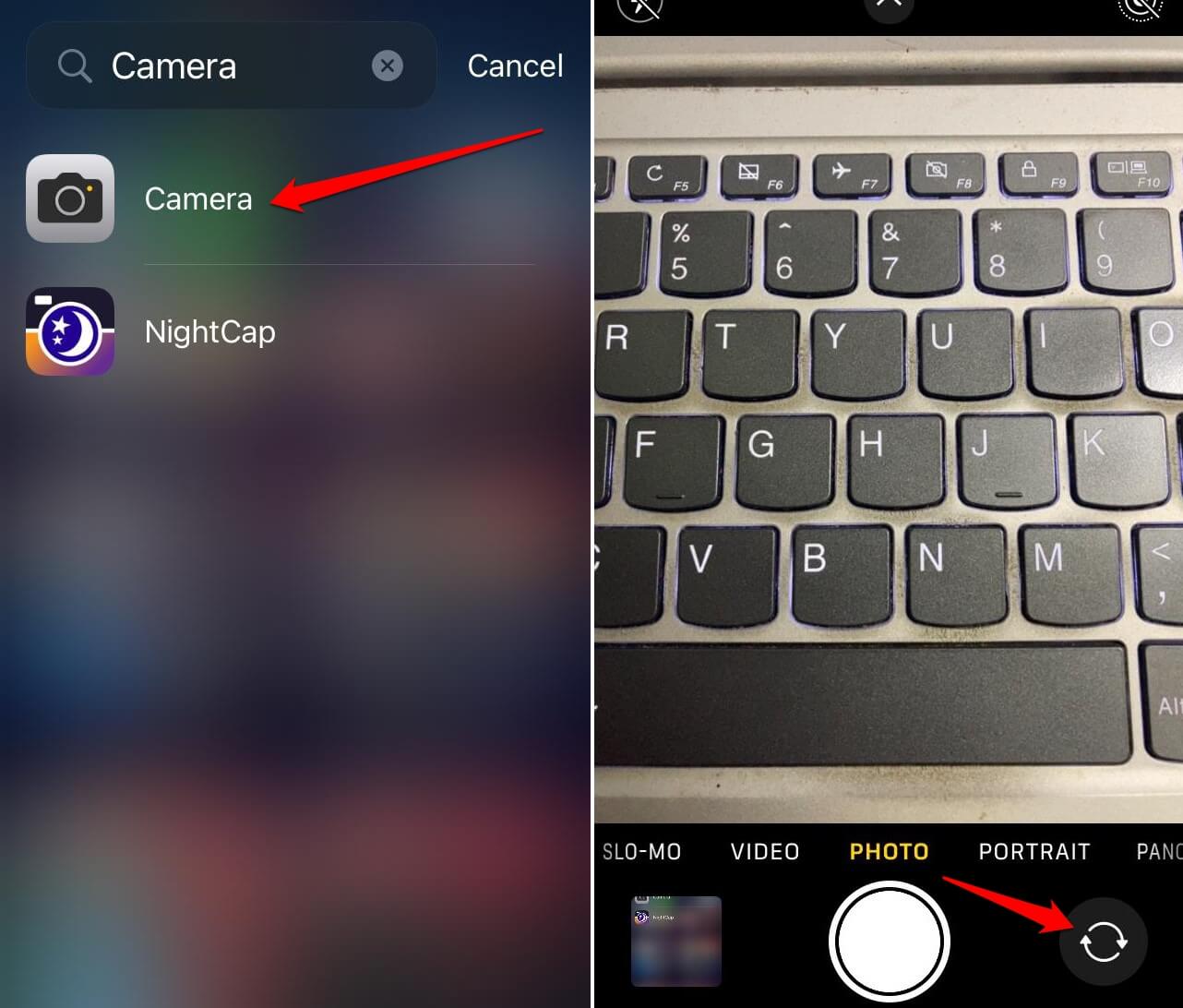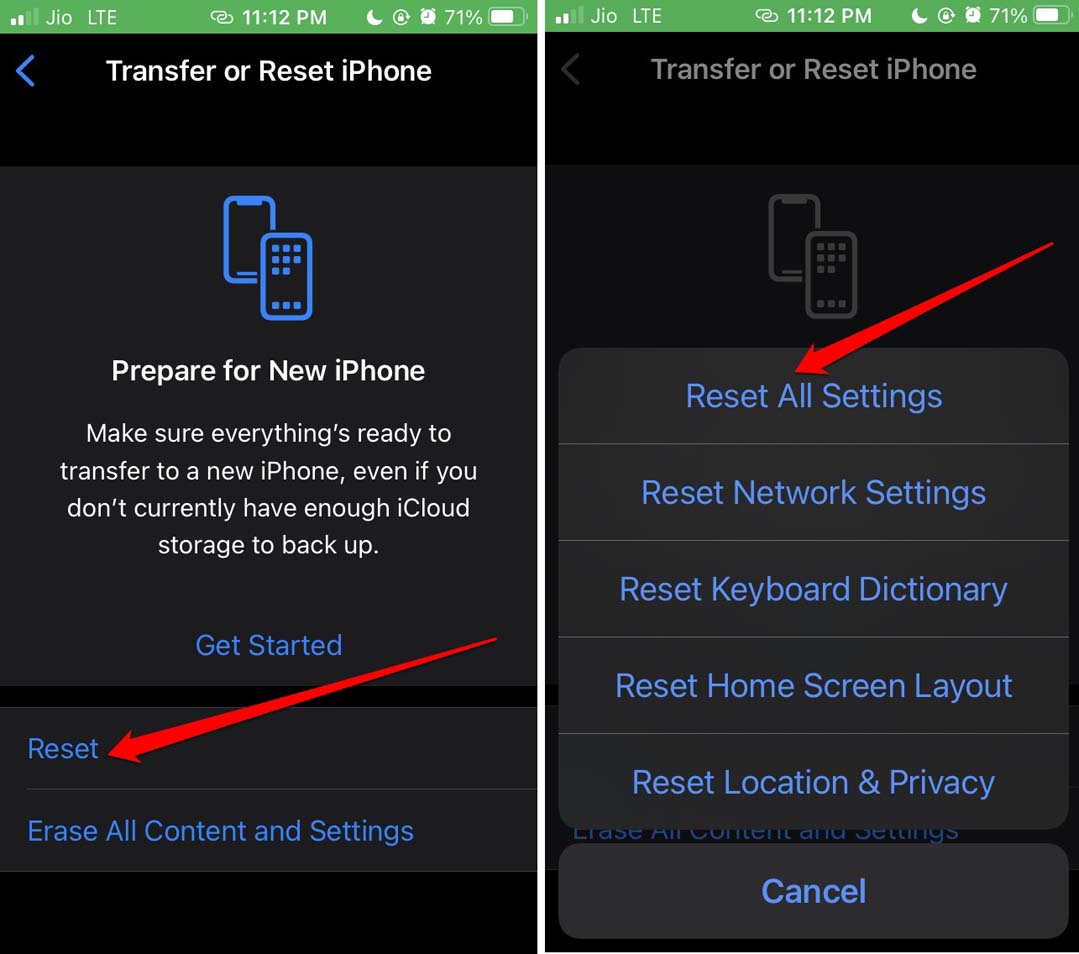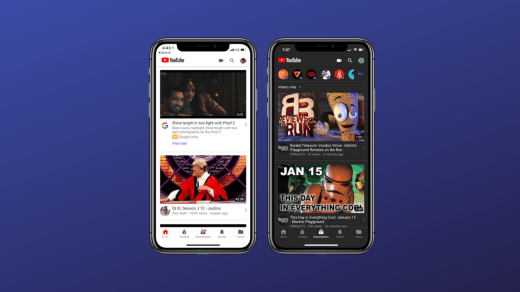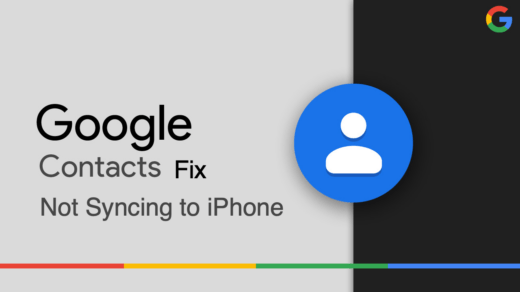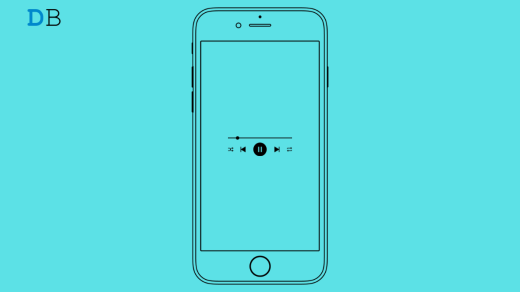Over the recent years, Apple has meticulously worked on improving the hardware of iPhones. The iPhone camera has seen a steady yet powerful advancement over the generations of models that Apple has released.
Instead of entering the megapixel war, iPhones have focused on upgrading camera image processing, which has resulted in realistic image output. The color balance, sharpness, and naturality of images captured with iPhones are always the highlights of how good the cameras have become.
Like any other technology, iPhone cameras have their fair share of bugs and glitches. One such issue is the iPhone camera focus not working properly. Without it, your iPhone won’t produce a stabilized, good-quality image. This guide has explained a few troubleshooting tips that will help you fix the camera focus problem in iPhones.
Tips to Fix iPhone Camera Not Focusing
Let us fix the focus of the iPhone camera to continue shooting good photos and videos.
1. Restart the iPhone
Temporary glitches can be fixed by restarting the iPhone.
For iPhone X/11/12/13/14/15 Series,
- Long-press the power and volume down buttons. The “Slide to Power Off” option appears on the screen. Drag the slider to switch the device off.
For iPhone 2nd Gen/7/8 Series,
- Long-press the iPhone side button till the option “Slide to Power Off“ appears. Pull the slider to turn the iPhone off.

For iPhone 1st gen/5 Series,
- Press the button on the top of the iPhone to get to the “Slide to Power Off” option on the screen.
To switch on the iPhone, press the side button. For the iPhone SE 1st Gen or the iPhone 5 Series, pressing the top button will turn the iPhone on again.
Once the iPhone restarts, launch the camera and start using it. Observe if the camera focus has improved.
2. Install iOS Update
There could be bugs in the current iOS version running on your iPhone causing the issue in camera focus. Even using the iOS beta builds can lead to such bugs.
Look out for new iOS build and install them. The latest iOS versions can patch the problems persisting in their precursor builds.
- Open the Settings app on your iPhone.
- Go to General > Software Update.
- If a new software is available, tap on Update Now.

After installing the iOS update, restart the iPhone and launch the camera app. Capture a few images and observe if the focus works just fine. If the focus seems sketchy do check out the other troubleshooting methods.
3. Switch to Manual Focus on iOS Camera
If the iPhone camera auto-focus is going haywire and not working, you should change to manual focus to capture images.
- Launch the iPhone camera app.
- Point your camera at the object you want to shoot.
- Tap on the screen to initiate the AF Lock (Auto-focus lock)
- Capture the image.

4. Force Close the Camera App
Close the camera app from the Recent Apps section and relaunch it. This trick works most of the time in fixing randomly occurring bugs.
If using an iPhone with a home button,
- Double-tap the home button to access the Recent Apps.
- Swipe left or right to go to the Camera app.
- Hold the app card for the camera and swipe it up to close it.
- From the App Library, launch the Camera app.

If you have an iPhone without a home button,
- Swipe upwards on the screen to access the recently used apps.
- Navigate horizontally to the camera app card.
- Press the app card and swipe it up to force close.
- Launch the Camera app from the iOS app library.
5. Switch Between Front and Rear Camera Mode
Several users have reported a trick that seems to fix the focus issues with the iPhone camera in a moment. All you have to do is, switch back and forth between the front and rear camera modes.
- Open the Camera app.
- Tap the mode switcher icon to change to the front camera.

- Again, tap the icon to switch back to the rear camera.
You may do this a few times. Then, try using the camera (in front or rear mode) and check if the problem in the camera focus is solved.
6. Clean the Camera Lens Manually
The iPhone’s camera lens may have accumulated smudges. This can affect the focus and lead to blurry image outputs. Get a microfiber cloth and gently clean the camera lens. You may also use isopropyl alcohol to clean the surface of the lens.
7. Improve Focus with Better Lighting
You may have a hard time getting a good focus on the iPhone camera if the surrounding light is not suitable. This means too dim light or dark environment can affect the photo quality due to improper focus.
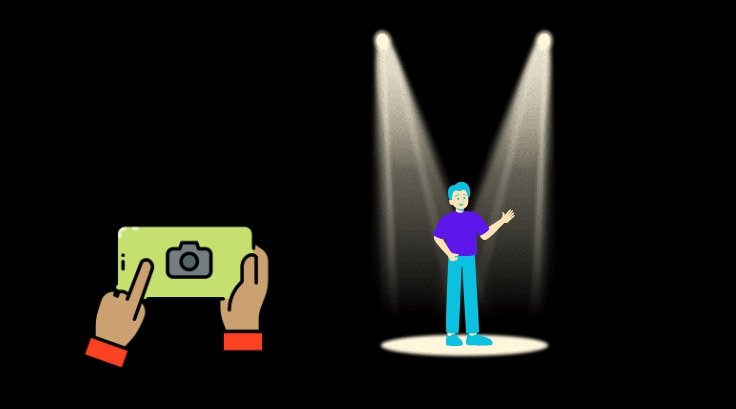
Shoot the photos in natural light or with subtle artificial lighting allowing the camera to focus on the subject easily.
8. Reset iPhone Settings
If you believe the issue with iOS camera focus may be related to the problematic iOS settings, consider resetting the iPhone. When other fixes cannot solve the issue, a reset usually does the trick.
To reset your iPhone,
- Open the Settings app.
- Go to General > Transfer or Reset iPhone.

- Tap on Reset and select Reset All Settings.

- Enter the iPhone passcode to proceed with the reset.
9. Check for Damage to the Lens
Did the iPhone ever fall from your hand onto a hard surface? The lens might have taken a hit and gotten damaged. I suggest visiting the authorized Apple Service center near you and getting the professionals involved.
The technicians at the service point will find out the actual problem causing the camera focus issue and fix it. If the lens is damaged it may require a replacement.
Bottom Line
Powerful cameras and high-quality, professional-looking photos are among the primary selling factors of iPhones. Users buy iPhones to capture the perfect selfie or natural scenery with colors popping out without needing extra editing.
However, all those good image outputs won’t be possible if the camera focus is problematic. Following the tips described in this guide should fix the issue with your iPhone’s camera focus.
If you've any thoughts on How to Fix iPhone Camera Not Focusing, then feel free to drop in below comment box. Also, please subscribe to our DigitBin YouTube channel for videos tutorials. Cheers!